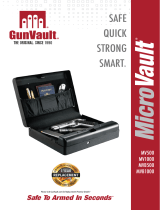18 Vaultek®
Customer Support
If you have a problem with your Vaultek® safe, we encourage you to visit www.vaulteksafe.com/support/ and select
your model for troubleshooting, FAQs, and helpful videos.
Warranty (Terms and Conditions)
VAULTEK® IS COMMITTED TO PROVIDING PRODUCTS OF HIGH QUALITY AND VALUE AND MAKES EVERY EFFORT TO
ENSURE ITS PRODUCTS ARE FREE OF DEFECTS.
Vaultek® guarantees your safe will be free of defects in materials or workmanship for a period of two years from
the date of original purchase from an authorized dealer and three years with veried product registration.
The warranty is only valid for the original purchaser and not transferable. This warranty is only valid for products
purchased and operated in the U.S. This warranty does not cover abuse, misuse, use in any manner for which is
not designed, neglected, modication, damage inadvertently caused by the user, accidents and/or tampering.
If service is needed Vaultek will, at its option, exchange or repair without charge for parts or labor. Upon
authorization of warranty service, customers are responsible for securely packaging product. Additionally,
customers are responsible for costs of shipping to and from Vaultek service center.
If the claimed defect cannot be identied or reproduced, customers will be held responsible for the costs
incurred. Please have the following information available before you begin a claim with Vaultek:
-Purchaser’s name, mailing address, email address, and a phone number.
-Copy of receipt or online order number (if purchased directly from us or Amazon)
-Authorized Dealer Name (if applicable)
-Detailed description of the problem
NEITHER SELLER NOR MANUFACTURER SHALL BE LIABLE FOR ANY INJURY, LOSS OR DAMAGE, DIRECT OR
CONSEQUENTIAL, ARISING OUT OF THE USE OF, OR THE INABILITY TO USE THE VAULTEK® SAFE.
Nano Key 2.0 (Sold Separately)
Your Vaultek® safe supports quick access with Nano Key Bluetooth 2.0. Nano Key 2.0 is not included but can be
purchased separately at vaulteksafe.com or from authorized dealers. Nano Key 2.0, part of Vaultek’s Nano Key lineup,
provides instant access to your safe in the event you need immediate entry. It’s small footprint and mountable base
make it easy to hide and conceal anywhere, making it suitable for use as a panic button.
Take caution when using this feature and be responsible. Security can be compromised in the event Nano Key
2.0 is lost or stolen. Only pair Nano Key 2.0 after thoroughly understanding the inherent risks.
To avoid unintentional safe opening, Nano Key 2.0 should only be used when safe is in sight.
WARNING anyone including children can access the safe via Nano Key 2.0.
ALWAYS unpair Nano Key 2.0 in the event it is lost or stolen.
-
-
-
Nano Key 2.0: Pairing
IMPORTANT! You must be within 6' from
the safe to pair Nano Key Bluetooth 2.0.
With the safe open press and hold the
'5' key then "PROGRAM" button together
(3 seconds) until all keys (1-5) start
blinking RED.
Immediately aim Nano Key 2.0 towards
the safe. Press and hold the Nano Key
2.0 button until the safe keypad ashes
GREEN to indicate pairing is successful.
If the keypad does not ash green then
simply start over with step 1.
17 Vaultek®
Nano Key 2.0: Enable/Disable
Enabling/disabling Nano Key Bluetooth 2.0 from the app or keypad
will NOT unpair a Nano Key 2.0 from the safe's memory.
Nano Key 2.0 can be temporarily disabled as needed. When disabled,
Nano Key 2.0 can not be used to open a paired safe. When enabled,
Nano Key 2.0 will resume normal operation and open a paired safe.
Press and hold the '4' key and "PROGRAM" button together (3 seconds)
to enable/disable Nano Key 2.0.
Nano Key 2.0: Unpairing
In the event a Nano Key Bluetooth 2.0 is lost or stolen, you can unpair
the lost Nano Key 2.0 from the safe's memory. This will remove all
paired Nano Key 2.0s from the safe.
Press and hold keys '2' '5' then "PROGRAM" button together (3 seconds)
until all keys turn GREEN. This indicates that all paired Nano Key 2.0s
have been deleted from memory.
STOP! Do not return to retailer. If you have any questions about your Vaultek®
safe or need help conguring the system, please email us at support@vaulteksafe.com.