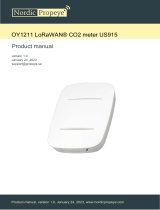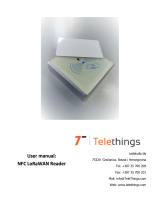Contents
1. Product Introduction......................................................................................................................... 4
1.1 Overview ...................................................................................................................................4
1.2 Features ................................................................................................................................... 4
2. Hardware Introduction ...................................................................................................................... 4
2.1 Packing List ..............................................................................................................................4
2.2 Hardware Overview ................................................................................................................. 5
2.3 Dimensions (mm) .................................................................................................................... 5
2.4 Reset Button & Buzzer Patterns ............................................................................................. 5
3. Power Supply ..................................................................................................................................... 6
4. Operation Guide .................................................................................................................................6
4.1 NFC Configuration ................................................................................................................... 6
4.2 LoRaWAN Settings .................................................................................................................. 7
4.3 Basic Settings ........................................................................................................................10
4.4 Advanced Settings ................................................................................................................ 10
4.4.1 Alarm Settings ............................................................................................................ 10
4.4.2 Milesight D2D Settings ...............................................................................................11
4.5 Maintenance .......................................................................................................................... 11
4.5.1 Upgrade ....................................................................................................................... 11
4.5.2 Backup .........................................................................................................................12
4.5.3 Reset to Factory Default .............................................................................................13
5. Installation ....................................................................................................................................... 14
6. Device Payload ................................................................................................................................ 14
6.1 Basic Information .................................................................................................................. 14
6.2 Sensor Data ........................................................................................................................... 15
6.3 Downlink Commands ............................................................................................................ 15