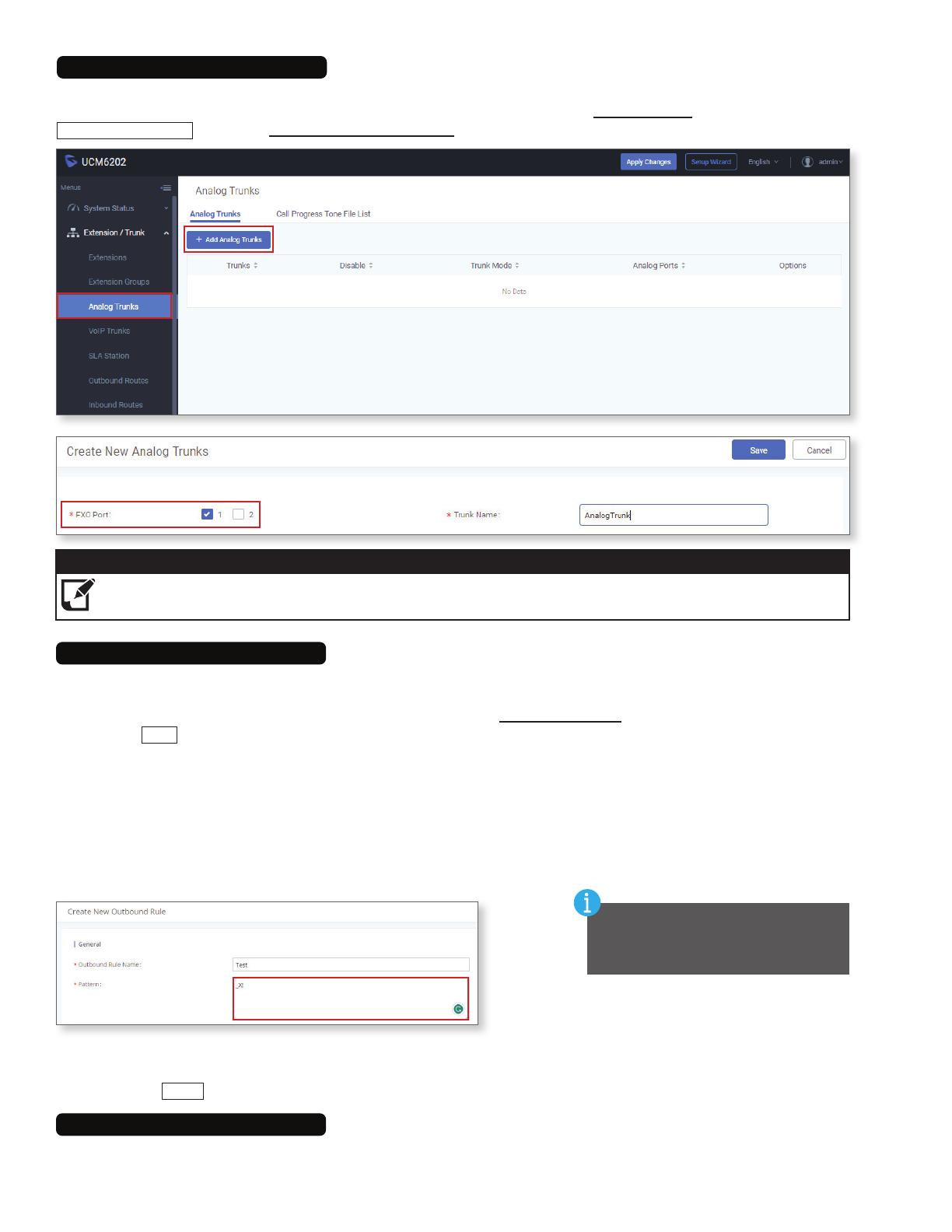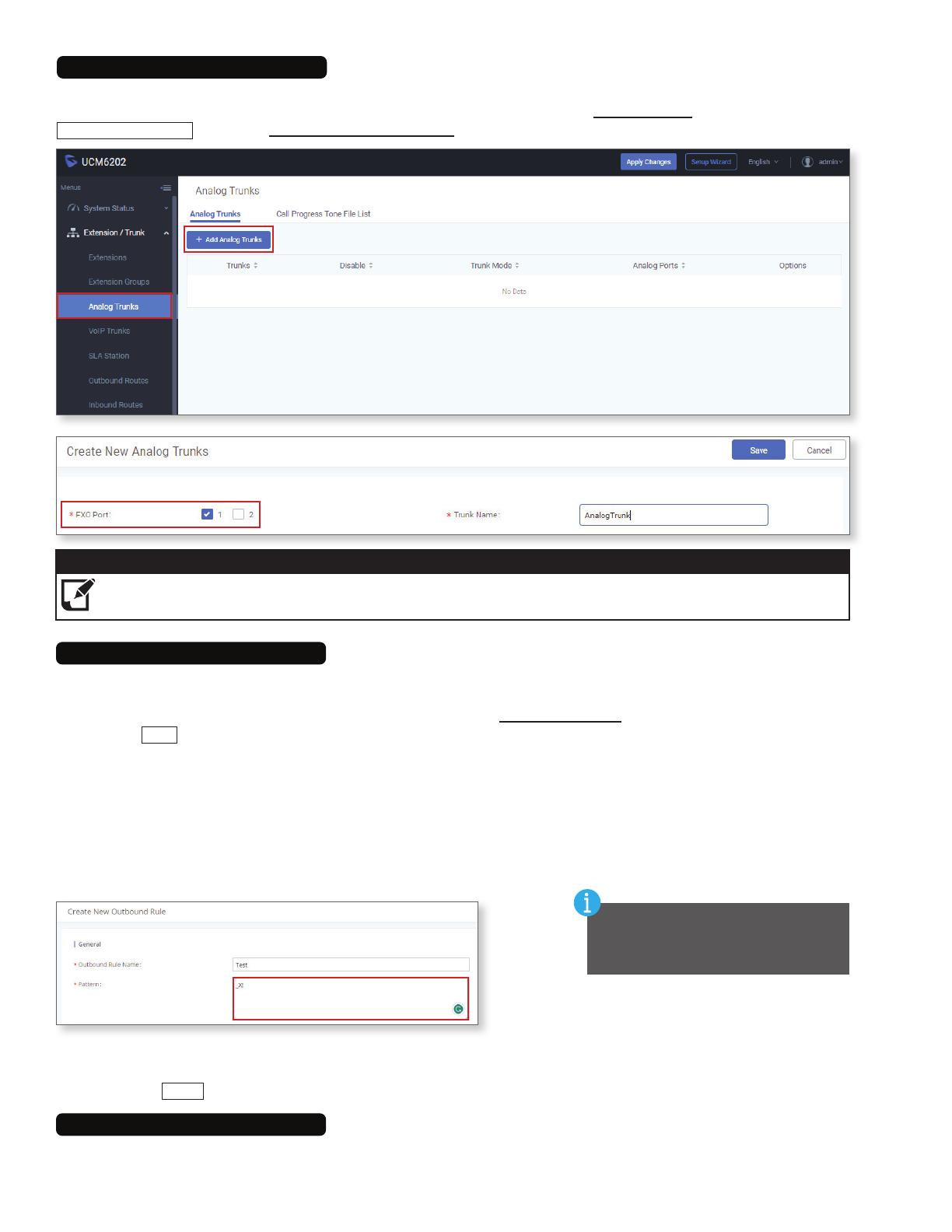
806/23
Analog Trunk Settings
The IXW-PBXA can also utilize Analog Trunks for outbound calls. The POTS line will plug into one of the FXO Ports on
the back of the device. To congure this, expand Extension/Trunk and select Analog Trunks. At the top of the page, click
Add Analog Trunks
. Once the Create New Analog Trunks page is open, select an FXO Port and create a trunk name.
The FXO Delay(ms) may need to be adjusted to match the quality of the analog line being used for dial-out.
Note:
Outbound Routes
Make sure that the Privilege Level
matches the Privilege set during the
Create New Extension step on Page 6.
The Outbound Rule Name needs to be set, but can be anything that seems appropriate. In most situations, the Pattern
can be set to _X!, since that will allow any number of digits to be entered as a call destination when using a VOIP or
analog trunk.
More specic rules may be needed if both a VOIP and analog trunk are being used, and multiple rules can be in place
simultaneously. VOIP Extensions would t the pattern XXX, with any number of X’s depending on the length of the
extensions. Full ten digit phone numbers would be rendered as XXXXXXXXXX on the analog trunk.
An outbound route rule is required for the the congured IX station to call out to the registered phone number. Select
either the VOIP or analog trunk that was congured previously.
Expand Extension / Trunk from the menu on the left and select Outbound Routes. Once the Outbound Routes page
opens, click
Add
.
Be sure that the Privilege Level of the Outbound Rule is set properly. It will be set to Disabled by default. If the
Privilege Level of the outbound rule does not match the Privilege Level of the SIP extension, the call will not go
through. Click
Save
.
(continued on next page)