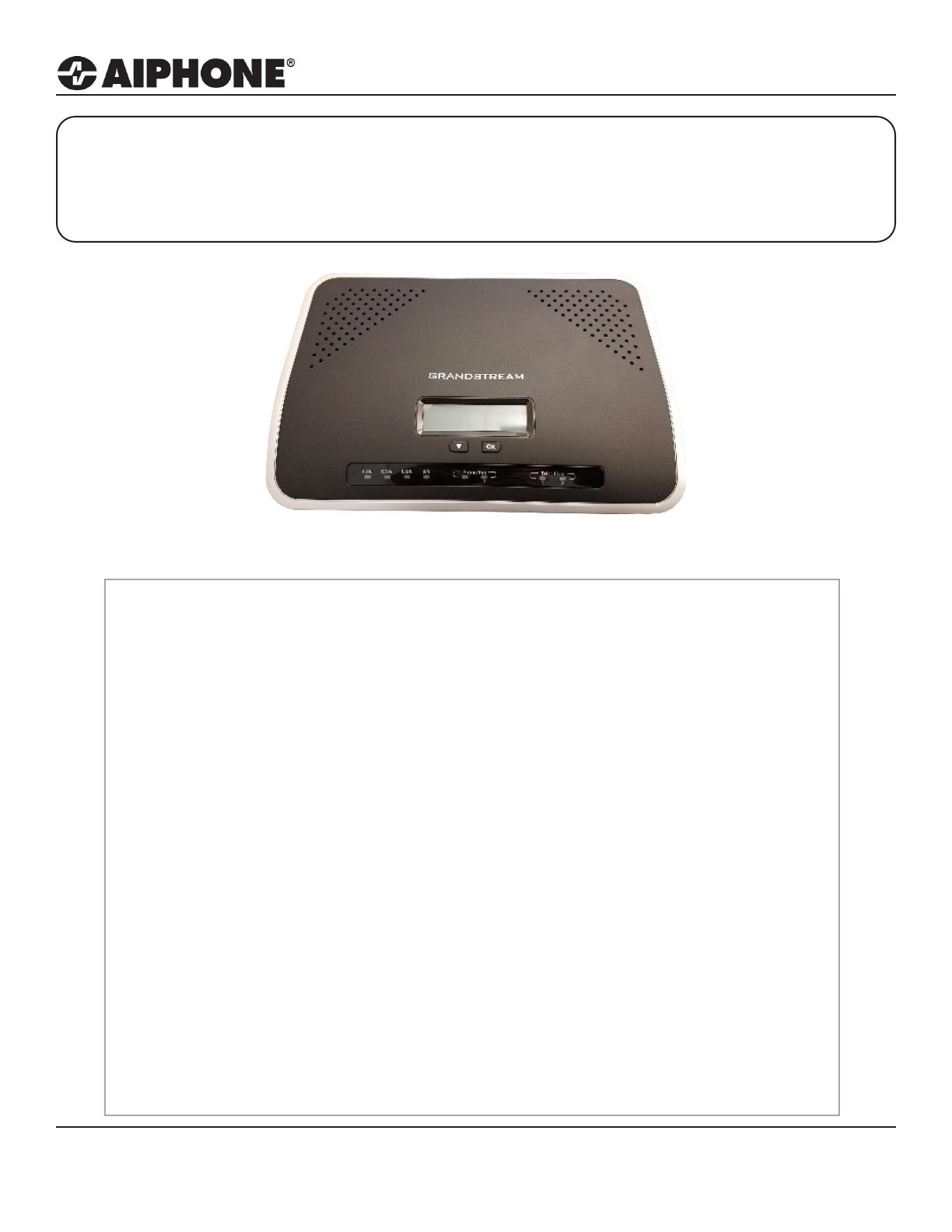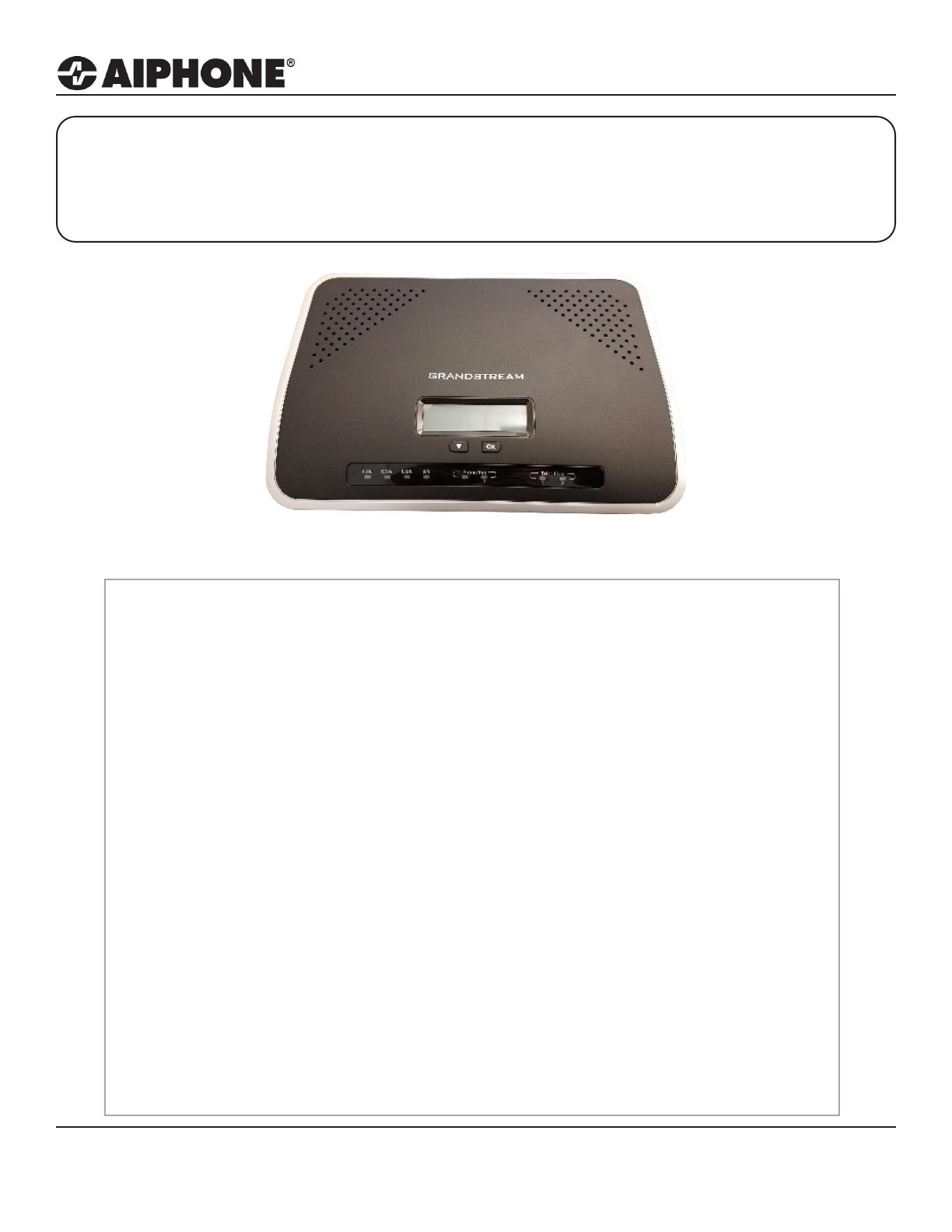
Aiphone Corporation
|
www.aiphone.com
|
|
(800) 692-0200
Page 1
For more details about the features and information above, please contact Technical Support.
IXW-PBX
Programming Guide
Table of Contents
Page 2 Logging into the IXW-PBX
-Where to locate the password for the IXW-PBX, and how to log into the device
Page 2-4 Setup Wizard
- Step-by-step instructions for the initial setup of the IXW-PBX
Page 5 SIP Settings
- Congure the SIP settings for the IXW-PBX
Page 6 Editing Extensions
- Adding IX Series devices to the IXW-PBX
Page 7 VoIP Trunk Settings
- Setting up a VoIP Trunk
Page 8 Analog Trunk Settings
- Setting up an Analog Trunk
Page 8-9 Registering a Phone Number
- Adding a Phone Number to the Support Tool
Page 9 Adding an Outbound Route rule
- Creating an outbound route for analog dial out
Page 10 Registering the IXW-PBX
- Adding the IXW-PBX to the Support Tool
Page 10 Uploading
- Uploading Settings to Stations