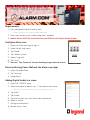Integrating Digital Audio
with
Requirements
1. Fully configured Digital Audio System
• Setup & functional via the On-Q Digital Audio app
2. Alarm.com account with “Audio Integration” enabled
3. Mobile device MUST be connected to same WLAN as the Digital Audio System
Configure Alarm.com
1. Open the Alarm.com app & sign in.
2. Open the left side menu
3. Tap “Audio”
4. Tap “Select System”
5. Select “Legrand”
6. Tap “Start”
7. Success! Tap “Continue” to start listening to you favorite music!
Discover Missing Zones (Refresh the Alarm.com App)
1. Open the Audio Pane
2. Tap “Settings”
3. Swipe Down
Adding Digital Audio to a scene
1. Open the “SCENES” pane
2. Select the scene to edit or tap “+” to create a new scene
• Choose an icon and name the scene if creating a new scene
3. Tap “Add +”
4. Tap “Audio”
5. Tap the function you want Alarm.com to execute
6. Select a source
7. Configure the zone(s)
8. Review & tap “Save”

-
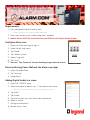 1
1
-
 2
2
Ask a question and I''ll find the answer in the document
Finding information in a document is now easier with AI
Related papers
Other documents
-
Alarm.Com ADC-T2000 User manual
-
QOLSYS QZ8103-840 Installation guide
-
QOLSYS QS9207-5208-124 User guide
-
Johnson Controls IQ PANEL User manual
-
QOLSYS QS9207-5208-124 Installation guide
-
Alarm.Com PanelKit Owner's manual
-
QOLSYS QS9207-5208-124 Installation guide
-
DSC PowerSeries Neo 3G8080 Installation guide
-
Alarm.Com ADC-IS-100-LP Installation guide
-
Alarm.Com YL6-143IS22 User manual