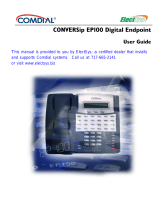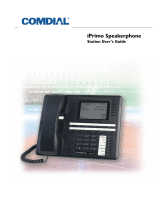Page is loading ...

Vertical Edge 100 (12/24 button models)
Impact SCS (12/24 button models) and iPrimo
for FXII and MP5000 Systems
QUICK
REFERENCE
GUIDE
Conferencing
Set up conference calls for up to seven parties to participate in a
conference call.
With a party on the line:
1 Press TRNS/CONF.
2 Dial the telephone number of the next conference
member.
3 Wait for an answer.
4 Press
TRNS/CONF.
• Repeat the steps above for each additional conference
member.
Dropping Outside Lines from a Conference
1 Press HOLD to place all members on hold.
• You must do this or the conference will be interrupted
by a tone.
2 Press the flashing line button that corresponds to
the conference member you want to drop.
3 Hang up.
4 Press
TAP to retrieve the remaining members and
return them to the conference.
Remove Yourself from a Conference when another
Member Is on an Outside Line
1 Press .
2 Hang up.
Rejoin an Unsupervised Conference
3 Press TAP.
Page - All Call
Send a page over all digital telephones and the overhead public
address system.
1 Lift handset.
2 Press
INTERCOM, then 70.
3 Make the announcement.
4 Wait for a response (see below) or hang up.
Page - Zone
Send a page to a specific group of digital telephones.
1 Lift handset.
2 Press
INTERCOM.
3 Enter the two-digit zone number (71~77)
4 Make the announcement.
5 Wait for a response (see below) or hang up.
Meet-Me Answer
Call the extension from which a page was sent (without having
to know the exact extension.
Press INTERCOM, then 78.
Page - External
Send a page over an external system. Contact your system
administrator for information about programmed page codes
and buttons.
NOTE
The external paging port must be enabled for the selected page
zone.
Enter designated page access code, OR press the
programmed
PAGE button.
CONFERENCING CALLS
PAGING
Using the SHIFT Button
This button is located to the right side of the phone keypad. You
can use it to enter a second level of programmable buttons.
Various combinations can be used for programming and dialing.
POSSIBLE COMBINATIONS:
Storing Speed Dials
1Press INTERCOM, then 1.
2 Listen for fast tone.
3 Press a programmable button.
OR
Press keypad button (0~9).
4 Press a line button.
OR
Select a line group (dial 01~16) or prime line or last
line used (dial 00).
5 Dial the number to be stored:
You can store:
• up to 16 digits using digits 0~9, , and
• a hookflash by pressing TAP
• a pause by pressing HOLD
6Press TRNS/CONF to store the setting.
• Repeat steps 3 through 6 for each Speed Dial number.
7Press SPEAKER to exit.
Storing Feature Codes
1Press INTERCOM, then 1.
2 Listen for fast tone.
3 Press a programmable button.
4
Enter codes for the feature (see Feature Access
Codes chart).
5Press
TRNS/CONF to store the setting.
• Repeat steps 3 through 5 for each feature code.
6Press SPEAKER to exit.
Storing DSS (Extension) Numbers
1Press INTERCOM, then 3.
2 Listen for fast tone.
3 Press a programmable button.
4 Dial extension to be stored.
• Repeat steps 3 and 4 for each DSS extension.
5Press SPEAKER to exit.
Storing Response Message Button
1Press INTERCOM, then 6.
2 Listen for fast tone.
3 Press a programmable button.
4 Dial message location number (01~30).
OR
Dial 00 to create a universal message button for the
LCD.
5Press .
• Repeat steps 3 through 5 for each Response Message
button.
6Press SPEAKER to exit.
NOTE
Be sure to write any programmed button features on the telephone
designation strip.
LEVEL 1 Speed Dial DSS/BLF
LEVEL 2 Speed Dial SPEED DIAL
PROGRAMMING
FEATURE ACCESS CODES
Account Code . . . . . . . . . . . . . . . . . . . INTERCOM 04, code
Attendant . . . . . . . . . . . . . . . . . . . . . . . . . INTERCOM 0 (zero)
Authorization Code. . . . . . . . . . . . . . . INTERCOM 08, code
Auto Redial . . . . . . . . . . . . . . . . . . . . . . . . . . .INTERCOM 70
Callback - Automatic . . . . . . . . . . . . . . . . . . . INTERCOM 6
Cancel . . . . . . . . . . . . . . . . . . . . . . . . . . . . . . INTERCOM 6
Background Music . . . . . . . . . . . . . . INTERCOM 11 or 12
Off . . . . . . . . . . . . . . . . . . . . . . . . . . . . . . . . . INTERCOM 1
Button Query . . . . . . . . . . . . . . . . . . . . . . . . .INTERCOM 8
Call Forward
All Calls . . . . . . . . . . . . . . . . . . . . . . . . INTERCOM 52, ext
Personal. . . . . . . . . . . . . . . . . . . . . . . . INTERCOM 51, ext
RNA - All Calls . . . . . . . . . . . . . . . . . . . INTERCOM 54, ext
RNA - Personal . . . . . . . . . . . . . . . . . . INTERCOM 53, ext
Call Divert . . . . . . . . . . . . . . . . . . . . . . INTERCOM 55, ext
CFOS. . . . . . . . . . . . . . . . . . . INTERCOM 56, outside no
Cancel . . . . . . . . . . . . . . . . . . . . . . . . . . . . . . INTERCOM 5
Call Park
Orbit 10~99 . . . . . . . . . . . . . . . . . . . . INTERCOM 910~999
Pick Up . . . . . . . . . . . . . . . . . . . . . . . INTERCOM 910~999
Call Pick Up
Directed . . . . . . . . . . . . . . . . . . . . . . . . . INTERCOM 4, ext
Group. . . . . . . . . . . . . . . . . . . . . . . . . . . . . . . INTERCOM 4
Conference
Private . . . . . . . . . . . . . . . . . . . . . . . . . . . . . INTERCOM 5800
Public (1~5) . . . . . . . . . . . . . . . . . . . . INTERCOM 5801~5805
DND On/Off . . . . . . . . . . . . . . . . . . . . . . . . . . .INTERCOM 01
Executive Override . . . . . . . . . . . . . . . . INTERCOM, ext, 03
Hold
Direct Station . . . . . . . . . . . . . . . . . . . . INTERCOM 90, ext
Retrieve . . . . . . . . . . . . . . . . . . . . . . INTERCOM 90, ext
Exclusive . . . . . . . . . . . . . . . . . . . . . . . . . . . . . . HOLD, HOLD
Regular . . . . . . . . . . . . . . . . . . . . . . . . . . . . . . . . . . . . . HOLD
LCD Messaging. . . . . . . . . . . . . . . . INTERCOM 02, MSG
Line Group Access
Group 1~ARS . . . . . . . . . . . . . . . . . . . . . . . . . . INTERCOM 9
Groups 2~11 . . . . . . . . . . . . . . . . . . . . . . .
INTERCOM 80~89
Groups 12~16 . . . . . . . . . . . . . . . . . . . . . . INTERCOM 60~64
Line Pickup
Zone 1~4 . . . . . . . . . . . . . . . . . . . . . . . . . . INTERCOM 65~68
Zone - ALL . . . . . . . . . . . . . . . . . . . . . . . . . . . . INTERCOM 69
Meet-Me Answer Page . . . . . . . . . . . . . . . . . . . INTERCOM 78
Message Waiting. . . . . . . . . . . . . . . . . . . . INTERCOM 3, ext
Cancel . . . . . . . . . . . . . . . . . . . . . . . . . . . INTERCOM 3, ext
Paging
All Call . . . . . . . . . . . . . . . . . . . . . . INTERCOM 70, announce
Zones 2~8 . . . . . . . . . . . . . . . . INTERCOM 71~77, announce
Personal Ring Tones . . . . . . . . . . . . . .INTERCOM 41~46
Redial Last Number . . . . . . . . . . . . . . . . . . . . . . . . . . . . . . . .
Service Observing . . . . . . . . . . . . . . . . . INTERCOM 03, ext
Speed Dial . . . . . 100~599 OR 000~999 OR 0000~1999
Voice Announce Block . . . . . . . . . . . . . . . . . . INTERCOM 2
Cancel . . . . . . . . . . . . . . . . . . . . . . . . . . . . . . .INTERCOM 2
Volume (save) . . . . . . . . . . . . . . . . . . . . . . . .INTERCOM 7
P/N GCA70-395.2
Vertical Communications, Inc.
106 Cattlemen Road, Sarasota, FL 34232
941-554-5000

Directed Station Hold
Places a call in a hold state on any designated extension.
1 Press TRNS/CONF.
2 Press 90, then the target extension number.
Retrieve from the Target Extension
Press TAP, OR the flashing line button of the held
call.
Cancel
1 Press INTERCOM, then 90.
2 Dial the target extension number to remove the
hold.
Call Park - System
Places a call in one of ninety parking slots on the system for
retrieval from any phone in a designated zone.
• Only one call can be parked in a single zone at one time.
1 Press TRNS/CONF.
2 Press , then the park zone (910~999)
3 Note the designated zone number displayed for
retrieval.
System - Retrieval
1 Press INTERCOM.
2 Press , then the park zone (910~999) used to
place the call on hold.
Screened Transfer
Place a call on hold while you dial the destination extension,
announce the call to the destination user, then transfer the call.
1Press TRNS/CONF, then enter destination
extension number,
OR DSS.
2 Announce the call when the destination extension
answers.
3 Hang up to complete the transfer.
Unscreened Transfer
Place a call on hold while you dial the destination extension,
then transfer the call without you announcing the call to the
destination.
1 Press TRNS/CONF, then enter the destination
extension number,
OR DSS.
Hang up before destination extension answers to
complete the transfer.
Do Not Disturb (DND) On/Off
Block all incoming calls, then send them to a another destination
such as voice mail or an attendant (see Forwarding Calls in this
guide).
Press INTERCOM 01 to toggle DND on and off.
PLACING CALLS ON HOLD (continued)
TRANSFERRING CALLS
DO NOT DISTURB (DND)
Handset Mode
Orange Flashing Light
Lift handset to begin conversation.
Red Flashing Light
1 Lift handset.
2 Press the button that corresponds to the flashing light to
begin conversation.
Speakerphone Mode
Press INTERCOM, OR the button that corresponds to the
flashing light.
Call Pickup
Answer calls at a specific extension or at any extension within your
pickup group.
Extension (Directed)
Answer inbound calls at a specific extension.
1Press INTERCOM, then 4.
2 Dial number of ringing extension.
Group
Answer inbound calls on other extensions within your pickup group.
NOTE
Stations must first be programmed for Call Pickup. Contact your phone
system administrator for information.
Press INTERCOM, then 4.
Call Waiting
Put the current call on hold so you can answer another
incoming call.
When you are on a call and hear an interrupt tone:
1Press HOLD to place the current call on hold.
• You can also complete the call and hang up.
The waiting call will ring at your phone:
2 Answer using the handset or speakerphone.
Reply to Subdued Off-Hook
Voice Announcement (SOHVA)
While on a call, you may hear and reply to such an announcement. An
SOHVA is proceeded by several tone bursts prior to the actual
announcement.
Press MUTE to respond to an SOHVA.
Hold (regular and exclusive)
Regular hold places the current call on hold and allows anyone with an
appearance for the held line to retrieve the call. However, Exclusive
hold places the call on hold and allows only your extension to retrieve
it.
Press HOLD to place the call in a regular hold state.
OR
Press HOLD twice to place the call in the exclusive hold
state.
Retrieve
Press TAP, OR the flashing line button of the held call.
ANSWERING CALLS
PLACING CALLS ON HOLD
Auto Redial
Places a call to the last number dialed from the telephone once a
minute for two minutes.
While phone is idle and the handset is on-hook:
1 Press assigned auto-redial button.
OR
If you hear a busy or ring-back tone after dialing a number:
Press the Auto-Redial softkey.
When you hear the redialed number being answered:
2 Lift the handset to release the auto-redial feature.
• You can then switch to the speakerphone if needed.
Call Waiting Tone
Send a tone to a busy destination extension to send them a “Call
Waiting” tone. Called party can place the current call on hold or
disconnect from the call to answer your call-waiting tone, or choose to
ignore your call-waiting tone and continue current conversation.
Upon hearing a busy signal at a dialed extension:
1 Press 6 to send a tone to the destination extension.
2 Wait for a reply.
Cancel
1Press INTERCOM, then 6.
2 Hang up,
OR press SPEAKER to end.
Redial (Last Number Dialed)
Places a call to the last number dialed from the telephone.
While phone is idle and the handset is on-hook:
Press .
OR
If line is already selected:
Press SHIFT, then .
Subdued Off-Hook Voice Announcement (SOHVA)
Make a subtle voice announcement to a busy extension.
After receiving a busy signal:
1Press SOHVA.
2 Listen for tone bursts before making announcement.
System Speed Dial
Dial frequently used telephone numbers using a predefined index
number (three or four digits).
• Contact your system administrator for a list of programmed system
speed dial index codes.
While phone is idle and the handset is on-hook:
1Press .
2 Dial the (three or four digit) index number used to
represent the telephone number.
OR
If line is already selected:
1Press SHIFT, then .
2 Dial the (three or four digit) index number used to
represent the telephone number.
Voice Announce to Another Station
Allows you to make a voice announcement to a specified extension.
1Press DSS or INTERCOM, then the destination extension
number.
2 Make announcement.
MAKING CALLS (continued)
You can use either the speaker or the handset to make a phone call.
You can switch from one mode to the other at any time while on a call.
However, when privacy is required, it is advisable to use the handset.
Switch from Handset to Speakerphone
1 Press SPEAKER.
2 Hang up handset.
3 Speak toward telephone.
Switching from Speaker to Handset
Recommended when privacy is required.
Pick up handset and continue conversation.
Using the Handset
1 Lift the handset.
2 Press a line button or
INTERCOM button.
3 Dial the number or extension, or use speed dial.
Using the Speakerphone
1 Press a line button or INTERCOM button.
2 Dial the number or use speed dial.
3 Speak toward phone when called party answers.
Entering Account Codes
If your phone system requires that you enter an account code before
dialing an outside number, use the following procedure:
1 Press a line button for the outgoing call.
2 Press the
INTERCOM button, then 04.
OR
Press the pre-programmed account button.
3 Enter the account code.
4 Listen for dial tone.
5 Dial the outgoing number.
Line Group Access for Outside Calls
If your phone system requires that you enter an access code before
dialing an outside number, use the following procedure:
1 Press INTERCOM.
2 Enter one of the following access codes:
3 Listen for the “outside” dial tone.
4 Dial the outside number.
Speed Dial
Dial a pre-programmed telephone number.
While phone is idle and the handset is on-hook:
Press the programmed button, OR enter the index
number using the keypad (0~9).
OR
Press SHIFT, then the programmed button to dial pre-
programmed number stored at a second level.
Dial for group(s)
9 1/ARS
81~89 2~11
60~64 12~16
SPEAKERPHONE OPERATION
MAKING CALLS
/