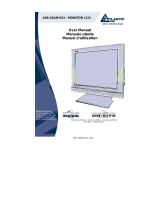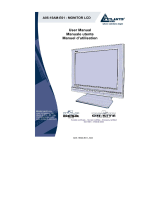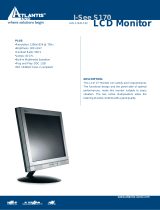A05-15AM-C01_MX02 3 / 45_1
Important Safety instructions .........................................................................................6
1 Introduction ............................................................................................................7
1.1 General information .......................................................................................7
2 Installation..............................................................................................................8
2.1 Introduction....................................................................................................8
2.2 Operations .....................................................................................................9
2.3 Supported operating modes ........................................................................12
2.4 Plug & Play ..................................................................................................13
2.5 Power management.....................................................................................13
2.6 Volume adjust..............................................................................................13
2.7 Specification ................................................................................................14
2.8 Simple troubleshooting ................................................................................15
3 Substitution Terms for Lcd Monitor with warranty................................................16
3.1 TFT Technology...........................................................................................16
3.2 ISO 13406-2 NORM ....................................................................................16
3.3 Atlantis Land Warranty term Conditions ......................................................17
Istruzioni preliminari.....................................................................................................18
1 Introduzioni ..........................................................................................................19
1.1 Informazioni generali ...................................................................................19
2 Installazione.........................................................................................................20
2.1 Introduzione.................................................................................................20
2.2 Modalità di funzionamento...........................................................................25
2.3 Plug & Play ..................................................................................................25
2.4 Risparmio energetico...................................................................................25
2.5 Regolazione Volume....................................................................................25
2.6 Specifiche ....................................................................................................26
2.7 Problemi vari................................................................................................27
3 Termini di sostituzione monitor Lcd in garanzia...................................................28
3.1 La tecnologia TFT........................................................................................28
3.2 La normativa ISO 13406-2 ..........................................................................29
3.3 Condizioni di garanzia Atlantis Land ...........................................................30
Instructions...................................................................................................................31
1 Avant de commencer...........................................................................................31
1.1 Précautions..................................................................................................31
1.2 Propreté du panneau LCD...........................................................................32
1.3 Communiqué relatif aux interférences Radio ..............................................32
1.4 Précautions pour le câble d'alimentation.....................................................33
2 Introduction ..........................................................................................................33
2.1 Informations générales ................................................................................33
2.2 Déballage.....................................................................................................33
3 Installation............................................................................................................34