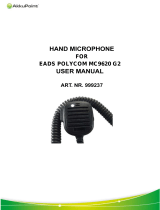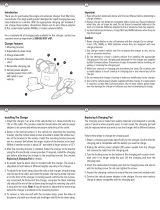Page is loading ...

PR860
Portable Radio
User Guide
6881098C02-O


1
Contents
English
CONTENTS
CONTENTS
Computer Software Copyrights . . . . . . . . . . 2
Safety . . . . . . . . . . . . . . . . . . . . . . . . . . . . . 3
Product Safety and RF
Exposure Compliance . . . . . . . . . . . . . . . . . 3
Radio Overview . . . . . . . . . . . . . . . . . . . . . 4
Parts of the Radio . . . . . . . . . . . . . . . . . . . . 4
PR860 Model . . . . . . . . . . . . . . . . . . . . . 4
On/Off/Volume Knob . . . . . . . . . . . . . . . 5
Channel Selector Knob . . . . . . . . . . . . . 5
LED Indicator . . . . . . . . . . . . . . . . . . . . . 5
Programmable Buttons . . . . . . . . . . . . . 5
Push-to-Talk (PTT) Button . . . . . . . . . . . 7
Microphone . . . . . . . . . . . . . . . . . . . . . . 7
Audio Indicators for
Programmable Buttons . . . . . . . . . . . . . . . . 7
Getting Started . . . . . . . . . . . . . . . . . . . . . 8
Battery Information . . . . . . . . . . . . . . . . . . . 8
Charging the Battery . . . . . . . . . . . . . . . 8
Battery Charge Status . . . . . . . . . . . . . . 9
Attaching the Battery . . . . . . . . . . . . . . 10
Removing the Battery . . . . . . . . . . . . . 10
Accessory Information . . . . . . . . . . . . . . . 11
Attaching the Antenna . . . . . . . . . . . . . 11
Removing the Antenna . . . . . . . . . . . . 11
Attaching the Belt Clip . . . . . . . . . . . . . 12
Removing the Belt Clip . . . . . . . . . . . . 12
Attaching the Side Connector Cover . . 13
Turning The Radio On or Off . . . . . . . . . . 13
Adjusting the Volume . . . . . . . . . . . . . . . . 14
Selecting a Radio Channel . . . . . . . . . . . . 14
Sending a Call . . . . . . . . . . . . . . . . . . . . . 14
Receiving a Call . . . . . . . . . . . . . . . . . . . . 14
Radio Calls . . . . . . . . . . . . . . . . . . . . . . . 15
Receiving a Selective Call . . . . . . . . . . . . 15
Receiving a Call Alert™ Page . . . . . . . . . 15
Sounding an Emergency Siren. . . . . . . . . 15
Repeater or Talkaround Mode . . . . . . . . . 15
Setting Tight or Normal Squelch. . . . . . . . 16
Setting the Power Level . . . . . . . . . . . . . . 16
Scan . . . . . . . . . . . . . . . . . . . . . . . . . . . . . 17
Starting or Stopping Scan. . . . . . . . . . . . . 17
Scanning a Priority Channel . . . . . . . . 17
Talkback . . . . . . . . . . . . . . . . . . . . . . . . . . 17
Deleting a Nuisance Channel . . . . . . . . . . 18
Restoring a Channel Back
to the Scan List . . . . . . . . . . . . . . . . . . 18

Contents
2
English
CONTENTS
Scan Channel Discovery Alert . . . . . . . . . 18
Accessories . . . . . . . . . . . . . . . . . . . . . . 19
Carry Accessories. . . . . . . . . . . . . . . . . . . 19
Chargers. . . . . . . . . . . . . . . . . . . . . . . . . . 19
Headsets . . . . . . . . . . . . . . . . . . . . . . . . . 20
Surveillance . . . . . . . . . . . . . . . . . . . . . . . 21
Remote Speaker Microphones . . . . . . . . . 22
Adapters . . . . . . . . . . . . . . . . . . . . . . . . . . 22
Batteries . . . . . . . . . . . . . . . . . . . . . . . . . . 22
Antennas . . . . . . . . . . . . . . . . . . . . . . . . . 23
Miscellaneous . . . . . . . . . . . . . . . . . . . . . . 23
COMPUTER SOFTWARE
COPYRIGHTS
The Motorola products described in this manual
may include copyrighted Motorola computer
programs stored in semiconductor memories or
other media. Laws in the United States and
other countries preserve for Motorola certain
exclusive rights for copyrighted computer
programs, including, but not limited to, the
exclusive right to copy or reproduce in any form
the copyrighted computer program. Accordingly,
any copyrighted Motorola computer programs
contained in the Motorola products described in
this manual may not be copied, reproduced,
modified, reverse-engineered, or distributed in
any manner without the express written
permission of Motorola. Furthermore, the
purchase of Motorola products shall not be
deemed to grant either directly or by implication,
estoppel, or otherwise, any license under the
copyrights, patents or patent applications of
Motorola, except for the normal non-exclusive
license to use that arises by operation of law in
the sale of a product.

3
Safety
English
SAFETY
SAFETY
PRODUCT SAFETY AND RF
EXPOSURE COMPLIANCE
ATTENTION!
This radio is restricted to occupational use
only to satisfy FCC RF energy exposure
requirements. Before using this product, read
the RF energy awareness information and
operating instructions in the Product Safety
and RF Exposure booklet enclosed with your
radio (Motorola Publication part number
68P81095C98) to ensure compliance with RF
energy exposure limits.
For a list of Motorola-approved antennas,
batteries, and other accessories, visit the
following web site which lists approved
accessories: http://www.motorola.com/cgiss/
index.shtml.
Before using this product, read the
operating instructions for safe usage
contained in the Product Safety and
RF Exposure booklet enclosed with
your radio.
!
C a u t i o n

Radio Overview
4
English
RADIO OVERVIEW
RADIO OVERVIEW
PARTS OF THE RADIO
PR860 Model
On/Off/Volume Knob
Microphone
(programmable)
Side Button 1 (A)
Push-to-Talk (PTT)
LED Indicator
(programmable)
Side Button 2 (B)
(programmable)
Side Button 3 (C)
Channel Selector Knob
(programmable)
Top Button (TB)
Button
Side
Connector
Cover

5
Radio Overview
English
RADIO OVERVIEW
On/Off/Volume Knob
Turns the radio on or off, and adjusts the
radio’s volume.
Channel Selector Knob
Switches the radio to different channels.
LED Indicator
Indicates status of battery, power-up,
scanning, and receipt of a selective call.
Programmable Buttons
Several of your radio’s buttons can be
programmed by your dealer as shortcut
buttons for many of the radio’s features.
Check with your dealer for a complete list of
functions your radio supports.
Programmable buttons include:
• The three Side Buttons (A, B, C) and the
Top Button (D)
Each button can access up to two features,
depending on the type of button press:
• short press—quickly pressing and releas-
ing the programmable buttons, or
• long press—pressing and holding the pro-
grammable buttons for at least 1 1/2 sec-
onds, or
• hold down—pressing and holding down
the programmable buttons while checking
status or making adjustments.
The table on page 6 summarizes the
programmable features available and shows
the page number where the feature is
explained.
In the “Button” column, have your dealer write
down the programmable buttons next to the
features that have been programmed to them.
Use the abbreviations (e.g., A for Side
Button 1, D for Top Button, etc.) shown in the
radio illustration at the front of this manual.
Also, where a choice exists, have your dealer
indicate whether the button press is short
press (SP) or long press (LP).

Radio Overview
6
English
RADIO OVERVIEW
Function Short Press Long Press Hold Down Page Button
Emergency
(Top button only)
Initiate Emergency
Siren.
Cancel Emergency Siren. — 15
Monitor
Turn monitor function
off.
Continually monitor
selected channel.
——
Volume Set — —
Sound a tone for
adjusting your
radio’s volume
level.
14
Battery Gauge — —
Check the battery’s
charge status.
9
Scan/Nuisance
Channel Delete
Toggle scan on and
off.
Delete a nuisance chan-
nel while scanning.
— 18
Power level
Toggle transmit power level between High and
Low.
†
—16
Repeater/
Talkaround
Toggle between using a repeater or transmitting
directly to another radio.
†
— 15
Squelch
Toggle squelch level between Tight and
Normal.
†
—16
Option Board
(if one is installed)
Toggle between activating and deactivating the
option board.
†
— —
Radio Call Make a radio call.
†
—15
†
This function is activated by EITHER a short press OR a long press, but not both.

7
Radio Overview
English
RADIO OVERVIEW
Push-to-Talk (PTT) Button
Press and hold down this button to talk;
release it to listen.
Microphone
When sending a message, hold the
microphone 1 to 2 inches (2.5 to 5 cm) away
from your mouth, and speak clearly into the
microphone.
AUDIO INDICATORS FOR
PROGRAMMABLE BUTTONS
Some programmable buttons use tones to
indicate one of two modes:
High-Low Tone
Low-High Tone
Button High-Low Tone Low-High Tone
Scan Start scan Stop scan
Power Level
Low power
selected
High power
selected
Squelch Tight squelch Normal squelch
Option Board Activated Deactivated
Repeater/
Talkaround
Does not use
repeater
Uses repeater

Getting Started
8
English
GETTING STARTED
GETTING STARTED
BATTERY INFORMATION
Charging the Battery
If a battery is new, or its charge level is very
low, you will need to charge it before you can
use it.
Note: Batteries are shipped uncharged from
the factory. Always charge a new bat-
tery 14 to 16 hours before initial use,
regardless of the status indicated by
the charger.
To charge the battery:
Place the battery, with or without the radio, in
the charger. The charger LED indicates the
charging progress:
LED color Status
No LED
Indication
Battery inserted incorrectly.
Single Green
Flash
Successful charger power-up.
Flashing
Red*
Battery unchargeable or not mak-
ing proper contact.
Steady Red Battery in rapid-charge mode.
Flashing
Yellow
Battery in charger, not in rapid-charge
mode but waiting to be charged.

9
Getting Started
English
GETTING STARTED
Battery Charge Status
You can check battery charge status by
holding down the preprogrammed Battery
Gauge button (see page 6). The charge status
is shown by the color of the radio’s LED
indicator.
Battery chargers only charge the Motorola-
authorized batteries listed at Chargers on
page 19; other batteries may not charge.
Flashing
Green†
Battery 90% (or more) charged.
Steady
Green
Battery fully charged.
* Remove the battery from the charger and use a pencil
eraser to clean the four metal contacts on the bottom of
the battery. Place the battery back in the charger. If the
LED indicator continues to flash red, replace the bat-
tery.
† A standard battery may require one hour to charge to
90%.
LED color Status
Battery Level LED Indicator
High Green
Sufficient Yellow
Low Blinking red
Very Low None

Getting Started
10
English
GETTING STARTED
Attaching the Battery Removing the Battery
1 Fit the extensions at the bottom of the battery
into the bottom slots on the radio.
2 Press the top part of the battery toward the
radio until you hear a click.
1
2
1 Turn off the radio (see page 13).
2 Slide both battery latches downward.
3 Pull the top part of the battery away from the
radio.
3
2
Battery
Latches

11
Getting Started
English
GETTING STARTED
ACCESSORY INFORMATION
Attaching the Antenna
Removing the Antenna
Turn the antenna clockwise to attach it.
Turn the antenna counterclockwise to remove
it.

Getting Started
12
English
GETTING STARTED
Attaching the Belt Clip Removing the Belt Clip
1 Align the grooves of the belt clip with those of
the battery.
2 Press the belt clip downward until you hear a
click.
1 Use a key to press the belt clip tab away from
the battery.
2 Slide the belt clip upward to remove it.
2
1
Belt Clip Tab

13
Getting Started
English
GETTING STARTED
Attaching the Side Connector Cover
TURNING THE RADIO ON OR OFF
1 Place the loop (attached to the side connector
cover) over the antenna; then slide it
downward until it touches the top of the radio.
2 Insert the tab on the top of the cover into the
slot above the connector.
3 Position the cover over the connector and
align the thumbscrew with the threaded hole
in the radio.
4 Tighten the thumbscrew to hold the cover in
place. Do not overtighten the thumbscrew.
Loop
Slot
Thumbscrew
Antenna
ON OFF
Turn the On/Off/
Volume Control knob
clockwise.
If power-up is suc-
cessful, you will hear
the Self-Test Pass
Tone
and see the LED turn
green.
If the radio fails to
power up, you will
hear the Self-Test Fail
Tone .
Turn the On/Off/
Volume Control knob
counterclockwise until
you hear a click.

Getting Started
14
English
GETTING STARTED
ADJUSTING THE VOLUME
SELECTING A RADIO CHANNEL
Your radio offers either 4 or 16 channels.
Note: Due to government regulations, some
channels may not be programmed. Ask
your dealer for more information.
To select a channel, turn the Channel
Selector knob clockwise or counterclockwise
until you reach the desired channel.
SENDING A CALL
RECEIVING A CALL
1 Hold down the Volume Set or Monitor but-
ton
(see page 6); you will hear a continuous
tone.
2 Turn the On/Off/Volume Control knob to the
desired volume level.
3 Release the Volume Set or Monitor button.
1 Turn your radio on.
2 Use the Channel Selector knob to select the
desired channel.
3 Hold the radio in a vertical
position, press the PTT button,
and talk at a distance of about
1 to 2 inches (2.5 to 5 cm)
from the microphone.
4 Release the PTT button to listen.
1 Turn your radio on.
2 Adjust the radio’s volume (see page 14).
3 Switch to the desired channel.
4 If at any time a call comes through, you will
hear the call at the volume level you have set.

15
Radio Calls
English
RADIO CALLS
RADIO CALLS
RECEIVING A SELECTIVE CALL
(16-channel models only)
When you receive a selective call:
• You will hear two alert tones.
• The LED Indicator will light yellow.
To answer the call, press the PTT button.
RECEIVING A CALL ALERT
™
PAGE
(16-channel models only)
When your radio receives a Call Alert page, it
sounds four alert tones continuously until you
respond.
Press the PTT button to answer the Call Alert
page, or press any other key to cancel it.
Note: Your radio will not receive any Selective
Calls until you clear the page.
SOUNDING AN EMERGENCY SIREN
When the orange Top button is pressed, your
radio will sound a loud, piercing Emergency
Siren (see page 6), if programmed by your
dealer (see page 5).
To stop the Emergency Siren, press the
Emergency button again.
REPEATER OR TALKAROUND
MODE
Talkaround Mode enables you to communicate
with another radio when either:
• the repeater is not operating
–or–
• your radio is out of the repeater’s range but
within communicating distance of another
radio.
Press the preprogrammed Repeater/
Talkaround button (see page 6) to toggle
between Repeater Mode and Talkaround
Mode.

Radio Calls
16
English
RADIO CALLS
SETTING TIGHT OR NORMAL
SQUELCH
Use this feature to filter out nuisance
(unwanted) calls and/or background noise.
However, tightening squelch could cause calls
from remote locations to be filtered out as well.
In this case, normal squelch may be more
desirable.
Press the preprogrammed Squelch button
(see page 6) to toggle between tight and
normal squelch.
SETTING THE POWER LEVEL
Each channel in your radio has a predefined
transmit power level that can be changed:
• High power allows you to reach a radio that
is farther away.
• Low power conserves the battery’s charge.
• Auto power automatically sets the optimal
power level based on the strength of the
signal received. If the received signal is
weak, the transmit level will be set to high,
and vice-versa.
Note: Be aware that a message received
from a nearby radio might change
your radio’s power level to low. This
may cause radios that are farther
away not to receive your transmis-
sions.
Press the preprogrammed Power Level button
(see page 6) to toggle between low and high
power.

17
Scan
English
SCAN
SCAN
You can monitor multiple channels and receive
any calls that are transmitted on them.
Depending on your radio model, either four or
sixteen different channels can be programmed
into each scan list by the dealer. Your radio will
automatically switch to a scan list channel
when it detects activity on it.
Note: The same channels can be assigned to
different scan lists.
STARTING OR STOPPING SCAN
The LED indicator blinks green during a scan
operation, and stops blinking when the radio
switches to a channel.
To start or stop a scanning, press the
preprogrammed Scan button (see page 6).
Scanning a Priority Channel
You may want to check the activity on one
channel more frequently than others. Your
dealer is able to prioritize channels for you. For
example:
Note: Even if there is activity on a non-priority
channel, your radio will automatically
switch to an active priority channel, and
indicate the activity with a short tone.
TALKBACK
While your radio is scanning, Talkback allows
you to participate in a call in progress. You must
press the PTT button to participate in the call;
otherwise, scanning continues to the next
channel.
Priority Channel Scanning Sequence
None specified Ch1➠Ch2➠Ch3➠
Ch4➠…Ch1
Channel 2 Ch2➠Ch1➠Ch2➠Ch3➠
Ch2➠Ch4➠Ch2➠…Ch1

Scan
18
English
SCAN
DELETING A NUISANCE CHANNEL
If a channel continually generates unwanted calls
or noise (a “nuisance” channel), use the Scan
button to temporarily delete the channel from the
scan list:
Restoring a Channel Back
to the Scan List
To restore a previously deleted channel back
to the scan list, restart the scan operation or
turn your radio off and on again.
SCAN CHANNEL DISCOVERY ALERT
This feature enables you to identify the last
channel monitored before scanning was
stopped. To identify the last channel moni-
tored, turn the Channel Selector knob until
you hear an alert tone.
1 While the radio is on the nuisance channel, hold
down the
Scan button until you hear a tone.
2 Release the Scan button. The nuisance chan-
nel is deleted.
Note:You cannot delete a priority channel or the
last remaining channel in a scan list.
/