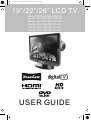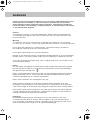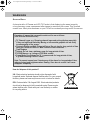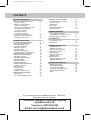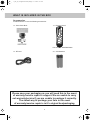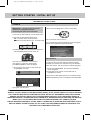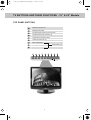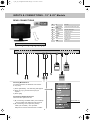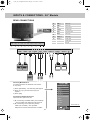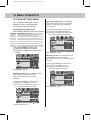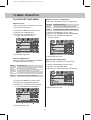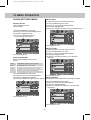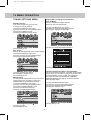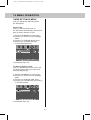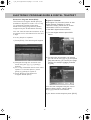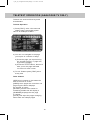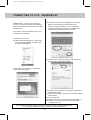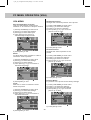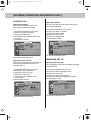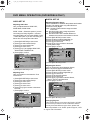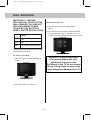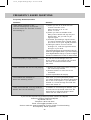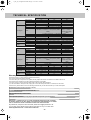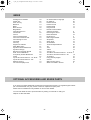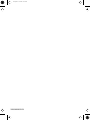UMC X26/16C-GB-TCD-UK User manual
- Category
- LCD TVs
- Type
- User manual

19”/22”/26” LCD TV
Model: X19/16A-GB-TCD-UK
Model: X22/16A-GB-TCD-UK
Model: X26/16A-GB-TCD-UK
Model: X19/16B-GB-TC-UK
Model: X22/16B-GB-TC-UK
Model: X26/16B-GB-TC-UK
USER GUIDE
19_22_26_16 english manual main.Page 1 21. 8. 2008 11:12:22

blank.pdf 15/04/2008 16:22:37

WARNINGS
Thank you for purchasing this television. For your safety, please take time to read
these instructions carefully in order to familiarise yourself with the operation
of the appliance and the important safety information. We strongly recommend
that this product is installed by a competent person. If in doubt, refer to the retailer
or the manufacturer helpline.
Caution
This television contains no user serviceable parts. Please refer to the manufacturer
or authorised repair agent in the event of malfunction. Do not remove the back cover
from the television.
Warning
To reduce the risk of fire, electric shock or damage to the television, do not expose
it to dust, rain or moisture, or place any objects filled with liquids on or near the television.
Do not place the television in a confined space, ensure that nothing can obstruct
the ventilation openings at the rear of the television.
Do not place naked flames on or near the television.
Dispose of this television and any components including batteries in an environmentally
friendly manner. If in doubt, please contact your local authority for details of recycling.
Your LCD TV should be cleaned using a dry or slightly damp cloth. You should not use
an alcohol based cleaner
Safety
For your safety, this appliance is fitted with a fused moulded 3 pin mains plug. Should
the fuse need to be replaced, ensure that any replacement is of the same amperage
and approved with the BSI mark. ( )
Never try and replace the mains plug unless you have adequate qualifications and are
legally authorised to do so. In the event that a replacement Mains cable is required,
contact the manufacturer for a suitable replacement.
Never use the television if it is damaged in any way.
Always place the television on a flat level surface avoiding anywhere which may
be subject to strong vibration. Ensure the television is not placed on top of the power
cable as the weight of the television may damage the cable and cause a safety hazard.
Never place mobile phones, speakers or any other device which may cause magnetic
or radio interference with the television. If interference is apparent, move the device
causing the interference away from the television.
Packaging
Please save the packaging for the television as you will need this in the event
of warranty/service repair or support. We are unable to carry out warranty/service
if you are unable to package it correctly. The safest way to package your item in the
event of warranty/service repair is in its original box/packaging
tesco english manual warnings 01Page 1 19. 9. 2007 14:22:25

WARNINGS
Screen Burn
A characteristic of Plasma and LCD TV Panels is that displaying the same image for
a long time may cause a permanent after-image to remain on the screen. This is called
screen burn. Most pictures shown on your TV will be constantly moving and fill the screen.
How do I dispose of this product?
UK: Waste electrical products should not be disposed of with
household waste. Separate disposal facilities exist. For your nearest
facilities, please see www.recycle-more.co.uk or instore for details.
ROI: Produced after 13th August 2005. Waste electrical products
should not be disposed of with household waste. Please recycle
where facilities exist. Check with your Local Authority or retailer
for recycling advice.
Examples of images that you need to watch out for are as follows
(this is not an all-inclusive list):
TV Channel Logos: e.g. Shopping channel logos and pricing displays-especially
if they are bright and stationary. Moving or low-contrast graphics are less likely
to cause ageing of the screen.
Picture-in-Picture and Multi Picture-in-Picture: Do not view for long periods of time
using the Picture-in-Picture or Multi Picture-in-Picture functions.
Time Displays
Teletext: Do not view a stationary page for long periods of time.
TV/DVD Menus: e.g. Listings of DVD disk content.
Pause Mode: Do not leave the TV in pause mode for long periods of time,
e.g. When watching DVDs or videos.
Note: To prevent screen burn if viewing any of the above for long periods of time,
reduce contrast and brightness when viewing. Once burn-in occurs it will never
disappear completely.
EZ 0000003
tesco english manual warnings2 0Page 1 28. 4. 2008 8:45:31

CONTENTS
SETTING UP YOUR TV
- What is included in the box 4
- Tuning in the TV 5
- Remote control buttons
and their functions 6
- TV buttons and their functions 7
- Inputs and Connections
- 19” & 22” models 8
- Changing Source
- 19” & 22” models 8
- TV Buttons & Functions 9
- Inputs and Connections 26“ 10
- Changing Source 26” 10
TV MENU OPERATION
PICTURE SETTINGS MENU 11 - 12
- Selecting Picture Mode 11
- Adjusting Brightness 11
- Adjusting Contrast 11
- Adjusting Colour 11
- Adjusting Tint 12
- Adjusting Sharpness 12
- Adjusting Colour Temperature 12
- Dynamic Noise Reduction 12
SOUND SETTINGS MENU 13
- Adjusting Volume 13
- Adjusting Sound Mode 13
- Adjusting Bass 13
- Adjusting Treble 13
- Adjusting Balance 13
TUNING SETTINGS MENU 14
- Adjusting Country 14
- Auto Tuning 14
- Manual Tuning 14
- Program Edit 14
- Common Inferface Slot 14
TIMER SETTINGS MENU 15
- Sleep Timer 15
- On Screen Display Timer 15
GENERAL SETTINGS MENU 16
- On Screen Menu Language 16
- Picture Format 16
- Blue Screen 16
- Child Lock 16
- First Time Installation 16
- Reset Television 16
CHANNEL SERVICES
- Using Digital TV teletext 17
- Using Electronic Program Guide 17
- Using Analogue TV teletext 17
PC OPERATION
- Connecting to a PC 19
- PC Settings 20
DVD MENU OPERATION
SYSTEM SET UP 21
- Adjusting TV System 21
- Adjusting Picture Format 21
- Returning to Default 21
AUDIO SET UP 22
- Adjusting Audio Out 22
- Adjusting Tone 22
DIGITAL SET UP 22
- Adjusting Dynamic Range 22
- Adjusting the Sound 22
GENERAL INFORMATION
- Removing the stand 23
- Wall mounting the TV 23
- Using with Sky Digital 23
- Frequently Asked Questions 25
- Technical Specifications 26
- Index 27
Customer Support/Technical Helpline
Sky Media UK LTD
Telephone: 0870 242 6292
Email: [email protected]
If you experience any problems with this Television,
Please contact the helpline.
19_22_26_16 english manual contePage 1 28. 7. 2008 11:38:01

4
WHAT IS INCLUDED IN THE BOX
Accessories
Included with this TV are the following accessories:
1x - User Guide Book 1x - Remote control
Part number: XMU/RMC/0003
1x - RF lead 2x - AAA batteries
Please save your packaging as you will need this in the event
of warranty/service repair or support. We are unable to carry
out warranty/service if you are unable to package it correctly.
The safest way to package your item in the event
of warranty/service repair is in it’s original box/packaging.
19_22_26_16 english manual 03.pdPage 1 21. 8. 2008 11:13:27

5
GETTING STARTED - INITIAL SET UP
TUNING IN
IMPORTANT — Please ensure the TV has
reached room temperature before
connecting the power for the first time
1) Connect the mains lead to your electrical outlet
2) Connect the RF Cable supplied to the
'RF' on the rear of the TV and connect
the other end of the cable to your TV Aerial outlet
3) Install batteries in the remote control and press
the [STANDBY] button to turn on the TV.
The ‘First Time Installation’ menu should
now appear. If it does not, please press
[LCD-MENU] 8888 the menu will appear.
4) Press [OK] on the remote control whilst ‘OK’
is highlighted on screen.
Tuning will now take place.
IMPORTANT - WE RECOMMEND YOU CONNECT TV'S WITH BUILT IN DIGITAL/FREEVIEW TO SUITABLE
AERIALS. I.E LOFT AERIAL OR OUTDOOR ROOF AERIAL. ALSO, PLEASE CHECK YOU LIVE IN AN AREA
THAT CAN RECIEVE DIGITAL/FREEVIEW STATIONS. WE DO NOT RECOMMEND USING WITH INDOOR
AERIALS UNLESS YOU ARE IN 100% COVERAGE AREA AND ALSO THAT THE INDOOR AERIAL IS
AMPLIFIED/HAS BUILT IN BOOSTER AND IS CAPABLE OF RECIEVING DIGITAL/FREEVIEW. WE RECIEVE
MANY CALLS TO OUR HELPLINE FROM CUSTOMERS ADVISING THEY CANNOT RECIEVE
DIGITAL/FREEVIEW CHANNELS. OFTEN, SIMPLY CONNECTING A 'BOOSTER' BOX IN BETWEEN THE TV
AND THE AERIAL SOCKET SOLVES 95% OF CASES. BOOSTERS/AMPLIFIERS ARE AVAILABLE FOR
AROUND £10-£15 FROM MOST RETAILERS
IMPORTANT - AFTER TUNING DO NOT PRESS ANY BUTTONS FOR 20 SECONDS SO THE CHANNEL
INFORMATION CAN BE STORED.
First Time Installation
Country
Language
Please ensure that the aerial is connected to the connector
labelled ‘ RF In ’ on the rear of the TV .Ensure that OK is
highlighted in yellow and press ‘OK’ on your remote .If after
this scan ,not all digital channels are found ,your aerial may
require a signal booster .alternatively ,upgrade your aerial
to a high gain digital version .
OK Cancel
UK
English
"OK" should be highlighted on screen. Press [OK]
The TV channels will now tune in.
If no channels are found the following screen will appear,
please refer to additional information below.
RE-TUNING TV
In order to keep up to date with all the latest channels
available on Freeview you should re-tune your television
every few months. This can be done in the following way:
1) Press [LCD-MENU] 8888. The first time installation
menu will appear
2) Press [OK] on the remote control whilst 'OK' is
highlighted on screen
Tuning will now take place and any new channels will be
added automatically in the correct places as broadcasted.
DISPLAY
19_22_26_16 english manual 05.pdPage 1 30. 7. 2008 10:55:51

Press P+ to increase the channel by one.
Press P- to decrease the channel by one
VOL +/-
CH +/-
6
REMOTE CONTROL BUTTONS
Digital mode: Exit the OSD menu.
DVD mode: Stop the DVD playing.
DVD mode: select the zoom to change picture size.
Teletext mode: change the display size.
DVD mode: press to advance forward to the next
chapter.
Teletext mode: request the index page.
DVD mode: press to replay the current program from
the previous chapter.
Digital mode: increase favourite channel.
DVD mode: select different angle of DVD.
Digital mode: decrease favourite channel.
Teletext mode: press to go to DVD.
Digital mode: press to display favourite menu.
Teletext mode: press hold on or off for current page
display.
DVD Mode: Press to play a DVD program in fast
forward mode.
Teletext mode: press to enter the teletext mode.
DVD mode: press to play a DVD program in fast
rewind mode.
Digital mode: press to select NICAM.
DVD mode: press to select DVD audio channels.
Teletext mode: To reveal or hide the hidden words.
Teletext mode: Sub coded page access.
DVD mode: To switch the dialogue at the bottom
off the screen.
Press to display the OSD menu
Some buttons apply to models with DVDs only
NAVIGATIONS BUTTONS ( / / / / OK)
19_22_26_16 english manual 06.pdPage 1 15. 8. 2008 11:21:55

7
TV BUTTONS AND THEIR FUNCTIONS - 19” & 22” Models
TOP PANEL BUTTONS
SOURCE MENU CH- CH+ VOL- VOL+ POWER
Select the input source
Displays Menu/OSD
Program/Channel down and menu down
Program/Channel up and menu up
Volume down and menu down
Volume up and menu up
DVD - Play/Pause
DVD - Eject
Power On/Off
1 2 3 4 5 6 7 8 9
1
2
3
4
5
6
7
8
9
DVD models only
19_22_26_16 english manual 07.pdPage 1 15. 8. 2008 11:35:03

CI Port
8
INPUTS & CONNECTIONS - 19” & 22” Models
REAR CONNECTIONS
Choosing Mode/Source
To switch between the different connections
is very easy.
1) Press [SOURCE] - The following will appear
2) Press [\/] or [/\] to select the input you
require.
3) Press [OK]
Connecting HD Ready Devices
There are two options for HD.
1) By connecting via HDMI cable (not included)
– this provides both HD picture and sound.
2) By connecting via Component (YPbPr)
cable (not included) – this provides
HD picture. Source should be set to YPbPr.
RF input
Component/S-Video Audio input
VGA-PC Audio input
Component input
S-Video input
SCART input
VGA-PC input
HDMI input
RF
YPbPr/S-VIDEO
AUDIO
VGA AUDIO
YPbPr
S-VIDEO
SCART
VGA
HDMI
A
B
C
D
E
F
G
H
A B C D E F G H
RF In YPbPr/S-VIDEO AUDIO VGA AUDIO YPbPr S-VIDEO SCART VGA HDMI
RF YPbPr/S-VIDEO AUDIO VGA AUDIO YPbPb S-VIDEO SCART VGA HDMI
DVD models only
19_22_26_16 english manual 08 noPage 1 6. 8. 2008 10:09:02

9
TV BUTTONS AND THEIR FUNCTIONS - 26” Models
SIDE PANEL BUTTONS
VOL+
VOL-
CH+
CH-
MENU
SOURCE
POWER
Volume up and menu up
Volume down and menu down
Program/Channel up and menu up
Program/Channel down and menu down
Displays Menu/OSD
Select the input source
Power On/Off
DVD - Eject
DVD - Play/Pause
DVD - Stop
1
2
3
4
5
6
7
1
2
3
4
5
6
7
8
9
10
8
9
10
DVD models only
19_22_26_16 english manual 09.pdPage 1 15. 8. 2008 11:35:43

CI Port
10
INPUTS & CONNECTIONS - 26” Models
REAR CONNECTIONS
Choosing Mode/Source
To switch between the different connections
is very easy.
1) Press [SOURCE] - The following will appear
2) Press [\/] or [/\] to select the input you
require.
3) Press [OK]
Connecting HD Ready Devices
There are two options for HD.
1) By connecting via HDMI cable (not included)
– this provides both HD picture and sound.
2) By connecting via Component (YPbPr)
cable (not included) – this provides
HD picture. Source should be set to YPbPr.
A
B
C
D
E
F
G
H
I
J
TV/ANALOGUE
DIGITAL/FREEVIEW
HDMI 1
HDMI 2
SCART 1
SCART 2
YPbPr/COMPONENT
VIDEO
S-VIDEO
VGA/PC
DVD
HDMI 1
HDMI 2
VGA
S-VIDEO
YPbPr
VIDEO
AUDIO x 2
SCART 1
SCART 2
RF
HDMI input
HDMI input
VGA-PC input
S-Video input
Component input
Video input
Audio input
SCART input
SCART input
RF input
A B C D E F G H I J
HDMI 1 HDMI 2 VGA S-VIDEO YPbPr VIDEO AUDIO x 2 SCART 1 SCART 2 RF
HDMI 1 HDMI 2 VGA S-VIDEO YPbPr VIDEO AUDIO x 2 SCART 1 SCART 2 RF
CI Port
CI Port
DVD models only
19_22_26_16 english manual 10 noPage 1 6. 8. 2008 10:10:39

11
TV MENU OPERATION
PICTURE SETTINGS MENU
Lets you adjust picture mode, contrast,
brightness, colour, tint and sharpness
to enhance the viewing experience.
Selecting Picture Mode Presets
Switch between different preset picture options
1) Press [LCD-MENU] to enter menu
2) Press [\/] to highlight Picture Mode
3) Press [>] to navigate through the various
options
4) Press [EXIT] to exit
Adjusting Contrast (Only available when
Picture Mode is set to Personal)
Switch the balance between black
and white
1) Press [LCD-MENU] to enter menu
2) Press [\/] to highlight Contrast
3) Press [>] to increase the contrast
or [<] to decrease the contrast
4) Press [EXIT] to exit
Adjusting Brightness (Only available
when Picture Mode is set to Personal)
Increase or decrease the brightness
of the picture
1) Press [LCD-MENU] to enter menu
2) Press [\/] to highlight Brightness
3) Press [>] to increase the brightness
or [<] to decrease the brightness
4) Press [EXIT] to exit
Adjusting Colour (Only available when
Picture Mode is set to Personal)
Increase the colour from black and white
to vivid
1) Press [LCD-MENU] to enter menu
2) Press [\/] to highlight Colour
3) Press [>] to increase the colour
or [<] to decrease the colour
4) Press [EXIT] to exit
Standard All settings are set to 50
Personal Lets you manually alter all the settings
Movie Set to enhance when watching a movie
Sport Set to enhance when watching a sport
Mild Set to be lighter in colour and less bright
Game Set to enhance when playing a games console
19_22_26_16 english manual 11.pdPage 1 28. 7. 2008 13:16:04

12
TV MENU OPERATION
PICTURE SETTINGS MENU
Adjusting Tint
Lets you increase or decrease the level
of tint within the picture
1) Press [LCD-MENU] to enter menu
2) Press [\/] to highlight Tint
3) Press [>] to increase the tint
or [<] to decrease the tint
4) Press [EXIT] to exit
Adjusting Sharpness
You can change the sharpness between
the different preset options
1) Press [LCD-MENU] to enter menu
2) Press [\/] to highlight Sharpness
3) Press [>] to increase the sharpness
or [<] to decrease the sharpness
4) Press [EXIT] to exit
Adjusting Colour Temperature
There are 3 presets for colour temperature
1) Press [LCD-MENU] to enter menu
2) Press [\/] to highlight Colour Temperature
3) Press [>] to navigate through the
various options
4) Press [EXIT] to exit
Dynamic Noise Reduction
Reduces the interference in the picture.
1) Press [LCD-MENU] to enter menu
2) Press [\/] to highlight DNR
3) Press [>] to switch between ON and OFF
4) Press [EXIT] to exit
Normal For standard use
Sharp For pictures with little movement
Sharpest For pictures with nearly no movement
Soft For pictures with large amount of movement
Softest For pictures with lots of movement
Normal Standard setting
Warm Increased red within the picture
Cold Increased blue within the picture
19_22_26_16 english manual 12.pdPage 1 28. 7. 2008 13:16:30

13
TV MENU OPERATION
SOUND SETTINGS MENU
Adjusting Volume
Lets you adjust the volume
of the television
1) Press [LCD-MENU] to enter menu
2) Press [>] to move to Sound Settings Menu
3) Press [\/] to highlight Volume
4) Press [>] to increase the volume
or [<] to decrease the volume
5) Press [EXIT] to exit
Selecting Sound Mode
Switch between different preset sound
options
1) Press [LCD-MENU] to enter menu
2) Press [>] to move to Sound Settings Menu
3) Press [\/] to highlight Sound Mode
4) Press [>] to navigate through the various options
5) Press [EXIT] to exit
Adjusting Bass
To adjust the amount of bass within the sound
1) Press [LCD-MENU] to enter menu
2) Press [>] to move to Sound Settings Menu
3) Press [\/] to highlight Bass
4) Press [>] to increase the bass or [<] to decrease the bass
5) Press [EXIT] to exit
Adjusting Treble
To adjust the amount of treble within the sound
1) Press [LCD-MENU] to enter menu
2) Press [>] to move to Sound Settings Menu
3) Press [\/] to highlight Treble
4) Press [>] to increase the treble or [<] to decrease
the treble
5) Press [EXIT] to exit
Adjusting Balance
To switch the sound between the left and right speakers
1) Press [LCD-MENU] to enter menu
2) Press [>] to move to Sound Settings Menu
3) Press [\/] to highlight Balance
4) Press [>] to increase the balance or [<] to decrease
the balance
5) Press [EXIT] to exit
Voice Emphasises voice over other sounds
Music Emphasises music over voices
Theatre Provides liver and full sound for movies
Personal Selects your personal sound settings
19_22_26_16 english manual 13.pdPage 1 28. 7. 2008 13:16:58

14
TV MENU OPERATION
TUNING SETTINGS MENU
Adjusting Country
If you are moving country you may wish
to change the Country Settings
1) Press [LCD-MENU] to enter menu
2) Press [>] to move to Tuning Settings Menu
3) Press [\/] to highlight Country
4) Press [>] to alter the chosen country
5) Press [EXIT] to exit
Auto Tuning
Scan for all channels based on the current settings
1) Press [LCD-MENU] to enter menu
2) Press [>] to move to Tuning Settings Menu
3) Press [\/] to highlight Auto Tuning
4) Press [>] to enter Auto tuning
5) Press [OK] to start the tuning
6) Press [EXIT] to exit
Manual Tuning
You may wish to manual search if you can’t find a
certain channel or if you wish to connect to a
Satellite/Cable box via RF/Aerial connector
1) Press [LCD-MENU] to enter menu
2) Press [>] to move to Tuning Settings Menu
3) Press [\/] to highlight Manual Tuning
4) Press [>] to enter manual tuning
5) Press [>] to highlight Start Screen
6) Press [>] to start
7) Press [EXIT] to exit
Program Edit / Changing Channel Position
(Only TV Mode)
You can change the analogue channel
position to suit your requirements.
1) Press [LCD-MENU] to enter menu
2) Press [>] to move to Tuning Settings Menu
3) Press [\/] to highlight Program Edit
4) Press [>] to enter the program edit menu
5) Press [EXIT] to exit
Common Interface Slot (Only in Freeview Mode)
Pay per view services require a “smartcard” to be inserted
into the TV. If you subscribe to a pay per view service the
provider will issue you with a ‘CAM’ card “smartcard”.
The CAM can then be inserted into the COMMON
INTERFACE PORT (see page 8). To access the card
follow the steps below.
1) Press [LCD-MENU] to enter menu
2) Press [>] to move to Tuning Settings Menu
3) Press [\/] to highlight Common Interface
4) Press [>] to enter the menu
5) Press [EXIT] to exit
1. BBC 1
2. BBC 2
3. ITV
4. CHAN 4
5. CHAN 5
19_22_26_16 english manual 14.pdPage 1 28. 7. 2008 13:18:34

15
TV MENU OPERATION
TIMER SETTINGS MENU
Lets you adjust the OSD timing and
the sleep timer
Sleep Timer
Lets you set the sleep timer so
the television automatically switches off
after a certain amount of time.
1) Press [LCD-MENU] to enter menu
2) Press [>] to move to Timer Settings
Menu
3) Press [\/] to highlight Sleep Timer
4) Press [>] to increase the time
to the required amount
5) Press [EXIT] to exit
On Screen Display Timer
Lets you adjust the amount of time the
On Screen Menu stays on the screen
before disappearing.
1) Press [LCD-MENU] to enter menu
2) Press [>] to move to Timer Settings
Menu
3) Press [\/] to highlight OSD Timer
4) Press [>] to increase the time and [<]
to reduce the time
5) Press [EXIT] to exit
19_22_26_16 english manual 15.pdPage 1 28. 7. 2008 13:19:44

16
TV MENU OPERATION
GENERAL SETTINGS MENU
Lets you adjust the language, picture size,
blue screen, add child lock, complete first
time installation and reset the television.
On Screen Menu Language
Lets you change the on screen menu language.
1) Press [LCD-MENU] to enter menu
2) Press [>] to move to General Settings
Menu
3) Press [\/] to highlight Language
4) Press [>] to change the language
5) Press [EXIT] to exit
Picture Format
Lets you adjust the picture format
1) Press [LCD-MENU] to enter menu
2) Press [>] to move to General Settings Menu
3) Press [\/] to highlight Picture Format
4) Press [>] to change the picture
format
5) Press [EXIT] to exit
Blue Screen
Changes the background when there is
no input between clear and a blue background
1) Press [LCD-MENU] to enter menu
2) Press [>] to move to General Settings Menu
3) Press [\/] to highlight Blue Screen
4) Press [>] to switch between on and off
5) Press [EXIT] to exit
Child Lock
Allows you to lock certain channels and
content so that it can not be viewed by children
1) Press [LCD-MENU] to enter menu
2) Press [>] to move to General Settings Menu
3) Press [\/] to highlight Child Lock
4) Press [>] to enter menu
5) Press [EXIT] to exit
First Time Installation
Allows you to reset the television for first
time tuning.
1) Press [LCD-MENU] to enter menu
2) Press [>] to move to General Settings Menu
3) Press [\/] to highlight First Time Installation
4) Press [>] and First time install screen will appear
5) Press [OK] and tuning will commerce.
Reset Television
You may wish to reset the menus to factory
settings e.g. if you have forgotten
a changed password
1) Press [LCD-MENU] to enter menu
2) Press [>] to move to General Settings Menu
3) Press [\/] to highlight Reset
4) Press [OK] to reset the television
5) Press [EXIT] to exit
First Time Installation
Country
Language
Please ensure that the aerial is connected to the connector
labelled ‘ RF In ’ on the rear of the TV .Ensure that OK is
highlighted in yellow and press ‘OK’ on your remote .If after
this scan ,not all digital channels are found ,your aerial may
require a signal booster .alternatively ,upgrade your aerial
to a high gain digital version .
OK Cancel
UK
English
19_22_26_16 english manual 16.pdPage 1 29. 7. 2008 14:27:19

ELECTRONIC PROGRAM GUIDE & DIGITAL TELETEXT
17
Electronic Program Guide (EPG)
The Electronic Program Guide (EPG) is
available in Digital TV mode. It is a 7 day
TV guide and provides information
about forthcoming programmes (where
supported by the broadcasted channel).
You can view the start and end time of all
programs and on all channels for the next
7 days.
It is very simple to operate.
1) Press [EPG]. The following will appear
2) Navigate through the now and next
menu using the [>], [<], [\/] and [/\]
buttons
3) For 7 day information there are 2 menu
options. To access option 1 press
[blue] or [yellow] for option 2.
4) Press [EPG] to exit Electronic
Program Guide (EPG).
Digital TV Teletext
With Digital TV (Freeview) there is also
digital teletext available on some
channels. Simply follow the on screen
commands. Here is an example
of the BBC digital teletext service.
1) To start digital teletext press RED
button.
2) To select the information you require
you can scroll using [\/] or [/\] and press
[OK] alternatively you can key the page
number for example [3][0][0] followed
by [OK]
You can then navigate using the colour
buttons (Red, Green, Yellow, Blue),
the [\/] [/\] buttons and numbers.
If you wish to exit at anytime press [TEXT]
19_22_26-16 english manual 17.pdPage 1 15. 8. 2008 11:11:27

18
TELETEXT OPERATION (ANALOGUE TV ONLY)
Teletext is a service offered by some
broadcasters.
Teletext Operation
1) Press [TEXT], after a few seconds
teletext page 100 should appear.
Here is an example of BBC1
2) You can now navigate to the page
you require in a number of ways:
a) Press the page you require using
the number buttons i.e. page 302,
by pressing [3][0][2]
b) Press the colour buttons, these will
take you to the page indicated
on screen for each colour
3) To exit Teletext press [TEXT] twice
at any time
Other buttons
[SIZE] this increases or decreases the
size of the text on screen
[INDEX] some pages are more than one
page long this button displays
the number of pages
[REVEAL] if there is an answer or
something hidden this will display it
[SUBPAGE] displays the sub page
if it exists
[HOLD] This stops the pages changing
when there are multiple pages
19_22_26_16 english manual 18.pdPage 1 28. 7. 2008 13:21:58
Page is loading ...
Page is loading ...
Page is loading ...
Page is loading ...
Page is loading ...
Page is loading ...
Page is loading ...
Page is loading ...
Page is loading ...
Page is loading ...
Page is loading ...
Page is loading ...
-
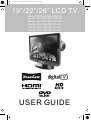 1
1
-
 2
2
-
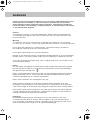 3
3
-
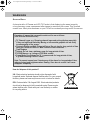 4
4
-
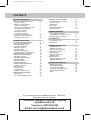 5
5
-
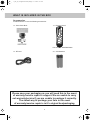 6
6
-
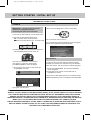 7
7
-
 8
8
-
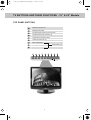 9
9
-
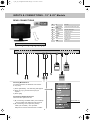 10
10
-
 11
11
-
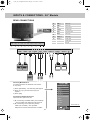 12
12
-
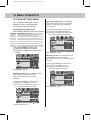 13
13
-
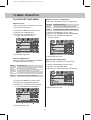 14
14
-
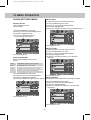 15
15
-
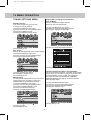 16
16
-
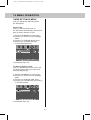 17
17
-
 18
18
-
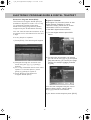 19
19
-
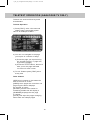 20
20
-
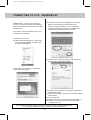 21
21
-
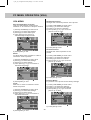 22
22
-
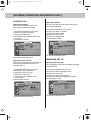 23
23
-
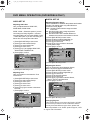 24
24
-
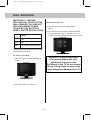 25
25
-
 26
26
-
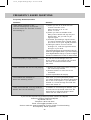 27
27
-
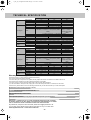 28
28
-
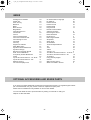 29
29
-
 30
30
-
 31
31
-
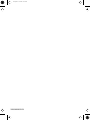 32
32
UMC X26/16C-GB-TCD-UK User manual
- Category
- LCD TVs
- Type
- User manual
Ask a question and I''ll find the answer in the document
Finding information in a document is now easier with AI
Related papers
-
UMC L22/1C-GB-TCD-UK User manual
-
UMC L216/22B-GB-TCD-F-UK User manual
-
UMC X19B-GB-TCD-UK User manual
-
UMC M20A-GB-TCDI-UK User manual
-
UMC M20A-GB-TCDI-UK User manual
-
UMC X19/17B-GB-TCD-UK User manual
-
UMC X32C-GB-TCD-UK User manual
-
UMC L216/17B-GB-TC-F-UK User manual
-
UMC W185/194G-GB-TCU-UK User manual
-
UMC X19/17B-GB-TCD-UK User manual
Other documents
-
Sweex TV020 Owner's manual
-
Hyundai H-LCD2008 User manual
-
Beko 26WLZ530HID User manual
-
Beko 26WLZ530HID User manual
-
Beko 37WLU530HID User manual
-
Logik LCX17LN2 User manual
-
Technika LCD23-230 User manual
-
Technika Model Vehicle 23-230 User manual
-
Technika LCD19-208 User manual
-
Technika LCD22-218 User manual