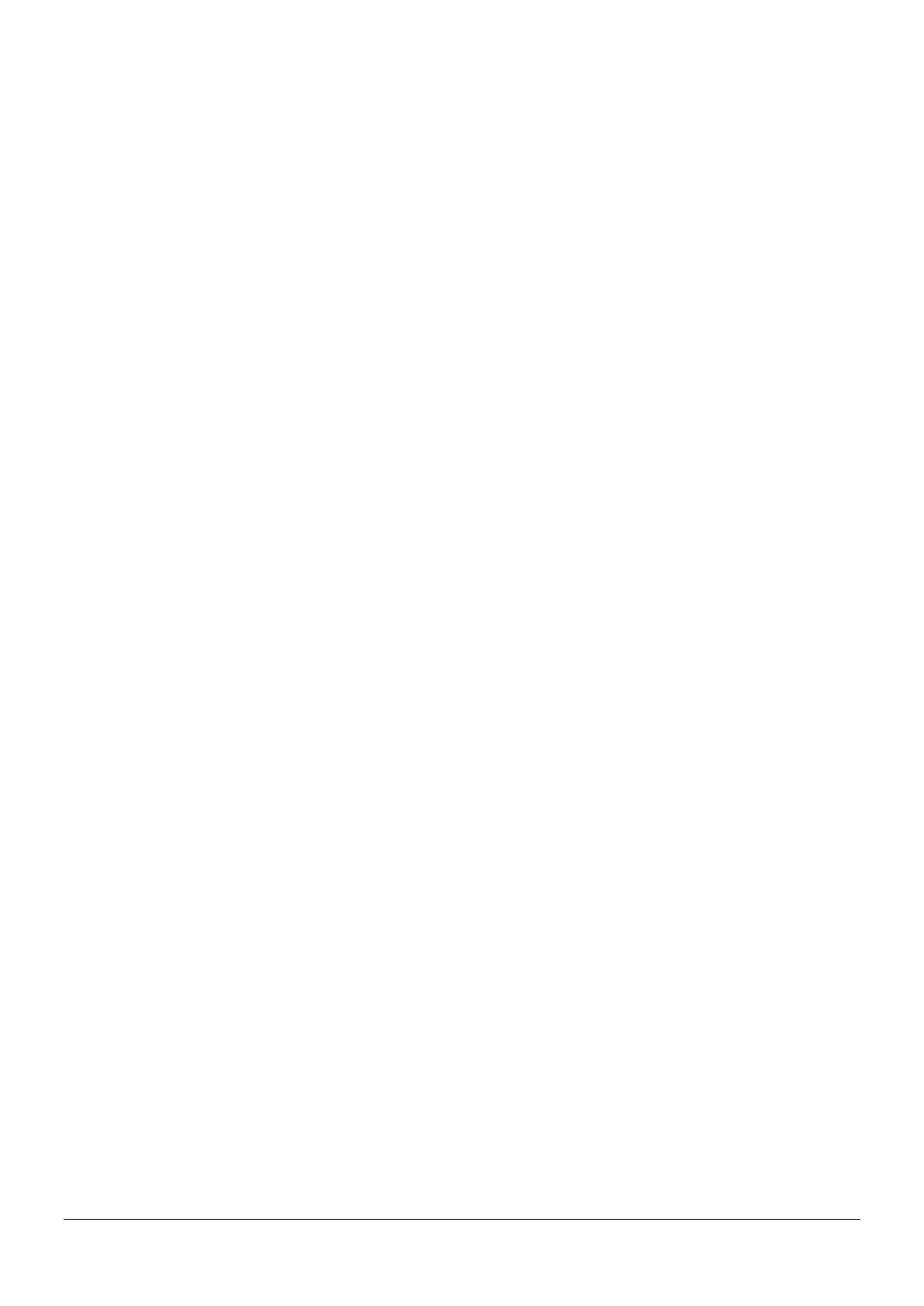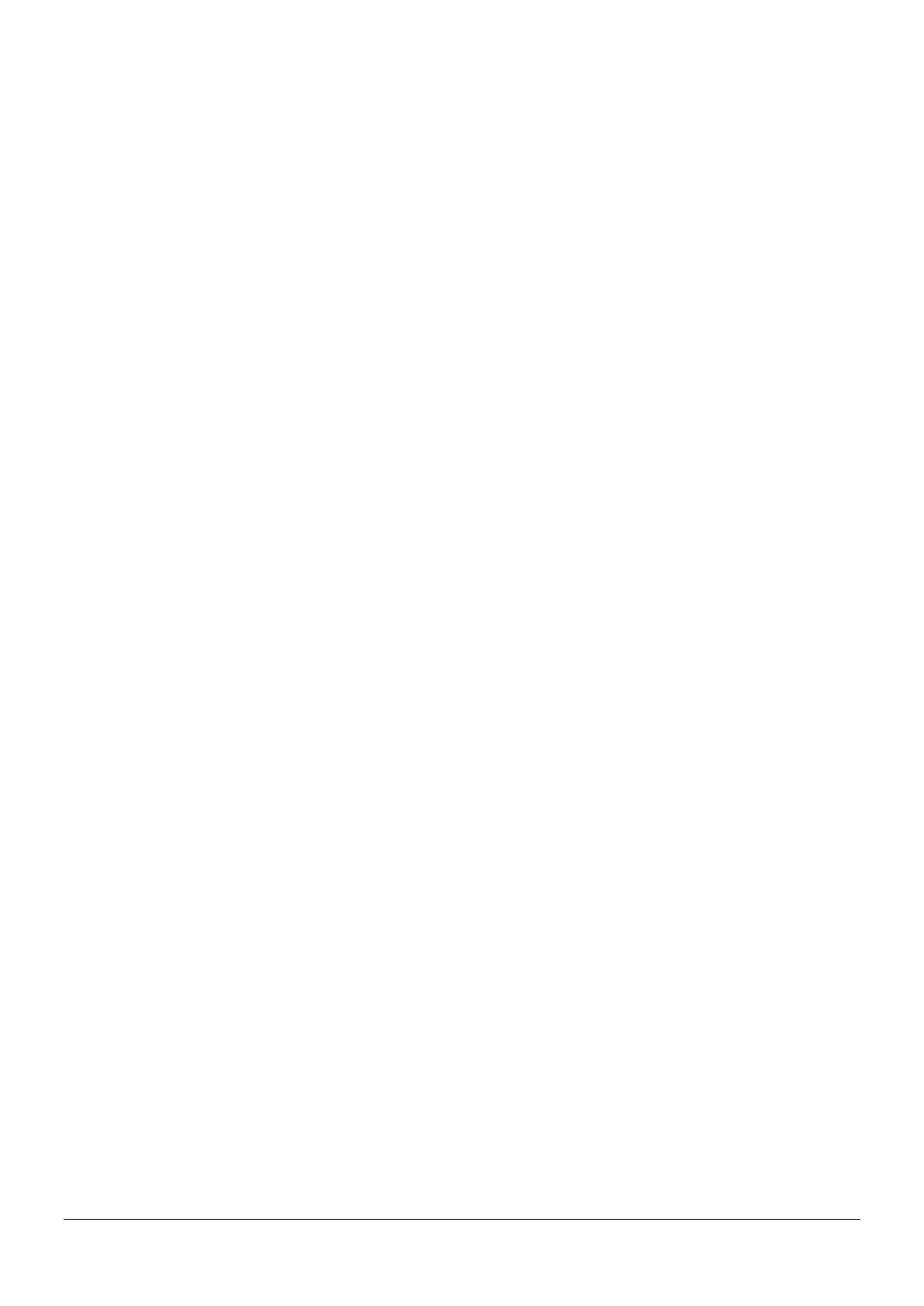
3701 Phone User Guide Page iv
IP Office 3.2 [15-601083] Issue [1b] (1 June 2006)
Retrieving a Parked Call.........................................................................................................................17
Placing a Call on Hold............................................................................................................................17
Message Waiting Indication for Voicemail.............................................................................18
The Menus: Operating Procedures ........................................................................................19
Menu Control..........................................................................................................................................19
Example.................................................................................................................................................19
Menu Timer............................................................................................................................................20
Menu: Telephone Book Settings ............................................................................................21
Entering Characters/Names ...................................................................................................................21
Adding a New Entry................................................................................................................................22
Editing an Entry......................................................................................................................................22
Deleting an Entry....................................................................................................................................22
Deleting all Entries .................................................................................................................................22
Quick Call...............................................................................................................................................22
Transferring Phone Numbers to the Telephone Book.............................................................................23
Menu: Redial List .....................................................................................................................24
Menu: Key Lock .......................................................................................................................25
Menu: Caller List......................................................................................................................26
Accepted and Missed Calls ....................................................................................................................26
Calling....................................................................................................................................................26
Menu: Ringer Settings.............................................................................................................27
Melody: Internal......................................................................................................................................27
Melody: External.....................................................................................................................................27
Volume...................................................................................................................................................27
Menu: Volume Settings ...........................................................................................................28
Earpiece.................................................................................................................................................28
Hands-Free............................................................................................................................................28
Menu: System...........................................................................................................................29
Registering the Telephone to the DECT System ....................................................................................29
Selecting the DECT System...................................................................................................................29
Automatic Search System......................................................................................................................30
Deleting a System..................................................................................................................................30
Changing a System Name and Phone Number......................................................................................30
Equipment ID..........................................................................................................................................30
Menu: Telephone Options.......................................................................................................31
User Name.............................................................................................................................................31
Changing the Language.........................................................................................................................31
Emergency Call SOS Number................................................................................................................31
Voice Box...............................................................................................................................................31
Attention Tones......................................................................................................................................32
Charger Answer .....................................................................................................................................32
Silent Charging.......................................................................................................................................32
Display Contrast.....................................................................................................................................32
Menu: Security Functions.......................................................................................................33
Resetting the Telephone ........................................................................................................................33
Clear Phonebook....................................................................................................................................33
Changing the PIN...................................................................................................................................33
Read Only..............................................................................................................................................33
Menu: Shortcuts.......................................................................................................................34
Ringer On/Off.........................................................................................................................................34
Silent Charging On/Off ...........................................................................................................................34
User Name.............................................................................................................................................34