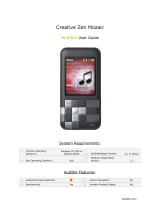Page is loading ...

nüvi
™
owner’s manual
personal travel assistant

© 2005 Garmin Ltd. or its subsidiaries
Garmin International, Inc.
1200 East 151st Street,
Olathe, Kansas 66062, U.S.A.
Tel. 913/397.8200 or 800/800.1020
Fax 913/397.8282
Garmin (Europe) Ltd.
Unit 5, The Quadrangle,
Abbey Park Industrial Estate,
Romsey, SO51 9DL, U.K.
Tel. 44/0870.8501241
Fax 44/0870.8501251
Garmin Corporation
No. 68, Jangshu 2nd Road,
Shijr, Taipei County, Taiwan
Tel. 886/2.2642.9199
Fax 886/2.2642.9099
All rights reserved. Except as expressly provided herein, no part of this manual may be reproduced, copied, transmitted,
disseminated, downloaded or stored in any storage medium, for any purpose without the express prior written consent of
Garmin. Garmin hereby grants permission to download a single copy of this manual onto a hard drive or other electronic
storage medium to be viewed and to print one copy of this manual or of any revision hereto, provided that such electronic or
printed copy of this manual must contain the complete text of this copyright notice and provided further that any unauthorized
commercial distribution of this manual or any revision hereto is strictly prohibited.
Information in this document is subject to change without notice. Garmin reserves the right to change or improve its products
and to make changes in the content without obligation to notify any person or organization of such changes or improvements.
Visit the Garmin Web site (www.garmin.com) for current updates and supplemental information concerning the use and
operation of this and other Garmin products.
Garmin
®
and MapSource
®
are registered trademarks and nüvi
™
is a trademark of Garmin Ltd. or its subsidiaries
and may not be used without the express permission of Garmin.
SiRF, SiRFstar and the SiRF logo are registered trademarks of SiRF Technology, Inc. SiRFstarIII and SiRF Powered are trademarks
of SiRF Technology, Inc.
Audible.com
®
and AudibleReady
®
are registered trademarks of Audible, Inc. © Audible, Inc. 1997–2005
Multilingual Wordbank © Oxford University Press 2001
Multilingual Phrasebank © Oxford University Press 2001
Pocket Oxford-Hachette French Dictionary © Oxford University Press and Hachette Livre 2005
Pocket Oxford-Duden German Dictionary © Oxford University Press and Bibliographisches Institut & F.A. Brockhaus 2003
Pocket Oxford Spanish Dictionary © Oxford University Press 2005
Pocket Oxford Italian Dictionary © Oxford University Press 2004
Oxford Portuguese Minidictionary © Oxford University Press 2002
September 2005 Part Number 190-00627-00 Rev. A

Garmin © 2005 i nüvi Owner’s Manual
PREFACE
Quick Links
• Finding an address: page 5
• Viewing the Map page: page 13
• Listening to MP3 files: page 25
• Listening to an audible book:
page 26
• Converting currency: page 32
• Transferring files to your nüvi:
pages 17–20 and page 55
• Adjusting the volume and
backlight brightness: page 3
• Cleaning and storing your unit:
pages 52–53
• Tips and Shortcuts: page 3
PREFACE
Congratulations on purchasing the Garmin
®
nüvi
™
Personal Travel
Assistant.
Serial Number
Record the serial number (8-digit number on the back of the unit)
in case your nüvi needs service or you want to purchase additional
maps.
Serial Number: ___ ___ ___ ___ ___ ___ ___ ___
Contact Garmin
Contact Garmin if you have any questions or if you should
encounter any difficulty while using your nüvi.
In the U.S.A, contact Garmin Product Support by phone at
913/397.8200 or 800/800.1020, Monday–Friday, 8 AM–5 PM
Central Time; or by e-mail at [email protected].
In Europe, contact Garmin (Europe) Ltd. at 44/0870.8501241.
Tell us how you like this
manual! Fill out the Product
Documentation Survey. Go
to http://www.garmin.com/
contactUs/ and click Product
Documentation Survey.

Garmin © 2005 ii nüvi Owner’s Manual
TABLE OF CONTENTS
Saving Your Current Location ..........................9
Editing Saved Places ....................................10
Setting a Home Location ...............................11
Finding Recently Found Places .......................12
Viewing the Map and Other Pages .......13
Viewing the Map Page ...........................13
Trip Information Page ...................................14
Current Route Page ......................................15
Next Turn Page ............................................15
Adding a Detour to a Route ...........................16
Stopping Your Route ....................................
16
Managing Files on Your nüvi ................17
Step 1: Insert an SD Card (Optional) .............17
Step 2: Connect the USB Cable .....................17
Step 3: Transfer Files to Your nüvi ..................18
Step 4: Eject and Unplug the USB Cable .........18
Information about Your nüvi Drives ................19
Additional Help ............................................19
Deleting Files from Your nüvi .........................20
Supported File Types ....................................20
Preface ...................................................i
Serial Number ................................................i
Contact Garmin ..............................................i
Quick Links ....................................................i
Find It and Go! ......................................1
Finding Your Destination .................................1
Following Your Route ......................................2
Adjusting the Volume and Brightness ...............3
Locking the Screen ........................................3
nüvi Tips and Shortcuts ..................................3
Where To? .......................................4
Finding a Place by Spelling the Name ..............4
Go! Page Options ...........................................4
Finding an Address ........................................5
Finding a Place Using the Map .........................6
Expanding Your Search ...................................7
Adding a Stop to Your Route ............................
8
My Locations ..................................9
Saving Places You Find ...................................9
Finding Saved Places ......................................9

Garmin © 2005 iii nüvi Owner’s Manual
TABLE OF CONTENTS
Using the Travel Kit ......................21
Using the Language Guide .......................21
Using the Travel Guide ............................24
Listening to MP3 Files .............................25
Listening to Audible Books .......................26
Viewing Pictures ....................................30
Using the World Clock .............................31
Convert
ing Currency ...............................32
Converting
Measurements ......................34
Using the Calculator ...............................35
Customizing the nüvi ...........................36
Restoring Settings .......................................36
Changing the Map Settings ...........................37
Changing the System Settings .......................38
Changing the Time Settings ..........................39
Changing the Display Settings .......................40
Changing the Navigation Settings ..................41
Changing the Language Settings ....................42
FM TMC Traffic Information ................43
Connecting the FM TMC Traffic Receiver
to Your nüvi .............................................
43
Viewing Traffic Events ..................................44
Avoiding Traffic ............................................44
Traffic Symbols ............................................
45
Color Code ..................................................45
Adding a Subscription ..................................46
Appendix .............................................47
Mounting Your nüvi ......................................47
Resetting Your nüvi ......................................50
Clearing User Data .......................................50
Custom POIs (Points of Interest) ....................51
Caring for Your nüvi ....................................52
Updating the nüvi Software ...........................53
Purchasing Additional MapSource Maps ...........54
Loading MapSource Waypoints on Your nüvi ....54
USB Interface Troubleshooting .......................55
nüvi Troubleshooting ....................................56
Battery Information ....................................57
About Satellite Signals .................................58
Technical Specifications ................................
59
Software
License Agreement .........................60
Index ..................................................61

Garmin © 2005 1 nüvi Owner’s Manual
FIND IT AND GO!
FIND IT AND GO!
Flip up the antenna on the nüvi to get satellite signals. Then, use the Garmin nüvi to find your destination
and go to it.
Finding Your Destination
Touch Where to?
➊
Select a destination.
➌
Select a category. Touch the
arrows to see more categories.
➋
Enjoy the route!
➎
Touch .
➍
GPS Satellite
Signals
The bars in the upper left
corner represent the satellite
signals being received by your
nüvi. When you see green bars,
you have a strong signal. See page
58 for more information

Garmin © 2005 2 nüvi Owner’s Manual
FIND IT AND GO!
Following Your Route
Follow the route to your destination using the Map page. As you travel, your nüvi guides you to your
destination with vocal prompts, turn arrows on the map, and directions at the top of the Map page. If you
depart from the original route, your nüvi recalculates the route and provides new route directions.
Your route is marked
with a magenta line.
Follow the arrows
as you make turns.
A checkered
flag marks your
destination.
Read the driving
instructions at
the top of the
page.
For more information about using the Map page, see pages 13–16.

Garmin © 2005 3 nüvi Owner’s Manual
FIND IT AND GO!
Adjusting the Volume and Brightness
Press and quickly release the Power button or touch on the
Menu page to access the Quick Settings. Move the sliders to adjust
the volume and brightness. Touch Mute to turn the volume off.
Locking the Screen
To prevent accidental screen taps, touch Lock. To unlock the
screen, press the Power button.
nüvi Tips and
Shortcuts
• To quickly return to the Menu
page, press and hold Back.
• Touch Help to learn more
about the nüvi’s Travel Kit.
• When you are listening to
music or an audible book,
quickly press the Power
button twice to jump from
any page back to the player
page. Press Back to return to
the previous page you were
viewing (such as the map).
• To extend the battery life,
close the antenna when you
do not need to receive GPS
signals. If the antenna is
closed, GPS is turned off.
• For more tips about the
battery, see page 57.

Garmin © 2005 4 nüvi Owner’s Manual
WHERE TO?
Go! Page Options
Touch to create a turn-by-
turn route to this location.
Touch Show Map to view this
location on the map.
Touch Save to save this location
as one of your Favorites. See
pages 9 through 12 for more
information.
WHERE TO?
To learn how to perform a simple search using the Where To
menu, see page 1.
Finding a Place by Spelling the Name
From the Menu page, touch Where to? > Spell Name.
Select the place
you want to visit.
Touch
.
➋
Using the on-screen keyboard,
enter letters contained in the
name. Then touch Done.
➊
Touch to enter numbers. Touch to delete the last
character entered; touch and hold to delete the entire entry.
TIP: In any search results list, if you do not see the place
you want visit or you want to narrow your search results
list, touch Spell and enter the name or part of the name.

Garmin © 2005 5 nüvi Owner’s Manual
WHERE TO?
Finding an Address
To find an address, touch Where to? from the Menu page. Touch Address.
Select a state.
➊
Type the number
of the address and
touch Done.
➌
➏
Touch a city, if
necessary.
➍
Type the street
name and touch
Done.
➎
Select the street. Touch the address, if
necessary. Touch .
➐
Touch Search All,
or touch Spell City
and spell the city.
➋
Finding an intersection is very similar to finding an address.
Touch Intersection and enter the two street names.

Garmin © 2005 6 nüvi Owner’s Manual
WHERE TO?
Finding a Place Using the Map
Touch and drag anywhere on the Map page to browse the map and
view different parts of the map. You can also touch Where to?
> Browse Map.
Tips for Browsing the Map
• Touch the map and drag to view different parts of the map.
• Use the and icons to zoom in and out.
• Touch any object on the map. An arrow appears pointing at the
object you selected.
• Touch Go to navigate to the selected location.
• Touch Save to save this location to your Favorites.
• If the GPS if turned off, touch Set Loc. to set your location to
the selected location.
• Touch Back to return to the previous screen.
Viewing Places on
the Map
You can view a place you have
found on the Map page.
Touch Show Map.
➊
Drag the map and
zoom in or out as
necessary. Touch
Back when you
are done.
➋

Garmin © 2005 7 nüvi Owner’s Manual
WHERE TO?
Expanding Your Search
From the Menu page,
touch Where to?
Then touch Near.
➊
Select an option.
Touch OK.
➋
Where I Am Now—searches for places near your current
location.
A Different City—searches for places near the city you enter.
My Current Route—searches for places along the route you are
currently navigating.
My Destination—searches for places near your route
destination.
NOTE: Your nüvi
automatically searches
for places near your
current location.

Garmin © 2005 8 nüvi Owner’s Manual
WHERE TO?
Adding a Stop to Your Route
You can add a stop (via point) to your route. The nüvi gives you
directions to the via point and then to your final destination.
With a route active, touch
Menu > Where to?
Touch Yes to add this stop
before your destination.
Touch No to make this
your new final destination
Search for the extra stop.
Touch .
➌
➋
➍
➊
NOTE: You can add
only one via point to
your route.

Garmin © 2005 9 nüvi Owner’s Manual
MY LOCATIONS
MY LOCATIONS
Saving Places You Find
➊
After you have
found a place,
touch Save.
➋
Touch OK.
Finding Saved Places
From the Menu page, touch Where to? > My Locations.
Touch Favorites. Select the place
you want to visit.
➋➊
Understanding My
Locations
You can save all of your favorite
places in My Locations. You can
also save your home location in
My Locations.
Saving Your
Current Location
Touch anywhere on the Map.
An arrow points to your current
location. Touch Save. Your
current location is saved in your
Favorites.

Garmin © 2005 10 nüvi Owner’s Manual
MY LOCATIONS
Editing Saved Places
After you save a place, you can change the name of the place and
its symbol on the map. From the Menu page, touch Where to?
> My Locations.
Touch Favorites.
➊
Touch the Edit button.
The Edit window opens.
➍
Touch a button to
change the name or
the map symbol, or
to delete the item.
➌
Select the place
you want to edit.
➋
Changing the Name
To change the name, touch
Change Name. Enter the
new name using the on-screen
keyboard. Touch Done.
Changing the Map
Symbol
To change the symbol used on
the map, touch Change Map
Symbol and select a symbol from
the list.
Deleting Saved Places
To delete this saved place, touch
Delete. Then touch Yes.

Garmin © 2005 11 nüvi Owner’s Manual
MY LOCATIONS
Setting a Home Location
You can set a Home location for the place you return to most often. After you have set your Home, you can
easily Go Home.
Touch an option.
➌
Touch Set Home.
➋
Touch Where to?
> My Locations.
➊
Going Home
Once your Home location is set, you can route to it at any time by touching My Locations and then Go
Home.
Changing Your Home Location
Change your Home location by repeating the steps above.

Garmin © 2005 12 nüvi Owner’s Manual
MY LOCATIONS
Finding Recently Found Places
Your nüvi stores the last 50 of your recent finds in Recent
Selections. The most recently viewed places appear at the top of
the list. From the Menu page, touch Where to? > My
Locations to view your recently found items.
Touch Recent
Selections.
➊
Select an item from
the list.
➋
Deleting Recently Found Places
To remove all places from the Recent Selections list, touch Clear.
Then touch Yes.
➊ ➋
NOTE: When you touch
Clear, all items from the
list are removed. It does
not delete the actual place
from your unit.

Garmin © 2005 13 nüvi Owner’s Manual
VIEWING THE MAP PAGE AND OTHER PAGES
VIEWING THE MAP AND OTHER PAGES
Viewing the Map Page
From the Menu page, touch View map to open the Map page. The position icon shows your
current location. Touch and drag the map to view other areas of the map. Touch areas of the page to see
additional information, as described below.
Touch Arrival or
Speed to open the Trip
Information page. See
page 14.
Map Page while Navigating a Route
Touch Turn In to open
the Next Turn page. See
page 15.
Touch the text bar to
open the Turns List. See
page 15.
Touch to zoom out.
Touch
to zoom in.
Touch
Menu to return to
the Menu page.
When you are following a route, your Arrival time is displayed in the lower left corner. The distance to the
next turn (Turn In) is shown in the lower right corner.
When you are simply driving while viewing the Map page (not following a route), your Speed is shown in
the lower left corner. The direction you are heading (Driving) is shown in the lower right corner.

Garmin © 2005 14 nüvi Owner’s Manual
VIEWING THE MAP PAGE AND OTHER PAGES
Trip Information Page
The Trip Information page displays your current speed and provides helpful statistics about your trip. To
view the Trip Information page, select Speed or Arrival on the Map page.
Current direction
of travel
Distance traveled
(Odometer)
Distance to your final
destination
Trip Information Page
Resetting Trip Information
If you want accurate trip information, reset the trip information before beginning a trip. If you make
frequent stops, leave the nüvi turned on so it can accurately measure elapsed time during the trip.
Select Reset Trip to reset the information on the Trip Information page. Select Reset Max to reset the
Maximum Speed.

Garmin © 2005 15 nüvi Owner’s Manual
VIEWING THE MAP PAGE AND OTHER PAGES
Current Route Page
The Current Route page displays turn-by-turn instructions for your entire route. Touch the green text bar
on the top of the Map page to open the Current Route page. This page displays all turns in the route and
the distance between turns. Select a turn on the list to view the Next Turn page for that turn. Touch Map
to view the entire route on the map.
Current Route Page
Direction of
the turn
Distance to
the turn
Upcoming turn
Distance to the
upcoming turn
Approximate time
left until this turn
Next Turn Page
Next Turn Page
The Next Turn page shows the turn on the map and the distance and time left before you reach the turn.
To view an upcoming turn on the map, select Turn In on the Map page, or select any turn from the
Current Route page.
Use the up and down arrows to view other turns in the route. When you are finished viewing the Next Turn
page, select Back.
/