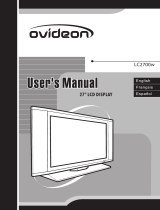Page is loading ...

USER’S MANUAL
MANUEL DE L’UTILISATEUR
MANUAL DEL USUARIO
VM-42F140S
VM-47F140S
1080p Monitor
Moniteur 1080p

1
TABLE OF CONTENTS
1. IMPORTANT SAFETY AND PRECAUTIONS……………………..….. 1
1.1 Important Information………………….…………………………… 1
1.2 Important Safety Instructions………………………………………. 2
2. GENERAL INFORMATION………………. …………………………. ….. 4
2.1 Overview……………………………….…………………………….. 4
2.2 Feature………………….……………..………………………………. 7
2.3 Controls and Ports of the Monitor…………..………………………. 9
2.4 Accessories………………………………………………………….. 12
2.5 Remote Control……………………..…………………………......... 13
3. INSTALLATION & FUNCTION ADJUSTMENT………….………… 15
3.1 Installation……………………………..………………………………15
3.2 How to assemble the Base…………..……………………………17
3.3 How to remove the Base……………..…………………………….. 18
3.4 Function Adjustment…………………………………..…….……… 19
4 TROUBLESHOOTING……………………………….……….….…..…… 25
5 PRODUCT SPECIFICATION……………………………………..…....... 28


1
English Español
Français
1. IMPORTANT SAFETY AND PRECAUTIONS
This wide active matrix TFT (thin film transistor) liquid crystal monitor is designed for use as
a stand alone MONITOR as well as a display device for video electronics appliances and
personal computers.
1.1. Important Information
Warning : To reduce the risk of fire or electric shock, do not expose this product to rain or
moisture.
Caution : To reduce the risk of electric shock, do not attempt to disassemble or modify this
device. There are no user-serviceable parts inside. Refer any service issues to
qualified service personnel.
Caution : FCC/ CSA regulations state that any unauthorized changes or modifications to this
equipment may void the user's authority to operate it.
Important: One Federal Court has held that unauthorized recording of copyrighted MONITOR
programs is an infringement of U.S. copyright laws. Certain Canadian programs may also be
copyrighted and any unauthorized recording in whole or in part may be in violation of these
rights.
Warning : Do not leave stationary images, patterns, PIP windows, or letterbox images on
the screen for prolonged periods of time as this may result in permanent damage to the
LCD panel. This type of damage is not covered under warranty. The following are
examples of, but not limited to, potentially hazardous display output: side bar images,
video game patterns, closed captioning, channel logos and letterbox black bars. To
prevent this type of damage, it is recommended to display constantly moving images that
fill the screen as often as possible.
According to industrial standards for LCD display technology; there are a certain number of
allowable defective pixels. Although we produce panels with more than 99.9% active cells,
there still may be some cells that do not produce light or remain constantly lit. For further
information, please contact sales or technical support.
CAUTION
Risk of electric
shock. Do not open.
The symbol is intended to alert the user to presence of un-insulated ”Hazardous Voltage”
within the product’s enclosure that may be of sufficient magnitude to constitute a risk of
electric shock to persons.
The symbol is intended to alert the user that improper use of the product may result in
product malfunction. The user should pay attention to avoid accidents or unnecessary
problems.

2
1.2 Important safety instructions
1. Read these instructions.
2. Keep these instructions.
3. Heed all warnings.
4. Follow all instructions.
5. Do not use this apparatus near water.
6. Clean only with dry cloth.
7. Do not block any ventilation openings. Install in accordance with the manufacturer’s
instructions.
8. Do not install near any heat sources such as radiators, heat registers, stoves, or other
apparatus (including amplifiers) that produce heat.
9. Do not defeat the safety purpose of the polarized or grounding-type plug. A polarized
plug has two blades with one wider than the other. A grounding type plug has two
blades and a third grounding prong. The wide blade or the third prong are provided for
your safety. If the provided plug does not fit into your outlet, consult an electrician for
replacement of the obsolete outlet.
10. Protect the power cord from being walked on or pinched particularly at plugs,
convenience receptacles, and the point where they exit from the apparatus.
11. Only use attachments/accessories specified by the manufacturer.
12. Use only with the cart, stand, tripod, bracket, or table specified by the manufacturer, or
sold with the apparatus. When a cart is used, use caution when moving the
cart/apparatus combination to avoid injury from tip-over.

3
English Español
Français
13. Unplug this apparatus during lightning storms or when unused for long periods of
time.
14. Refer all servicing to qualified service personnel. Servicing is required when the
apparatus has been damaged in any way, such as power-supply cord or plug is
damaged, liquid has been spilled or objects have fallen into the apparatus, the
apparatus has been exposed to rain or moisture, does not operate normally, or has
been dropped.

4
2. GENERAL INFORMATION
2.1 Overview
A. Front View of the HD Video Monitor
Left Channel
Speaker
IR receiver &
LED indicator
Right Channel
Speaker

5
English Español
Français
B. Rear View of the HD Video Monitor

6
C. Side View of the HD Video Monitor
Use the function buttons on the right side of the HD Monitor or on the remote control to
display the On Screen Display (OSD).
Right Side
Function Buttons

7
English Español
Français
2.2 Feature
z Highest Resolution
It’s the highest resolution 42”/47" 1080p monitor on the market. The Westinghouse
VM-42/47F140S features a 1920 x 1080 resolution display with more than 2 million pixels.
z True 1080p
The Westinghouse VM-42/47F140S 1080p monitor is a true 1080p monitor. It can accept,
process and output any 1080p source input.
z Multi-Source Input
HDMI x 3, Support Format: 640 x 480 @ 60Hz, 720 x 400 @ 70Hz,
800 x 600 @ 60Hz, 800 x 600 @ 72Hz,
800 x 600 @ 75Hz, 1024 x 768 @ 60Hz,
1024 x 768 @ 70Hz, 1024 x 768 @ 75Hz
1280 x720 @ 60Hz, 1280 x 800 @ 60Hz,
1280 x 1024 @ 60Hz, 1280 x 1024 @ 75Hz,
1920 x 1080 @ 60Hz,
480i/p, 720p, 1080i/p
YPbPr x 2, Support Format: 480i/p, 720p, 1080i/p
Composite x 1, Support Format: 480i
S-Video x 1, Support Format: 480i
D-SUB x 1, Support Format: 640 x 480 @ 60Hz, 640 x 480 @ 72Hz
640 x 480 @ 75Hz, 720 x 400 @ 70Hz,
800 x 600 @ 60Hz, 800 x 600 @ 72Hz
800 x 600 @ 75Hz, 1024 x 768 @ 60Hz,
1024 x 768 @ 70Hz, 1024 x 768 @ 75Hz
1280 x720 @ 60Hz, 1280 x 1024 @ 60Hz,
1280 x 1024 @ 75Hz ,1280 x 800 @ 60Hz,
1920 x 1080 @ 60Hz

8
DVI x 1, Support Format: 640 x 480 @ 60Hz, 720 x 400 @ 70Hz,
800 x 600 @ 60Hz, 800 x 600 @ 72Hz,
800 x 600 @ 75Hz, 1024 x 768 @ 60Hz,
1024 x 768 @ 70Hz, 1024 x 768 @ 75Hz
1280 x720 @ 60Hz, 1280 x 800 @ 60Hz,
1280 x 1024 @ 60Hz, 1280 x 1024 @ 75Hz,
1920 x 1080 @ 60Hz,
480i/p, 720p, 1080i/p
z HD Cable, HD Satellite and HD Gaming
Because the VM-42/47F140S is a true 1080p monitor, you can attach all your favorite
sources using uncompressed digital interfaces. Multiple high-bandwidth digital interfaces
mean high-performance HD digital cable, HD satellite and an HD game console.
z Design Excellence
The Westinghouse VM-42/47F140S 1080p monitor is the largest screen you can fit in a
limited space. Because of its ingenious and efficient design, you can fit this 47" display in
the same space that other brands can only squeeze in a 40" or 42". Amazingly thin for its
size, it’s only 5.0 inches deep (without base), giving you the option of mounting this stylish
monitor on your wall. It’s true art, Westinghouse-style. Connector access is a breeze with
our innovative Spine Design™ technology, allowing easy side access to all connections
(not just 1 legacy input) while still on the wall or shelf.
z Great Sound Right Out of the Box
The Westinghouse VM-42/47F140S is a complete entertainment package. A pair of 15 watt
speakers that give you an amazing sound experience by themselves, or you can use them
to optimize the center field of your existing surround sound system. Convenient switched
stereo audio outputs allow the ultimate flexibility for external receivers and surround-sound
processors.

9
English Español
Français
2.3 Controls and Ports of the Panel
A
A
.
.
F
F
r
r
o
o
n
n
t
t
P
P
a
a
n
n
e
e
l
l
V
V
i
i
e
e
w
w
s
s
FUNCTION KEYS
1. MENU: Displays the main menu. When OSD is appeared, press the button to select or
access the sub-menu.
2. VOLUME (+ / -): Increases/decreases the volume or use as the left/right arrow button for
menu.
3. CHANNEL (+ / -): Changes the Source or use as the up/down arrow button for menu.
4. SOURCE: Selects the input source (Video, S-Video, YPbPr1, YPbPr2, PC, DVI, HDMI1,
HDMI2, HDMI3)
5. POWER: Turns the LCD-MONITOR on or off.
6. REMOTE SENSOR WINDOW: Aim the remote control towards this spot on the
MONITOR.
7. POWER INDICATOR : WHITE LIGHT ─ Power On
ORANGE LIGHT ─ Power Sleep
OFF LIGHT ─ Power Off
NOTE 1: These buttons control the basic features of your MONITOR, including the on-screen menu. To use
advanced features, you must use the remote control.
NOTE 2: The picture of LCD MONITOR display is for reference only.
Function Keys
Remote sensor window & Power indicator

10
B
B
.
.
S
S
i
i
d
d
e
e
P
P
a
a
n
n
e
e
l
l
V
V
i
i
e
e
w
w
s
s
1
2
3
4
5
6
7
1. DVI Input
Using a DVI cable, connect to a computer, HD
Digital cable/satellite receiver, HD Set-Top-Box,
DVD or other device with a DVI output.
2. DVI AUDIO Input (Left / Right)
Connect an external DVI audio source to this jack.
3. HDMI1 Video Input
Connect to an external video device such as HD
Digital cable/satellite receiver, HD Set-Top-Box,
Media Center PC, or DVD player
4. HDMI2 Video Input
Connect to an external video device such as HD
Digital cable/satellite receiver, HD Set-Top-Box,
Media Center PC, or DVD player
5. HDMI3 Video Input
Connect to an external video device such as HD
Digital cable/satellite receiver, HD Set-Top-Box,
Media Center PC, or DVD player
6. HDMI3 AUDIO Input (Left / Right)
Connect the audio input if you using a DVI-to-HDMI
converter
7. RS232
Connect to PC RS232 port for function control

11
English Español
Français
8. VGA Input
Using a 15-pin VGA cable, connect to a computer.
9. VGA Audio Input (Stereo)
Connect to the audio out from a computer.
10. YPbPr1 / YPbPr2 Video Input
Connect an external video device such as DVD or
video game system with component output to these
jacks
11. Audio Input (Left / Right)
Connect an external audio source for component
input
12. S-Video / Composite Video Input
13. Audio Input (Left / Right)
Connect an external audio source for S-Video /
Composite input
14. SPDIF Output (Optical)
Connect this output to an external stereo audio
amplifier, receiver or surround sound processor with
SPDIF optical input.
15. AUDIO Out
Connect this output to an external stereo audio
amplifier, receiver or surround sound processor.
16. AC Power In
Connect power cable to AC inlet.
8
9
10
11
12
13
14
15
16

12
2.4 Accessories
User’s Manual Remote Control & Batteries
Power Cord
Quick Connect Guide
Warranty Card
Screw driver & Screws x4(base)
VM-47F140S
Quick connect
Warranty Card

13
English Español
Français
2.5 Remote Control
1
3
4
6
7
9
10
11
13
14
16
17
18
20
22
24
26
28
2
5
8
29
12
15
19
21
23
25
27
1 Power
Switch MONITOR power On/Off.
2 Mute
Turn the sound On/Off.
3 Swap
Not supported.
4 PIP
Not supported.
5 Backlight
Adjust the LCD backlight level.
6 Sleep
Press to select a preset time interval for
automatic power down.
7 C.C.
Not supported.
8 Favorite
Not supported.
9 Channel number keys
Select specific input source.
10 Enter
Execute a command.
11 Input
Select input source.
12 VOL +/-
Volume Up/Down adjustment.
13 CH +/-
Input source select.
14 Screen Fit
Adjust scaling
15 Menu
Display the user setup menu.
16 Return
Switch to root OSD menu
17 Enter
Execute a command.
18
▲/▼/◄/►
OSD menu control(▲/▼:OSD Menu Up/Down
Select;◄/►:Volume/Setting Up/Down)

14
1
3
4
6
7
9
10
11
13
14
16
17
18
20
22
24
26
28
2
5
8
29
12
15
19
21
23
25
27
19 Guide
Not supported.
20 Info
Display the source information.
21 YPbPr1
Select YPbPr1 source input.
22 MONITOR
Not supported.
23 PC
Select VGA source input.
24 HDMI
Select HDMI 1, 2 or 3 source input.
25 YPbPr2
Select YPbPr2 source input.
26 DVI
Select DVI source input.
27 Video
Select Video input.
28 S-Video
Select S-Video input.
29 Dot button
Not supported.

15
English Español
Français
3. INSTALLATION AND FUNCTION ADJUSTMENT
3.1 Installation
z Insert Batteries into Remote Control
1) Remove the battery cover.
2) Insert two size AAA batteries corresponding to (+) and (-) marks on the battery
compartment.
CAUTION
‧ Only use AAA batteries.
‧ Do not mix new and old batteries. This may result in cracking or leakage, which may
pose a fire risk or lead to personal injury.
‧ Insert batteries according to (+) and (-) markings. Inserting the batteries incorrectly may
result in cracking or leakage, which may pose a fire risk or lead to personal injury.
‧ Dispose of used batteries in accordance with local laws and regulations.
‧ Keep batteries away from children and pets.
‧ When the remote control will not be used for an extended period, remove the batteries

16
z Connect power cables
Connect the power cord to the LCD MONITOR then to a proper AC outlet.
IMPORTANT: The power input voltage for MONITOR is 100 ~ 240Vac, before
beginning; make sure all devices are turned off.
z Turn Power On
Press the power button on the right side of the LCD MONITOR, or press the power
(Red) button on the remote control.
z Select input source for the LCD MONITOR using the OSD menu or
remote control direct select buttons
z If connecting to a PC(VGA):
For the best picture quality, set the timing of your computer to 1920 x 1080 at 60Hz.
Refer to the graphic card’s user guide of your computer to set this timing.

17
English Español
Français
3.2 How to assemble the BASE
a. Carefully place the TV face down on a soft clean surface.
b. Position the BASE at bottom the TV.
c. Install the four screws underneath the BASE.
(See picture below)
/