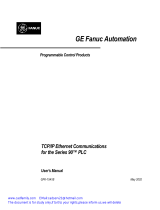2007-07-20
5011643102-KEE
2
KPE-LE01 Digital Keypad for VFD-E Series
Instruction Sheet
Please thoroughly read and understand the following contents to ensure correct use before
operation.
The content of this instruction sheet may be revised without prior notice. Please consult our
distributors or download the most updated version at
http://www.delta.com.tw/industrialautomation
X Description of the Digital Keypad
12 3
4
5678
1. Status Display: display of drive status
2. LED Display: display frequency, current, voltage, and
error, etc.
3. Potentiometer: for master frequency setting refer to
Pr.02.00 and Pr.02.09
4. UP and DOWN Key: sets the parameter number and
changes the numerical data, such as Master Frequency
5. Enter: used to enter programming parameters
6. MODE: display mode selector
7. STOP/RESET
8. RUN KEY
YDisplay Messages
Display Message Descriptions
Displays the AC drive Master Frequency.
Displays the actual output frequency present at terminals U/T1, V/T2, and W/T3.
User defined unit (where U = F x Pr.00.05)
Displays the output current present at terminals U/T1, V/T2, and W/T3.
Displays the AC motor drive forward run status.
Displays the AC motor drive reverse run status.
The counter value (c).
Displays the selected parameter.
Displays the actual stored value of the selected parameter.
External Fault.
Display “End” for approximately 1 second if input has been accepted by pressing
key. After a parameter value has been set, the new value is automatically
stored in memory. To modify an entry, use the and keys.
Display Message Descriptions
Display “Err”, if the input is invalid.
ZInstallation
Install on the AC drive Remote keypad 1 Remote keypad 2
[How to Operate the Digital Keypad
START
Mode Setting
NOTE: In the selection mode, press to set the parameters.
Parameters Setting
GO START
1
2
To Shift Data
START
NOTE: In the parameter setting mode, you can press
Direction Setting
or or
(When operation source is digital keypad)
to return the selecting mode.
PLC Mode Setting
enter PLC2 mode
enter PLC1 mode
or
3 4
5
or
Success to
set parameterInput data error
Page is loading ...
/