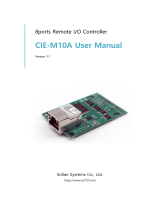Page is loading ...

Sollae Systems Co., Ltd.
http://www.ezTCP.com
Remote I/O Controller
EZI-10 User Manual
Version 1.6

EZI-10 User Manual Ver. 1.6
Sollae Systems Co., Ltd. - 1 - http://www.ezTCP.com
This symbol, found on your product or on its packaging, indicates that this
product should not be treated as household waste when you wish to dispose
of it. Instead, it should be handed over to an applicable collection point for the
recycling of electrical and electronic equipment. By ensuring this product is
disposed of correctly, you will help prevent potential negative consequences to the
environment and human health, which could otherwise be caused by inappropriate disposal
of this product. The recycling of materials will help to conserve natural resources. For more
detailed information about the recycling of this product, please contact your local city
office, household waste disposal service or the retail store where you purchased this
product.

EZI-10 User Manual Ver. 1.6
Sollae Systems Co., Ltd. - 2 - http://www.ezTCP.com
Contents
1 Overview ....................................................................................................................................... - 4 -
1.1 Overview ............................................................................................................................................................... - 4 -
1.2 Features ................................................................................................................................................................. - 4 -
1.3 Components ........................................................................................................................................................ - 5 -
1.4 Application Diagrams ..................................................................................................................................... - 5 -
1.5 Specification ........................................................................................................................................................ - 7 -
1.5.1
Hardware ...................................................................................................................................................... - 7 -
1.5.2
Software ........................................................................................................................................................ - 7 -
1.6 LED indicators ..................................................................................................................................................... - 8 -
1.6.1
RJ45 ................................................................................................................................................................. - 8 -
1.6.2
ISP Switch ..................................................................................................................................................... - 8 -
1.7 Interface ................................................................................................................................................................ - 9 -
1.7.1
Input Port ..................................................................................................................................................... - 9 -
1.7.2
Output Port .............................................................................................................................................. - 10 -
1.7.3
Ethernet Interface .................................................................................................................................. - 11 -
1.7.4
Power ........................................................................................................................................................... - 11 -
2 Getting Started ......................................................................................................................... - 12 -
2.1 Installation Method ...................................................................................................................................... - 12 -
2.1.1
Checking the Communication Environment ............................................................................. - 12 -
2.1.2
Connecting to the Network .............................................................................................................. - 12 -
2.1.3
Configuring the Environmental Variables ................................................................................... - 12 -
2.2 Test Run .............................................................................................................................................................. - 12 -
2.2.1
Changing IP Address of PC............................................................................................................... - 13 -
2.2.2
Installing EZI-10 ...................................................................................................................................... - 13 -
2.2.3
Configuring EZI-10 ................................................................................................................................ - 13 -
2.2.4
HTTP Test ................................................................................................................................................... - 14 -
2.2.5
Modbus/TCP Test ................................................................................................................................... - 16 -
3 Configuration ............................................................................................................................ - 17 -
3.1 IP Address and Environmental Variables ............................................................................................ - 17 -
3.2 Configuring with ezConfigIO ................................................................................................................... - 17 -
3.2.1
ezConfigIO ................................................................................................................................................ - 17 -
3.2.2
Buttons of ezConfigIO ......................................................................................................................... - 18 -
3.2.3
Parameters of ezConfigIO .................................................................................................................. - 18 -
4 System Management .............................................................................................................. - 20 -

EZI-10 User Manual Ver. 1.6
Sollae Systems Co., Ltd. - 3 - http://www.ezTCP.com
4.1 Operation Mode ............................................................................................................................................ - 20 -
4.1.1
Normal mode .......................................................................................................................................... - 20 -
4.1.2
ISP Mode ................................................................................................................................................... - 20 -
4.1.3
Network Scan Mode ............................................................................................................................ - 20 -
4.1.4
Comparison between two modes.................................................................................................. - 21 -
4.2 Upgrading Firmware ..................................................................................................................................... - 21 -
4.3 Checking current status .............................................................................................................................. - 23 -
4.3.1
Status on ezConfigIO ........................................................................................................................... - 23 -
5 Other Options ........................................................................................................................... - 24 -
5.1 Security ............................................................................................................................................................... - 24 -
5.1.1
Setting Password .................................................................................................................................... - 24 -
5.1.2
Allowed IP address ............................................................................................................................... - 24 -
5.2 Factory Reset ................................................................................................................................................... - 25 -
5.2.1
Initialization with ISP button ............................................................................................................ - 25 -
6 Technical Support and Warranty .......................................................................................... - 26 -
6.1 Technical Support .......................................................................................................................................... - 26 -
6.2 Warranty ............................................................................................................................................................. - 26 -
6.2.1
Refund ......................................................................................................................................................... - 26 -
6.2.2
Free Repair Services ............................................................................................................................. - 26 -
6.2.3
Charged Repair Services..................................................................................................................... - 26 -
7 Precaution and Exemption from Liability ........................................................................... - 27 -
7.1 Precaution ......................................................................................................................................................... - 27 -
7.2 Exemption from Liability ............................................................................................................................ - 28 -
7.2.1
English version ........................................................................................................................................ - 28 -
7.2.2
French version ......................................................................................................................................... - 28 -
8 History ....................................................................................................................................... - 31 -

EZI-10 User Manual Ver. 1.6
Sollae Systems Co., Ltd. - 4 - http://www.ezTCP.com
1 Overview
1.1 Overview
Along with the development of the Internet, the demand for data communication
functions has increased recently. Data communication over the Internet requires using
TCP/IP, the Internet communication protocol. That is to say, in order to connect a system to
the Internet, TCP/IP protocol must be implemented. It is possible to implement TCP/IP by
directly implementing the protocol, porting public TCP/IP, or using Operating System (OS).
However, all these methods impose burdens on the developer in time, cost, and technology.
EZI-10 uses Modbus/TCP and HTTP to provide users with ability to control and monitor
remote digital I/O controllers. Therefore, with EZI-10, remote I/O devices can easily be
controlled and monitored at the same time.
1.2 Features
Remote I/O controller
1 x Digital Input Port (photo-coupler interface)
1 x Digital Output Port (relay interface)
Supports Modbus/TCP and HTTP
Easy configuration program (ezConfigIO)

EZI-10 User Manual Ver. 1.6
Sollae Systems Co., Ltd. - 5 - http://www.ezTCP.com
1.3 Components
EZI-10
5V Power Adapter(optional)
1.4 Application Diagrams
1 to 1 I/O Monitoring and Controlling
Figure 1-1 1 to 1 I/O Monitoring and Controlling

EZI-10 User Manual Ver. 1.6
Sollae Systems Co., Ltd. - 6 - http://www.ezTCP.com
Local Network I/O Monitoring and Controlling
Figure 1-2 Local Network I/O Monitoring and Controlling
Internet I/O Monitoring and Controlling
Figure 1-3 Internet I/O Monitoring and Controlling
Automatic Remote Switch (Internet Switch)
Figure 1-4 Automatic Remote Switch

EZI-10 User Manual Ver. 1.6
Sollae Systems Co., Ltd. - 7 - http://www.ezTCP.com
1.5 Specification
1.5.1 Hardware
Power
Input Voltage
5V (±5%)
Current
91mA typical
Dimension
96mm x 57mm x 24mm
Weight
about 78g
Interface
Input Port
1 Port Photo Coupler
Output Port
1 Port Relay
Network
10 Base-T (RJ45)
Temperature
Operate: 0 ~ 55℃ / Storage: -40 ~ 85℃
Approvals
MIC
RoHS
RoHS Compliant
Table 1-1 Hardware specification
1.5.2 Software
Protocols
TCP, UDP, IP, ICMP, ARP, DHCP, Modbus/TCP, HTTP
Operation
mode
Normal
normal communication mode
ISP
F/W upgrade mode
Communication
Mode
Modbus/TCP (Master/Slave, Active/Passive), HTTP
Utilities
ezConfigIO
Configuration utility via LAN
hotflash
Firmware download utility via TFTP
Table 1-2 Software specification
You can download the firmware from our website (http://www.eztcp.com).

EZI-10 User Manual Ver. 1.6
Sollae Systems Co., Ltd. - 8 - http://www.ezTCP.com
1.6 LED indicators
1.6.1 RJ45
There are yellow and green LEDs in the RJ-45 connector of EZI-10. The yellow LED
indicates that IP address status of EZI-10 and packet transmissions from LAN port. And the
green LED turns on when EZI-10 connected a hub and blinks when packet receptions.
Mode
Color
Status
Description
Normal
mode
Green
Blinks in every
second
IP is allocated but TCP connection is not
established.
Blinks 4 times
at once
IP is not allocated – Repetition of
[after blinking 4 times for 150ms, turns off
during 850ms]
On
Establishing Modbus/TCP Connection
Blinks
Transmitting data to LAN
Green
On
Being connected with LAN
Blinks
Receiving data from LAN
ISP mode
Green
/Yellow
Off
Entering ISP mode
Network
Scan
mode
Yellow
Blinks twice at
once
None heavy network traffic
Blinks 3 times
at once
Heavy network traffic
Green
On
Being connected with LAN
Table 1-3 System LED
1.6.2 ISP Switch
There is an ISP switch on the side. If this switch is push 20ms~1s, it operates as Serial
Configuration Mode. If this switch is push over 3 seconds, EZI-10 operates as ISP mode.
User can do firmware download to the EZI-10 in the ISP mode. Please refer to 4.2 for more
information on firmware download.

EZI-10 User Manual Ver. 1.6
Sollae Systems Co., Ltd. - 9 - http://www.ezTCP.com
1.7 Interface
1.7.1 Input Port
Since EZI-10 input port is isolated by photo-couplers, users may connect the machine
regardless of its polarity. The circuit of the input port is shown in the below. It is the part
where the [EXTERNAL INPUT1] and [EXTERNAL INPUT2] are interfaced with the user
device.
Figure 1-5 Input Port Interface
The specifications of the input port are as the following:
Max. Input Voltage
DC24V
VIH
Min. 2.2V
H
1
VIL
Max. 1.8V
L
0
Table 1-4 Voltage Feature of Input Port
Since the input port is interfaced with a 5mm terminal block, use a (-) shaped
screwdriver to connect it with the user device.
Valid Time
EZI-10 will only recognize input port signals that last for the [Valid Time] set by the
user. If the signal is not maintained during the designated [Valid Time], the input
signal will be ignored.
The [Valid Time] is used for Modbus/TCP, HTTP and other functions provided by EZI-
10. The unit used for the [Valid Time] is 1ms. However, since the accuracy is only
guaranteed in 10ms, the designated values will round down in units of 10ms
according to the designated values by the users.
Input Port Type
Basically, input ports of EZI-10 are Open Collector type. The type needs two wires
which have difference of voltage level for making HIGH signal.
1K(1/4W)
10K
1K(1/4W)
EZI-10's CPU
5V
EXTERNAL INPUT 1
EXTERNAL INPUT 2

EZI-10 User Manual Ver. 1.6
Sollae Systems Co., Ltd. - 10 - http://www.ezTCP.com
1.7.2 Output Port
EZI-10 output port is interfaced via relay as shown below. It is the part where the
[EXTERNAL OUTPUT1] and [EXTERNAL OUTPUT2] are interfaced with the user device.
Figure 1-6 Output Port Interface
The output port will perform the following actions
Value
Relay contact
0
OFF
1
ON
Table 1-5 Status of Output Port
The allowed electrical current based on voltage conditions of the output port are as the
following:
Voltage Condition
Allowed current
DC28V
5A
Table 1-6 Allowed Values of Current
Since the output port is interfaced with a 5mm terminal block, use a (-) shaped
screwdriver to connect it with the user device.
Delay
EZI-10 will send output value to the output port after waiting for [Delay].
In order to do so, the signal value must last for [Delay] seconds. If the output value
does not last for the [Delay] seconds, EZI-10 will not send that signal to the output
port. If the [Delay] value is set as 0, EZI-10 will send the output value to the output
port immediately. The [Delay] is used for Modbus/TCP, HTTP and other functions
provided by EZI-10. The unit used for the [Delay] is 1ms. However, since the accuracy
is only guaranteed in 10ms, the designated values will round down in units of 10ms
according to the designated values by the users.
RELAY SPST
23
1
5
EXTERNAL OUTPUT1
VCC_5V
FROM_PROCESSOR
EXTERNAL OUTPUT2

EZI-10 User Manual Ver. 1.6
Sollae Systems Co., Ltd. - 11 - http://www.ezTCP.com
1.7.3 Ethernet Interface
Network part of EZI-10 is configured with Ethernet. So, what you have to do is only to
connect UTP cable.
Each piece of Ethernet equipment has unique hardware addresses, and EZI-10 also has
factory-set hardware address (which is called MAC address)
Figure 1-7 RJ45 Ethernet connector
Number
Name
Direction
1
Tx+
Output
2
Tx-
Output
3
Rx+
Input
4
-
-
5
-
-
6
Rx-
Input
7
-
-
8
-
-
Table 1-7 Ethernet port pin description
1.7.4 Power
DC5V is used for EZI-10 and the specification is below:
Figure 1-8 DC 5V Power Jack

EZI-10 User Manual Ver. 1.6
Sollae Systems Co., Ltd. - 12 - http://www.ezTCP.com
2 Getting Started
2.1 Installation Method
You can install EZI-10 in the following steps.
Title
Item
Sub-item
1. Checking the
communication environment
Check items
IP address environment
Serial port parameters
Application program to be used
2. Connecting to the network
Check method
Check the LINK LED
3. Configuring the
environmental parameters
Configuration
method
Set by ezConfigIO, a program for
configuration through the network.
4. Test run
Check method
Modbus/TCP or HTTP
5. Application to the system
-
-
Table 2-1 Installation steps of EZI-10
2.1.1 Checking the Communication Environment
Before installing EZI-10, check the network environment where EZI-10 is to be installed,
including the followings matters:
IP address environment (local IP, subnet mask, gateway, DHCP/PPPoE etc.)
Application program protocol to be used (Modbus/TCP, Master/Slave, etc.)
2.1.2 Connecting to the Network
Connect power to EZI-10, and connect EZI-10 either directly to the Ethernet port of the
PC where test is to be performed or to the network (hub) to which the PC is connected.
2.1.3 Configuring the Environmental Variables
When network connection is completed, configure the environmental variables such as IP
address related items and communication mode related items through the LAN using
“ezConfigIO” the environmental variable configuration program.
2.2 Test Run
You can perform test run according to the following orders. The test run described here
is based on the assumption that the IP address of the PC is set to 10.1.0.2.

EZI-10 User Manual Ver. 1.6
Sollae Systems Co., Ltd. - 13 - http://www.ezTCP.com
2.2.1 Changing IP Address of PC
You should change or add an IP address of your PC as follows:
IP Address
10.1.0.2
Subnet Mask
255.0.0.0
Gateway IP Address
-
Table 2-2 IP address of PC
2.2.2 Installing EZI-10
Connect the LAN cable to the hub to which the PC is connected or directly to the PC,
and the supplied EZI-10 power adapter to EZI-10 for power supply. If the LAN cable has
been correctly connected when power is supplied, green LED of RJ45 connector will turn on.
2.2.3 Configuring EZI-10
Configure EZI-10 setting using ezConfigIO, the ezTCP configuration program, as follows.
Run ezConfigIO, and click [Search All] button in the ezConfigIO window. And, ezConfigIO
program will search all EZI-10s on the local network. When ezTCP is searched, MAC address
of the ezTCP is displayed on the [Search Result] window (The MAC address is indicated at
the bottom of the product case). Select the corresponding MAC address, and set the
variables considering your network environment. When no ezTCP is found, check the
Windows firewall. If you press [Windows Firewall] button in the ezConfigIO, you can see the
Windows Firewall menu directly. For simple test, we recommend that the variables keep
default values as shown in the below table.
Parameters
Values
Network
Local IP Address
10.1.0.1
Subnet Mask
255.0.0.0
Option
MAC Address Search
Checked
IP Address Search
Checked
TCP/IP
Communication Mode
HTTP
Local Port
80
Allowed IP Address
0.0.0.0
Digital Input
/ Output
Valid Time
0
Delay Time
0
Initial State
Off
Table 2-3 Default values of major parameters

EZI-10 User Manual Ver. 1.6
Sollae Systems Co., Ltd. - 14 - http://www.ezTCP.com
2.2.4 HTTP Test
EZI-10 supports HTTP, so it is possible to access to EZI-10 through web browsers like MS
Internet Explorer, Google Chrome, Mozilla Firefox and etc.
Setting of EZI-10’s parameters for simple test are followed
Figure 2-1 Setting for HTTP test
Network part
Local IP Address can be set according to your network environment.
TCP/IP part
Select [HTTP] as [Communication Mode], and check if the local port number is 80.
EZI-10 Test Program
On the right side of bottom, there is EZI-10 Test program. Users can do the test with
HTTP or Modbus/TCP using this program.

EZI-10 User Manual Ver. 1.6
Sollae Systems Co., Ltd. - 15 - http://www.ezTCP.com
When the values are properly set, if you press the [Connect] button, a window will be
created like below figure.
Figure 2-2 HTTP Test via ezConfigIO
Verify the operations with [Read] and [Write] buttons.
Users also can do that via web browsers like MS Internet Explorer, Google Chrome
and etc.
Figure 2-3 HTTP Test via MS Internet Explorer 6

EZI-10 User Manual Ver. 1.6
Sollae Systems Co., Ltd. - 16 - http://www.ezTCP.com
2.2.5 Modbus/TCP Test
Setting is followed for Modbus/TCP test. In this test, EZI-10 operates as
Modbus/TCP Slave.
Figure 2-4 Settings for Modbus/TCP Test
Network Part
Local IP Address can be set according to your network environment.
TCP/IP Part
Select [Modbus / Passive] as a value of Communication Mod, then the local port will
be set as 502 automatically.
Check if the [Allowed IP Address] is [0.0.0.0].
Modbus Part
Select [Slave] on [Master / Slave] item.
Default value of [Unit ID] is 1
Each [Input Port Base Address] and [Output Port Base Address] should be set 0 and 8.
Press the [Connect] button after then saving the parameters with [Write] button.
You can see the message like this
Figure 2-5 “Connected” message

EZI-10 User Manual Ver. 1.6
Sollae Systems Co., Ltd. - 17 - http://www.ezTCP.com
3 Configuration
3.1 IP Address and Environmental Variables
For TCP/IP communication, you must set IP address related items to EZI-10.
You can set the IP address and related items by using ezConfigIO, the supplied
configuration utility which allows you to configure your EZI-10 over the network.
3.2 Configuring with ezConfigIO
3.2.1 ezConfigIO
The basic environmental variables (IP address related items, serial port items, and etc.)
can be set by ezConfigIO which is an integrated management tool for Windows. The
ezConfigIO is operated in Microsoft Windows (Windows 2000 Pro, ME, XP Pro/Home, Vista).
Following is the screen shot of ezConfigIO which is just launched.
Figure 3-1 Initial window of the ezConfigIO

EZI-10 User Manual Ver. 1.6
Sollae Systems Co., Ltd. - 18 - http://www.ezTCP.com
3.2.2 Buttons of ezConfigIO
Button
Description
Search All
Search and read the parameters of all EZI-10 which are in
the local network.
Read
Read the parameters of EZI-10 with MAC or IP address
Write
Write the present settings to EZI-10
Set Password
Set or change password
Status
Check status of EZI-10 in real time.
Factory Reset
Initialize all the parameters to its default values
Change Firmware
Download Firmware of EZI-10
Export Variables
Store a set of values as a file.
Import Variables
Load values from a file made from [Export Variables]
Multi Write
Configure a set of values to one or more ezTCP
PING / ARP
Send PING request and management ARP table
Windows Firewall
Go to window which is for firewall setting.
Table 3-1 Buttons of ezConfigIO
3.2.3 Parameters of ezConfigIO
Section
Parameter
Description
Network
Use the following IP
Address
Set IP address manually.
Obtain an IP
Automatically
DHCP
Obtain IP address through DHCP
PPPoE
Obtain IP address through PPPoE
Local IP Address
EZI-10’s Local IP address
Subnet Mask
subnet mask address
Gateway IP Address
gateway’s IP address
PPPoE ID
Input PPPoE account’s ID
PPPoE Password
Input PPPoE account’s password
Option
MAC Address Search
Enable or disable MAC address search with
[Search All] button
IP Address Search
Enable or disable IP address search with
[Read] button
Ver.
Indicate version of F/W which is used now
Password
For input password which is set in advance
Comment
Input comment for easy identification

EZI-10 User Manual Ver. 1.6
Sollae Systems Co., Ltd. - 19 - http://www.ezTCP.com
TCP/IP
Communication Mode
Select method for controlling I/O Port. HTTP,
Modbus/TCP Active and Passive are available.
Allowed IP Address
Enabled only HTTP and Modbus/TCP Passive
mode.
It presents IP address for allow to access.
Peer IP Address
Enabled only Active mode.
Input peer’s IP Address.
Local Port
Enabled only Passive mode.
Peer Port
Enabled only Active mode.
Input peer’s local port.
Modbus
Master/Slave
Select Modbus/TCP operation mode. Both
Master and Slave are available.
Poll Interval
Enabled only Master mode.
Period of sending Modbus queries. (Unit:
10ms)
Unit ID
Slave mode: EZI-10’s Unit ID
Master mode: EZI-10 and remote device Unit
ID
Input Port Base Address
Reference Address for Input Port
Output Port Base
Address
Reference Address for Output port
Control Method of
Slave’s output ports
FC 16(Multiple) / FC 05(Single)
Digital
Input
Valid Time
Valid time to recognizing input signal. (Unit:
10ms)
Comment
Comment for input port
Notify Input Port
Change
Immediately sending status of slave’s input
port.
Digital
Output
Delay
Delay time to reflecting output.
(Unit: 10ms)
Initial State
Initial state when EZI-10 boots up.
Comment
Comment for output port
Table 3-2 Parameters of ezConfigIO
For the details of using and setting Modbus/TCP, please refer to the document
“Modbus/TCP of ezTCP” on the [Download] >> [Technical Documents] page of our
website.
/