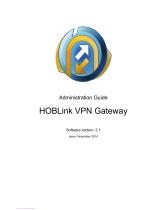Page is loading ...

Cisco AnyConnect Secure Mobility Client Administrator Guide, Release
4.4
First Published: 2016-12-07
Last Modified: 2017-05-19
Americas Headquarters
Cisco Systems, Inc.
170 West Tasman Drive
San Jose, CA 95134-1706
USA
http://www.cisco.com
Tel: 408 526-4000
800 553-NETS (6387)
Fax: 408 527-0883

THE SPECIFICATIONS AND INFORMATION REGARDING THE PRODUCTS IN THIS MANUAL ARE SUBJECT TO CHANGE WITHOUT NOTICE. ALL STATEMENTS,
INFORMATION, AND RECOMMENDATIONS IN THIS MANUAL ARE BELIEVED TO BE ACCURATE BUT ARE PRESENTED WITHOUT WARRANTY OF ANY KIND,
EXPRESS OR IMPLIED. USERS MUST TAKE FULL RESPONSIBILITY FOR THEIR APPLICATION OF ANY PRODUCTS.
THE SOFTWARE LICENSE AND LIMITED WARRANTY FOR THE ACCOMPANYING PRODUCT ARE SET FORTH IN THE INFORMATION PACKET THAT SHIPPED WITH
THE PRODUCT AND ARE INCORPORATED HEREIN BY THIS REFERENCE. IF YOU ARE UNABLE TO LOCATE THE SOFTWARE LICENSE OR LIMITED WARRANTY,
CONTACT YOUR CISCO REPRESENTATIVE FOR A COPY.
The Cisco implementation of TCP header compression is an adaptation of a program developed by the University of California, Berkeley (UCB) as part of UCB's public domain version of
the UNIX operating system. All rights reserved. Copyright ©1981, Regents of the University of California.
NOTWITHSTANDING ANY OTHER WARRANTY HEREIN, ALL DOCUMENT FILES AND SOFTWARE OF THESE SUPPLIERS ARE PROVIDED “AS IS" WITH ALL FAULTS.
CISCO AND THE ABOVE-NAMED SUPPLIERS DISCLAIM ALL WARRANTIES, EXPRESSED OR IMPLIED, INCLUDING, WITHOUT LIMITATION, THOSE OF
MERCHANTABILITY, FITNESS FOR A PARTICULAR PURPOSE AND NONINFRINGEMENT OR ARISING FROM A COURSE OF DEALING, USAGE, OR TRADE PRACTICE.
IN NO EVENT SHALL CISCO OR ITS SUPPLIERS BE LIABLE FOR ANY INDIRECT, SPECIAL, CONSEQUENTIAL, OR INCIDENTAL DAMAGES, INCLUDING, WITHOUT
LIMITATION, LOST PROFITS OR LOSS OR DAMAGE TO DATA ARISING OUT OF THE USE OR INABILITY TO USE THIS MANUAL, EVEN IF CISCO OR ITS SUPPLIERS
HAVE BEEN ADVISED OF THE POSSIBILITY OF SUCH DAMAGES.
Cisco and the Cisco Logo are trademarks of Cisco Systems, Inc. and/or its affiliates in the U.S. and other countries. A listing of Cisco's trademarks can be found at http://cisco.com/go/
trademarks. Third party trademarks mentioned are the property of their respective owners. The use of the word partner does not imply a partnership relationship between Cisco and any other
company. (1005R)
Any Internet Protocol (IP) addresses used in this document are not intended to be actual addresses. Any examples, command display output, and figures included in the document are shown
for illustrative purposes only. Any use of actual IP addresses in illustrative content is unintentional and coincidental.
©2010 Cisco Systems, Inc. All rights reserved.
©2016 Cisco Systems, Inc. All rights reserved.

CONTENTS
Deploy AnyConnect 1
CHAPTER 1
AnyConnect Deployment Overview 1
Preparing the Endpoint for AnyConnect 3
Using Mobile Broadband Cards with AnyConnect 3
Add the ASA to the List of Internet Explorer Trusted Sites on Windows 3
Block Proxy Changes in Internet Explorer 4
Configure How AnyConnect Treats Windows RDP Sessions 4
DES-Only SSL Encryption on Windows 5
Predeploying AnyConnect 5
AnyConnect Module Executables for Predeploy and Web Deploy 7
Locations to Predeploy the AnyConnect Profiles 7
Predeploying AnyConnect Modules as Standalone Applications 8
Deploying Stand-Alone Modules with an SMS on Windows 9
Deploying AnyConnect Modules as Standalone Applications 9
User Installation of Stand-Alone Modules 9
Predeploying to Windows 10
Distributing AnyConnect Using the ISO 10
Contents of the AnyConnect ISO File 10
Distributing AnyConnect Using an SMS 11
Windows Predeployment Security Options 13
AnyConnect Module Installation and Removal Order on Windows 13
Predeploying to macOS 14
Install and Uninstall AnyConnect on macOS 14
Installing AnyConnect Modules on macOS as a Standalone Application 14
Restrict Applications on macOS 15
Predeploying to Linux 15
Cisco AnyConnect Secure Mobility Client Administrator Guide, Release 4.4
iii

Installing Modules for Linux 15
Uninstalling Modules for Linux 15
Initializing Server Certificate Verification with Firefox 16
Manually Installing DART on a Linux Device 16
Web Deploying AnyConnect 16
Configuring Web Deployment on the ASA 18
Browser Restrictions for WebLaunch 18
Download the AnyConnect Package 18
Load the AnyConnect Package on the ASA 19
Enable Additional AnyConnect Modules 19
Create a Client Profile in ASDM 20
Configuring Web Deployment on ISE 20
Prepare AnyConnect Files for ISE Upload 21
Configure ISE to Deploy AnyConnect 22
Configure Web Deployment on FTD 23
Updating AnyConnect Software and Profiles 24
Disabling AnyConnect Auto Update 26
Prompting Users to Download AnyConnect During WebLaunch 26
Allowing Users to Defer Upgrade 26
Set the Update Policy 29
Update Policy Overview 29
Authorized Server Update Policy Behavior 29
Unauthorized Server Update Policy Behavior 30
Update Policy Guidelines 31
Update Policy Example 31
AnyConnect Reference Information 32
Locations of User Preferences Files on the Local Computer 32
Port Used by AnyConnect and the Legacy VPN Client 33
Customize and Localize the AnyConnect Client and Installer 35
CHAPTER 2
Modify AnyConnect Installation Behavior 35
Disable Customer Experience Feedback 35
Modify Installation Behavior, Windows 36
Windows Installer Properties That Customize Client Installations 36
Cisco AnyConnect Secure Mobility Client Administrator Guide, Release 4.4
iv
Contents

Windows Installer Properties for AnyConnect Modules 37
Import a Customized Installer Transform to the Adaptive Security Appliance 38
Localize the AnyConnect Installer Screens 40
Import a Localized Installer Transform to the Adaptive Security Applicance 40
Modify Installation Behavior, macOS 42
Customize Installer Behavior on macOS with ACTransforms.xml 42
Disable the Customer Experience Feedback Module 42
Modify Installation Behavior, Linux 43
Customizing Installer Behavior on Linux with ACTransform.xml 43
Customize the AnyConnect GUI Text and Messages 43
Add or Edit the AnyConnect Text and Messages 45
Import Translation Tables to the Adaptive Security Appliance 47
Create Message Catalogs for Enterprise Deployment 48
Merge New Messages into a Customized Translation Table on the ASA 49
Select the Default Language for Windows on the Client 50
Create Custom Icons and Logos for the AnyConnect GUI 50
Replace AnyConnect GUI Components 51
AnyConnect Icons and Logos for Windows 52
AnyConnect Icons and Logos for Linux 55
AnyConnect Icons and Logos for macOS 56
Create and Upload an AnyConnect Client Help File 57
Write and Deploy Scripts 58
Write, Test, and Deploy Scripts 59
Configure the AnyConnect Profile for Scripting 60
Troubleshoot Scripts 61
Write and Deploy Custom Applications with the AnyConnect API 61
Use the AnyConnect CLI Commands 62
Launch the Client CLI Prompt 62
Use the Client CLI Commands 62
Prevent a Windows Popup Message When ASA Terminates a Session 64
Prepare AnyConnect Customizations and Localizations for ISE Deployment 65
Prepare an AnyConnect Localization Bundle 65
Prepare an AnyConnect Customization Bundle 67
Cisco AnyConnect Secure Mobility Client Administrator Guide, Release 4.4
v
Contents

The AnyConnect Profile Editor 69
CHAPTER 3
About the Profile Editor 69
AnyConnect Profiles 69
Add a New Profile from ASDM 69
The AnyConnect VPN Profile 70
AnyConnect Profile Editor, Preferences (Part 1) 70
AnyConnect Profile Editor, Preferences (Part 2) 73
AnyConnect Profile Editor, Backup Servers 78
AnyConnect Profile Editor, Certificate Matching 78
AnyConnect Profile Editor, Certificate Enrollment 81
AnyConnect Profile Editor, Mobile Policy 82
AnyConnect Profile Editor, Server List 82
AnyConnect Profile Editor, Add/Edit a Server List 83
AnyConnect Profile Editor, Mobile Settings 85
NVM Profile Editor 87
The AnyConnect Local Policy 89
Local Policy Parameters and Values 89
Change Local Policy Parameters Manually 92
Enable Local Policy Parameters in an MST File 92
Enable Local Policy Parameters with the Enable FIPS Tool 93
Configure VPN Access 95
CHAPTER 4
Connect and Disconnect to a VPN 95
AnyConnect VPN Connectivity Options 95
Configure VPN Connection Servers 96
Automatically Start Windows VPN Connections Before Logon 98
About Start Before Logon 98
Limitations on Start Before Logon 99
Configure Start Before Logon 99
Troubleshoot Start Before Logon 100
Automatically Start VPN Connections When AnyConnect Starts 101
Configure Start Before Logon (PLAP) on Windows Systems 101
Install PLAP 101
Cisco AnyConnect Secure Mobility Client Administrator Guide, Release 4.4
vi
Contents

Log on to a Windows PC Using PLAP 102
Disconnect from AnyConnect Using PLAP 102
Automatically Restart VPN Connections 102
Use Trusted Network Detection to Connect and Disconnect 103
About Trusted Network Detection 103
Guidelines for Trusted Network Detection 103
Configure Trusted Network Detection 104
Require VPN Connections Using Always-On 105
About Always-On VPN 105
Limitations of Always-On VPN 106
Guidelines for Always-On VPN 106
Configure Always-On VPN 107
Use Captive Portal Hotspot Detection and Remediation 111
About Captive Portals 111
Configure Captive Portal Remediation 111
Troubleshoot Captive Portal Detection and Remediation 112
Configure AnyConnect over L2TP or PPTP 113
Instruct Users to Override PPP Exclusion 113
Configure AnyConnect Proxy Connections 114
About AnyConnect Proxy Connections 114
Requirements for AnyConnect Proxy Connections 115
Limitations on Proxy Connections 115
Allow a Local Proxy Connection 115
Configure a Public Proxy Connection, Windows 116
Configure a Private Proxy Connection 116
Verify the Proxy Settings 117
Select and Exclude VPN Traffic 118
Configure IPv4 or IPv6 Traffic to Bypass the VPN 118
Configure a Client Firewall with Local Printer and Tethered Device Support 118
Configure Split Tunneling 119
Split DNS 119
Requirements for Split DNS 119
Configure Split DNS 119
Verify Split DNS Using AnyConnect Logs 120
Cisco AnyConnect Secure Mobility Client Administrator Guide, Release 4.4
vii
Contents

Check Which Domains Use Split DNS 120
Manage VPN Authentication 120
Important Security Considerations 120
Configure Server Certificate Handling 121
Server Certificate Verification 121
Invalid Server Certificate Handling 122
Configure Certificate-Only Authentication 124
Configure Certificate Enrollment 125
SCEP Proxy Enrollment and Operation 125
Legacy SCEP Enrollment and Operation 126
Certificate Authority Requirements 127
Guidelines for Certificate Enrollment 127
Configure SCEP Proxy Certificate Enrollment 127
Configure Legacy SCEP Certificate Enrollment 128
Set Up a Windows 2008 Server Certificate Authority for SCEP 130
Configure a Certificate Expiration Notice 131
Configure Certificate Selection 132
Configure Which Certificate Stores to Use 132
Prompt Windows Users to Select Authentication Certificate 134
Create a PEM Certificate Store for macOS and Linux 135
Configure Certificate Matching 135
VPN Authentication Using SDI Token (SoftID) Integration 138
Categories of SDI Authentication Exchanges 140
Compare Native SDI with RADIUS SDI 141
Configure the ASA to Support RADIUS/SDI Messages 142
Configure Network Access Manager 145
CHAPTER 5
About Network Access Manager 145
Suite B and FIPS 146
Single Sign On “Single User” Enforcement 147
Configure Single Sign-On Single User Enforcement 147
Network Access Manager Deployment 147
Network Access Manager Profile 149
Client Policy Window 149
Cisco AnyConnect Secure Mobility Client Administrator Guide, Release 4.4
viii
Contents

Authentication Policy Window 151
Networks Window 152
Networks, Media Type Page 153
Networks, Security Level Page 154
Configure an Authenticating Network 154
Configure an Open Network 156
Configure a Shared Key Network 156
Networks, Network Connection Type Pane 157
Networks, User or Machine Authentication Page 158
EAP Overview 158
EAP-GTC 159
EAP-TLS 159
EAP-TTLS 160
PEAP Options 161
EAP-FAST Settings 163
LEAP Settings 165
Define Networks Credentials 165
Network Groups Window 170
Configure Posture 173
CHAPTER 6
What ISE Posture Module Provides 174
Posture Checks 174
Any Necessary Remediation 174
Reassessment of Endpoint Compliance 175
Automatic Compliance 175
VLAN Monitoring and Transitioning 176
Operations That Interrupt the AnyConnect ISE Flow 176
Status of ISE Posture 177
Posture and Multi Homing 179
Simultaneous Users on an Endpoint 179
Logging for Posture Modules 179
Posture Modules' Log Files and Locations 180
ISE Posture Profile Editor 180
Advanced Panel 181
Cisco AnyConnect Secure Mobility Client Administrator Guide, Release 4.4
ix
Contents

What VPN Posture (HostScan) Module Provides 181
HostScan 181
Basic Functionality 182
Endpoint Assessment 182
Advanced Endpoint Assessment:Antivirus, Antispyware, and Firewall Remediation 182
Configure Antivirus Applications for HostScan 183
Integration with Dynamic Access Policies 183
BIOS Serial Number in a DAP 184
Specify the BIOS as a DAP Endpoint Attribute 184
How to Obtain BIOS Serial Numbers 184
Determine the HostScan Image Enabled on the ASA 184
Upgrade HostScan 184
OPSWAT Support 185
Configure Web Security 187
CHAPTER 7
About the Web Security Module 187
Typical Web Security Configuration 188
Cisco Cloud Web Security Scanning Proxies in the Client Profile 188
How Users Choose Scanning Proxies 189
Update the Scanning Proxy List 189
Display or Hide Scanning Proxies from Users 190
Select a Default Scanning Proxy 191
Specify an HTTP(S) Traffic Listening Port 191
Configuring Windows Internet Options to Configure Public Proxy 192
Excluding or Including Endpoint Traffic from Web Scanning Service 192
Exclude or Include Host Exceptions 193
Exclude Proxy Exceptions 194
Exclude Static Exceptions 194
Configure User Controls and Calculate Fastest Scanning Proxy Response Time 195
Use Secure Trusted Network Detection 196
Not Using Secure Trusted Network Detection 197
Configure Authentication and Sending Group Memberships to the Cisco Cloud Web Security Proxy
198
Advanced Web Security Settings 199
Cisco AnyConnect Secure Mobility Client Administrator Guide, Release 4.4
x
Contents

Configure the KDF Listening Port 200
Configure How the Port Listens for Incoming Connections 200
Configure When Timeout/Retries Occur 201
DNS Lookup 201
Debug Settings 201
Block and Allow Traffic 202
Other Customizable Web Security Options 202
Export Options 202
Configure Split Tunnel Exclusions for Web Security 203
Use Cisco Cloud Web Security Hosted Profiles 204
Switch Off and Enable the Cisco AnyConnect Web Security Agent 205
Switch Off and Enable Filters Using Windows 205
Switch Off and Enable Filters Using Mac OS X 206
Web Security Logging 206
Configure AMP Enabler 207
CHAPTER 8
About AMP Enabler 207
AMP Enabler Deployment 207
AMP Enabler Profile Editor 208
Status of AMP Enabler 208
Enable FIPS in the Local Policy 209
CHAPTER 9
About FIPS, NGE, and AnyConnect 209
FIPS Features in AnyConnect 210
AnyConnect FIPS Requirements 210
Limitations of AnyConnect FIPS 211
Guidelines for AnyConnect FIPS 211
Configure FIPS for the AnyConnect Core VPN Client 212
Enable FIPS for the AnyConnect Core VPN 212
Enable FIPS During Windows Installation 212
Configure FIPS for the Network Access Manager 212
Enable FIPS for the Network Access Manager 213
Enforce FIPS Mode for the Network Access Manager 213
Cisco AnyConnect Secure Mobility Client Administrator Guide, Release 4.4
xi
Contents

AnyConnect on Mobile Devices 215
CHAPTER 10
AnyConnect Operation and Options on Mobile Devices 215
About AnyConnect Mobile VPN Connections 215
AnyConnect VPN Connection Entries on Mobile Devices 215
Tunneling Modes 216
Secure Gateway Authentication on Mobile Devices 216
Client Authentication on Mobile Devices 217
Localization on Mobile Devices 218
Import Translation Tables to the Adaptive Security Appliance 219
FIPS and Suite B Cryptography on Mobile Devices 220
Configure Mobile Device VPN Connectivity on the ASA Secure Gateway 220
Configure Mobile Device Connections in the AnyConnect VPN Profile 222
Troubleshoot AnyConnect on Mobile Devices 223
Cisco AnyConnect Customer Experience Feedback Module 225
CHAPTER 11
Configure Customer Experience Feedback 225
Troubleshoot AnyConnect 227
CHAPTER 12
Gather Information for Troubleshooting 227
View Statistical Details 227
Run DART to Gather Data for Troubleshooting 228
Collect Logs to Gather Data for Install or Uninstall Issues (for Windows) 229
Get Computer System Info 229
Get Systeminfo File Dump 229
Check Registry File 229
Location of AnyConnect Log Files 229
AnyConnect Connection or Disconnection Issues 230
AnyConnect Not Establishing Initial Connection or Not Disconnecting 230
AnyConnect Not Passing Traffic 232
VPN Service Failures 233
VPN Service Connection Fails 233
Determine What Conflicted With Service 233
VPN Client Driver Encounters Error (after a Microsoft Windows Update) 234
Cisco AnyConnect Secure Mobility Client Administrator Guide, Release 4.4
xii
Contents

Repair VPN Client Driver Error 234
Driver Crashes 235
Fix Driver Crashes in VPNVA.sys 235
Fix Driver Crashes in vpnagent.exe 235
Link/Driver Issues with Network Access Manager 235
Other Crashes 235
AnyConnect Crashes 235
How to Back Up .log or .dmp Files 236
AnyConnect Crashes in vpndownloader (Layered Service Provider (LSP) Modules and NOD32
AV) 236
Blue Screen (AT & T Dialer) 236
Security Alerts 236
Microsoft Internet Explorer Security Alert 236
“Certified by an Unknown Authority” Alert 237
Install Trusted Root Certificates on a Client 237
Dropped Connections 238
Wireless Connection Drops When Wired Connection is Introduced (Juniper Odyssey Client) 238
Configure the Odyssey Client 238
Connections to the ASA Fail (Kaspersky AV Workstation 6.x) 238
No UDP DTLS Connection (McAfee Firewall 5) 238
Connection to the Host Device Fails (Microsoft Routing and Remote Access Server) 239
Failed Connection/Lack of Credentials (Load Balancers) 239
Installation Failures 239
AnyConnect Fails to Download (Wave EMBASSY Trust Suite) 239
Incompatability Issues 239
Failure to Update the Routing Table (Bonjour Printing Service) 239
Version of TUN is Incompatible (OpenVPN Client) 239
Winsock Catalog Conflict (LSP Symptom 2 Conflict) 240
Slow Data Throughput (LSP Symptom 3 Conflict) 240
Disable SSL Protocol Scanning 240
DPD Failure (EVDO Wireless Cards and Venturi Driver) 240
DTLS Traffic Failing (DSL Router) 240
NETINTERFACE_ERROR (CheckPoint and other Third-Party Software such as Kaspersky) 241
Performance Issues (Virtual Machine Network Service Drivers) 241
Cisco AnyConnect Secure Mobility Client Administrator Guide, Release 4.4
xiii
Contents

CHAPTER 1
Deploy AnyConnect
•AnyConnect Deployment Overview, on page 1
•Preparing the Endpoint for AnyConnect, on page 3
•Predeploying AnyConnect, on page 5
•Web Deploying AnyConnect, on page 16
•Updating AnyConnect Software and Profiles, on page 24
AnyConnect Deployment Overview
Deploying AnyConnect refers to installing, configuring, and upgrading the AnyConnect client and its related
files.
The Cisco AnyConnect Secure Mobility Client can be deployed to remote users by the following methods:
• Predeploy—New installations and upgrades are done either by the end user, or by using an enterprise
software management system (SMS).
• Web Deploy—The AnyConnect package is loaded on the headend, which is either an ASA or FTD
firewall, or an ISE server. When the user connects to a firewall or to ISE, AnyConnect is deployed to
the client.
• For new installations, the user connects to a headend to download the AnyConnect client. The client
is either installed manually, or automatically (web-launch).
• Updates are done by AnyConnect running on a system where AnyConnect is already installed, or
by directing the user to the ASA clientless portal.
When you deploy AnyConnect, you can include optional modules that enable extra features, and client profiles
that configure the VPN and optional features.
Refer to the AnyConnect release notes for system, management, and endpoint requirements for ASA, IOS,
Microsoft Windows, Linux, and macOS.
Cisco AnyConnect Secure Mobility Client Administrator Guide, Release 4.4
1

Some third-party applications and operating systems may restrict the ISE posture agent and other processes
from necessary file access and privilege elevation. Make sure the AnyConnect installation directory (C:\Program
Files (x86)\Cisco for Windows or /opt/cisco for macOS) is trusted and/or in the allowed/exclusion/trusted
lists for endpoint antivirus, antimalware, antispyware, data loss prevention, privilege manager, or group policy
objects.
Note
Decide How to Install AnyConnect
AnyConnect can be web deployed by ISE 2.0 (or later) and ASA headends or predeployed.
Web Deploy
• Web Deploying from an ASA or FTD device—User connects to the AnyConnect clientless portal on the
headend device, and selects to download AnyConnect. The ASA downloads the AnyConnect Downloader.
The AnyConnect Downloader downloads the client, installs the client, and starts a VPN connection.
• Web Deploying from ISE—User connects to the Network Access Device (NAD), such as an ASA,
wireless controller, or switch. The NAD authorizes the user, and redirects the user to the ISE portal. The
AnyConnect Downloader is installed on the client to manage the package extraction and installation, but
does not start a VPN connection.
Predeploy
• Using an Enterprise software management system (SMS).
• Manually distributing an AnyConnect file archive, with instructions for the user about how to install.
File archive formats are ISO for Windows, DMG for macOS, and gzip for Linux.
For system requirements and licensing dependencies, refer to the AnyConnect Secure Mobility Client Features,
License, and OS Guide.
If you are using AnyConnect Posture (HostScan) to perform root privilege activities on a Mac or Linux
platform, we recommend that you predeploy AnyConnect Posture.
Note
Determine The Resources You Need to Install AnyConnect
Several types of files make up an AnyConnect deployment:
• AnyConnect core client, which is included in the AnyConnect package.
• Modules that support extra features, which are included in the AnyConnect package.
• Client profiles that configure AnyConnect and the extra features, which you create.
• Language files, images, scripts, and help files, if you wish to customize or localize your deployment.
• AnyConnect ISE Posture, and the compliance module (OPSWAT).
Cisco AnyConnect Secure Mobility Client Administrator Guide, Release 4.4
2
Deploy AnyConnect
AnyConnect Deployment Overview

Preparing the Endpoint for AnyConnect
Using Mobile Broadband Cards with AnyConnect
Some 3G cards require configuration steps before using AnyConnect. For example, the VZAccess Manager
has three settings:
• modem manually connects
• modem auto connect except when roaming
• LAN adapter auto connect
If you choose LAN adapter auto connect, set the preference to NDIS mode. NDIS is an always on connection
where you can stay connected even when the VZAccess Manager is closed. The VZAccess Manager shows
an autoconnect LAN adapter as the device connection preference when it is ready for AnyConnect installation.
When an AnyConnect interface is detected, the 3G manager drops the interface and allows the AnyConnect
connection.
When you move to a higher priority connection—wired networks are the highest priority, followed by WiFi,
and then mobile broadband—AnyConnect makes the new connection before breaking the old one.
Add the ASA to the List of Internet Explorer Trusted Sites on Windows
An Active Directory administrator can use a group policy to add the ASA to the list of trusted sites in Internet
Explorer. This procedure is different from the way a local user adds trusted sites in Internet Explorer.
Procedure
Step 1 On the Windows Domain server, log in as a member of the Domain Administrators group.
Step 2 Open the Active Directory Users and Computers MMC snap-in.
Step 3 Right-click the Domain or Organizational Unit where you want to create the Group Policy Object and click
Properties.
Step 4 Select the Group Policy tab and click New.
Step 5 Type a name for the new Group Policy Object and press Enter.
Step 6 To prevent this new policy from being applied to some users or groups, click Properties. Select the Security
tab. Add the user or group that you want to prevent from having this policy, and then clear the Read and the
Apply Group Policy check boxes in the Allow column. Click OK.
Step 7 Click Edit and choose User Configuration >Windows Settings >Internet Explorer Maintenance >
Security.
Step 8 Right-click Security Zones and Content Ratings in the right pane, and then click Properties.
Step 9 Select Import the current security zones and privacy settings. If prompted, click Continue.
Step 10 Click Modify Settings, select Trusted Sites, and click Sites.
Step 11 Type the URL for the Security Appliance that you want to add to the list of trusted sites and click Add. The
format can contain a hostname (https://vpn.mycompany.com) or IP address (https://192.168.1.100). It can be
an exact match (https://vpn.mycompany.com) or a wildcard (https://*.mycompany.com).
Cisco AnyConnect Secure Mobility Client Administrator Guide, Release 4.4
3
Deploy AnyConnect
Preparing the Endpoint for AnyConnect

Step 12 Click Close and click OK continually until all dialog boxes close.
Step 13 Allow sufficient time for the policy to propagate throughout the domain or forest.
Step 14 Click OK in the Internet Options window.
Block Proxy Changes in Internet Explorer
Procedure
Step 1 In ASDM go to Configuration >Remote Access VPN >Network (Client) Access >Group Policies.
Step 2 Select a group policy and click Edit or Add a new group policy.
Step 3 In the navigation pane, go to Advanced >Browser Proxy. The Proxy Server Policy pane displays.
Step 4 Click Proxy Lockdown to display more proxy settings.
Step 5 Uncheck Inherit and select either:
•Yes to enable proxy lockdown and hide the Internet Explorer Connections tab during the AnyConnect
session.
•No to disable proxy lockdown and expose the Internet Explorer Connections tab during the AnyConnect
session.
Step 6 Click OK to save the Proxy Server Policy changes.
Step 7 Click Apply to save the Group Policy changes.
Configure How AnyConnect Treats Windows RDP Sessions
You can configure AnyConnect to allow VPN connections from Windows RDP sessions. By default, users
connected to a computer by RDP are not able to start a VPN connection with the Cisco AnyConnect Secure
Mobility Client. The following table shows the logon and logout options for a VPN connection from an RDP
session. These options are configured in the VPN client profile.
Cisco AnyConnect Secure Mobility Client Administrator Guide, Release 4.4
4
Deploy AnyConnect
Block Proxy Changes in Internet Explorer

Available in SBL Mode?ValuesPreference Name
Yes• Single Local Logon (Default)—Allows only one local user to be logged
on during the entire VPN connection. Also, a local user can establish a
VPN connection while one or more remote users are logged on to the
client PC. This setting has no effect on remote user logons from the
enterprise network over the VPN connection.
If the VPN connection is configured for all-or-nothing
tunneling, then the remote logon is disconnected because of
the resulting modifications of the client PC routing table for
the VPN connection. If the VPN connection is configured for
split-tunneling, the remote logon might or might not be
disconnected, depending on the routing configuration for the
VPN connection.
Note
• Single Logon—Allows only one user to be logged on during the entire
VPN connection. If more than one user is logged on, either locally or
remotely, when the VPN connection is being established, the connection
is not allowed. If a second user logs on, either locally or remotely, during
the VPN connection, the VPN connection terminates. No additional logons
are allowed during the VPN connection, so a remote logon over the VPN
connection is not possible.
Multiple simultaneous logons are not supported.
Note
Windows Logon
Enforcement
No• Local Users Only (Default)—Prevents a remotely logged-on user from
establishing a VPN connection. This is the same functionality as in prior
versions of AnyConnect.
•Allow Remote Users—Allows remote users to establish a VPN connection.
However, if the configured VPN connection routing causes the remote
user to become disconnected, the VPN connection terminates to allow the
remote user to regain access to the client PC. Remote users must wait 90
seconds after VPN establishment if they want to disconnect their remote
login session without causing the VPN connection to be terminated.
Windows VPN
Establishment
See AnyConnect VPN Connectivity Options for additional VPN session connectivity options.
DES-Only SSL Encryption on Windows
By default, Windows does not support DES SSL encryption. If you configure DES-only on the ASA, the
AnyConnect connection fails. Because configuring these operating systems for DES is difficult, we do not
recommend that you configure the ASA for DES-only SSL encryption.
Predeploying AnyConnect
AnyConnect can be predeployed by using an SMS, manually by distributing files for end users to install, or
making an AnyConnect file archive available for users to connect to.
Cisco AnyConnect Secure Mobility Client Administrator Guide, Release 4.4
5
Deploy AnyConnect
DES-Only SSL Encryption on Windows

When you create a file archive to install AnyConnect, the directory structure of the archive must match the
directory structure of the files installed on the client, as described in Locations to Predeploy the AnyConnect
Profiles, on page 7
Before you begin
• If you manually deploy the VPN profile, you must also upload the profile to the headends. When the
client system connects, AnyConnect verifies that the profile on the client matches the profile on the
headend. If you have disabled profile updates, and the profile on the headend is different from the client,
then the manually deployed profile will not work.
• If you manually deploy the AnyConnect ISE Posture profile, you must also upload that file to ISE.
Procedure
Step 1 Download the AnyConnect Predeployment Package.
The AnyConnect files for predeployment are available on cisco.com.
AnyConnect Predeploy Package NameOS
anyconnect-win-version-pre-deploy-k9.isoWindows
anyconnect-macosx-i386-version-k9.dmgmacOS
anyconnect-predeploy-linux-64-version-k9.tar.gzLinux (64-bit)
Network Visibility Module is not available in the Linux operating system.
Note
Step 2 Create client profiles: some modules and features require a client profile.
The following modules require a client profile:
• AnyConnect VPN
• AnyConnect Network Access Manager
• AnyConnect Web Security
• AnyConnect ISE Posture
The following modules do not require an AnyConnect client profile:
• AnyConnect VPN Start Before Logon
• AnyConnect Diagnostic and Reporting Tool
• AnyConnect Posture
• AnyConnect Customer Experience Feedback
You can create client profiles in ASDM, and copy those files to your PC. Or, you can use the stand-alone
profile editor on a Windows PC. See About the Profile Editor for more information about the Windows
stand-alone editor.
Cisco AnyConnect Secure Mobility Client Administrator Guide, Release 4.4
6
Deploy AnyConnect
Predeploying AnyConnect
/