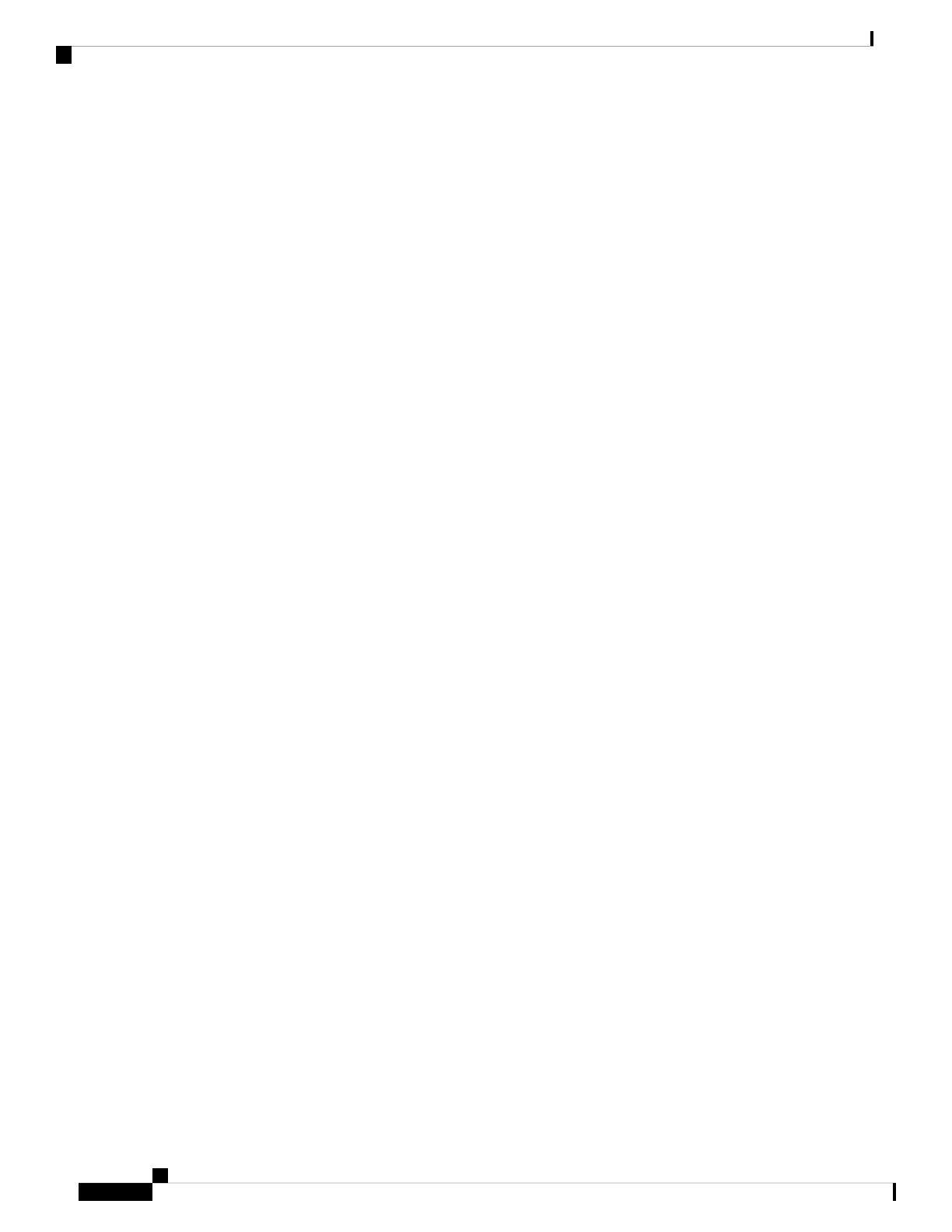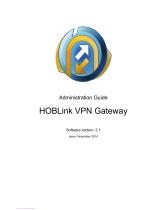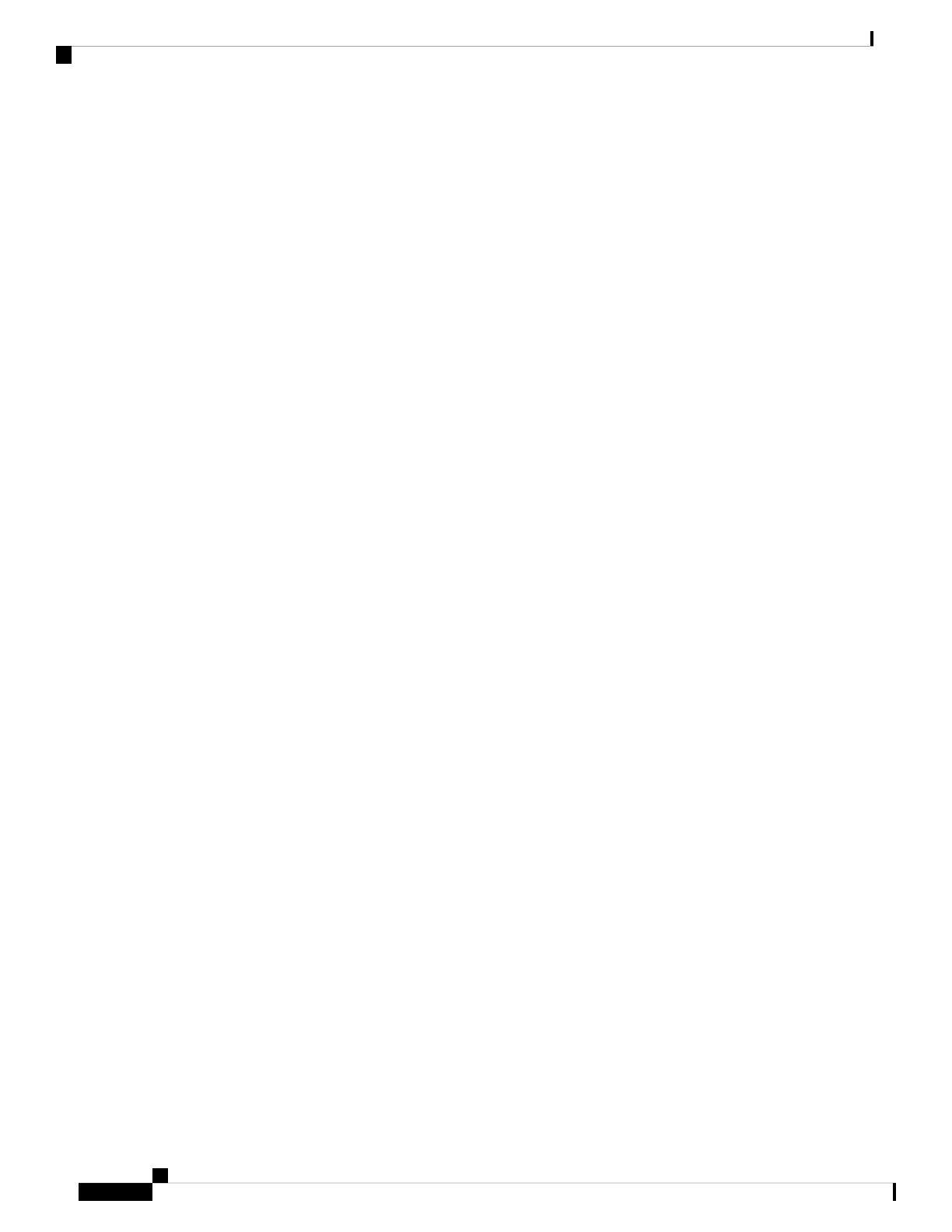
AnyConnect Connection Profile, Authentication Attributes 98
Connection Profile, Secondary Authentication Attributes 100
AnyConnect Connection Profile, Authorization Attributes 102
AnyConnect Connection Profile, Authorization, Add Script Content to Select Username 103
Connection Profiles, Accounting 106
Connection Profile, Group Alias and Group URL 106
IKEv1 Connection Profiles 107
IPsec Remote Access Connection Profile, Basic Tab 108
Add/Edit Remote Access Connections, Advanced, General 108
IKEv1 Client Addressing 110
IKEv1 Connection Profile, Authentication 110
IKEv1 Connection Profile, Authorization 110
IKEv1 Connection Profile, Accounting 110
IKEv1 Connection Profile, IPsec 110
IKEv1 Connection Profile, IPsec, IKE Authentication 111
IKEv1 Connection Profile, IPsec, Client Software Update 111
IKEv1 Connection Profile, PPP 112
IKEv2 Connection Profiles 112
IPsec IKEv2 Connection Profile, Basic Tab 112
IPsec Remote Access Connection Profile, Advanced, IPsec Tab 114
Mapping Certificates to IPsec or SSL VPN Connection Profiles 114
Certificate to Connection Profile Maps, Policy 114
Certificate to Connection Profile Maps Rules 115
Certificate to Connection Profile Maps, add Certificate Matching Rule Criterion 115
Add/Edit Certificate Matching Rule Criterion 116
Site-to-Site Connection Profiles 118
Site-to-Site Connection Profile, Add, or Edit 118
Site-to-Site Tunnel Groups 120
Site-to-Site Connection Profile, Crypto Map Entry 122
Managing CA Certificates 123
Site-to-Site Connection Profile, Install Certificate 124
AnyConnect VPN Client Image 124
AnyConnect VPN External Browser SAML Package 125
Configure AnyConnect VPN Client Connections 126
ASDM Book 3: Cisco ASA Series VPN ASDM Configuration Guide, 7.17
vi
Contents