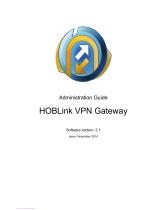Page is loading ...

Cisco AnyConnect Secure Mobility Client Administrator Guide, Release
4.8
Americas Headquarters
Cisco Systems, Inc.
170 West Tasman Drive
San Jose, CA 95134-1706
USA
http://www.cisco.com
Tel: 408 526-4000
800 553-NETS (6387)
Fax: 408 527-0883

THE SPECIFICATIONS AND INFORMATION REGARDING THE PRODUCTS IN THIS MANUAL ARE SUBJECT TO CHANGE WITHOUT NOTICE. ALL STATEMENTS,
INFORMATION, AND RECOMMENDATIONS IN THIS MANUAL ARE BELIEVED TO BE ACCURATE BUT ARE PRESENTED WITHOUT WARRANTY OF ANY KIND,
EXPRESS OR IMPLIED. USERS MUST TAKE FULL RESPONSIBILITY FOR THEIR APPLICATION OF ANY PRODUCTS.
THE SOFTWARE LICENSE AND LIMITED WARRANTY FOR THE ACCOMPANYING PRODUCT ARE SET FORTH IN THE INFORMATION PACKET THAT SHIPPED WITH
THE PRODUCT AND ARE INCORPORATED HEREIN BY THIS REFERENCE. IF YOU ARE UNABLE TO LOCATE THE SOFTWARE LICENSE OR LIMITED WARRANTY,
CONTACT YOUR CISCO REPRESENTATIVE FOR A COPY.
The Cisco implementation of TCP header compression is an adaptation of a program developed by the University of California, Berkeley (UCB) as part of UCB's public domain version of
the UNIX operating system. All rights reserved. Copyright ©1981, Regents of the University of California.
NOTWITHSTANDING ANY OTHER WARRANTY HEREIN, ALL DOCUMENT FILES AND SOFTWARE OF THESE SUPPLIERS ARE PROVIDED “AS IS" WITH ALL FAULTS.
CISCO AND THE ABOVE-NAMED SUPPLIERS DISCLAIM ALL WARRANTIES, EXPRESSED OR IMPLIED, INCLUDING, WITHOUT LIMITATION, THOSE OF
MERCHANTABILITY, FITNESS FOR A PARTICULAR PURPOSE AND NONINFRINGEMENT OR ARISING FROM A COURSE OF DEALING, USAGE, OR TRADE PRACTICE.
IN NO EVENT SHALL CISCO OR ITS SUPPLIERS BE LIABLE FOR ANY INDIRECT, SPECIAL, CONSEQUENTIAL, OR INCIDENTAL DAMAGES, INCLUDING, WITHOUT
LIMITATION, LOST PROFITS OR LOSS OR DAMAGE TO DATA ARISING OUT OF THE USE OR INABILITY TO USE THIS MANUAL, EVEN IF CISCO OR ITS SUPPLIERS
HAVE BEEN ADVISED OF THE POSSIBILITY OF SUCH DAMAGES.
Any Internet Protocol (IP) addresses and phone numbers used in this document are not intended to be actual addresses and phone numbers. Any examples, command display output, network
topology diagrams, and other figures included in the document are shown for illustrative purposes only. Any use of actual IP addresses or phone numbers in illustrative content is unintentional
and coincidental.
All printed copies and duplicate soft copies of this document are considered uncontrolled. See the current online version for the latest version.
Cisco has more than 200 offices worldwide. Addresses and phone numbers are listed on the Cisco website at www.cisco.com/go/offices.
Cisco and the Cisco logo are trademarks or registered trademarks of Cisco and/or its affiliates in the U.S. and other countries. To view a list of Cisco trademarks, go to this URL:
https://www.cisco.com/c/en/us/about/legal/trademarks.html. Third-party trademarks mentioned are the property of their respective owners. The use of the word partner does not imply a
partnership relationship between Cisco and any other company. (1721R)
©2020 Cisco Systems, Inc. All rights reserved.

CONTENTS
Deploy AnyConnect 1
CHAPTER 1
Before You Begin Deployment 1
AnyConnect Deployment Overview 1
Preparing the Endpoint for AnyConnect 4
Using Mobile Broadband Cards with AnyConnect 4
Add the ASA to the List of Internet Explorer Trusted Sites on Windows 4
Block Proxy Changes in Internet Explorer 5
Configure How AnyConnect Treats Windows RDP Sessions 5
Configure How AnyConnect Treats Linux SSH Sessions 6
DES-Only SSL Encryption on Windows 7
Using NVM on Linux 7
Prerequisites to Build the AnyConnect Kernel Module 7
Package NVM with Prebuilt AnyConnect Linux Kernel Module 8
Predeploying AnyConnect 8
AnyConnect Module Executables for Predeploy and Web Deploy 10
Locations to Predeploy the AnyConnect Profiles 10
Guidelines for Cloning VMs With AnyConnect (Windows Only) 12
Predeploying AnyConnect Modules as Standalone Applications 13
Deploying Stand-Alone Modules with an SMS on Windows 13
Deploying AnyConnect Modules as Standalone Applications 13
User Installation of Stand-Alone Modules 13
Predeploying to Windows 14
Distributing AnyConnect Using the zip File 14
Contents of the AnyConnect zip File 15
Distributing AnyConnect Using an SMS 15
Windows Predeployment Security Options 17
Cisco AnyConnect Secure Mobility Client Administrator Guide, Release 4.8
iii

AnyConnect Module Installation and Removal Order on Windows 17
Predeploying to macOS 18
Install and Uninstall AnyConnect on macOS 18
Installing AnyConnect Modules on macOS as a Standalone Application 18
Restrict Applications on macOS 19
Predeploying to Linux 20
Installing Modules for Linux 20
Uninstalling Modules for Linux 20
Manually Installing/Uninstalling NVM on a Linux Device 20
Certificate Store for Server Certificate Verification 21
Manually Installing DART on a Linux Device 21
Web Deploying AnyConnect 22
Configuring Web Deployment on the ASA 23
Browser Restrictions for WebLaunch 23
Download the AnyConnect Package 23
Load the AnyConnect Package on the ASA 24
Enable Additional AnyConnect Modules 24
Create a Client Profile in ASDM 24
Configuring Web Deployment on ISE 25
Prepare AnyConnect Files for ISE Upload 26
Configure ISE to Deploy AnyConnect 27
Configuring Web Deployment on FTD 28
Updating AnyConnect Software and Profiles 29
Disabling AnyConnect Auto Update 31
Prompting Users to Download AnyConnect During WebLaunch 31
Allowing Users to Defer Upgrade 32
Set the Update Policy 34
Update Policy Overview 34
Authorized Server Update Policy Behavior 34
Unauthorized Server Update Policy Behavior 35
Update Policy Guidelines 36
Update Policy Example 36
AnyConnect Reference Information 37
Locations of User Preferences Files on the Local Computer 37
Cisco AnyConnect Secure Mobility Client Administrator Guide, Release 4.8
iv
Contents

Port Used by AnyConnect 38
Customize and Localize the AnyConnect Client and Installer 39
CHAPTER 2
Modify AnyConnect Installation Behavior 39
Disable Customer Experience Feedback 39
Modify Installation Behavior, Windows 40
Windows Installer Properties That Customize Client Installations 40
Windows Installer Properties for AnyConnect Modules 41
Import a Customized Installer Transform to the Adaptive Security Appliance 42
Localize the AnyConnect Installer Screens 44
Import a Localized Installer Transform to the Adaptive Security Applicance 44
Modify Installation Behavior, macOS 46
Customize Installer Behavior on macOS with ACTransforms.xml 46
Disable the Customer Experience Feedback Module 46
Modify Installation Behavior, Linux 47
Customizing Installer Behavior on Linux with ACTransform.xml 47
Enable DSCP Preservation 47
Set Public DHCP Server Route 48
Customize the AnyConnect GUI Text and Messages 48
Add or Edit the AnyConnect Text and Messages 50
Import Translation Tables to the Adaptive Security Appliance 52
Create Message Catalogs for Enterprise Deployment 53
Merge New Messages into a Customized Translation Table on the ASA 54
Select the Default Language for Windows on the Client 55
Create Custom Icons and Logos for the AnyConnect GUI 55
Replace AnyConnect GUI Components 56
AnyConnect Icons and Logos for Windows 57
AnyConnect Icons and Logos for Linux 60
AnyConnect Icons and Logos for macOS 62
Create and Upload an AnyConnect Client Help File 62
Write and Deploy Scripts 63
Write, Test, and Deploy Scripts 64
Configure the AnyConnect Profile for Scripting 65
Troubleshoot Scripts 65
Cisco AnyConnect Secure Mobility Client Administrator Guide, Release 4.8
v
Contents

Write and Deploy Custom Applications with the AnyConnect API 66
Use the AnyConnect CLI Commands 67
Launch the Client CLI Prompt 67
Use the Client CLI Commands 67
Prevent a Windows Popup Message When ASA Terminates a Session 69
Prepare AnyConnect Customizations and Localizations for ISE Deployment 70
Prepare an AnyConnect Localization Bundle 70
Prepare an AnyConnect Customization Bundle 72
The AnyConnect Profile Editor 75
CHAPTER 3
About the Profile Editor 75
Add a New Profile from ASDM 75
The AnyConnect VPN Profile 76
AnyConnect Profile Editor, Preferences (Part 1) 76
AnyConnect Profile Editor, Preferences (Part 2) 79
AnyConnect Profile Editor, Backup Servers 84
AnyConnect Profile Editor, Certificate Matching 84
AnyConnect Profile Editor, Certificate Enrollment 87
AnyConnect Profile Editor, Certificate Pin 89
Certificate Pinning Wizard 89
AnyConnect Profile Editor, Mobile Policy 89
AnyConnect Profile Editor, Server List 89
AnyConnect Profile Editor, Add/Edit a Server List 90
AnyConnect Profile Editor, Mobile Settings 92
NVM Profile Editor 94
The AnyConnect Local Policy 98
Local Policy Preferences 98
Change Local Policy Parameters Manually 98
Enable Local Policy Parameters in an MST File 98
Enable Local Policy Parameters with the Enable FIPS Tool 99
Configure VPN Access 101
CHAPTER 4
Connect and Disconnect to a VPN 101
AnyConnect VPN Connectivity Options 101
Cisco AnyConnect Secure Mobility Client Administrator Guide, Release 4.8
vi
Contents

Configure VPN Connection Servers 103
Automatically Start Windows VPN Connections Before Logon 104
About Start Before Logon 104
Limitations on Start Before Logon 105
Configure Start Before Logon 105
Troubleshoot Start Before Logon 106
Automatically Start VPN Connections When AnyConnect Starts 107
Configure Start Before Logon (PLAP) on Windows Systems 107
Automatically Restart VPN Connections 107
Use Trusted Network Detection to Connect and Disconnect 108
About Trusted Network Detection 108
Guidelines for Trusted Network Detection 108
Configure Trusted Network Detection 109
Require VPN Connections Using Always-On 111
About Always-On VPN 111
Limitations of Always-On VPN 111
Guidelines for Always-On VPN 111
Configure Always-On VPN 112
Configure Always-On in the AnyConnect VPN Client Profile 112
Add Load-Balancing Backup Cluster Members to the Server List 113
Exempt Users from Always-On VPN 113
Set a Connect Failure Policy for Always-On 114
Use Captive Portal Hotspot Detection and Remediation 116
About Captive Portals 116
Configure Captive Portal Remediation 117
Enhanced Captive Portal Remediation (Windows Only) 117
Configure Captive Portal Remediation Browser Failover 118
Troubleshoot Captive Portal Detection and Remediation 118
Configure AnyConnect over L2TP or PPTP 119
Instruct Users to Override PPP Exclusion 119
Use Management VPN Tunnel 120
About the Management VPN Tunnel 120
Configure the Management VPN Tunnel 123
Configure the Tunnel Group for the Management VPN Tunnel 123
Cisco AnyConnect Secure Mobility Client Administrator Guide, Release 4.8
vii
Contents

Create a Profile for Management VPN Tunnel 123
(Optional) Upload an Already Configured Management VPN Profile 124
Associate the Management VPN Profile to Group Policies 124
Configure a Custom Attribute to Support Tunnel-All Configuration 124
Restrict Management VPN Profile Updates 125
Troubleshoot Management VPN Tunnel Connectivity Issues 125
Configure AnyConnect Proxy Connections 126
About AnyConnect Proxy Connections 126
Requirements for AnyConnect Proxy Connections 127
Limitations on Proxy Connections 128
Allow a Local Proxy Connection 128
Public Proxy 128
Configure a Public Proxy Connection, Windows 128
Configure a Public Proxy Connection, macOS 129
Configure a Public Proxy Connection, Linux 129
Configure a Private Proxy Connection 129
Configure the Client to Ignore Browser Proxy Settings 129
Lock Down the Internet Explorer Connections Tab 130
Verify the Proxy Settings 130
Select and Exclude VPN Traffic 131
Configure IPv4 or IPv6 Traffic to Bypass the VPN 131
Configure a Client Firewall with Local Printer and Tethered Device Support 131
About Dynamic Split Tunneling 132
Interoperability Between Static Split Tunneling and Dynamic Split Tunneling 133
Outcome of Overlapping Scenarios with Split Tunneling Configuration 133
Notifications of Dynamic Split Tunneling Usage 133
Configure Dynamic Split Exclude Tunneling 134
Configure Enhanced Dynamic Split Exclude Tunneling 135
Configure Dynamic Split Include Tunneling 135
Configure Enhanced Dynamic Split Include Tunneling 136
Split DNS 137
Requirements for Split DNS 137
Configure Split DNS for Split Include Tunneling 137
Verify Split DNS Using AnyConnect Logs 138
Cisco AnyConnect Secure Mobility Client Administrator Guide, Release 4.8
viii
Contents

Check Which Domains Use Split DNS 138
Manage VPN Authentication 138
Important Security Considerations 138
Configure Server Certificate Handling 139
Server Certificate Verification 139
Invalid Server Certificate Handling 140
Configure Certificate-Only Authentication 142
Configure Certificate Enrollment 143
SCEP Proxy Enrollment and Operation 143
Certificate Authority Requirements 144
Guidelines for Certificate Enrollment 144
Configure SCEP Proxy Certificate Enrollment 144
Set Up a Windows 2008 Server Certificate Authority for SCEP 145
Configure a Certificate Expiration Notice 147
Configure Certificate Selection 147
Configure Which Certificate Stores to Use 148
Prompt Windows Users to Select Authentication Certificate 150
Create a PEM Certificate Store for macOS and Linux 151
Configure Certificate Matching 152
VPN Authentication Using SAML 154
VPN Authentication Using SDI Token (SoftID) Integration 156
Categories of SDI Authentication Exchanges 157
Compare Native SDI with RADIUS SDI 159
Configure the ASA to Support RADIUS/SDI Messages 159
About Certificate Pinning 161
Global and Per Host Pins 162
Configure Network Access Manager 163
CHAPTER 5
About Network Access Manager 163
Suite B and FIPS 164
Single Sign On "Single User" Enforcement 165
Configure Single Sign-On Single User Enforcement 165
Network Access Manager Deployment 165
Disable DHCP Connectivity Testing 167
Cisco AnyConnect Secure Mobility Client Administrator Guide, Release 4.8
ix
Contents

Network Access Manager Profile 167
Client Policy Window 167
Authentication Policy Window 169
Networks Window 170
Networks, Media Type Page 171
Networks, Security Level Page 172
Configure an Authenticating Network 173
Configure an Open Network 175
Configure a Shared Key Network 175
Networks, Network Connection Type Pane 176
Networks, User or Machine Authentication Page 177
EAP Overview 177
EAP-GTC 177
EAP-TLS 178
EAP-TTLS 179
PEAP Options 180
EAP-FAST Settings 182
LEAP Settings 183
Define Networks Credentials 184
Network Groups Window 189
Configure Posture 191
CHAPTER 6
What ISE Posture Module Provides 192
Posture Checks 192
Any Necessary Remediation 192
Reassessment of Endpoint Compliance 193
Cisco Temporal Agent 194
Posture Policy Enhancements for Optional Mode 195
Visibility into Hardware Inventory 196
Stealth Mode 196
Posture Policy Enforcement 197
UDID Integration 197
Application Monitoring 197
USB Storage Device Detection 197
Cisco AnyConnect Secure Mobility Client Administrator Guide, Release 4.8
x
Contents

Automatic Compliance 198
VLAN Monitoring and Transitioning 198
Operations That Interrupt the AnyConnect ISE Flow 199
Status of ISE Posture 200
Posture and Multi Homing 201
Simultaneous Users on an Endpoint 201
Logging for Posture Modules 201
Posture Modules' Log Files and Locations 202
ISE Posture Profile Editor 202
Advanced Panel 204
What VPN Posture (HostScan) Module Provides 205
HostScan 205
Basic Functionality 205
Endpoint Assessment 206
Advanced Endpoint Assessment: AntiMalware and Firewall Remediation 206
Configure Antimalware Applications for HostScan 206
Integration with Dynamic Access Policies 207
BIOS Serial Number in a DAP 207
Specify the BIOS as a DAP Endpoint Attribute 207
How to Obtain BIOS Serial Numbers 207
Determine the HostScan Image Enabled on the ASA 208
Upgrade HostScan 208
OPSWAT Support 208
Configure Web Security 211
CHAPTER 7
About the Web Security Module 211
Typical Web Security Configuration 212
Cisco Cloud Web Security Scanning Proxies in the Client Profile 212
How Users Choose Scanning Proxies 213
Update the Scanning Proxy List 213
Display or Hide Scanning Proxies from Users 214
Select a Default Scanning Proxy 215
Specify an HTTP(S) Traffic Listening Port 215
Configuring Windows Internet Options to Configure Public Proxy 216
Cisco AnyConnect Secure Mobility Client Administrator Guide, Release 4.8
xi
Contents

Excluding or Including Endpoint Traffic from Web Scanning Service 216
Exclude or Include Host Exceptions 217
Exclude Proxy Exceptions 218
Exclude Static Exceptions 218
Configure User Controls and Calculate Fastest Scanning Proxy Response Time 220
Use Secure Trusted Network Detection 221
Not Using Secure Trusted Network Detection 222
Configure Authentication and Sending Group Memberships to the Cisco Cloud Web Security Proxy
222
Advanced Web Security Settings 224
Configure the KDF Listening Port 224
Configure How the Port Listens for Incoming Connections 225
Configure When Timeout/Retries Occur 226
DNS Lookup 226
Debug Settings 226
Block and Allow Traffic 226
Other Customizable Web Security Options 227
Export Options 227
Configure Split Tunnel Exclusions for Web Security 228
Use Cisco Cloud Web Security Hosted Profiles 229
Switch Off and Enable the Cisco AnyConnect Web Security Agent 230
Switch Off and Enable Filters Using Windows 230
Switch Off and Enable Filters Using macOS 230
Web Security Logging 231
Configure AMP Enabler 233
CHAPTER 8
About AMP Enabler 233
AMP Enabler Deployment 233
AMP Enabler Profile Editor 234
Status of AMP Enabler 234
Network Visibility Module 235
CHAPTER 9
About Network Visibility Module 235
NVM on Desktop AnyConnect 236
Cisco AnyConnect Secure Mobility Client Administrator Guide, Release 4.8
xii
Contents

Standalone NVM 236
Deployment Modes 236
NVM on Mobile AnyConnect 237
How to Use NVM 237
Collection Parameters for NVM 238
NVM Profile Editor 241
About Flow Filters 245
Customer Feedback Module Gives NVM Status 246
Umbrella Roaming Security 247
CHAPTER 10
Umbrella Module for AnyConnect for Android OS 247
Prerequisites for Deploying the Umbrella Module for AnyConnect on Android OS 248
Umbrella Module for AnyConnect for Windows or macOS 248
Umbrella Roaming Client and Umbrella Roaming Security Module Incompatibility 248
Obtain Cisco Umbrella Account 249
Download the OrgInfo File From Dashboard 249
Get Umbrella Roaming Security Up and Running 249
Configure the OrgInfo.json File 249
Cloud Update 250
Configure Security Policies and Review the Reports 251
Decipher What UI Changes You See on the Endpoint 251
Interpret Diagnostics 255
AnyConnect Umbrella Secure Web Gateway Module 255
Limitations of SWG 255
Installation and Upgrade for Umbrella SWG 256
Umbrella SWG Log Files and Messages 256
Status in Roaming Security Tile 256
Troubleshooting Umbrella SWG 256
Enable FIPS in the Local Policy 257
CHAPTER 11
About FIPS, NGE, and AnyConnect 257
FIPS Features in AnyConnect 258
AnyConnect FIPS Requirements 258
Limitations of AnyConnect FIPS 259
Cisco AnyConnect Secure Mobility Client Administrator Guide, Release 4.8
xiii
Contents

Guidelines for AnyConnect FIPS 259
Configure FIPS for the AnyConnect Core VPN Client 260
Enable FIPS for the AnyConnect Core VPN 260
Enable FIPS During Windows Installation 260
Configure FIPS for the Network Access Manager 260
Enable FIPS for the Network Access Manager 261
Enforce FIPS Mode for the Network Access Manager 261
AnyConnect on Mobile Devices 263
CHAPTER 12
AnyConnect Operation and Options on Mobile Devices 263
About AnyConnect Mobile VPN Connections 263
AnyConnect VPN Connection Entries on Mobile Devices 264
Tunneling Modes 264
Secure Gateway Authentication on Mobile Devices 265
Client Authentication on Mobile Devices 266
Localization on Mobile Devices 267
VPN Authentication Using SAML 268
Import Translation Tables to the Adaptive Security Appliance 269
FIPS and Suite B Cryptography on Mobile Devices 270
AnyConnect on Android Devices 270
Guidelines and Limitations for AnyConnect on Android 270
Android Specific Considerations 271
Android Mobile Posture Device ID Generation 271
Android Device Permissions 272
Configure AnyConnect for Android on Chromebooks 272
AnyConnect on Apple iOS Devices 279
Guidelines and Limitations for AnyConnect on Apple iOS 279
Apple iOS Specific Considerations 280
AnyConnect on Chrome OS Devices 283
Guidelines and Limitations for AnyConnect on Chrome OS 283
AnyConnect on Universal Windows Platform 284
Guidelines and Limitations for AnyConnect on Universal Windows Platform 284
Configure Mobile Device VPN Connectivity on the ASA Secure Gateway 284
Configure Per App VPN 286
Cisco AnyConnect Secure Mobility Client Administrator Guide, Release 4.8
xiv
Contents

Install the Cisco AnyConnect Enterprise Application Selector Tool 286
Determine Which Apps Should Be Allowed in the Tunnel 287
Determine the Application IDs for Mobile Apps 287
Define a Per-App VPN Policy for Android Devices 288
Define a Per App VPN Policy for Apple iOS Devices 289
Create Per App Custom Attributes 290
Assign a Custom Attribute to a Policy on the ASA 290
Configure Mobile Device Connections in the AnyConnect VPN Profile 291
Automate AnyConnect Actions Using the URI Handler 292
Generate a VPN Connection Entry 293
Establish a VPN Connection 296
Disconnect from a VPN 299
Import Certificates 299
Import a VPN Client Profile 299
Localize the AnyConnect UI and Messages 299
Troubleshoot AnyConnect on Mobile Devices 300
Cisco AnyConnect Customer Experience Feedback Module 303
CHAPTER 13
Configure Customer Experience Feedback 303
Troubleshoot AnyConnect 305
CHAPTER 14
Gather Information for Troubleshooting 305
View Statistical Details 305
Run DART to Gather Data for Troubleshooting 306
Expose UDID in DART 307
Collect Logs to Gather Data for Install or Uninstall Issues (for Windows) 307
Get Computer System Info 307
Get Systeminfo File Dump 308
Check Registry File 308
Location of AnyConnect Log Files 308
Run DART to Clear Troubleshooting Data 308
AnyConnect Connection or Disconnection Issues 309
AnyConnect Not Establishing Initial Connection or Not Disconnecting 309
AnyConnect Not Passing Traffic 310
Cisco AnyConnect Secure Mobility Client Administrator Guide, Release 4.8
xv
Contents

VPN Service Failures 312
VPN Service Connection Fails 312
Determine What Conflicted With Service 312
VPN Client Driver Encounters Error (after a Microsoft Windows Update) 313
Repair VPN Client Driver Error 313
Driver Crashes 313
Fix Driver Crashes in VPNVA.sys 313
Fix Driver Crashes in vpnagent.exe 314
Link/Driver Issues with Network Access Manager 314
Other Crashes 314
AnyConnect Crashes 314
How to Back Up .log or .dmp Files 314
AnyConnect Crashes in vpndownloader (Layered Service Provider (LSP) Modules and NOD32
AV) 315
Blue Screen (AT & T Dialer) 315
Security Alerts 315
Microsoft Internet Explorer Security Alert 315
"Certified by an Unknown Authority" Alert 315
Install Trusted Root Certificates on a Client 316
Dropped Connections 316
Wireless Connection Drops When Wired Connection is Introduced (Juniper Odyssey Client) 316
Configure the Odyssey Client 317
Connections to the ASA Fail (Kaspersky AV Workstation 6.x) 317
No UDP DTLS Connection (McAfee Firewall 5) 317
Connection to the Host Device Fails (Microsoft Routing and Remote Access Server) 317
Failed Connection/Lack of Credentials (Load Balancers) 317
Installation Failures 318
AnyConnect Fails to Download (Wave EMBASSY Trust Suite) 318
Incompatability Issues 318
Failure to Update the Routing Table (Bonjour Printing Service) 318
Version of TUN is Incompatible (OpenVPN Client) 318
Winsock Catalog Conflict (LSP Symptom 2 Conflict) 318
Slow Data Throughput (LSP Symptom 3 Conflict) 318
Disable SSL Protocol Scanning 319
Cisco AnyConnect Secure Mobility Client Administrator Guide, Release 4.8
xvi
Contents

DPD Failure (EVDO Wireless Cards and Venturi Driver) 319
DTLS Traffic Failing (DSL Router) 319
NETINTERFACE_ERROR (CheckPoint and other Third-Party Software such as Kaspersky) 319
Performance Issues (Virtual Machine Network Service Drivers) 320
Known Third-Party Application Conflicts 320
Cisco AnyConnect Secure Mobility Client Administrator Guide, Release 4.8
xvii
Contents

Cisco AnyConnect Secure Mobility Client Administrator Guide, Release 4.8
xviii
Contents

CHAPTER 1
Deploy AnyConnect
•Before You Begin Deployment, on page 1
•AnyConnect Deployment Overview, on page 1
•Preparing the Endpoint for AnyConnect, on page 4
•Using NVM on Linux, on page 7
•Predeploying AnyConnect, on page 8
•Web Deploying AnyConnect, on page 22
•Updating AnyConnect Software and Profiles, on page 29
Before You Begin Deployment
If you are deploying the Umbrella Roaming Security module, any existing installation of the Umbrella Roaming
Client will be detected and removed automatically to prevent conflicts. If the existing installation of the
Umbrella Roaming Client is associated with an Umbrella service subscription, it will automatically be migrated
to the Umbrella Roaming Security module unless an OrgInfo.json file is co-located with the AnyConnect
installer, configured for web deployment or predeployed in the Umbrella module's directory. You may wish
to manually uninstall the Umbrella Roaming Client prior to deploying the Umbrella Roaming Security module.
You must additionally complete the following prerequisites if using the Umbrella Roaming Security module:
•Obtain Umbrella Roaming Account. The Umbrella dashboard http://dashboard.umbrella.com is the
login page where you obtain necessary information for the operation of the AnyConnect Umbrella
Roaming Security Module. You also use this site to manage reporting for the roaming client activity.
•Download the OrgInfo File from the Dashboard. To prepare for deploying the AnyConnect Umbrella
Roaming Security Module, obtain the OrgInfo.json file from the Umbrella dashboard. Click on Roaming
Computer in the Identities menu structure and then click the +sign in the upper-left corner of the page.
Scroll down to AnyConnect Umbrella Roaming Security Module and click Module Profile.
The OrgInfo.json file contains specific information about your Umbrella service subscription that lets
the Roaming Security module know where to report and which policies to enforce.
AnyConnect Deployment Overview
Deploying AnyConnect refers to installing, configuring, and upgrading the AnyConnect client and its related
files.
Cisco AnyConnect Secure Mobility Client Administrator Guide, Release 4.8
1

The Cisco AnyConnect Secure Mobility Client can be deployed to remote users by the following methods:
• Predeploy—New installations and upgrades are done either by the end user, or by using an enterprise
software management system (SMS).
• Web Deploy—The AnyConnect package is loaded on the headend, which is either an ASA or FTD
firewall, or an ISE server. When the user connects to a firewall or to ISE, AnyConnect is deployed to
the client.
• For new installations, the user connects to a headend to download the AnyConnect client. The client
is either installed manually or automatically (web-launch).
• Updates are done by AnyConnect running on a system where AnyConnect is already installed, or
by directing the user to the ASA clientless portal.
• Cloud Update—After the Umbrella Roaming Security module is deployed, you can update any
AnyConnect modules using one of the above methods, as well as Cloud Update. With Cloud Update,
the software upgrades are obtained automatically from the Umbrella cloud infrastructure, and the update
track is dependent upon that and not any action of the administrator. By default, automatic updates from
Cloud Update are disabled.
Consider the following regarding Cloud Update:
• Only the software modules that are currently installed are updated.
• Customizations, localizations, and any other deployment types are not
supported.
• The updates occur only when logged in to a desktop and will not happen if
a VPN is established.
• With updates disabled, the latest software features and updates will not be
available.
•Disabling Cloud Update has no effect on other update mechanisms or settings
(such as web deploy, deferred updates, and so on).
• Cloud Update ignores having newer, unreleased versions of AnyConnect
(such as interim releases and patched versions).
Note
When you deploy AnyConnect, you can include optional modules that enable extra features, and client profiles
that configure the VPN and optional features.
Refer to the AnyConnect release notes for system, management, and endpoint requirements for ASA, IOS,
Microsoft Windows, Linux, and macOS.
Some third-party applications and operating systems may restrict the ISE posture agent and other processes
from necessary file access and privilege elevation. Make sure the AnyConnect installation directory (C:\Program
Files (x86)\Cisco for Windows or /opt/cisco for macOS) is trusted and/or in the allowed/exclusion/trusted
lists for endpoint antivirus, antimalware, antispyware, data loss prevention, privilege manager, or group policy
objects.
Note
Cisco AnyConnect Secure Mobility Client Administrator Guide, Release 4.8
2
Deploy AnyConnect
AnyConnect Deployment Overview
/