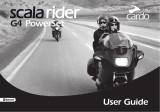Page is loading ...

AirBuds 7
Attention
- Please do not disassemble this product by yourself.
- Please use standard charging cable and adapter to
avoid damage and accidents.
- Please aviod using corrosive cleaning detergent to
clean this product.
- Please avoid product usage in the rain and keep away
from heating or fire.
Maintenance
Please follow the following suggestions to prolong
product working life.
- Keep product dry and don’t put in damp places in case
of affecting internal circuit.
- Aviod product usage during intense sporting or on
sweating occasions in case sweat infiltrate into
product and cause damages.
- Keep off sunlight or high temperature in case of
shortening working life of electric parts battery
damage, plastic parts deformation.
- Keep off intense vibration and impact from hard
material in case of internal circuit damages.
LED Indicators Answers for Common Questions
(1) The bluetooth headset cannot be switched on
Reason: The battery in the charging compartment is
low or the power of the bluetooth headset is low.
Solution: Put the headset into the charging box, close
the cover, and charge the charging box for more than 1
hour before use.
(2) The phone cannot search for bluetooth headset.
Reason: 1. The Bluetooth headset is not in the pairing
state;
Solution: Put the headset back into the charging box,
close and then open the cover, wear the headset, and
the headset (i.e. the red and blue lights flash
alternately) enters the bluetooth pairing state; You can
also click the "Touch" button for four times (the headset
power off) to reset it.
Reason:2. There are mobile phone bluetooth program
errors;
Solution: After the bluetooth of the mobile phone is
restarted, clear all pairing data stored in the the mobile
phone; Search for bluetooth again.
(3) There is no sound from the headset speaker
Reason: 1. Turn the volume of the mobile phone and
headset to the maximum and confirm whether it is
caused by volume adjustment.
Solution: When the headset is connected, adjust the
volume of the mobile phone;
Reason: 2. The Bluetooth headset is not properly
connected with the mobile phone.
Solution: Reconnect bluetooth and mobile phone
through pairing.
Reason: 3. The Bluetooth headset is not within the
valid working range.
Solution: Keep the headset within 10 meters of the
mobile phone, and there are no large objects, walls and
other obstacles between the headset and the device.
(4) The headset doesn't send messages or the voice
is low.
Reason: 1. The Bluetooth headset is too far from the
mouth;
Solution: The bluetooth headset should be worn on the
ear for normal use;
Reason: 2. The microphone hole of Bluetooth is
blocked or water has entered;
Solution: Remove the blockage of the microphone hole
or prevent water from entering the microphone hole.
(5) The headphone get stuck or disconnected when
talking or listening to music.
Reason: 1. The Bluetooth headset is too far away from
the mobile phone or there are obstacles.
Solution: 1. Keep the headset within 10 meters of the
mobile phone, and there are no large objects and walls
between the headset and the device. Be careful not to
cover the bluetooth headset with your hand. In order to
maintain the continuous stability of the signal, please try
to keep the bluetooth and the mobile phone in the same
direction.
Reason: 2. There is a problem with the bluetooth
signal of the mobile phone or there is strong signal
interference nearby.
Solution: It is best not to make the mobile phone close
to metal objects. You can also change another mobile
phone or try another place.
Reason: 3. The power of bluetooth headset is
insufficient. Please charge the headset as soon as
possible.
Solution: Please charge the headset as soon as
possible.
(6) There is no sound in the headset during voice
call, and the sound comes out of the mobile phone.
Reason: The headset is operated during a voice call or
call. Double click the headset.
Solution: Turn off the bluetooth of the mobile phone
and then turn it on, or put the headset into the box,
close the cover, turn off the headset and then open the
cover; The headset does not support the connection or
hanging up of voice calls. If there is a voice call, please
connect or hang up on the mobile phone.
(Note: at present,the headset only supports incoming
calls from GSM cards, not app network calls.)
(7) After the headset is put into the box and the
cover is closed, the headset is not disconnected.
Reason: 1. The charging box is completely dead;
Solution: Charge the charging box;
Reason: 2. The headset is not put into the box
properly, and the communication between the headset
and the base is abnormal.
Solution: Reopen the charging box, take out the
headset from the box, and then put it into the box.
When the headset is put into the box, the green light on
the charging box will light once and close the cover.
Reason: 3. The charging box is damaged.
Solution: Replace the charging box.
Digital display flashes and
extinguishes after 10S
Blue light normally on for 2S
Light off
Red/blue lights flash alternately
Red light normally on for 2S
Blue light double-flashes every 2S
Red light double-flashes every 5S
Blue light flashes every 5S
Power on
Power off
Pairing
Connected (standby)
Playing music/talking
Called
Headset low battery
Headset battery (when the cover is
opened, the display time triggered
by the headset put in bin is 10s)
1. Charging column displays 1 grid
for 0~25% of headset battery.
2. Charging column displays 2 grids
for 25%~50% of headset battery.
3. Charging column displays 3 grids
for 55%~75% of headset battery
4. Charging column displays 4 grids
for 75%~100% of headset battery.
Charging box low battery (≤ 20%)
Reset to factory defaults Red/blue lights flash together for
3 times before extinguishing
Headset status Display
2. Turn on the Bluetooth of device, and select
"AirBuds7" to connect. If connection is successful, there
will be a voice prompt of "Connected".
Note: The above are the steps for initial pairing between the
headset and a device. The headset paired with the device will
be automatically connected after the headset is turned on the
next time.
Specification Parameters
Model: AirBuds 7
Bluetooth Ver.: 5.3
Battery type: Polymer lithium battery
Transmission power of Bluetooth: 6-8dB
Bluetooth frequency: 2.4G
Transmission modulation of Bluetooth: GFSK
π/4-DQPSK 8DPSK
Dynamic driver: φ13mm
Capacity of rechargeable battery: 470mAh
Product Introduction
Device Connection
Initial pairing
1. Open the charging box, turn on the Bluetooth
headset (Note: In the bin or taking it out), and enter the
pairing mode. The red/blue lights of the headset flash
alternately.
Operation Method
Charging with Charging Box
1. The charging box can be charged by Type-C
connector. During charging, the LED displays number
and flashes. The headset will be charged after the
cover of the charging box is closed.
2. The wireless charging induc
tive zone of the charging box shall be placed on the
wireless charging base for wireless charging.
AirBuds 7
L earphone
Play/pause
Program choosing
Answer call
End talking
Voice assistant (if
supported by
mobile phone)
Enter game mode
Exit game mode
Double-click touch control area
Triple-click key,
last program
Triple-click key,
next program
Double-click key in called status
Double-click key in talking status
Call rejection Press the touch area in called status,
hold for 2S and release
Press in standby and music mode,
hold for 2S and release to trigger
Null
Press and hold for 2S
to switch between
two modes
Null
Press and hold for
2S to switch between
two modes
Volume up/down Click, volume down Click, volume up
Reset to factory
defaults
Touch 4 times in power-on status to clear the
record (the function to clear record is not allowed
to operate when talking or playing music)
R earphone
1 2 3 4 5 6 7 8
USER GUIDE
English
Follow Blackview communtiy, a place where you
can share and discuss with Blackview user
keep posted with most up-to-day news
LED digital display
Charging port
Wireless charging
inductive zone
Microphone
L
Indicators
Multifunctional Area
Microphone
R
Multifunctional Area

FCC Caution: Any changes or modifications not expressly approved by the party
responsible for compliance could void the user's authority to operate this equipment.
This device complies with Part 15 of the FCC Rules. Operation is subject to the following
two conditions:
(1) This device may not cause harmful interference, and
(2) this device must accept any interference received, including interference that may
cause undesired operation.
This device and its antenna(s) must not be co-located or operating in conjunction with any
other antenna or transmitter.
1. The device has been evaluated to meet general RF exposure requirements. The device
can be used in portable exposure conditions without restriction.
NOTE:
This equipment has been tested and found to comply with the limits for a Class B digital
device, pursuant to Part 15 of the FCC Rules.
These limits are designed to provide reasonable protection against harmful interference
in a residential installation. This equipment generates, uses and can radiate radio
frequency energy and, if not installed and used in accordance with the instructions,
may cause harmful interference to radio communications.
However, there is no guarantee that interference will not occur in a particular installation.
If this equipment does cause harmful interference to radio or television reception,
which can be determined by turning the equipment off and on, the user is encouraged to
try to correct the interference by one or more of the followingmeasures:
-- Reorient or relocate the receiving antenna.
-- Increase the separation between the equipment and receiver.
-- Connect the equipment into an outlet on a circuit different from that to which the
receiver is connected.
-- Consult the dealer or an experienced radio/TV technician for help.
FCC ID: 2APMJ-AIRBUDS7
/