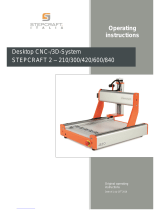Page is loading ...

SMARTSHOP® I MANUAL
SMARTSHOP® I 4x8
SMARTSHOP® I 5x10
LAGUNA TOOLS
2072 Alton Parkway
Irvine, California 92606
Ph: 800.234.1976
www.lagunatools.com © 2018, Laguna Tools, Inc. LAGUNA® and the LAGUNA Logo® are the registered trademarks of Laguna Tools, Inc. All rights reserved.
Part No. MCNC SS 1 48x96-0163
Part No. MCNC SS 1 60x120-0163


Page Number
Safety Rules
4
Warranty
5
Noise Emission
6
Specification Sheet
6
Receiving Your Smartshop I
7
Introduction to Your Smartshop I
7
Parts of Smartshop I
8
What You Receive with Smartshop I
10
Where to Locate Your Smartshop I
11
Unpacking Your Smartshop I
11
Assembly and Set-Up
11
Maintenance
28
Troubleshooting
29
Table of Contents
3

4
Safety Rules
As with all machinery there are certain hazards involved with their operation and use. Use
caution will considerably lessen the possibility of personal injury. However, if normal safety
precautions are overlooked or ignored, personal injury to the operator may result. If you have
any questions relating to the installation and operation, do not use the equipment until you
contacted your supplying distributer.
Please read the follwoing carefully and fully before operating the machine:
1. Keep the working area clean and ensure adequate ligthing as available.
2. Do not wear loose clothing, gloves, bracelets, necklaces or ornaments.
3. Do wear face, eye, respiratory and body protection devices as indicated for
the operation or environment.
4. Ensure that the power is disconnected from the machine before tools are serviced
or an attachment is to be fitted or removed.
5. Never leave the machine with the power on.
6. Do no use dull, gummy or cracked cutting tools.
7. Ensure that the keys and adjusting wrenches have been removed and all the nuts
and bolts are secured.

Limited Warranty
New machines and accessories sold by Laguna Tools carry a one-year warranty
effective from the date of shipping. Machines sold through dealers must be registered
with Laguna Tools within 30 days of purchase to be covered by this warranty. Laguna
Tools guarantees all new machines and accessories sold to be free of manufacturers’
defective workmanship, parts and materials. We will repair or replace, without charge,
any parts determined by Laguna Tools, Inc. to be a manufacturer’s defect. We require
that the defective item/part be returned to Laguna Tools with the complaint. Any
machines returned to Laguna Tools must be returned with packaging in the same
manner in which it was received. If a part or blade is being returned it must have
adequate packaging to ensure no damage is received during shipping. In the event the
item/part is determined to be damaged due to lack of maintenance, cleaning or
misuse/abuse, the customer will be responsible for the cost to replace the item/part,
plus all related shipping charges. This limited warranty does not apply to natural
disasters, acts of terrorism, normal wear and tear, product failure due to lack of
maintenance or cleaning, damage caused by accident, neglect, lack of or inadequate
dust collection, misuse/abuse or damage caused where repair or alterations have been
made or attempted by others.
Laguna Tools, Inc. is not responsible for additional tools or modifications sold or
performed (other than from/by Laguna Tools, Inc.) on any Laguna Tools, Inc.
machine. Warranty maybe voided upon the addition of such described tools and/or
modifications, determined on a case-by-case basis.
Software purchased through Laguna Tools Inc. is not covered under this warranty
and all technical support must be managed through the software provider. Software is
non-refundable.
Normal user alignment, adjustment, tuning and machine settings are not covered by
this warranty. It is the responsibility of the user to understand basic machinery
operation, settings and procedures and to properly maintain the equipment in
accordance with the standards provided by the manufacturer.
Parts, under warranty, are shipped at Laguna Tools, Inc.’s cost either by common
carrier, FEDEX ground service or a similar method. Technical support to install
replacement parts is primarily provided by phone, fax, e-mail or Laguna Tools
Customer Support Website. The labor required to install replacement parts is the
responsibility of the user.
Laguna Tools is not responsible for damage or loss caused by a freight company or
other circumstances not in our control. All claims for loss or damaged goods must be
notified to Laguna Tools within twenty-four hours of delivery. Please contact our
Customer Service Department for more information.
Only new machines sold to the original owner are covered by this warranty.
For warranty repair information, call 1-800-332-4094.

6
Noise Emission
Specification Sheet
Notes concerning noise emission:
Given that there exists a relationship between noise level and exposure times, it
is not precise enough to determine the need for supplementary precautions. The
factors affecting the true level of exposure to operators are clearly the amount of
time exposed; the characteristics of working environment; other sources of dust
and noise. etc. For example, adjacent machines may impact the level of ambient
noise. It is also possible that exposure level limits will vary from country to
country.
Motor
6 HP constant torque
Spindle
High frequency liquid-cooled spindle built
with NSK bearings rated for 100% duty
cycle
Spindle RPM
(6,000-24,000 rpm)
Rapid travel
900 in/min
Maximum cutting speed
600 in/min
Dust port diameter
4 inches
Volts
220volt single phase
Precision Helical Rack & Pinion
Drive System for X and Y Axis
20mm heavy-duty HiWin HG Series linear
bearings and rails on all axes
Controller
Laguna Hand Held
Gantry Clearance
6"
Machine Work Table
47" x 97 "
Z Axis
6"
X and Y Axis
48" x 96"
Machine Foot Print
67.5 " x 120 "
Vacuum table with T-slots
Yes
Heavy
-
duty welded tubular steel
frame 2200 lbs
Solid state limit switches
Yes
Centralized lubrication system
for all axes. Yes
10HP Regenerative Blower Yes

7
Receiving Your Machine
Introduction to Smartshop I
Note: It is probable that your machine will be delivered by a third party. Before
you unpack your new machine, you will first need to inspect the packing, invoice,
and shipping documents, supplied by the driver.
Ensure that there is no visible damage to the packing, or the machine. You must
do this prior to the driver leaving. All damage must be noted on the delivery
documents and signed by you, and the delivery driver. You must then contact the
seller, [Laguna Tools, Inc.] within 24 hours.
The Smartshop I is designed to give you years of safe service. Read this
owner’s manual in its entirety before assembly or use.
The advantage of the Smartshop I is that it can, in most cases, fully machine
the complete job without it being removed from the table so that you have
finished parts of high accuracy that are totally repeatable.
It can also produce intricate carvings with the purchase of the relevant software.
Nesting is also a valuable feature of Smartshop I machining that saves on
waste and cost. It is possible to reduce the number of different machines in the
shop as the Smartshop I will perform multiple functions and is a must for
cabinet makers and serious wood workers.

8
Parts of Smartshop I
1. Bed
The bed of the machine consists of a heavy steel frame with a plastic top that is
slotted for the vacuum function. It has “T-Slots”. The “T” slots are used to clamp
the job or fixtures to the bed.
2. Gantry
The gantry straddles the bed and carries the router spindle motion system. It is moved along the
length of the bed by a precision ball screw system that is controlled by the machine controller.
3. Router Spindle
The router spindle is moved along the gantry by a precision ball screw system
that is controlled by the machine controller.
4. Frame
The frame is a heavy welded construction that supports all the other parts of the machine.
5. Electrical control box
The electrical control box is located on the side of the machine in a dust free enclosure.
6. Caterpillar track
The caterpillar track runs along the side of the machine in a trough and carries all the electrical
cables and the spindle cooling tubes.
7. Water pump
The water pump provides coolant for the router spindle motor. Running the router spindle
Bed Router spindle [inside] Gantry
Water pump & Caterpillar track [at side] Frame
Electrical control box

9
Additional Instructions for the Use of the Smartshop I Machine
Like all machines, there is danger associated with the machine. Injury is
frequently caused by lack of knowledge or familiarity. Use this machine with
respect. If normal safety precautions are overlooked or ignored, serious personal
injury may occur. As the Smartshop I is under the control of the onboard
machine controller, it is important that you are clear of the cutter when
operating the machine.

Clamps Cutters & collets Memory stick
Dust hose clamps Tools
Memory stick
Controller cable
Water pump Controller
CD
10
What You will Receive with Smartshop I
Note: The quantity of collets, cutters and clamps will vary from that shown,
dependant on your order.

11
Where to Locate Your Smartshop I
Before you unpack your machine, select the area where you will use your
machine. There are no hard and fast rules for its location but here are a few
guidelines:
1. There should be an area around the machine suitable for the length of wood
you will be machining.
2. Adequate lighting: the better the lighting, the more accurately and safely you
will be able to work.
3. Solid floor: you should select a solid flat floor, preferably concrete or something
similar.
4. Locate your machine close to the power source and dust collection.
Assembly & Set-Up
Note: Never use a memory stick with a greater capacity than 8GB. If you do, it will
crash your machine computer. It is strongly suggested that you purchase additional
memory sticks and mark them “Smartshop I machine use only”.
Unpacking Your Smartshop I
To unpack your machine, you will need tin snips, a knife and a wrench.
1. Using the tin snips, cut the banding that is securing the machine to the
pallet [if fitted].
WARNING: EXTREME CAUTION MUST BE USED AS THE
BANDING WILL SPRING AND COULD CAUSE INJURY.
2. Remove the box from the Smartshop I [if fitted] and any other packaging
material. The parts ordered with the machine will be packed on or inside the
machine.
Note: The Smartshop I is heavy. If you have any doubt about the
described procedure, seek professional assistance. Do not attempt any
procedure that you feel is unsafe, or that you do not have the physical capability
of achieving.
3. Use a fork lift with sufficient lifting capacity and forks that are long enough to
reach the complete width of the machine.
4. Remove the securing bolts that attach the machine to the pallet [if fitted].
5. Approaching the machine from the side, lift the machine on the frame taking
care that there are no cables or pipes in the area of the forks.
6. Move the machine to the required position and lower gently to the floor.
7. Level the machine so that all the supporting feet are taking the weight of the
machine and no rocking is taking place.

Controller with cable fitted
Cabinet socket
Controller cable fitted to cabinet socket
12
Cleaning the Machine
The machine is shipped with the non painted surfaces protected from rust by a
film of grease.
The grease must be removed with WD40 [or similar] as grease attracts sawdust
and dirt. The surfaces should then be coated with a Teflon lubricant or similar.
Teflon tends to dry and will not attract sawdust and dirt.
Assembling the Controller
Fit the cable to the controller and ensure that the
screws are finger tight.
Note: The cable has plugs at both ends that are
different. The plug with the screws fits into the
controller. The other plug fits into the cabinet socket.
Push the cable into the cabinet socket and it will snap
into position. Give the cable a light tug to ensure that
the plug has snapped into position. Please handle
DSP cable and connections carefully as they are
very delicate.

Dust shroud Clamp Dust hose
Dust shroud
Dust hose support
Controller
Memory stick
13
Fitting the Dust Hose
1. Fit a 4 inch dust hose [not supplied] to the dust shroud and secure with the
clamp. Ensure that it is tight as it is very inconvenient to have it fall off during
production.
2. Feed the dust hose over the shroud and through the dust hose support.
3. The head of the machine will move across the complete table and the dust
hose will follow the head. If there is insufficient slack, the hose may break or
damage the dust shroud. It is suggested that the hose is suspended from the
ceiling of your shop with sufficient slack so that it will not restrict movement.
It will also be out of the way and not cause a trip hazard.

Main power cable
Water pump socket
Coolant pipe 90 Deg pipe fitting
14
Electrical Connections for the Machine
There are two electrical cables. One is the main
power cable and has no plug fitted as it will be
dependant on your installation. Ensure that when
installing the electrical supply to the machine that
220v single phase is supplied.
Note: When wiring the machine to your electrical
system, keep your cable as short as possible. The
cable should not be allowed to run along the floor
as this will cause a trip hazard.
The second cable has a female electrical socket
for connection to the water pump.
Note: A qualified electrician must carry out the
electrical installation.
Fitting the Vacuum Pump
The machine is provided with a 2 inch hose for connection to your vacuum pump.
The hose connects to the vacuum manifold located under the table at the end of
the Smartshop I were the vacuum switches are located. When connecting the
hose ensure that it is fitted tightly as you do not want to loose vacuum due to
poor connection. The other end of the hose fits onto the vacuum pump.
Connecting the Water Pipes to the Pump
There are two water pipes that come out
of the caterpillar track. These are used to
provide cooling for the liquid-cooled router
spindle.
Note: Never run the spindle without the
cooling being connected or the spindle
could be damaged.
NEVER handle pump in water with power on, always disconnect power
before handling.

Pump in water container
15
You will connect one pipe to the water
pump and the other pipe will be placed
in the water container for the return
water.
It is not important which pipe is used as
the return.
Fit the 90 degree connector to the
pump.
Connect one of the pipes to the water
pump by pushing it into the 90 deg
connector. Lightly pull on the pipe to
ensure that it is connected correctly.
Fill a container about ¾ full with clean
water.
Lower the water pump into the container
ensuring that it is the correct way up [water inlet lowest] and place the water
return pipe into the container.
The logical position for the water container is just behind the control box close to
the caterpillar track. Ensure that it is close to the machine as you do not want to
kick the container and spill the water.
Once the assembly is complete and the water pump electrical connection has
been made, [plug the pump into the machine water pump socket] lift the water
return pipe up and check that the water is flowing.
Place the lid onto the container to keep dust and dirt out of the container.
Check the container periodically as the water will evaporate.
Note: If the spindle is run without cooling, it could be damaged and fail.
Note:
should regain, sometimes the system will create an air bubble during shipping
causing vapor lock.
If water is not flowing or is slow, reverse the hoses on the pump and flow
Note: If your shop is subject to freezing temperatures antifreeze must be added
to the cooling water.
Note: No water container is supplied. You will need a container with a minimum
of 5 gallons capacity. If your shop is subject to high ambient temperatures a
larger water container may be required.

Collet fitted to
spindle nut
Tightening the
spindle nut
16
Fitting the router bit into the router head
Note: Before changing or fitting the router
bit always disconnect the power to the
machine.
1. Select a pointed router bit and its relevant
collet.
2. Fit the collet into the spindle nut. Press the collet into
the spindle nut until it snaps into place.
Note: The router bit must not be fitted into the collet until
the collet has been fitted into the spindle nut. With the
router bit fitted into the collet, the collet can not compress
and snap into the spindle nut.
The face of the collet and the face of the spindle nut will
be close to flush.
Note: To remove the collet, hold the spindle nut and
press the collet on the side. The collet will compress and
pop out. Do not try and remove the collet while a cutter is
fitted as the collet will not compress and pop out.
3. Fit the spindle nut and collet assembly onto the spindle
thread by hand.
4. Press the bit into the collet but note, the flute of the
router bit must not be inside the collet and should be a
minimum of 1/16 “ outside the collet. Hold the router
spindle with the supplied wrench and tighten the collet
with a second wrench. Do not over tighten.
Note: Use this process for all other router bits that you
need to fit, but you will have to change the collet if the
shank of the router bit is a different size.
Spindle nut Collet

Types of Router Bits:
There are five basic types of router bits: straight,
up shear, down shear, combination [also called
compression], and form tools [round over, ogee, etc.].
1. Straight Router Bits
These are the standard router bits that are commonly
used with handheld routers and are readily available at
home centers.
2. Up Shear Router Bits
These bits have flutes that are spiraled upward [a standard twist drill is an
example of this type of bit]. This bit design removes the chips from the kerf but
has a tendency to chip the top surface, especially veneers or melamine surfaces.
Ball Nose Router Bits are a variation of the up shear bit design but have a
radiuses end. These bits are typically used for 3D surfacing applications.
3. Down Shear Router Bits
These bits are similar to the up shear but with an opposite spiral that actually
tends to pack the chips into the kerf. These bits prevent chipping the material
surface, especially with veneers or melamine surfaces.
4. Combination [Compression] Router Bits
These bits combine the advantages of both up shear and down shear designs.
The top section of the tool is down shear to prevent chipping the top surface of
the material and the lower part of the bit is up shear to prevent chipping the
bottom surface of the material.
Combination Router Bits are the preferred configuration for machining veneered
plywood as well as melamine surfaced product. A variation of the bit is called the
“Mortising Compression” router bit. With this bit, the up shear portion of the bit is
less than ¼” in length so that the bit can be used on ¼” veneered plywood and
for dados.
5. Form Router Bits
Form Router Bits typically are available in standard profiles such as round over,
ogee, etc. Router bits that
Router bits
17

Emergency stop
button
Start button
Controller Note may vary
from that shown
Controller Button Functions
X+ / 1 = Moves the gantry in the X direction away from the home
end of the bed.
Y+ / 2 = Moves the gantry in the Y direction away from the home end
of the bed.
Z+ / 3 = Moves the router head in the Z [Up direction] away from the
table surface.
XY-0 / 4 = Sets machine “Origin”.
X- / 5 = Moves the gantry in the X direction towards the home end
of the bed.
Y- / 6 = Moves the router head in the Y direction towards the home
end of the bed.
Z- / 7 = Moves the router head in the Z [Down direction] towards the
table surface.
Z-0 / 8 = Is used to set the tool to the “Zero” surface [tool “touch-off”].
HOME / 9 = Causes the machine to move to the “Home” position, First in the Z axis,
followed by X and then Y. [Home is a mechanically determined position using mechanical
switches/sensors.]
HIGH/LOW / 0 = Toggles jogging speeds between High and Low ranges.
ON/OFF = Turns the Router Spindle On and Off.
MENU / _ = Provides access to various setup features.
ORIGIN /OK = Use to accept commands [“On”]. Origin causes machine to return to the
machines “Origin”.
MODE = Toggles between the three jogging modes: Continuous, Step or Distance.
RUN PAUSE / DELETE = Used to load a program from either the USB drive or
internal memory. While the program is running, causes the Operation to “Pause”.
STOP / CANCEL = Stops a running program. Also used to cancel commands.
Turning on the Machine
Note: Before you turn on the machine remove all tools and other objects
from the machine table.
Release the emergency stop by twisting clock wise and it will pop out.
Press the green start button, this will turn power on to the machine.
Pressing the green button will also power the controller and the display
will light up.
The screen will display “Go to Home?”
Ensure that the table surface is clear of obstructions and press the
green Origin/OK button.
The router head will move to the home position on the table.
Note: “Home” is a mechanical position that is a constant determined
by switches on each of the 3 axes.
X+= Across [from left-to-right when standing in front of the machine]
Y- = Length [from front-to-back when standing in
front of the machine]. Should this be Y+?
Z+= vertical [up].
By pressing HIGH LOW / 0 and MENU / - the display will change to
AX=0, AY=0, and AZ=0. When the X, Y and Z have an A in front, this
denotes that the dimensions displayed are in reference to the
machine’s home position. When the X, Y, and Z values are displayed
with a number [1-9] this indicates the dimensional relationship of the
machine from the machine’s “Origin”.
18

To Move the Router Head
There are 3 different methods of moving the router head.
1. Continuous mode. Press the mode button until “Continuous” is displayed.
The display will show [bottom row of the screen] the changing location of the
router head as it moves location. By holding X+ button down the machine will
move continuously until the button is released. This is the same for X-, Y+, Y-, Z+
and Z-. The “High/Low” button determines the speed of the jogging moves.
2. Step mode. Press the mode button until “Step” is displayed. With Step
selected, each time the X, or Y button is pressed it will move the router head by
0.5mm in the high setting and 0.1mm in the low setting.
3. Distance mode. Press the mode button a third time and “Distance” is
displayed. This allows you to input the position into the controller that you want
the router spindle to move to.
As an example: If you want to move the router spindle 100mm from the home
position in the X and / or Y axis:
1. Press the mode button until Distance is displayed.
2. Type in 100 and press OK
3. Pressing the X+= button will now move the router
100mm in the X+axis.
The router head also moves the set distance in the X+, X-, Y+ and Y- depending
on which buttonis pressed.
To move the router head in the Z axis press the Z+= / 3 [ UP] or the Z- / 7 button
[DOWN].
By pressing any of the other X, Y or Z, + or – buttons, the router head will move
100mm in the selected direction.
Jogging Speed
You can select between a Low or High speed. By pressing the HIGH LOW / 0
button you can toggle between the two speeds. The High speed jog setting is
approximately 4 times the speed of Low speed jog setting.
19

20
To Move the Router Head
The Work Envelope is a volume that defines the
movement limits of the router spindle. The X0,
Y0 corner of the work envelope is determined by
the machine’s Home Position. The X+ and Y+
limits of the work envelope are determined by
the “Table Size: Settings [MENU/MACHINE
SETUP/TABLE SIZE] and provide the “soft
limits” for the machine. The Table Size settings
prevent the possibility of the spindle
assembly/gantry from being jogged into the
machine’s frame.
Ensure that the controller display is indicating
the Machine Coordinates. Those numbers
correspond to the machine Home position
determined by physical limit switches. Machine
Coordinates are indicated on the screen by the designation “AX, AY, or AZ”. If
the Machine Coordinates are not being displayed, depressing the HIGH/LOW
and MENU buttons together will toggle between the machine coordinates and
ORIGIN coordinates. [e.g. 1-9].
1. Select Low Speed by pressing the HIGH LOW / 0 button. Select Continuous
by pressing the mode button until “Continuous” is displayed. The display will
show the position of the router head as it changes at the bottom of the display.
Move the router spindle to the home position by pressing the Home button.
2. Move the router head to the max X position by pressing X+ button until the
router spindle stops and note the displayed AX= value.
3. Press the Y+ button and hold until the router gantry stops moving. Note the
displayed AY value.
4. Typically on the Smartshop I machine, the work envelope will be 1300mm x
2500mm [work envelopes vary by machine model].
5. Machining can only be performed if the tool path centerlines fall within the
work envelope.
If an error message is displayed while trying to execute a program indicating an
over travel error in one of the Axes, executing the program would require that a
tool path fall outside of the machine’s Work Envelope. PLEASE NOTE THAT
THE SELECTION OF THE “ORIGIN” ALSO EFFECTS PLACEMENT OF THE
PROGRAM WITHIN THE WORK ENVELOPE.
/