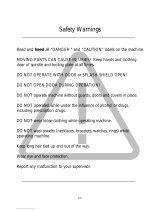Page is loading ...

OmniTurn Safety
OmniTurn Operator and Maintenance Manual i www.OmniTurn.com (541)332-7004
!
Read and heed all “DANGER “ and “CAUTION” labels on the
machine.
MOVING PARTS CAN CAUSE INJURIES! Keep hands and clothing
clear of spindle and tooling plate at all times.
DO NOT OPERATE WITH DOOR or SPLASH SHIELD OPEN!
DO NOT OPEN DOOR DURING OPERATION!
DO NOT operate machine without guards, doors and covers in place.
DO NOT operated while under the influence of alcohol or drugs,
including prescription drugs.
DO NOT wear loose clothing or gloves while operating machine.
DO NOT wear jewelry (necklaces, bracelets, watches, rings) while
operating machine.
DO NOT allow unsupported bar-stock to extend past drawtube end.
Keep long hair tied up and out of the way.
Wear eye and face protection.
Report any malfunction to your supervisor.

OmniTurn Safety
OmniTurn Operator and Maintenance Manual ii www.OmniTurn.com (541)332-7004
READ BEFORE OPERATING THIS MACHINE:
zOnly authorized personnel should work on this machine. Untrained personnel present a hazard
to themselves and the machine, and improper operation will void the warranty.
zCheck for damaged parts and tools before operating the machine. Any part or tool that is damaged
should be properly repaired or replaced by authorized personnel. Do not operate the machine if any
component does not appear to be functioning correctly. Contact your shop supervisor.
zUse appropriate eye and ear protection while operating the machine. ANSI approved impact
safety goggles and OSHA approved ear protection are recom.mended to reduce the risks of
sight damage and hearing loss. Do not wear loose clothing or gloves.
zDo not operate the machine unless the doors are closed and the door inter.locks are functioning
properly. Rotating cutting tools can cause severe injury. When a program is running, the tooling
table can move rapidly at any time in any direction.
zThe Emergency Stop button is the large, circular red switch located on the Control Panel. Press-
ing the Emergency Stop button will stop all motion of the machine and the coolant pump. Use
the Emergency Stop button only in emergencies to avoid crashing the machine.
zThe spindle drive cabinet should be closed and the latches on the CNC control should be secured
at all times except during installation and service. At those times, only qualified electricians should
have access to the panels. When the main circuit breaker is on, there is high voltage throughout the
spindle drive cabinet and CNC control, therefore, extreme caution is required.
zConsult your local safety codes and regulations before operating the machine.
Contact the factory whenever safety issues need to be addressed.
zDO NOT modify or alter this equipment in any way. If modifications are necessary, all such re-
quests must be handled by NC Electronics, Inc. Any modification or alteration of any OmniTurn
Lathe could lead to personal injury and/or mechanical damage and will void your warranty.
zIt is the shop owner’s responsibility to make sure that everyone who is involved in installing
and operating the machine is thoroughly acquainted with the installation, operation, and safety
instructions provided with the machine BEFORE they perform any actual work. The ultimate
responsibility for safety rests with the shop owner and the individuals who work with the machine.

OmniTurn Safety
OmniTurn Operator and Maintenance Manual iii www.OmniTurn.com (541)332-7004
zDo not attempt to operate the machine before all of the installation instructions have
been completed.
zDo not operate without proper training.
zDo not operate with the door open.
zAlways wear safety goggles; do not wear loose clothing or gloves.
zThe machine is automatically controlled and may start at any time.
zWhen using a chuck:
• Do not exceed rated chuck rpm.
• The chuck must be greased weekly and regularly serviced.
• Chuck jaws must not protrude beyond the diameter of the chuck.
• Do not machine parts larger than the chuck.
• Follow all of the warnings of the chuck manufacturer regarding the chuck and
work holding procedures.
• Improperly or inadequately clamped parts may be ejected with deadly force.
• Higher rpm reduces chuck clamping force.
• Improperly clamped parts at high velocity may puncture the safety door. Reduced
rpm is required to protect the operator when performing dangerous operations
(e.g. turning oversized or marginally clamped parts). Turning oversized or margin-
ally clamped parts is not safe.
zUnsupported bar stock must not extend past draw tube end.
zNever service the machine with the power connected.
zWindows must be replaced if damaged or severely scratched -Replace damaged win-
dows immediately.
zDo not process toxic or fl ammable material. Deadly fumes can be present. Consult
material manufacturer for safe handling of material by-products before processing.

OmniTurn Safety
OmniTurn Operator and Maintenance Manual iv www.OmniTurn.com (541)332-7004
Follow these guidelines while performing jobs on the machine:
Normal operation - Keep the door closed and guards in place, while machine is operating.
Part loading and unloading – An operator opens the door or lifts splash-guard, completes task,
closes door or guard before pressing cycle start (starting automatic motion).
Machining job set-up – Press emergency stop before adding or removing tooling.
Maintenance / Machine Cleaning – Press emergency stop or power off the machine before
leaning into cutting area.
DO NOT PUT HANDS INTO THE CUTTING AREA ANYTIME THE MACHINE IS IN MOTION;
SEVERE INJURY MAY RESULT.
Unattended Operation:
Fully enclosed OmniTurn CNC lathes are designed to operate unattended; however, your
machining process may not be safe to operate unmonitored.
As it is the shop owner’s responsibility to set up the machine safely and use best practice ma-
chining techniques, it is also their responsibility to manage the progress of these methods. The
machining process must be monitored to prevent damage if a hazardous condition occurs.
For example, if there is the risk of fire due to the material machined, then an appropriate fire
suppression system must be installed to reduce the risk of harm to personnel, equipment and
the building. A suitable specialist must be contacted to install monitoring tools before ma-
chines are allowed to run unattended.
It is especially important to select monitoring equipment that can immediately perform an
appropriate action without human intervention to prevent an accident, should a problem be
detected.
Additional guidelines for proper machine operation:
All turning machines contain hazards from rotating cutting tools, belts and pulleys, high
voltage electricity, noise, and compressed air. When using turning machines and their com-
ponents, basic safety precautions should always be followed to reduce the risk of personal
injury and mechanical damage. READ ALL APPROPRIATE WARNINGS, CAUTIONS,
AND INSTRUCTIONS BEFORE OPERATING THIS MACHINE.
Modifications to the machine:
DO NOT modify or alter this equipment in any way. If modifications are necessary, all such
requests must be handled by the OmniTurn factory. Any modification or alteration of any
OmniTurn lathe could lead to personal injury and/or mechanical damage and will void
your warranty.

OmniTurn Safety
OmniTurn Operator and Maintenance Manual v www.OmniTurn.com (541)332-7004
Impact Hazard.
Unsupported bar can whip
with deadly results.
Never allow unsupported stock
to extend past drawtube end.
!
This label is found on front of machine
by the sliding door or splash guard.
Do not put your hands into the
cutting area without setting CNC
E-Stop first.
Safety Labels on OmniTurn Machines
This label is found on front of machine
by removable hatch, and on the left
side removable panel.
Do not operate the machine with
any hatch or panel open.
This label is found on front of machine at
far left, and on left side removable panel.
Do not allow barstock to stick out
past the end of the drawtube.
This label is found on front of machine.
Only authorized operators who
have been trained in basic shop-
safety procedures and are aware
of the potential hazards should
operate any turning machine.

OmniTurn Operator and Maintenance Manual Sep 2017 1.1 www.OmniTurn.com (541)332-7004
Description......................................................... Page
GT-75 Technical Specifications . . . . . . . . . . . . . . . . . . . . 1.2
GT-75 Initial Setup Instructions . . . . . . . . . . . . . . . . . . . . 1.3
GT-75 Major Components . . . . . . . . . . . . . . . . . . . . . . . 1.4
GT-Jr Major Components . . . . . . . . . . . . . . . . . . . . . . . . 1.5
CNC Front Panel; Knobs & Switches . . . . . . . . . . . . . . . 1.6
CNC Front Panel; Keyboard . . . . . . . . . . . . . . . . . . . . . . 1.7
CNC Front Panel & Operator’s Station . . . . . . . . . . . . . . 1.8
CNC Rear Panel . . . . . . . . . . . . . . . . . . . . . . . . . . . . . . . 1.9
Copying Programs from Floppy . . . . . . . . . . . . . . . . . . 1.10
Startup: Applying Power . . . . . . . . . . . . . . . . . . . . . . . . 1.10
Spindle Drive Cabinet & Door Interlock Bypass . . . . . . 1.10
Startup: Turn on Servos . . . . . . . . . . . . . . . . . . . . . . . . 1.11
Startup: Establish Home . . . . . . . . . . . . . . . . . . . . . . . . 1.12
Establish Home, Detail . . . . . . . . . . . . . . . . . . . . . . . . . 1.13
Establish Home, Screens . . . . . . . . . . . . . . . . . . . . . . . 1.14
Establish Home, Explanation . . . . . . . . . . . . . . . . . . . . 1.15
Jog Mode . . . . . . . . . . . . . . . . . . . . . . . . . . . . . . . . . . . 1.16
MDI Mode . . . . . . . . . . . . . . . . . . . . . . . . . . . . . . . . . . 1.17
File Handler, Introduction . . . . . . . . . . . . . . . . . . . . . . . 1.18
File Handler, Copy Programs . . . . . . . . . . . . . . . . . . . . 1.20
USB Stick . . . . . . . . . . . . . . . . . . . . . . . . . . . . . . . . . . . 1.20
Copy Programs from USB Stick . . . . . . . . . . . . . . . . . . 1.20
Copy Programs from Floppy . . . . . . . . . . . . . . . . . . . . 1.21
Copy All Programs from Older CNC to floppy . . . . . . . 1.21
Copy All Programs to USB Stick . . . . . . . . . . . . . . . . . . 1.22
File Handler, Delete Programs . . . . . . . . . . . . . . . . . . . 1.22
File Handler, Create Programs . . . . . . . . . . . . . . . . . . . 1.23
File Handler, RS232 . . . . . . . . . . . . . . . . . . . . . . . . . . . 1.23
Metric Default (parameter change) . . . . . . . . . . . . . . . . 1.24
OmniTurn - Startup
Table of Contents

OmniTurn Operator and Maintenance Manual Sep 2017 1.2 www.OmniTurn.com (541)332-7004
OmniTurn - Startup: GT-75 Technical Specifications
GENERAL SPECIFICATIONS:
Travel in X:12”
Travel in Z:9”
Tooling Height:1/2” (2” optional)
Tooling Plate Size:Gang type (quick change)
Repeatability of Slide Travel:.00005” (50 millionths)
Resolution of Slide Travel:.00005” (50 millionths)
Accuracy of Slide Travel:.0001” (one tenth)
CNC Control:OmniTurn PC Based
Rapid Travel:300ipm
Feed Rate:.00005ipr to 300ipm
Threading:240tpi to unlimited (useful for long-lead multi-start)
Thrust:500lb continuous; 750lb intermittent
Axis Motors:Closed Loop Servo with velocity feedback
Acceleration:.04sec 0 to 300ipm
CONSTRUCTION:
Linear Ways:Precision Linear Guides
Ball Screws:Precision ground, Zero Backlash
Base Billet:MJ7 Composite Casting
Headstock:Cast Iron
Frame Finish:Heavy Duty Powder Coat
Coolant Pump:1/8hp (1/4hp optional)
SPINDLE:
Cartridge Type:Class 7 Angular Contact
Spindle Taper, ID:5C, .000025” TIR
Spindle Taper, OD:4° Cam Lock
Collet Actuator:Pneumatic
SPINDLE DRIVE, STANDARD:
Spindle RPM:100 - 4000rpm (5000 rpm optional)
Power:5hp
RPM Programmable:RPM and Constant Surface Feed
SPINDLE DRIVE, C-AXIS:
Spindle RPM:0 - 4000rpm (5000rpm optional)
Power:5hp
RPM Programmable:RPM, CSF, C (abs), C (incr), C/X, C/Z, C/X/Z
Spindle Positioning Resolution:.02°
REQUIREMENTS:
Electrical:208 - 240 VAC 1 or 3 phase 20A
Air:Compressed Air 3.0 cfm @ 60 - 100 psi
Floor Space:34” x 66 ” (75” high)
Machine Weight:1650lbs

OmniTurn Operator and Maintenance Manual Sep 2017 1.3 www.OmniTurn.com (541)332-7004
REMOVE CHIP PAN
The chip pan is usually shipped in the cutting area of the GT-75. It holds the coolant pump, leveling feet,
and any special tooling or accessories.
REMOVE 4x4’s
Replace the 4x4’s with the leveling feet (or optional bolt-down feet). Absolute leveling is not necessary;
adjust the feet so that the machine is stable on your floor.
INSTALL COOLANT SYSTEM
Remove white cardboard box behind the lower front doors (CNC control & user’s manual).
The coolant tank is shipped bolted to the right side of the frame with two bolts; the other two bolts are
threaded into mounting holes in cross member. Remove these bolts and unbolt the coolant tank. Set
coolant tank on cross members with pump chamber on left side; bolt securely to cross members. CNC
mounting wedge is shipped in coolant tank; set this aside for now.
The coolant pump flange holds coolant pump to tank w/o hardware. Set pump atop pump chamber.
Connect coolant hose to pump; tighten clamp securely.
Plug coolant pump power cord into outlet on spindle drive cabinet (blue cabinet at left).
INSTALL CNC CONTROL
Remove CNC control and OmniTurn User’s Manual from white cardboard box. USB stick, door-interlock
bypass key, and any technical documents specific to your machine, are added to the front of the User’s Manual.
Place CNC on table upside-down. Remove four 1/4-20 SHCS from bottom of Control. Mount wedge to
control. Attach wedge and control to GT75 using 3/8-16 SHCS. Control can be rotated if desired, by using
only one bolt. Cut zip-ties holding cables and connect cables to control: insure that labels on cable plugs
agree with labels on control sockets. Plug CNC power cord and work lamp plug box into outlets in box at
top right-rear of GT75. Locate USB stick inside front-cover of OmniTurn Manual, and install in socket behind
door. This is the parts program backup and emergency hard drive restore.
CONNECT AIR
The GT75 has a pneumatic brake on the X axis slide: do not move slide without air!
Connect dry air to 1/4NPT port on regulator input. The regulator is set for 90 psi. When servos are on
there is positive air pressure on spindle bearings to prevent coolant migration.
CONNECT POWER
Route 220VAC line to junction-box at rear of spindle cabinet on GT-Jr. Connect three-phase power
to the black, white and red wires. Phasing is not necessary. For single-phase operation (not available for
C-Axis) connect hot wires to the black and white wires. Cap or tape the end of the red wire. Connect ground
wire to green ground screw in box. Power for CNC is supplied by transformer in spindle cabinet.
TURN-ON
Insure that E-Stop switches on CNC Control and Dual Palm-Box are disengaged. Set Spindle Drive
Cabinet disconnect switch to ON. Press Control On pushbutton on Control panel. Switch will light
and computer will begin boot-up sequence. When boot-up is complete, computer will prompt “Please
backup your program files (Y/N)”. Always Press “Y” to backup any files which were edited. You may
see some test files copied this time, or no files at all. Press any key to continue. The next screen will
prompt
“Servos off or Ext. Halt detected-”. Press the blue Servos On button.
DOOR INTERLOCK and BYPASS KEY
To insure operator safety, the sliding front door is interlocked to the CNC. The sliding door must be
closed for Cycle Start to function. If the door is opened while program is running, spindle will stop and
Feed Hold will be active. To continue, close door and press Cycle Start switches.
PHASING
Phasing is not necessary unless equipped with CONVEYOR or 3-PHASE LIVE-TOOL options. Adjust
phasing for these options at line input; multiple options have been phase-matched at factory before shipping.
BYPASS KEY
The interlock bypass key-switch is located on the Spindle Drive Cabinet door at left side of machine. A pair of keys are
inside front-cover of User’s Manual. These keys should be in the possession of supervisory personnel specially trained
and cognizant of the potential hazards involved with working on machinery that is powered up and/or in cycle.
Your GT-75 is now initialized and ready to Jog. Refer to your Manual for detailed instructions to jog
and establish Home.
OmniTurn - Startup:GT-75 Initial Setup

OmniTurn Operator and Maintenance Manual Sep 2017 1.4 www.OmniTurn.com (541)332-7004
Sliding Door
(Interlocked)
OmniTurn GT-75 Major Components
CNC Control
X-Axis
Motor
Tooling
Plate
Spindle Motor
Collet Closer Air
Pressure
Air Pack
Main Air
Regulator/
Filter
Leveling
Mounts
(Door removed for clarity)
Coolant Tank
Coolant Pump
Chip Pan
Collet Closer
Spindle Drive
Cabinet
Door Interlock
DO NOT open sliding door while in cycle!
Sliding door must be closed before pressing Cycle Start.
If door is opened while program is running, spindle will stop and Feed Hold will be active
(slides will stop). To continue machining, close the door and press Cycle Start.
Collet Closer
Lubricator
Palm Box
(Two-hand Cycle-Start &
Manual Collet open/close)

OmniTurn Operator and Maintenance Manual Sep 2017 1.5 www.OmniTurn.com (541)332-7004
OmniTurn GT-Jr Major Components
Coolant Tank
Coolant Pump (hidden)
Chip Pan
Collet Closer
Air Pressure
and Lubricator
CNC Control
Splash
Guard
(Interlocked)
Tooling
Plate
Palm Box
(Two-hand Cycle-Start &
Manual Collet open/close)
Spindle Motor
Z-Axis
Motor
Leveling
Mounts
Spindle Drive
Cabinet
Main Air
Regulator/
Filter
Air Pack
(Door removed for clarity)
X-Axis
Motor
Hatch
(Interlocked)
Hatch and Splash-guard Interlocks
DO NOT lift the splash-guard or open hatch while in cycle!
Hatch and splash-guard must be closed before pressing Cycle Start.
If hatch or splash-guard is opened while program is running, spindle will stop and
Feed Hold will be active (slides will stop). To continue machining, close the hatch or
splash-guard and press Cycle Start.

OmniTurn Operator and Maintenance Manual Sep 2017 1.6 www.OmniTurn.com (541)332-7004
OmniTurn Front Panel: Knobs & Switches
Sets Servos ON when
Control is ready. Illumi-
nates when Servos are
ON. Momentary action
Halts all machine
movement and re-
sets all M-Functions.
Press ON/Twist OFF
Adjusts speed of spin-
dle from 0 to 150%
of programmed rate.
Spindle won’t run
when this is full CCW.
Use M84 to lock speed
at 100%; use M85 to
re-enable; M30, M02
and Tool call will also
re-enable.
Manually set spindle
OFF and ON as re-
quired during setup.
Lever action.
Adjusts feedrate percentage from 0 to 150% of programmed rate.
NOTE: The feedrate will not exceed 300ipm. Also, feedrate de-
faults to 100% with Ctrl-E diagnostic.
NOTE ALSO: Use M84 to lock Feedrate Override at 100%. Use
M85 to re-enable. M30, M02 and Tool call will also re-enable.
Jogs the spindle (C-Axis
option only) according to
setting on jog-screen ( slow,
medium, fast or .01° to 90°
per step).
Manually move the
slide when in Jog
Mode. Continuous
or incremental ac-
cording to keyboard
selection.
Sets Control ON or OFF.
Illuminates with power ON.
Press ON/Press OFF
See Page 1.6
for description
of these controls.
See Page 1.6
for description
of these controls.

OmniTurn Operator and Maintenance Manual Sep 2017 1.7 www.OmniTurn.com (541)332-7004
OmniTurn Front Panel: Keyboard
Function Keys select
varius functions from
Auto Mode screen.
Number Keys set Jog
speed and Jog incre-
ment in Jog Mode.
Set coolant
ON/OFF
(PgDn)
Set / Reset M25
Auxilliary function
(Must hold Ctrl key)
OmniTurn Keyboard
Backslash Key
Enter Key
Alt Key
Ctrl Key (Press & hold to
enable M25/M26 key)
Insert Key
Esc Key

OmniTurn Operator and Maintenance Manual Sep 2017 1.8 www.OmniTurn.com (541)332-7004
OmniTurn Front Panel and Operator’s Station
Operator’s Station (also called “Palm Box”)
Starts program in Auto
Mode. Executes command
in MDI Mode. Illuminates
while program is running.
Stops slide movement during
program. Illuminates when
active. Press Cycle Start to
continue or Esc Key to stop
program.
Must press both buttons at once.
Cycle start from Front Panel or
from Operator’s Station
E-Stop
Open
Collet
Close
Collet
Cycle start from Front Panel or
from Operator’s station
Must press both buttons at once.
Open/Close Collet
from Front Panel or
from Operator’s Station
Motion Stop
Manual control of collet only ef-
fective when spindle is stopped.
M13/M12 will operate collet if
spindle is running or stopped.

OmniTurn Operator and Maintenance Manual Sep 2017 1.9 www.OmniTurn.com (541)332-7004
OmniTurn Rear Panel
OMNITURN
CNC Attachments
RS 232
(10A)
F1
MISC
Z AXIS
X AXIS
MISC
SPINDLE
Z AXIS
X AXIS
C AXIS
PLC
X Axis Z Axis
If the breaker has not tripped, the servo-amp may have.
To reset amp,
Servo Error due to Overload
set servos off, wait one minute, then set servos on.
C PULSE OP STA
OR
Servo overloads. Press to reset.
Note that servo amp can also cause over-
load. If breaker hasn’t tripped, amp may
have tripped; to reset amp, set servos off
for one minute then set servos on. Serial Number Label
RS-232 Port
CNC Control Main Fuse (10A)
Miscellaneous Cable:
Carries signals to and
from Spindle Cabinet.
Spindle Encoder for standard 5hp:
Enables threading and IPR feeds.
Also Optional C-Axis Connector (1 of 2)
Z-Axis Servo Motor (MTE)
X-Axis Servo Motor (MTE)
Optional PLC Connector
USB Stick for program storage.
USB must be installed before
power-on. 2Gb maximum USB
capacity. Floppy drive not available.
Palm Box (Operator’s Station) Connector
Optional C-Axis Connector (2 of 2)

OmniTurn Operator and Maintenance Manual Sep 2017 1.10 www.OmniTurn.com (541)332-7004
Start - Up: Apply Power; Backup Programs
After boot-up, the first screen you see will ask you to back-up your program files. Always select “Y” to
backup. Only those programs which have been edited will be copied to the USB stick installed at rear
of CNC control. Programs will be backed up to USB memory stick (supplied) in the Programs folder.
Before a new USB stick is used, you should create a Programs folder on it to maximize program storage.
NOTE: If you have OmniTurn programs saved to floppy disk, use your desktop computer to copy them
from floppy to USB stick. It may be necessary to purchase an external USB floppy drive to accomplish this.
After the OmniTurn has been installed and all of the cables are connected set Main Power disconnect ON.
The Main Power disconnect is located on the Spindle Drive Cabinet at left-hand side of the GT-75 or GT-Jr,
as illustrated below.
ON
OFF
I
O
220 VOLTS
TripleAir Barfeed
EoB Connector
Interlock
Override Switch
SPINDLE FAULT
Press to Reset
Spindle Drive Cabinet
Main Power Disconnect
Interlock Bypass Key-Switch
To Jog, or operate the machine with
splash-guard or hatch open, this switch
must have key turned CW. Key should
be under supervisor’s control
Spindle Fault Switch
This Push-Button will light with spindle
drive fault, if interlock is opened, or if
machine is in Palm-Box E-Stop. Reset
is effective only with fault.
Barfeed EoB
Connect TripleAir
barfeed EoB here
Puts OmniTurn in
Palm-Box E-Stop.
Turn CNC ON here after setting 220VAC disconnect ON.

OmniTurn Operator and Maintenance Manual Sep 2017 1.11 www.OmniTurn.com (541)332-7004
Start - Up: Turn on Servos
Press the blue “Servos On” pushbutton. It should illuminate and you should hear a slight hum as the
axis motors engage. Press any key to clear the ‘Servos off’ prompt. The OmniTurn is now in “Jog”
mode. The only other mode is “Automatic”. Manual Data Input (MDI) is part of Jog mode; a dialog
box opens to allow program commands to be manually entered.
After the programs have been backed up you will be prompted to turn the servos on.
1.Slow
2.Medium
3.Fast
4. 0.00005”/.01°
5. 0.00100”/.1°
6. 0.01000”/1°
7. 0.10000”/10°
8. 1.00000”/90°
9.Establish Home
H.Go Home
T.Set Tool
M.Manual Data Input
A.Automatic
Alt-C will enable C axis
Servos off or Ext. Halt detected-
Clear fault or turn servos on, then
Press any key to proceed
Position
X: +0.00000
Z: +0.00000
Feed
0.0000 IPM
100%
Speed
0 RPM
100%
Tool 0
1.Slow
2.Medium
3.Fast
4. 0.00005”/.01°
5. 0.00100”/.1°
6. 0.01000”/1°
7. 0.10000”/10°
8. 1.00000”/90°
9.Establish Home
H.Go Home
T.Set Tool
M.Manual Data Input
A.Automatic
Alt-C will enable C axis Position
X: +0.00000
Z: +0.00000
Feed
0.0000 IPM
100%
Speed
0 RPM
100%
Tool 0
Turn servos ON with blue button.
Prompt area indicates that servos are off.
This screen also appears when servo error
has occured. Set servos on, then press a key
to clear prompt and continue.

OmniTurn Operator and Maintenance Manual Sep 2017 1.12 www.OmniTurn.com (541)332-7004
Establish “Home”
After the servos are turned on, press any key to clear the prompt, then press “2” (Medium Jog) or “3”
(Fast Jog) on the Keyboard to enable the Jog stick. Jog the slide away from the X & Z axis zeros, but
not more than 0.200” away. Note that the control will not allow you to leave the Jog mode until the
homing procedure has been completed.
Note that the slide will not jog if a door, hatch or splash-guard is open. If it is necessary to operate the
machine with door, hatch or splash-guard open, there is an interlock by-pass keyswitch on the spindle
drive cabinet door. Only personnel specially trained by your company should have access to the inter-
lock by-pass key.
When the slides are within 0.200” of the zeros, press “9” (Establish Home) on the keyboard, then press
Cycle Start to start the homing procedure. The slide will move slowly in +Z, then in -X, seeking the home
marks on the motor encoders. When homing is complete, X & Z position indicators will read 0.00000.
The following three pages describe the homing procedure in detail.
Start - Up: Establish Home
1.Slow
2.Medium
3.Fast
4. 0.00005”/.01°
5. 0.00100”/.1°
6. 0.01000”/1°
7. 0.10000”/10°
8. 1.00000”/90°
H.Go Home
T.Set Tool
M.Manual Data
A.Automatic
9.Establish H
Alt-C will enable C axis Position
X: +0.00000
Z: +0.00000
Feed
0.0000 IPM
100%
d
RPM
%
0
Press Cycle Start to establish Home Position,
or cancel by making another menu selection
1. Select a jog speed then jog to within 0.200”
of the X- and Z-axis zeros
2. When slides are within
0.200”of zero marks,
press “9”
3. After pressing “9” press Cycle Start
to begin homing procedure.

OmniTurn Operator and Maintenance Manual Sep 2017 1.13 www.OmniTurn.com (541)332-7004
When the slide has been jogged to within 0.200” of zero for both axes, press the ”9” key
on the keyboard, then press Cycle Start pushbutton to complete the homing sequence.
The control will first move the Z and then X axis.
After the procedure, check that the location for zero is where you want it. If you have
missed the zero, press the “2” key (Med Jog) then jog the slide to the correct location,
then press “9” then Cycle Start again.
Verify that the position display at the top of the screen now reads zero for both axes.
See following page for the screens which display the process.
Press “2” (Medium Jog) or “3” (Fast Jog) on the Keyboard, and use the Jog Stick to
move slide to within 0.200” from Zero in X and Z on scales, as illustrated below. The
X axis should be on the plus side of zero, and the Z axis should be on the minus side.
If you are too far away from zero you will be off by .200” when the Ref Zero is found
because the axis has a “home” every revolution.
Establish Home: Detail
10
123456789
10
0
0
0
Too far away to start Ref Zero
Within .2" of 0; this is close
enough to begin Ref Zero

OmniTurn Operator and Maintenance Manual Sep 2017 1.14 www.OmniTurn.com (541)332-7004
After Home has been established, you can leave the Jog Mode by pressing the “A” key on
the keyboard to go to the Auto Mode, or you can stay in the Jog Mode and establish the
tool offsets. Pressing the “M” key enables MDI (Manual Data Input), which allows M-
functions and simple moves. On the following pages the Jog Mode is discussed in detail.
Establish Home: Screens
1.Slow
3.Fast
4. 0.00005”/.01°
5. 0.00100”/.1°
6. 0.01000”/1°
7. 0.10000”/10°
8. 1.00000”/90°
9.Establish Home
H.Go Home
T.Set Tool
M.Manual Data Input
A.Automatic
2.Medium
Alt-C will enable C axis Position
X: +0.00000
Z: +0.00000
Feed
0.0000 IPM
100%
Speed
0 RPM
100%
Tool 0
1.Slow
2.Medium
3.Fast
4. 0.00005”/.01°
5. 0.00100”/.1°
6. 0.01000”/1°
7. 0.10000”/10°
8. 1.00000”/90°
H.Go Home
T.Set Tool
M.Manual Data
A.Automatic
9.Establish H
Alt-C will enable C axis Position
X: +0.00000
Z: +0.00000
Feed
0.0000 IPM
100%
d
RPM
%
0
Press Cycle Start to establish Home Position,
or cancel by making another menu selection
It’s a good practice to send the slide “home” before shutting down the OmniTurn. (To do
this, press “H”, then “Z”, then “X”) This makes “Establish Home” very quick when machne
is turned on: set Servos ON, then press any key, then press “2” for Medium Jog, then move
the slide off the zeros with a quick “left” then “down” on the Jog stick. If the slide is not at the
zeros, press “3” for Fast Jog to get close, then “2” to put the pointers within 0.200” of zero.
The jog screen above is shown with Jog Medium selected.
When the pointers are within 0.200” of the zeros on the scales, press the “9” key, then
Cycle Start, to establish Home. If “9” is ever pressed by mistake, press the “Esc” key to
cancel the selection. When Cycle Start is pressed the slide will move to right in Z-axis,
then up in X-axis.
The jog screen above is shown with Establish Home selected
/