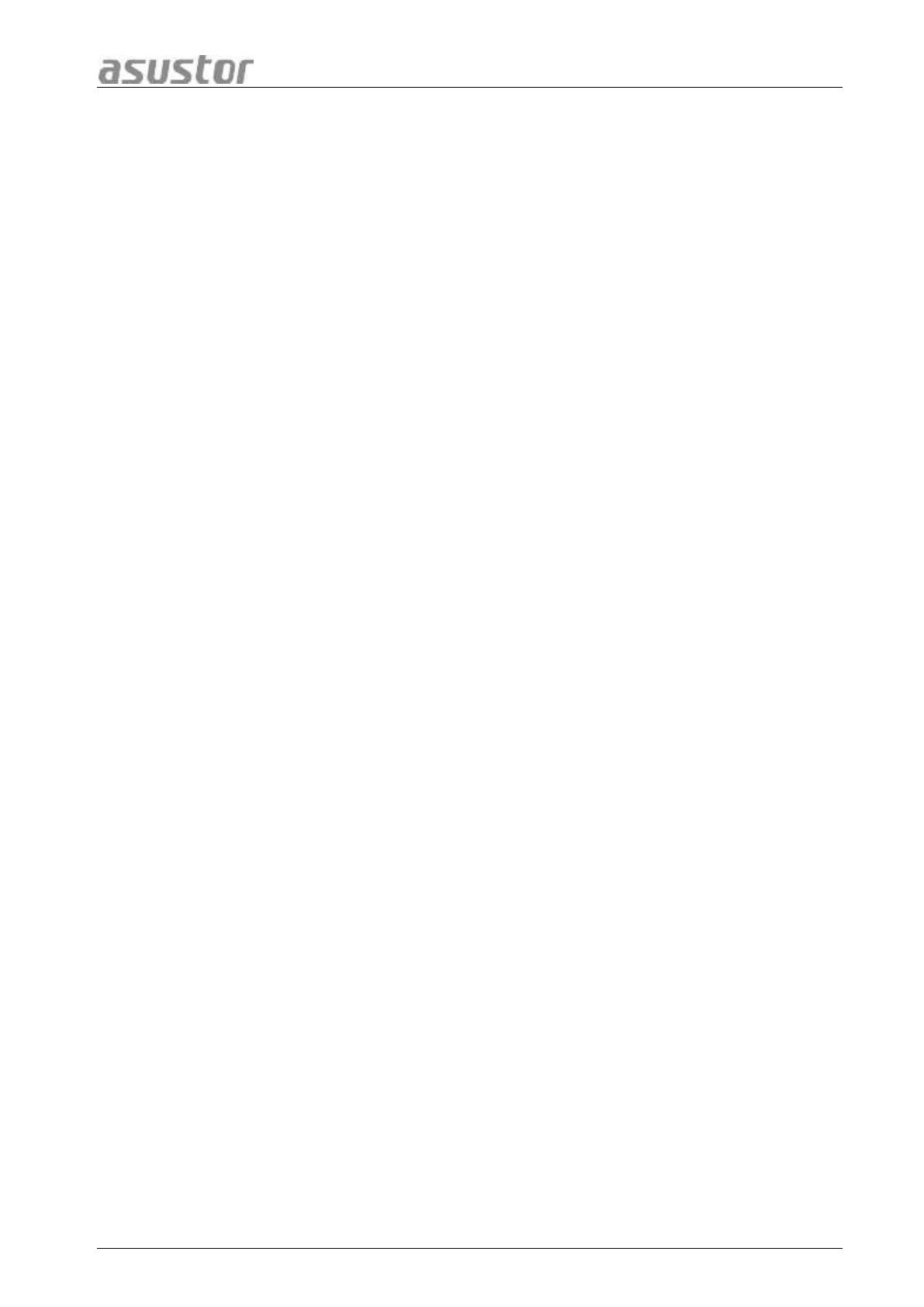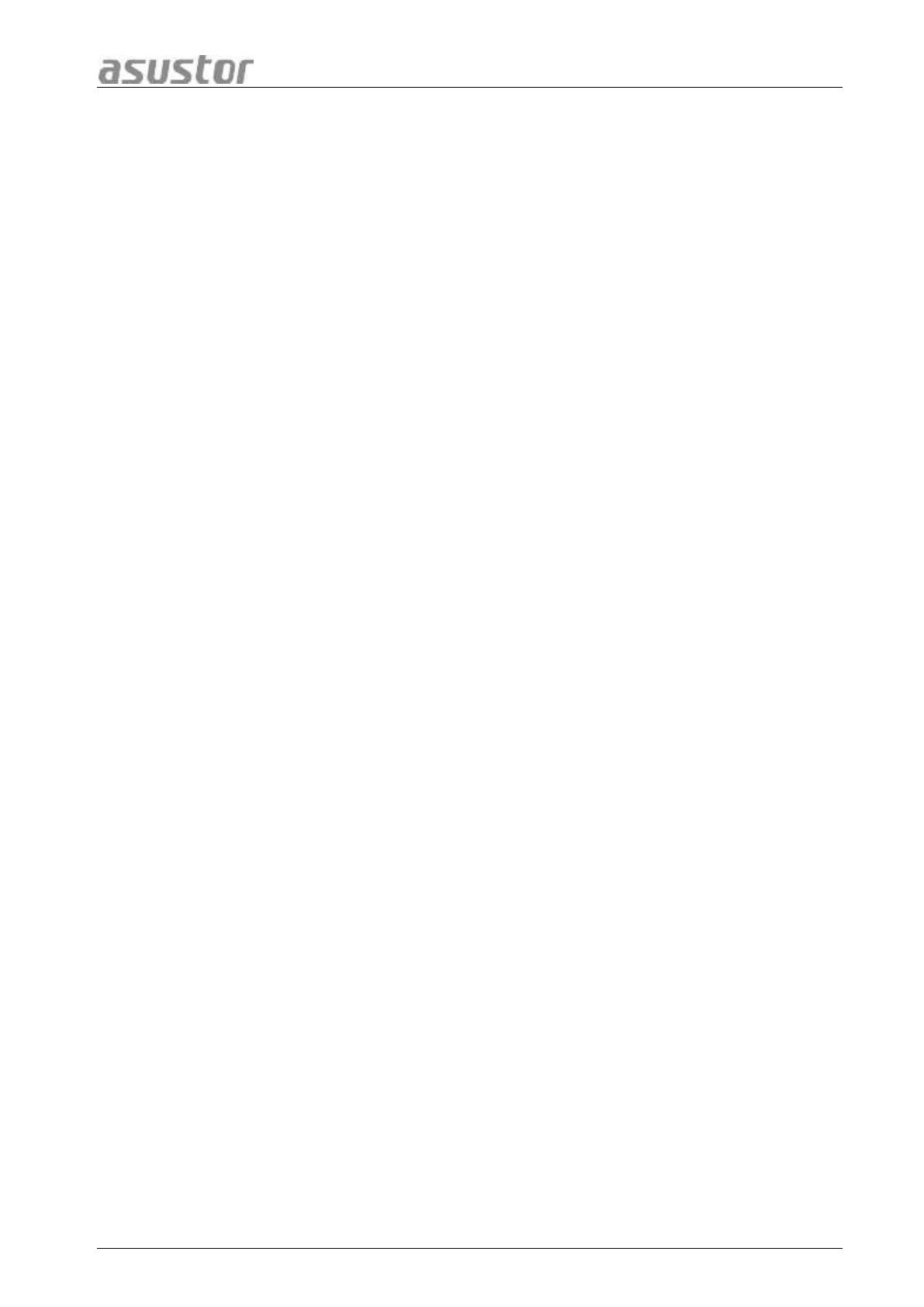
ASUSTOR NAS Quick Installation Guide
Page 2 of 21
Table of Contents
Notices.................................................................................................................... 3
Safety Precautions ..................................................................................................... 4
1. Package Contents ............................................................................................... 5
2. Optional Accessories ......................................................................................... 6
3. Hardware Installation Guide ................................................................................... 7
3.1. Hard Disk Installation .................................................................................. 7
3.2. Connecting and Powering on the NAS ............................................................ 9
3.3 Upgrading System Memory .......................................................................... 9
3.3.1 Notes and Precautions .............................................................................. 9
3.3.2 Parts and Tools Needed .......................................................................... 10
3.3.3 Removing the Cover ............................................................................... 11
3.3.4 Installing Memory .................................................................................. 12
3.3.5 Replacing the Cover ............................................................................... 13
4. Software Installation Guide .................................................................................. 14
4.1. CD Installation .......................................................................................... 14
4.1.1. Windows Users ....................................................................................... 14
4.1.2. Mac Users ............................................................................................. 14
4.2. Web Installation ........................................................................................ 16
4.3. Installation Using the LCD Display ............................................................... 16
4.4. Installation Using a Direct Connection.......................................................... 16
5. Appendix ........................................................................................................ 17
5.1. LED Indicators .......................................................................................... 17
5.2. Rear Panel ............................................................................................... 18
5.3. Rating Label ............................................................................................. 18
5.4. Troubleshooting ........................................................................................ 18