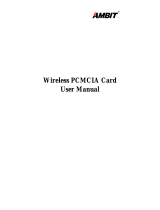Page is loading ...

User Manual
E6391 / February 2011
PCE-N10
Wireless Local Area Network Card
(For 802.11 g/b/n Wireless Networks)
®

Copyright © 2011 ASUSTeK Computer Inc. All Rights Reserved.
No part of this manual, including the products and software described in it, may be reproduced,
transmitted, transcribed, stored in a retrieval system, or translated into any language in any
form or by any means, except documentation kept by the purchaser for backup purposes,
without the express written permission of ASUSTeK Computer Inc. (“ASUS”).
Product warranty or service will not be extended if: (1) the product is repaired, modied or
altered, unless such repair, modication of alteration is authorized in writing by ASUS; or (2)
the serial number of the product is defaced or missing.
ASUS PROVIDES THIS MANUAL “AS IS” WITHOUT WARRANTY OF ANY KIND, EITHER
EXPRESS OR IMPLIED, INCLUDING BUT NOT LIMITED TO THE IMPLIED WARRANTIES
OR CONDITIONS OF MERCHANTABILITY OR FITNESS FOR A PARTICULAR PURPOSE.
IN NO EVENT SHALL ASUS, ITS DIRECTORS, OFFICERS, EMPLOYEES OR AGENTS BE
LIABLE FOR ANY INDIRECT, SPECIAL, INCIDENTAL, OR CONSEQUENTIAL DAMAGES
(INCLUDING DAMAGES FOR LOSS OF PROFITS, LOSS OF BUSINESS, LOSS OF USE
OR DATA, INTERRUPTION OF BUSINESS AND THE LIKE), EVEN IF ASUS HAS BEEN
ADVISED OF THE POSSIBILITY OF SUCH DAMAGES ARISING FROM ANY DEFECT OR
ERROR IN THIS MANUAL OR PRODUCT.
SPECIFICATIONS AND INFORMATION CONTAINED IN THIS MANUAL ARE FURNISHED
FOR INFORMATIONAL USE ONLY, AND ARE SUBJECT TO CHANGE AT ANY TIME
WITHOUT NOTICE, AND SHOULD NOT BE CONSTRUED AS A COMMITMENT BY
ASUS. ASUS ASSUMES NO RESPONSIBILITY OR LIABILITY FOR ANY ERRORS OR
INACCURACIES THAT MAY APPEAR IN THIS MANUAL, INCLUDING THE PRODUCTS AND
SOFTWARE DESCRIBED IN IT.
Products and corporate names appearing in this manual may or may not be registered
trademarks or copyrights of their respective companies, and are used only for identication or
explanation and to the owners’ benet, without intent to infringe.

Manufacturer contact information
ASUSTeK Computer Inc. (Asia-Pacic)
Company address: 15 Li-Te Road, Beitou, Taipei 11259
Telephone: +886-2-2894-3447
Fax: +886-2-2890-7798
Web site: http://www.asus.com.tw
ASUS Computer International (America)
Company address: 800 Corporate Way, Fremont, CA 94539, USA
General (tel): +1-510-739-3777
General (fax): +1-510-608-4555
Web site address: http://usa.asus.com
Technical support
General support: +1-502-995-0883
Support (fax): +1-502-933-8713
Online support: http://vip.asus.com/eservice/techserv.aspx
ASUS Computer GmbH (Germany & Austria)
Company address: Harkortstr. 21-23, D-40880 Ratingen, Deutschland
General (tel): +49-1805-010-923
General (fax): +49-02102-959911
Web site address: http://www.asus.de
Online contact: http://www.asus.de/sales
Technical support
Components: +49-02102-95990
Fax: +49-02102-959911
Online support: http://vip.asus.com/eservice/techserv.aspx?SLanguage=de-de

PCE-N10 WLAN Card User Manual
1
ASUS WLAN Card
Table of contents
Notices.......................................................................................................2
1. Introduction ..........................................................................................6
1.1 Package contents .............................................................................6
1.2 System requirements ........................................................................6
1.3 Hardware ..........................................................................................6
2. Installing the PCE-N10 driver and utilities .........................................7
3. Conguring PCE-N10 using ASUS utility ..........................................8
3.1 Connecting to a wireless network manually ......................................8
3.2 Connecting to a wireless network using WPS ..................................9
3.3 Soft AP mode (Windows
®
XP/Vista/7) ............................................. 11
4. Software information .........................................................................13
4.1 ASUS WLAN Control Center ..........................................................13
4.2 ASUS WLAN Card Setting Utility ....................................................13
5. Conguring PCE-N10 using Windows
®
WZC service ..................... 18
6. Troubleshooting .................................................................................19
7. Glossary ..............................................................................................21

PCE-N10 WLAN Card User Manual
2
ASUS WLAN Card
Federal Communications Commission
This device complies with FCC Rules Part 15. Operation is subject to the following
two conditions:
• This device may not cause harmful interference, and
• This device must accept any interference received, including interference that
may cause undesired operation.
This equipment has been tested and found to comply with the limits for a class
B digital device pursuant to part 15 of the FCC Rules. These limits are designed
to provide reasonable protection against harmful interference in a residential
installation. This equipment generates, uses and can radiate radio frequency
energy and, if not installed and used in accordance with the instructions, may cause
harmful interference to radio communications. However, there is no guarantee that
interference will not occur in a particular installation. If this equipment does cause
harmful interference to radio or television reception, which can be determined
by turning the equipment off and on, the user is encouraged to try to correct the
interference by one or more of the following measures:
• Reorient or relocate the receiving antenna.
• Increase the separation between the equipment and receiver.
• Connect the equipment into an outlet on a circuit different from that to which the
receiver is connected.
• Consult the dealer or an experienced radio/TV technician for help.
WARNING: Any changes or modications not expressly approved by the party
responsible for compliance could void the user’s authority to operate the
equipment.
Prohibition of Co-location
This device and its antenna(s) must not be co-located or operating in conjunction
with any other antenna or transmitter.
FCC Radiation Exposure Statement
This equipment complies with RFCC radiation exposure limits set forth for an
uncontrolled environment .
This equipment should be installed and operated with minimum 20cm between the
radiator and your body.
Notices

PCE-N10 WLAN Card User Manual
3
ASUS WLAN Card
CE Mark Warning
This is a Class B product, in a domestic environment, this product may cause radio
interference, in which case the user may be required to take adequate measures.
Operation Channels: Ch1~11 for N. America, Ch1~14 Japan, Ch1~ 13 Europe
(ETSI)
DGT Warning Statement
Article 12
Without permission, any company, rm or user shall not alter the frequency,
increase the power, or change the characteristics and functions of the original
design of the certied lower power frequency electric machinery.
Article 14
The application of low power frequency electric machineries shall not affect the
navigation safety nor interfere a legal communication, if an interference is found,
the service will be suspended until improvement is made and the interference no
longer exists.
低功率電波輻射性電機管理辦法
(1)「經型式認證合格之低功率射頻電機,非經許可,公司、商號或使用者均不得擅自變更頻
率、加大功率或變更原設計之特性及功能」以及(2)「低功率射頻電機之使用不得影響飛航安全
及干擾合法通信;經發現有干擾現象時,應立即停用,並改善至無干擾時方得繼續使用。前項
合法通信,指依電信法規定作業之無線電通信。低功率射頻電機須忍受合法通信或工業、科學
及醫療用電波輻射性電機設備之干擾」。
IC Warning Statement
Under Industry Canada regulations, this radio transmitter may only operate using
an antenna of a type and maximum (or lesser) gain approved for the transmitter by
Industry Canada. To reduce potential radio interference to other users, the antenna
type and its gain should be so chosen that the equivalent isotropically radiated
power (e.i.r.p.) is not more than that necessary for successful communication.
This radio transmitter(IC: 3568A-PCEN10) has been approved by Industry Canada
to operate with the antenna types listed below with the maximum permissible gain
and required antenna impedance for each antenna type indicated. Antenna types
not included in this list, having a gain greater than the maximum gain indicated for
that type, are strictly prohibited for use with this device.

PCE-N10 WLAN Card User Manual
4
ASUS WLAN Card
Ant. Antenna Type Connector Gain (dBi) Remark
A Dipole Antenna Reversed-SMA 5.00 TX / RX
B Dipole Antenna Reversed-SMA 3.00 TX / RX
C Dipole Antenna Reversed-SMA 3.00 TX / RX
D Dipole Antenna Reversed-SMA 2.00 TX / RX
E Dipole Antenna Reversed-SMA 2.00 TX / RX
This Class [B] digital apparatus complies with Canadian ICES-003.
Cet appareil numérique de la classe [B] est conforme à la norme NMB-003 du
Canada.
For product available in the USA/Canada market, only channel 1~11 can be
operated. Selection of other channels is not possible.
IC Radiation Exposure Statement:
This equipment complies with IC RSS-102 radiation exposure limits set forth for an
uncontrolled environment. This equipment should be installed and operated with
minimum distance 20cm between the radiator & your body.
Operation is subject to the following two conditions: (1) this device may not
cause interference, and (2) this device must accept any interference, including
interference that may cause undesired operation of the device.
ASUS Recycling/Takeback Services
ASUS recycling and takeback programs come from our commitment to the highest
standards for protecting our environment. We believe in providing solutions for you
to be able to responsibly recycle our products, batteries, other components as well
as the packaging materials. Please go to http://csr.asus.com/english/Takeback.htm
for the detailed recycling information in different regions.
REACH
Complying with the REACH (Registration, Evaluation, Authorisation, and Restriction
of Chemicals) regulatory framework, we published the chemical substances in our
products at ASUS REACH website at http://csr.asus.com/english/REACH.htm.

PCE-N10 WLAN Card User Manual
5
ASUS WLAN Card
EC Declaration of Conformity
We, the undersigned,
Manufacturer:
ASUSTek COMPUTER INC.
Address, City:
No. 150, LI-TE RD., PEITOU, TAIPEI 112, TAIWAN R.O.C.
Country:
TAIWAN
Authorized representative in Europe:
ASUS COMPUTER GmbH
Address, City: HARKORT STR. 21-23, 40880 RATINGEN
Country:
GERMANY
declare the following apparatus:
Product name : ASUS 150Mbps 802.11b/g/n Wireless PCI-E card
Model name : PCE-N10
conform with the essential requirements of the following directives:
2004/108/EC-EMC Directive
EN 55022:2006+A1:2007
EN 61000-3-2:2006
EN 55013:2001+A1:2003+A2:2006
EN 55024:1998+A1:2001+A2:2003
EN 61000-3-3:2008
EN 55020:2007
1999/5/EC-R &TTE Directive
EN 300 328 V1.7.1(2006-05)
EN 300 440-1 V1.4.1(2008-05)
EN 300 440-2 V1.2.1(2008-03)
EN 301 511 V9.0.2(2003-03)
EN 301 908-1 V3.2.1(2007-05)
EN 301 908-2 V3.2.1(2007-05)
EN 301 893 V1.4.1(2005-03)
EN 302 544-2 V1.1.1(2009-01)
EN 62311:(2008-11)
EN 50371:2002
EN 50385:2002
EN 301 489-1 V1.8.1(2008-04)
EN 301 489-3 V1.4.1(2002-08)
EN 301 489-4 V1.3.1(2002-08)
EN 301 489-7 V1.3.1(2005-11)
EN 301 489-9 V1.4.1(2007-11)
EN 301 489-17 V2.1.1(2009-05)
EN 301 489-24 V1.4.1(2007-09)
EN 302 326-2 V1.2.2(2007-06)
EN 302 326-3 V1.3.1(2007-09)
EN 301 357-2 V1.3.1(2006-05)
EN 302 623 V1.1.1(2009-01)
2006/95/EC-LVD Directive
EN 60950-1:2006
EN 60950-1:2006+A11:2009
EN 60065:2002+A1:2006+A11:2008
2009/125/EC-ErP Directive
Regulation (EC) No. 1275/2008
EN 62301:2005
Regulation (EC) No. 642/2009
EN 62301:2005
Regulation (EC) No. 278/2009
EN 62301:2005
Ver. 110101
CE marking
Declaration Date: Feb. 14, 2011
Year to begin affixing CE marking:2011
Position : CEO
Name : Jerry Shen
Signature : __________
(
EC conformit
y
markin
g)

PCE-N10 WLAN Card User Manual
6
ASUS WLAN Card
Manufacturer:
ASUSTeK Computer Inc.
Tel: +886-2-2894-3447
Address: No. 150, LI-DE RD., PEITOU, TAIPEI
112, TAIWAN
Authorised representative
in Europe:
ASUS Computer GmbH
Address: HARKORT STR. 21-23, D-40880
RATINGEN, DEUTSCHLAND
Authorised distributors
in Turkey:
BOGAZICI BIL GISAYAR SAN. VE TIC. A.S.
Tel: +90 212 3311000
Address: AYAZAGA MAH. KEMERBURGAZ
CAD. NO.10 AYAZAGA/ISTANBUL
INDEX BILGISAYAR SISTEMLERI
MUHENDISLIK SAN. VE TIC. A.S.
Tel: +90 212 3312121
Address: AYAZAGA MAH: CENDERE YOLU
NO:9 AYAZAGA/ISTANBUL

PCE-N10 WLAN Card User Manual
7
ASUS WLAN Card
1. Introduction
1.2 System requirements
Before using the PCE-N10 WLAN Card, check if your system meets the following
requirements:
• Windows
®
Vista/XP/7 • Standard PCI-E slot
• 512MB system memory or larger • Optical disk drive
1.1 Package contents
Check your PCE-N10 WLAN Card package for the following items.
• ASUS PCE-N10 WLAN Card x1 • External dipole antenna x1
• Quick Start Guide x1 • Support CD x1
• Low prole bracket x1 • Warranty card x1
NOTE: If any of the above items is damaged or missing, contact your retailer
immediately.
1.3 Hardware
Status indicator
LED Status Description
Link On The WLAN card has connected to a wireless network
successfully.
Off The WLAN card is disabled.
Tx/Rx Blinking Data is being transmitted or received.
On WPS function is enabled.
Off No wireless activity.
Hardware WPS button (for Windows
®
OS only)
Press the Hardware WPS button about 3 seconds, or choose “Use the WPS button
“ in the WPS Wizard interface and then press the hardware button to connect to
the wireless connect.
External dipole antenna
The PCE-N10 WLAN Card package includes an external dipole antenna. We
recommend that you straighten up the antenna for the maximum range and best
link quality.

PCE-N10 WLAN Card User Manual
8
ASUS WLAN Card
To install the driver and utilities for your ASUS PCE-N10 WLAN Card:
1. Place the bundled Support CD into the optical drive. An Autorun screen appears
if the Autorun function is enabled on your computer.
NOTE: If the Autorun function is not enabled on your computer, double-click
SETUP.EXE from the root directory to run the Support CD.
2. Installing the PCE-N10 driver and utilities
2. From the Autorun screen, select your
language and click
Install Utilities/
Driver
.
3. An
InstallShield Wizard
screen
appears. Click
Next
to continue.
IMPORTANT: Install the ASUS PCE-N10 WLAN Card into your computer before
installing the driver and utilities from the bundled Support CD.
4. Click
Install
to start the installation.
6. After your computer reboots, select
Use ASUS WLAN utilities
to allow
the ASUS utility to manage your
WLAN card. Click
OK
.
5. Select
Yes, I want to restart my
computer now
. Click
Finish
to
complete the installation.

PCE-N10 WLAN Card User Manual
9
ASUS WLAN Card
3.1 Connecting to a wireless network manually
To connect PCE-N10 to a station (Ad Hoc mode) manually:
2. You may click
Survey > Search
to
search for the wireless networks.
Select a network (AP from the
available network list) and then click
Connect
.
1. Right-click the ASUS WLAN Card
Setting Utility icon in the
Windows
®
system tray, then select
Wireless Setting
.
3. Conguring PCE-N10 using ASUS utility
Setup is completed. The
Status
page
displays information such as the
association state, current data rate,
and radio state.
3. If Security is enabled on the AP or
station, do the same security settings
on your WLAN card as those on the
AP or station. Click
Save
.

PCE-N10 WLAN Card User Manual
10
ASUS WLAN Card
3.2 Connecting to a wireless network using WPS
The ASUS PCE-N10 WLAN Card supports the WPS function that helps you set up
a secure wireless network easily.
To connect PCE-N10 to a WPS-enabled AP or station using the WPS push button:
IMPORTANT: Ensure that the AP or station you are trying to connect to
supports the WPS function.
2. Select
Use the WPS button
, then
click
Next
.
3. Press the WPS button on the AP
or station to establish a wireless
connection. The picture indicates that
WPS is scanning for the network.
4. Click
Finish
. The picture indicates
that your WLAN card has connected
to the network successfully.
1. Click the
WPS
tab.

PCE-N10 WLAN Card User Manual
11
ASUS WLAN Card
3. Click
Finish
. The picture indicates
that your WLAN card has connected
to the network successfully.
1. Select Use PIN code.
2. Key in 8 digital PIN code from
network(AP)'s web user interface,
click Next.
To connect PCE-N10 to a WPS-enabled AP or station using the PIN code:

PCE-N10 WLAN Card User Manual
12
ASUS WLAN Card
2. Click
General
table and then click
ICS
to enable
ICS.
The
General
table
displays the wireless clients that are
currently connecting to the Soft AP.
3. Select a network(station) from the
available networks list, then click
Apply
.
To switch to the Soft AP mode:
1. Click
AP
to switch to the Soft AP
mode.
3.3 Soft AP mode (Windows
®
XP/Vista/7)
The ASUS PCE-N10 WLAN Card supports the Soft AP mode. In this mode, the
WLAN card acts as a virtual AP.
The picture indicates that your WLAN
card has switched to the Soft AP
mode successfully.
• The ASUS WLAN Card Setting
Utility icon in the system tray
switches to the ASUS Wireless
Access Point Utility icon .
IMPORTANT: Before conguring the Soft AP mode, connect your computer to a
wired network to provide network access for your wireless clients.

PCE-N10 WLAN Card User Manual
13
ASUS WLAN Card
To disable the access control function, select
Disable
from the
Access Control
Policy
dropdown list.
To allow a wireless client to associate
with the WLAN card:
1. Select
Accept
from the
Access
Control Policy
dropdown list
2. Key in its MAC address in the
Access Control List
eld.
3. Click
Add
.
Only the wireless clients on the Accept
list are allowed to associate with the WLAN card.
To prevent a wireless client from associating with the WLAN card:
1. Select
Reject
from the
Access Control Policy
dropdown list.
2. Key in its MAC address in the
Access Control Policy
eld.
3. Click
Add MAC
.
The wireless clients on the Reject list are not allowed to associate with the WLAN
card.
In the Soft AP mode, you can limit the wireless clients that associate with the WLAN
card through the access control function. Click Conguration > Edit Cong >
ACL.

PCE-N10 WLAN Card User Manual
14
ASUS WLAN Card
4.1 ASUS WLAN Control Center
ASUS WLAN Control Center includes ASUS WLAN Card Setting Utility (Station
mode) and ASUS Wireless Access Point Utility (Soft AP mode) which help you
manage your WLAN card easily.
4. Software information
To launch WLAN utility, click
Start > All Programs > ASUS Wireless LAN Card
.
The system tray icon switches as is shown in the picture.
4.2 ASUS WLAN Card Setting Utility
ASUS WLAN Card Setting Utility provides you with an easy interface to set up
wireless connections. This section explains the buttons, elds, and conguration
options on the user interface.
ASUS WLAN Card Setting Utility system tray icon
Right-click the ASUS WLAN Card Setting Utility system tray
icon to display the following options:
•
Wireless Settings -
Launches the ASUS WLAN Card
Setting Utility.
•
Activate Conguration -
Activates a preset prole.
•
Help -
Launches the help le.
•
WPS -
Launches the WPS wizard.
•
About Control Center -
Displays the version of your Control Center.
•
Exit Control Center -
Closes the ASUS WLAN Control Center.

PCE-N10 WLAN Card User Manual
15
ASUS WLAN Card
Left-click the ASUS WLAN Card Setting Utility system tray icon to display the
following options:
•
Wireless Radio On -
Turns the wireless radio ON.
•
Wireless Radio Off -
Turns the wireless radio OFF.
•
Search & Connect -
Displays the available wireless
networks.
Double-click the icon to launch the ASUS WLAN Card Setting utility.
Surey -
Displays the connection status:
SSID -
Displays the name of the wireless network that the WLAN card is
connecting to.
MAC Address -
Indicates the hardware address of the WLAN card. A MAC
address is a unique identier assigned to networking devices. It consists of six
groups of two hexadecimal digits (0 through 9 and A through F) separated by
colons, e.g. 00:E0:18:F0:05:C0.
Channel -
Displays the channel of the wireless network.
Current Data Rate
-
Displays the current data transmission rate.
Network Type
-
Displays the WLAN card type such as infrastructure type.
Security
-
Displays the encryption of the wireless networks.
Search-
Lists the wireless networks that the WLAN card is connecting to.

PCE-N10 WLAN Card User Manual
16
ASUS WLAN Card
Cong - Basic
Network Type
Infrastructure
-
Select the Infrastructure
mode to establish a connection with an
AP.
Ad Hoc -
Select the Ad Hoc mode to
communicate with a station. An Ad Hoc
network is formed quickly and easily
without pre-planning. For example, you can share meeting notes among
networked computers in a meeting room.
Action mode name & Network Name (SSID) -
Key in or select from the dropdown
list the SSID of an AP or station you are trying to connect to. An SSID must be valid
characters and have a maximum of 32 case sensitive characters, such as Wireless
LAN.
NOTE: Set the SSID to a null string if you want to allow your WLAN card to
connect to any AP it can nd. You cannot use a null string in the Ad Hoc mode.
Channel -
Select a radio channel for your WLAN card. In the Infrastructure
mode, your WLAN card automatically selects the correct channel required to
communicate with an AP and this eld shows
Auto
. In the Ad Hoc mode, you are
allowed to select a channel for your WLAN Card. WLAN cards in the same network
can communicate with each other if they have the same channel setting.
The radio channels you can use depend on the regulations in your country. In the
United States (FCC) and Canada (IC), channels 1 to 11 are supported. In Europe
(ETSI), channels 1 to 13 are supported. In Japan (MKK), channels 1 to 14 are
supported.
Data Rate -
Auto:
The WLAN card adjusts to the most suitable transmission rate
automatically.
Others
Encryption -
Launches the Encryption page.
Advanced -
Launches the Advanced page. In most cases, you do not need to
change the default values.
Troubleshooting -
Displays the troubleshooting solutions.

PCE-N10 WLAN Card User Manual
17
ASUS WLAN Card
Cong - Encryption
The Encryption page allows you to set
up the encryption settings for your WLAN
card. For data condentiality in a wireless
environment, IEEE 802.11 species a Wired
Equivalent Privacy (WEP) algorithm to
offer transmission privacy similar to wired
network. WEP uses keys to encrypt data
packets sent and decrypt data packets
received. The encryption process can
scramble frame bits to avoid disclosure to others. Wi-Fi Protected Access (WPA) is
an improved security system for 802.11 that encrypts data sent over radio waves.
WPA is developed to overcome the weakness of the WEP protocol.
Network Authentication -
Set up authentication for your WLAN card. Options are:
Open -
Sets the network operating in the Open System mode that disables
authentication protection for the network or use the WEP encryption for the
network.
Shared -
Sets the network operating in the Shared Key mode that uses the
WEP encryption for your network.
WPA-PSK/WPA2-PSK -
Use the WPA Pre-Shared Key/WPA2 Pre-Shared Key
in the Infrastructure mode for authentication.
WPA/WPA2 -
Enables the IEEE 802.1x authentication mode. This mode is for
environments with Remote Access Dial-in User Service (Radius). In a RADIUS
environment, various Extensible Authentication Protocol (EAP) are supported,
including PEAP, TLS/Smart Card, TTLS, and LEAP.
Data Encryption -
In the Open and Shared authentication modes, options are:
Disabled and WEP.
Disabled -
Disables the encryption protection for your WLAN card.
WEP -
Encrypts the data before it is transmitted over the air. You can
communicate with wireless devices that use the same WEP keys.
In the WPA-PSK and WPA2-PSK authentication modes, options are: Temporal Key
Integrity Protocol (TKIP) and Advanced Encryption Standard (AES).
TKIP -
Dynamically generates unique keys to encrypt data packet.
AES -
Offers stronger protection and increases the complexity of wireless
encryption. It is a symmetric 128-bit block encryption method that works
simultaneously on multiple network layers.
/