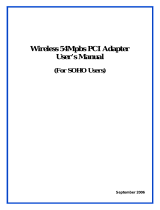2D-Link DWA-510 User Manual
Table of Contents
Table of Contents
Product Overview ...................................................3
Package Contents ..............................................................3
System Requirements .......................................................3
Introduction .......................................................................4
Features .............................................................................5
Hardware Overview ...........................................................6
LEDs ...........................................................................6
Installation ...........................................................7
Getting Started ..................................................................7
Remove Existing Installations .....................................7
Disable Other Wireless Adapters .................................8
Wireless Installation Considerations ................................10
Adapter Installation..........................................................11
Configuration ...................................................... 18
D-Link Configuration Utility .............................................18
Wireless Networks ....................................................19
D-Link Wi-Fi Protected Setup .................................... 20
My Wireless Networks ..............................................21
Support .....................................................................24
About ........................................................................25
Connect to a Wireless Network
Using Windows
®
Vista
™
...................................................26
Connect to a Wireless NetworkWindows
®
XP .................27
Disabling The Windows
®
XP Utility ...........................28
Wireless Security ................................................. 30
What is WEP? ..................................................................30
What is WPA? ..................................................................31
Configure WEP ................................................................32
Using the D-Link Wireless Connection Manager .......32
Using the Windows
®
Vista ........................................34
Using the Windows
®
XP Utility .................................36
Configure WPA/WPA2 Passphrase ..................................38
Using the Windows
®
Vista ........................................40
Using the Windows
®
XP Utility .................................42
Configure WPA/WPA2 .....................................................44
Using the D-Link Wireless Connection Manager .......44
Configure 802.1x .............................................................45
Using the D-Link Wireless Connection Manager .......45
How to Setup DWA-510 connection with PSP X-link via
Windows Zero Configuration ....................................46
Troubleshooting ................................................... 50
Wireless Basics ................................................... 55
Networking Basics ................................................ 60
Check your IP address .....................................................60
Statically Assign an IP address ........................................61
Technical Specifications ......................................... 62