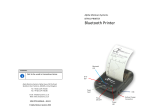Mobile Printer
SM-T300I SERIES
Hardware Manual

<USA model>
Federal Communications Commission
Radio Frequency Interference Statement
This device complies with Part 15 of the FCC Rules. Operation is subject to the following two conditions:
(1) This device may not cause harmful interference, and (2) this device must accept any interference received, including interference that may cause undesired
operation.
CAUTION: Changes or modifications not expressly approved by the party responsible for compliance could void the user’s authority to operate the
equipment.
Note: This equipment has been tested and found to comply with the limits for a Class B digital device, pursuant to part 15 of the FCC Rules. These limits are
designed to provide reasonable protection against harmful interference in a residential installation. This equipment generates, uses and can radiate
radio frequency energy and, if not installed and used in accordance with the instructions, may cause harmful interference to radio communications.
However, there is no guarantee that interference will not occur in a particular installation. If this equipment does
cause harmful interference to radio or television reception, which can be determined by turning the equipment o and on, the user is encouraged to
try to correct the interference by one or more of the following measures:
•Reorientorrelocatethereceivingantenna.
•Increasetheseparationbetweentheequipmentandreceiver.
•Connecttheequipmentintoanoutletonacircuitdierentfromthattowhichthereceiverisconnected.
•Consultthedealeroranexperiencedradio/TVtechnicianforhelp.
Modications not expressly approved by the manufacturer could void the user’s authority to operated the equipment under FCC rules.
This transmitter must not be co-located or operated in conjunction with any other antenna or transmitter.
This equipment complies with FCC radiation exposure limits set forth for uncontrolled equipment and meets the FCC radio frequency (RF) Exposure
Guidelines in Supplement C to OET65. This equipment has very low levels of RF energy that it is deemed to comply without testing of specific
absorption ratio (SAR).
FCC WARNING
Changes or modications not expressly approved by the party responsible for compliance could void the user’s authority to operate the equipment.
For compliance with the Federal Noise Interference Standard, this equipment requires a shielded cable.
For RF interference suppression, if a ferrite core is provided with this device, ax it to the interface cable.
The above statement applies only to equipments marketed in U.S.A.
<Europe model>
English: Hereby, STAR MICRONICS CO.,LTD. declares that this Wireless Device is in compliance with the essential requirements and other
relevantprovisionsofDirective1999/5/EC
Deutsch: Hiermit erklärt STAR MICRONICS CO.,LTD., dass sich das Gerät Wireless Device in Übereinstimmung mit den grundlegenden
[German]
AnforderungenunddenübrigeneinschlägigenBestimmungenderRichtlinie1999/5/EGbendet.
Svenska: Härmed intygar STAR MICRONICS CO.,LTD. att denna Wireless Device står I överensstämmelse med de väsentliga egenskapskrav
[Swedish]
ochövrigarelevantabestämmelsersomframgåravdirektiv1999/5/EG.
Español: Por medio de la presente STAR MICRONICS CO.,LTD. declara que el Wireless Device cumple con los requisitos esenciales y cualesquiera
[Spanish]
otrasdisposicionesaplicablesoexigiblesdelaDirectiva1999/5/CE.
Português: STAR MICRONICS CO.,LTD. declara que este Wireless Device está conforme com os requisitos essenciais e outras disposições
[Portuguese]
daDirectiva1999/5/CE.
Français: Par la présente STAR MICRONICS CO.,LTD. déclare que l’appareil Wireless Device est conforme aux exigences essentielles et aux
[French]
autresdispositionspertinentesdeladirective1999/5/CE.
Suomi: STARMICRONICSCO.,LTD.vakuuttaatätenettäWirelessDevicetyyppinenlaiteondirektiivin1999/5/EYoleellistenvaatimustenja
[Finnish]
sitä koskevien direktiivin muiden ehtojen mukainen.
Italiano: Con la presente STAR MICRONICS CO.,LTD. dichiara che questo Wireless Device è conforme ai requisiti essenziali ed alle altre
[Italian]
disposizionipertinentistabilitedalladirettiva1999/5/CE.
Dansk: Undertegnede STAR MICRONICS CO.,LTD. erklærer herved, at følgende udstyr Wireless Device overholder de væsentlige krav og
[Danish]
øvrigerelevantekravidirektiv1999/5/EF.
Nederlands:
Hierbij verklaart STAR MICRONICS CO.,LTD. dat het toestel Wireless Device in overeenstemming is met de essentiële eisen en de
[Dutch]
andererelevantebepalingenvanrichtlijn1999/5/EG
Eesti: KäesolevagakinnitabSTARMICRONICSCO.,LTD.seadmeWirelessDevicevastavustdirektiivi1999/5/EÜpõhinõuetelejanimetatud
[Estonian]
direktiivist tulenevatele teistele asjakohastele sätetele.
Ελληνική: ΜΕ ΤΗΝ ΠΑΡΟΥΣΑ STAR MICRONICS CO.,LTD. ΔΗΛΩΝΕΙ ΟΤΙ Wireless Device ΣΥΜΜΟΡΦΩΝΕΤΑΙ ΠΡΟΣ ΤΙΣ ΟΥΣΙΩΔΕΙΣ ΑΠΑΙΤΗΣΕΙΣ
[Greek]
ΚΑΙΤΙΣΛΟΙΠΕΣΣΧΕΤΙΚΕΣΔΙΑΤΑΞΕΙΣΤΗΣΟΔΗΓΙΑΣ1999/5/ΕΚ.
Slovensky: STAR MICRONICS CO.,LTD. týmto vyhlasuje, že Wireless Device spĺňa základné požiadavky a všetky príslušné ustanovenia Smernice
[Slovak]
1999/5/ES.
Slovensko: STAR MICRONICS CO.,LTD. izjavlja, da je ta Wireless Device v skladu z bistvenimi zahtevami in ostalimi relevantnimi določili direktive
[Slovenian]
1999/5/ES.
Česky: STAR MICRONICS CO.,LTD. tímto prohlašuje, že tento Wireless Device je ve shodě se základními požadavky a dalšími príslušnými
[Czech]
ustanovenímismernice1999/5/ES.
Magyar: Alulírott, STAR MICRONICS CO.,LTD. nyilatkozom, hogy a Wireless Device megfelel a vonatkozó alapvetõ követelményeknek
[
Hungarian
]
ésaz1999/5/ECirányelvegyébelõírásainak.

Trademark acknowledgments
SM-T300I: Star Micronics Co., Ltd.
Notice
• Allrightsreserved.Reproductionofanypartofthismanualinanyformwhatsoever,withoutSTAR’s
expresspermissionisforbidden.
• Thecontentsofthismanualaresubjecttochangewithoutnotice.
• Alleffortshavebeenmadetoensuretheaccuracyofthecontentsofthismanualatthetimeofgoingto
press.However,shouldanyerrorsbedetected,STARwouldgreatlyappreciatebeinginformedofthem.
• Theabovenotwithstanding,STARcanassumenoresponsibilityforanyerrorsinthismanual.
Copyright
©
2013 Star Micronics Co., Ltd.
Български: това Безжично устройство е в съответствие със задължителните изисквания и другите приложими разпоредби на Директива
[Bulgarian]
1999/5/EC.
Polski: Niniejszym STAR MICRONICS CO.,LTD. oświadcza, że Wireless Device jest zgodny z zasadniczymi wymogami oraz pozostałymi
[Polish]
stosownymipostanowieniamiDyrektywy1999/5/EC.
Malti: Hawnhekk, STAR MICRONICS CO.,LTD., jiddikjara li dan Wireless Device jikkonforma mal-ħtiġijiet essenzjali u ma provvedimenti
[Maltese]
oħrajnrelevantilihemmfid-Dirrettiva1999/5/EC.
Latviski: AršoSTARMICRONICSCO.,LTD.deklarē,kaWirelessDeviceatbilstDirektīvas1999/5/EKbūtiskajāmprasībāmuncitiemarto
[Latvian]
saistītajiem noteikumiem.
Lietuvių: ŠiuoSTARMICRONICSCO.,LTD.deklaruoja,kadšisWirelessDeviceatitinkaesminiusreikalavimusirkitas1999/5/EBDirektyvos
[Lithuanian]
nuostatas.
Norsk: STAR MICRONICS CO.,LTD. erklærer herved at utstyret Wireless Device er i samsvar med de grunnleggende krav og øvrige
[Norwegian]relevantekravidirektiv1999/5/EF.
Íslenska: Hér með lýsir STAR MICRONICS CO.,LTD. yr Því að Wireless Device er í samræmi við grunnkröfur og aðrar kröfur, sem gerðar eru í
[Icelandic]
tilskipun1999/5/EC.
This is a class B product. In a domestic environment, this product may cause radio interference, in which case the user may be required to take
adequate measures.
Notice: This device can be operated in all European countries.
France: Outdoor use limited to 10 mW e.i.r.p. within the band 2454-2483.5 MHz.
(The wireless output power of this printer is less than 10mW e.i.r.p.)
Italy: Forprivateuse,ageneralauthorisationisrequiredifWAS/RLAN’sareusedoutsideownpremises.Forpublicuse,ageneralauthori-
sation is required.
Norway: This subsection does not apply for the geographical area within a radius of 20 km from the centre of Ny-Ålesund.
“Made for iPod”, “Made for iPhone”, “Made for iPad” mean that an electronic accessory has been designed to con-
nect specically to iPod, iPhone and iPad, respectively, and has been certied by the developer to meet Apple
performance standards.
Apple is not responsible for the operation of this device or its compliance with safety and regulatory standards.
iPod is a trademark of Apple Inc., registered in the U.S. and other countries.
iPod touch is a trademark of Apple Inc. iPhone is a trademark of Apple Inc. iPad is a trademark of Apple Inc.

Caution Symbol
This symbol is placed near the thermal head to indicate that it may be hot.
Never touch the thermal head immediately after the printer has been used. Let the thermal
head cool for a few minutes before touching it.
This symbol is placed near the thermal head to indicate that it is easily damaged. Observe
the precautions for handling electrostatic sensitive devices.
Safety Precautions
Please be sure to read
To use this product in safety, please follow the precautions given below.
WARNING
P
If you notice smoke, a strange smell, or a strange sound, turn o the power immediately, and remove
the battery pack and battery charger. en contact a Star Micronics dealer.
P
If any foreign material (metal scraps, water, or other uid) enters the printer, immediately turn o
the printer and remove the battery charger and/or battery pack. en, contact your dealer for advice.
Continued use of the printer could result in a re.
P
Never attempt to repair the printer yourself. Also do not disassemble or modify the product.
Doing so could lead to injury, re, or electric shock.
P
Do not touch the tear bar.
- ere is a tear bar inside the paper outlet slot. Not only should you not put your hand in the paper
outlet slot while printing is in progress, never put your hand into the outlet even when printing is
not in progress.
- e printer cover can be opened when replacing the paper. However, since the tear bar is on the
inside of the printer cover, be careful not to place your face or hands too close to the tear bar.
P
During and immediately aer printing, the area around the thermal head is very hot.
Do not touch it, as you could be burned.
P
If any battery uid gets on your skin or clothing, immediately wash the aected area with fresh wa-
ter. Otherwise, skin damage may result.
P
e battery pack may be hot immediately aer the product has been used.

n
Using the Printer
P
Some semiconductors can be damaged by static electricity.
Be sure to turn o the printer when inserting or removing the battery pack.
P
Do not drop the printer or hit it against a hard object.
P
Do not open the printer cover while the printer is printing.
P
Before you open the printer cover, make sure that printing data is not being sent to the printer.
P
Do not unplug or plug in a communication cable while the printer is printing or during communication.
P
Do not touch a communication connector while the printer is printing.
P
Turn o the printer when you are not using it.
P
When the printer is used in a low temperature environment or when a PIN pad or other device that
needs electricity is connected to the printer, the battery's performance will be diminished, and the
amount of time that you can use the printer for may be reduced.
P
Do not pull out paper while the printer cover is closed.
P
e heating element and the driver IC of the thermal head are easily damaged. Do not touch them
with metal objects, sandpaper, etc.
P
Printing quality may suer if the thermal head heating element becomes soiled by being touched with
your hands. Do not touch the thermal head heating element.
P
ere is a risk of damage to the driver IC of the thermal head from static electricity.
Never directly touch the IC.
P
Do not operate the printer if there is moisture on the front surface of the head from condensation, etc.
n
ermal Paper Handling
P
Only use thermal paper with the designated specications.
e printing quality and working life of the thermal head cannot be guaranteed if any paper other
than that recommended is used. In particular, paper containing [Na+, K+, C1-] may drastically re-
duce the working life of the thermal head. Please exercise caution.
P
Store the thermal paper in a cool, dry, dark location.
P
Do not rub the thermal paper with a hard object.
P
Do not leave the thermal paper in contact with plastic lm, an eraser, or adhesive tape for a long pe-
riod of time.
P
Do not stack the thermal paper on fresh diazo copies or wet-type copies.
P
Do not use chemical glue on the thermal paper.
P
Do not use thermal paper that has been stored for a long period of time.

n
Operating Environment for the Printer
Before actually unpacking the printer, you should take a few minutes to think about where you plan
to use it. Remember the following points when doing this.
P
Do not use the printer in an environment in which it will be subject to strong shaking while it is
printing.
P
Be careful to ensure that the printer is not exposed to direct sunlight.
e appropriate environment for using the printer is described below.
Temperature: -10°C to 50°C
Humidity: 30% RH to 80% RH (no condensation)
P
Do not place the printer near a copying machine or other device that produces a strong electromag-
netic eld.
P
Keep the printer suciently removed from heaters and other sources of heat.
P
Use the printer in a clean, low-humidity environment that is free from dust.
P
Avoid using the printer in high-humidity rooms.
P
We recommend that you unplug the printer from the power outlet whenever you do not plan to use
it for long periods. Because of this, you should locate the printer so that the power outlet it is plugged
into is nearby and easy to access.
n
Printer Maintenance
Pleaseperformthefollowingmaintenanceevery6months.
P
ermal head
Dip a cotton swab in an alcohol solvent (ethanol, methanol, or isopropyl alcohol), and clean the heat-
ing area of the head.
P
Platen
While turning the platen, use a so, dry cloth to lightly rub the entire surface of the platen and re-
move any foreign objects.
P
Paper storage unit and the surrounding area
Remove any dirt, dust, pieces of paper, etc., from the paper storage unit.
n
Using a Magnetic Card
P
Do not bring magnets near the card, and do not store the card near a device that produces a magnetic
eld (such as a mobile phone, speaker, or TV).
f you do so, the data on the card may be deleted.
P
Do not leave the card in a high-temperature environment (such as the dashboard of a car).
If you do so, the card may bend.
P
Do not touch the card with dirty or wet hands. Also, do not attach adhesive tape or glue to the card.
Failing to follow the above precautions could cause the card to stop working properly.

Table of Contents
1. Product Overview ...................................................................................... 1
1.1 Printer & Accessories............................................................................................................. 2
1.2 External Appearance and Part Names ............................................................................... 3
2. Setup ............................................................................................................ 4
2.1 Battery Pack ........................................................................................................................... 4
2.1.1 Inserting into the Printer .....................................................................................................................4
2.1.2 Charging the Battery ............................................................................................................................5
2.2 Bluetooth ............................................................................................................................... 7
2.2.1 Connection .............................................................................................................................................7
2.2.2 Auto Connection Function (only for iOS) .......................................................................................... 8
2.3 Loading Paper ....................................................................................................................... 9
2.4 Memory Switch Settings ................................................................................................... 11
2.5 Belt Clip ................................................................................................................................ 15
2.5.1 Attaching to the Printer .................................................................................................................... 15
2.5.2 Using the Belt Clip .............................................................................................................................. 15
3. Printer Features ........................................................................................ 16
3.1 Control Panel ........................................................................................................................ 16
3.1.1 Button ................................................................................................................................................... 16
3.1.2 Panel Lamp .......................................................................................................................................... 16
3.1.3 LCD ........................................................................................................................................................ 16
3.2 Self Test .................................................................................................................................. 17
3.2.1 Self Test Procedure ............................................................................................................................. 17
3.2.2 Printing the Bluetooth Device Name and MAC Address ............................................................. 17
3.3 Instruction for Auto Power Down(Sleep) Mode ............................................................ 18
3.4 Magnetic Card Reader ........................................................................................................ 18
4. Paper .......................................................................................................... 19
4.1 Paper Specications ............................................................................................................ 19
4.2 Recommended Paper ......................................................................................................... 19
4.3 Printing Range ..................................................................................................................... 19
5. General Specications ............................................................................ 20
1. Product Overview ...................................................................................... 1
1.1 Printer & Accessories............................................................................................................. 2
1.2 External Appearance and Part Names ............................................................................... 3
2. Setup ............................................................................................................ 4
2.1 Buttery Pack ........................................................................................................................... 4
2.1.1 Inserting into the Printer ..................................................................................................................4
2.1.2 Charging the Battery .........................................................................................................................4
2.2 Memory Switch Settings ...................................................................................................... 6
2.3 Loading Paper ....................................................................................................................... 9
3. Printer Functions ...................................................................................... 11
3.1 Control Panel ........................................................................................................................ 11
3.1.1 Buttons ............................................................................................................................................. 11
3.1.2 Panel LEDs ......................................................................................................................................... 11
3.2 Self Test .................................................................................................................................. 12
3.3 Magnetic Card Reader ........................................................................................................ 12
4. Interface ...................................................................................................... 13
4.1 RS-232C ................................................................................................................................. 13
4.2 Bluetooth .............................................................................................................................. 13
5. Paper ............................................................................................................ 14
5.1 Paper Specications ............................................................................................................ 14
5.2 Printing Range ..................................................................................................................... 14
6. General Specicatons ............................................................................... 15
This manual supports the following rmware version.
FirmwareVersion: Ver.2.5
Refer to the appropriate hardware manual which supports the rmware version of your printer.
The rmware version can be conrmed by the self-test. (Refer to 3.2. Self Test.)

- 1 -
iPod, iPhone and iPad compatibility list
Made for
•
iPod touch (4th generation)
•
iPhone 4S
•
iPhone 4
•
iPhone 3GS
•
iPad (3rd generation)
•
iPad 2
•
iPad
Note: as of December 2012
1. Product Overview
This printer is perfect for mobile banking systems, retail, POS (point of sale) terminals and other
forms of mobile computing.
The characteristics of this printer are listed below:
•
Pocket size (120 ×130.5 × 58.3 mm)
<Model without Card Reader>
•
Extremely light and mobile (442 g)
•
Upto13hoursofbattery-poweredoperation(12receiptsperhour/AutoPowerDownMode)
•
InternationalSplash/DustProof“IP54”Certied
•
1.5m Drop Resistance (Tough Rubber Type Case Design)
*Our test procedure, Not guarantee
•
Support High Quality Print Mode (Double-Stroke Mode)
•
Verysilentprintingthrudirectthermalprintingmethod
•
Highspeed(75mm/sec,max.)
•
Standard-equippeddualinterface(RS-232CserialinterfaceandBluetoothVer.2.1+EDRinterface)
•
Support for secure Bluetooth communications
Support for Bluetooth Security Mode 3 (PINs of up to 16 digits in length)
Non-discoverable mode can be oered (Factory option)
• SupportMagneticStripeReader
<Model with Card Reader>
• SupportGraphicLCD(128×32dots)withBlueLEDBacklight
• BeltClipasastandardaccessory
• Supporttextandgraphicprinting
• Bit-Image(Logo)StoreFunction“UseLogoStoreTooltostorealogo.”
• Drop-indesignthatmakesiteasytoloadpaper
• Aprintercoverthatcanbeopenedwiththetouchofabutton
• Printercoveropensensor&Paper-outsensor
• Flowcontrol:Software(XON/XOFF)
※
Hardware ow control not supported in printer
•
Apple Certied to print directly from iOS devices over Bluetooth
•
Easy set-up to switch from printing directly from iOS to Android devices

- 2 -
Shoulder Strap
1.1 Printer & Accessories
The printer is packaged with the following accessories.
If any of these accessories is broken or missing, please contact the dealer
that you bought the product.
u
The optional items for this printer are listed below.
Battery Pack
Serial Communication Cable
Printer paper samplePrinter
Battery ChargerSafety Instruction Sheet
Extra Battery Pack
Battery Holder
Belt Clip
Car Charger
4UnitBatteryCharger(SpecialBatteryCharger+4UnitHolder)

- 3 -
1.2 External Appearance and Part Names
※
Remove the lms if you do not need them.
Platen Gear
Platen
Printer Cover
Cover Open Switch
Thermal Head
Mechanism
Feed Button
LCD
Magnetic Stripe Reader
Error Lamp
Power Lamp
Power Button
Battery Pack
Belt Clip
Charge Connector
Serial Connector
Don’t connect USB mini B cable here.

- 4 -
2. Setup
2.1 Battery Pack
2.1.1 Inserting into the Printer
1. Make sure that the printer has been turned o before you insert or remove the battery pack.
2. Insert the battery pack into the back of the printer as in the gure shown below, following the di-
rection of the arrow.
3. To remove the battery back, pull back the hook, and use the opposite procedure from the one you
used to insert the battery pack.
4. The battery pack install into External Battery Cradle.
Insert the battery pack in the direction of the arrow.
Hook
Push the battery pack until the
hock clicks into place.

- 5 -
2.1.2 Charging the Battery
Insert the battery pack into the printer to charge it.
Insert the battery charger cable into the printer’s power inlet for charging.
Notes about the Battery Pack
u
General Battery Characteristics
•
The battery is a consumable and its performance over time will gradually decrease.
•
While not in use, the battery will slowly discharge itself.
Prepare a battery pack that has been charged relatively recently (1 to 2 days earlier).
•
To ensure that the battery lasts for a long time, we recommend that you turn off the printer
whenever possible.
•
When used at low temperatures, battery performance will temporarily decline. Be sure to have a
fully-charged spare battery standing by if the printer will operate in a cold environment.
u
Charging the Battery Pack
• Thebatterypackcanbechargedatambienttemperaturesbetween0and40°C.
• Thetimerequiredtochargethebatterypackvariesdependingonthevoltageandtheambient
temperature.
Normally, it takes 4 to 5 hours to charge the battery pack.
• Itwilltakelongertochargethebatterypackifyouprintwhilechargingthebatterypack.
• Donotremovethebatterypackwhileitisbeingcharged.
• Fullychargethebatterypriortousingtheprinter.Otherwise,theperformanceofthebatterymay
be affected.
• Thereisnoneedtocompletelydischargeoruseuparechargeablelithiumionbatterybeforere-
charging it.
• Itisnormalforthebatterypacktobehotafterithasfinishedchargingorbeenused.
• Donotrechargeabatterypackthathasjustbeenfullycharged.
Note:
When the battery charger is connected to the printer without the battery pack, the
printer turns on but cannot print.
Lamp(Red) Lamp(Green)
Charging Fully charged

- 6 -
< For U.S.A. and Canada >
Lithium-Ionbatteriesarerecyclable.Youcanhelppreserveourenvironmentbyre-
turning your used rechargeable batteries to the collection and recycling location
nearest you. For more information regarding recycling of rechargeable batteries,
calltollfree1-800-822-8837,orvisithttp://www.rbrc.org/
u
Battery Pack Life
• Thebatterycanbechargedapproximately500timesinthenormaltemperaturerangewithout
losing performance. If an extreme decline in the running time of the battery is noticed, the bat-
tery is reaching the end of its usable life. It is recommended to replace the old battery with a
new one.
u
Notes about Using the Battery Pack
• Onlyuseadesignatedbatterypack.
• Onlyusethedesignatedbatterychargingmethod.
Youcannotuseabatterychargerotherthanthedesignatedbatterycharger.
• Donotthrowthebatteryintoafire,placeitnearaflameorheatingdevice,orleaveitinahot
environment (under direct sunlight, in a car, etc.).
• Donotuseabatterypackthathasbeendroppedorsubjectedtoashockinsomeotherway.
• Donotdisassembleormodifythebatterypack.
• Donotshorttheterminalsofthebatterypackorgetitwet.
Do not place the battery pack in a bag with a small metal object (such as a key).
• Ifanybatteryfluidgetsonyourskinorclothing,immediatelywashtheaffectedareawithfresh
water. Otherwise, skin damage may result.
u
Notes about Storing the Battery Pack
• Thecharacteristicsofthebatterypackmaydegradeifyoustoreitinachargedstateforalong
period of time. If you do not intend to use the battery pack for a while, use up its power before
storing it.
• Ifyoudonotintendtousethebatterypackforalongtime,besuretoremoveitfromtheprinter,
and do not leave it connected to a battery pack holder for external charging.
• Keepthebatteryoutofthereachofchildren.Inaddition,becarefulthatchildrendonotremove
the battery.
• Storethebatterypackinacoolplace.
* We recommend that you store the battery pack in a dry area with an ambient temperature of
15 to 25 oC.
* Avoid storing the battery in locations with high or extremely low temperatures.
u
Battery Disposal and Recycling
A lithium-ion battery is used to power this device. Since the disposal process of batteries varies
from country to country, refer to the appropriate measures mandating the disposal method of
the country in which this device is used.

- 7 -
2.2 Bluetooth Settings
2.2.1 connection
1. Press and hold POWER for approx. 3 seconds, and printer is turned on.
Then, it is ready to pair with another Bluetooth device.
2. If necessary, enter the following information into the terminal that you are using.
PIN: 1234 (default)
Device name: Star Micronics (default)
For security purposes, we recommend that you change the PIN.
For details about changing the PIN, please contact with our dealer.

- 8 -
2.2.2 Auto Connection Function (only for iOS
*1
)
When the Bluetooth connection with your iOS device
(*2
is disconnected, it is required to establish a
connection by tapping the printer you want to use on the Bluetooth setting screen. This Re-Connec-
tion Specication is exactly based on the iOS specications, and this specication is dierent from
other OS such as Android.
The auto connection eliminates this conguration process and automatically sends a request for con-
nection to the iOS terminal (Host) that the printer previously connected.
See the table below for details of Auto Connection setting.
Auto Connection OFF
Auto Connection ON
(
Defalt)
How to re-connect
Turn the printer on and tap the
printer name on the Bluetooth
setting screen of the iOS device.
After powered on, the printer
automatically connects to the
Host that it previously connected.
How to change
the Host
Turn the printer on and tap the
printer name on the Bluetooth
setting screen of the iOS device
you want to use.
Turn the "Bluetooth" function off
on the Bluetooth setting screen
of the host that the printer is
currently connected, and then tap
the printer name on the Bluetooth
setting screen of the iOS device
you want to use.
Use case
A printer is shared with the multi-
ple host devices.
A printer is always used with one
host device only.
ON/OFFswitchingcanbedonebyapaneloperation.
Details are indicated in the page 11 “2.4 Memory Switch Setting”.
(*1: This function is enabled only when the Communication mode of the printer is set to iOS mode
[Bluetooth(iAP)]. When the Communication mode is not set to iOS mode, it is disabled and de-
leted from the self-test result even if it is set to ON with the memory switch setting.
(*2: For example, iPhone, iPad and iPod

- 9 -
2.3 Loading Paper
Refer to chapter 4, “Paper” (p. 19), to select roll paper that conforms to the specications.
1. Turn on the printer.
2. Put your nger on the switch for opening the cover, and then open and raise the printer cover.
3. Load the roll paper in the orientation shown in the gure below, and then pull the end of
the roll straight toward you.
4. Press down on both sides of the printer cover to close it rmly.
When you close the printer cover, make sure that it is closed on both sides.
5. Use the tear bar to cut the extra paper.
Printer Cover
Cover Open Switch

- 10 -
CAUTION
When the paper is jammed, be sure to open the printer cover before removing the
jammed paper.
Do not under any circumstances try to pull out the jammed paper forcefully while the
printer cover is closed. Doing so may damage parts of the printer.
Caution Symbol
is symbol is placed near the thermal head to indicate that it may be hot.
Never touch the thermal head immediately aer the printer has been used.
Also, even when the thermal head is not hot, do not touch it, because static electricity
can damage the devices inside the thermal head.
WARNING
1) Do not touch the tear bar.
• ereisatearbarinsidethepaperoutletslot.Notonlyshouldyounotputyourhand
in the paper outlet slot while printing is in progress, never put your hand into the out-
let even when printing is not in progress.
• epapercovercanbeopenedwhenreplacingthepaper.However,sincethetearbar
is on the inside of the paper cover, be careful not to place your face or hands too close
to the tear bar.
2) During and immediately aer printing, the area around the thermal head is very hot.
Do not touch it, as you could be burned.

- 11 -
2.4 Memory Switch Settings
Change the Memory switch by following operations. (Refer to page 13 “Memory Switch Set-
ting Table”).
1. Press and hold POWER for approx. 3 seconds, and printer is turned on.
2. ToputtheprinterintoMemorySwitchSettingmode,pressandholdboththePOWER&
FEED buttons for 3 seconds. After the ERROR LED ashes ve (5) times, you can congure
the settings. Release the buttons after you surely conrm the LED ashes ve (5) times, to
get a printer into the setting mode.
3. To swith the printer mode , press FEED button.
4. If the current printer mode does not need to be changed, press FEED button again and
swith the printer mode. To change the setting, press POWER button.

- 12 -
* Example:
When you want to change the settings of the printer mode as shown below,
<Before> Bluetooth/9600BPS/8DATABIT/NOPARITY/1STOPBIT/DENSITYLOW/
LOWQUALITY/MARKNOUSE/SENSORLOW/PWDN1minSleep
<After> Bluetooth(iOS)/9600BPS/7DDATABIT/EVENPARITY/1STOPBIT/DENSITYLOW/
HIGHQUALITY/MARKNOUSE/SENSORHIGH/PWDN1minSleep
1
PressandholdthePOWER&FEEDbuttonsfor3seconds.AftertheERRORLEDashesve
times, you can congure the settings.
Press the POWER button once and the connection mode will be changed to “Bluetooth
Mode (iOS)”.
Display: Bluetooth(iAP)
g
Bluetooth Mode
2
Press the FEED button once and then you can change the baud rate setting.
3
When the baud rate does not need to be changed, press the FEED button once again and you
can change the data bit setting. Press the POWER button once and the data bit will change to “7
bit”.
Display: 8 DATA BIT
g
7 DATA BIT
4
Press the FEED button once and then you can change the baud rate setting
.
PressthePOWERbuttontwiceandtheparitybitwillbechangedto“EVENPARITY”.
Display: NOPARITY
g
ODDPARITY
g
EVENPARITY
5
P
ress the FEED button once and then you can change the stop bit setting
.
When the stop bit does not need to be changed, press the FEED button once again and you
can change the print density setting.
6
When the print density does not need to be changed, press the FEED button once again and
you can change the print quality setting.
Display: LOWQUALITYgHIGHQUALITY
5. After you have congured all of the settings, press and release FEED and MODE at the same
time. The new settings will be printed.
If the settings were not congured correctly, follow the above procedure to congure the
settings again.

- 13 -
Memory Switch Setting Table
Printer Mode Setting
Display
1 Communication Port
v
1)
RS-232C UART Mode
Bluetooth Bluetooth Mode
Bluetooth(iOS) * Bluetooth(iAP)
2 Baud Rate
9600 bps 9600 BPS
19200 bps 19200 BPS
38400 bps 38400 BPS
57600 bps * 57600 BPS
115200 bps 115200 BPS
3 Data Bit
7 Data bit 7 DATA BIT
8 Data bit * 8 DATA BIT
4 Parity Bit
No Parity * NOPARITY
Odd Parity ODDPARITY
Even Parity EVENPARITY
5 Stop Bit
1 Stop bit * 1 STOP BIT
2 Stop bit 2 STOP BIT
6 Print Density
Density Low DENSITYLOW
Density Medium * DENSITYMEDIUM
Density High DENSITYHIGH
7 Print Quality
Low(75mm/s)* LOWQUALITY
High(50mm/s) HIGHQUALITY
8 Black Mark Sensor
No use * MARK NO USE
Use MARK USE
9 Black Mark Sensor Sensitivity
Low * SENSOR LOW (167)
Medium 1 SENSOR MEDIUM1 (282)
Medium 2 SENSOR MEDIUM2 (397)
High SENSOR HIGH (512)
10 Power Down
No use * PWDN NO USE
1 Minute Sleep PWDN 1 mim Slp
v
2)
2 Minute Sleep PWDN 2 mim Slp
v
2)
3 Minute Sleep PWDN 3 mim Slp
v
2)
4 Minute Sleep PWDN 4 mim SlP
v
2)
5 Minute Sleep PWDN 5 mim Slp
v
2)
1 Minute Power O PWDN 1 mim Off
2 Minute Power O PWDN 2 mim Off
3 Minute Power O PWDN 3 mim Off
4 Minute Power O PWDN 4 mim Off
5 Minute Power O PWDN 5 mim Off
11 Auto Connection
ON * AUTO CONN ON
OFF AUTO CONN OFF
*: Defalt
Page is loading ...
Page is loading ...
Page is loading ...
Page is loading ...
Page is loading ...
Page is loading ...
Page is loading ...
Page is loading ...
Page is loading ...
Page is loading ...
/