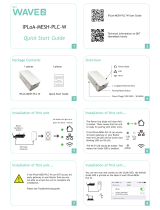12 Introduction
devolo dLAN 550+ WiFi
access point, which is also known as a "radio cell",
is impeded by building walls. In some cases, stable
connections are often only possible between
WLAN devices within a single room.
As it is not possible to rely on hardware such as net-
work cables (in a LAN) or household wiring (in a
dLAN) to control access to a WLAN, wireless net-
working naturally presents special security challen-
ges. WLANs therefore use a number of security
measures, such as a concealed network name, data
encryption and access control via the MAC addres-
ses of the network adapters.
2.2.1Wi-Fi or WLAN?
Wi-Fi is an invented brand name of the Wi-Fi Al-
liance, a consortium that certifies devices with wi-
reless interfaces. In many countries, Wi-Fi is also
used synonymously with WLAN, which if taken
strictly, is incorrect, because Wi-Fi designates the
wireless standard and WLAN the wireless network.
2.3 What exactly is range+?
Range+ is a technology for devolo dLAN products.
Unlike conventional Powerline technology, range+
Technology uses all three lines (neutral, earth wire,
phase) of the electrical circuit, making use of the
full physical potential. Thanks to patented signal
coupling, data transmission over the mains supply
is optimised. This results not only in a more stable
Internet connection that is less sensitive to interfe-
rence, but also increased range.
2.4 What does WiFi Clone mean?
WiFi Clone is a technology for devolo WiFi pro-
ducts that makes it extremely easy to integrate
new devices into an existing WiFi network. For this
purpose, just plug the corresponding adapter into
an available electrical socket and press the PLC but-
ton (for older models, the WPS button). The devolo
WiFi devices now automatically exchange their
WiFi credentials with the existing WiFi router and
synchronise SSIDs, keys and any configured set-
tings, such as parental control and tim
2.5 The dLAN 550+ WiFi
The dLAN 550+ WiFi is equipped with
b A PLC button (home icon) with LED status dis-
play,
b A WiFi button with LED status display,