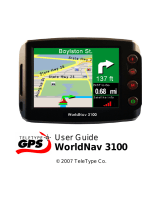Page is loading ...

©2009 Mazda Motor Corporation
Printed in Japan May 2009(Print3)
Before Use
Getting
Started
Routing
Editing
If
Necessary
Preparation
NAVIGATION
SYSTEM
Immediate Use
If Necessary
See page 5 for specific information.
See page 4 for specific information.
See page 4 for specific information.
2%:':9)&FSSO4EKI*VMHE]%TVMP%1

2
Before Use
Navigation
Set Up
RDM-TMC
If
necessary
Rear View
Monitor
Before Use
Accessories
Please contact an Authorized Mazda Dealer if you are missing the
following.
lOwner’s Manual
CAUTION:
ALWAYS OPERATE THIS PRODUCT CORRECTLY AS
INSTRUCTED.
DO NOT OPEN COVERS AND DO NOT REPAIR YOURSELF.
REFER SERVICING TO QUALIFIED PERSONNEL.
2%:':9)&FSSO4EKI1SRHE]%TVMP41

3
Before Use
If
necessary
Rear View
Monitor
MEMO
2%:':9)&FSSO4EKI*VMHE]%TVMP%1

4
Before Use
Navigation
Set Up
RDM-TMC
If
necessary
Rear View
Monitor
Contents
Preparation
n Before Use
Accessories........................................................................................ 2
Contents............................................................................................. 4
Safety Information .............................................................................. 6
Introduction ........................................................................................ 8
(Safe Product Use), (Navigation System), (Screens),
(LCD (Liquid Crystal Display))
Names and Functions ........................................................................ 9
Immediate Use
n Getting Started
l Activation....................................................................................... 11
(Activating the Navigation System), (Setting the Language),
(Setting the Clock, Ambient Temperature Display and Other Settings),
(Upgrading the Map Information Version)
l
Menu ............................................................................................. 14
(Navigation Menu Screen)
l
Navigation Set Up ......................................................................... 15
l Screen Names and Functions....................................................... 18
(Screens Before Setting Route), (Screens During Route Guidance),
(Adjusting the Map Scale), (Screen Adjustments)
l
Character Entry............................................................................. 20
(Street Name, City Name, and Other Input)
l
Register Home .............................................................................. 21
n Routing
l Set Destination.............................................................................. 22
(Search Area), (Input City Name), (Previous), (Home), (Memory Point),
(Point of Interest (POI)), (Intersection), (Map)
l
Find Local POI .............................................................................. 32
l Cancel/Edit Route ......................................................................... 34
(Cancel Guidance), (Change Route (Delete Destination, Reorder
Destinations, Start from adjacent road)), (Route Preferences)
n
Editing
l Edit Memory Point......................................................................... 36
(Add), (Edit), (Delete), (Delete All)
l
Edit Home ..................................................................................... 38
(Register), (Delete), (Edit Location)
l
Browse Map & Mark...................................................................... 40
(Browse Map & Mark)
l
POI Icons on Maps ....................................................................... 41
(POI (Point of Interest) Icons)
2%:':9)&FSSO4EKI1SRHE]%TVMP41

5
Before Use
If
necessary
Rear View
Monitor
If Necessary
n If Necessary
l Precautions/System Performance ................................................. 43
(Voice Guidance), (Repeating Voice Guidance), (GPS), (Map Matching),
(Positioning Accuracy), (Route Guide), (Route Search), (License)
2%:':9)&FSSO4EKI*VMHE]%TVMP%1

6
Before Use
Navigation
Set Up
RDM-TMC
If
necessary
Rear View
Monitor
Safety Information
n Read this owner’s manual for your Navigation System carefully before using the system.
It contains instructions about how to use the system in a safe and effective manner.
Mazda assumes no responsibility for any problems resulting from failure to observe the instructions
given in this manual.
n This manual uses pictographs to show you how to use the product safely and to alert you to potential
dangers resulting from improper connections and operation. The meanings of the pictographs are
explained below. It is important that you fully understand the pictographs and explanations in order to
use this manual and the system properly.
Warning
Warning
The presence of this warning symbol in the text is intended to
alert you to the importance of heeding the operation
instructions. Failure to heed the instructions may result in
severe injury or death.
n Do not keep your eyes fixed on the monitor screen or operate the system
while driving.
Do not change the settings and destination locations while driving. Minimize the time
spent viewing the monitor screen and listening to the voice guidance while driving.
Operating the system will distract the driver from looking ahead of the vehicle and can
cause accidents. Always stop the vehicle in a safe location and use the parking brake
before operating the system.
n Always obey local traffic regulations.
Your guided route may include roads that are not open to vehicles or are closed due to
traffic regulations. Comply with the local traffic regulations and take another route.
n Do not use the unit when it is out of order.
If the unit is out of order (no image, no sound) or in an abnormal state (has foreign matter
in it, is exposed to water, is smoking, or smells), turn it off immediately and consult an
Authorized dealer, we recommend an Authorized Mazda Dealer. Using the unit in an out-
of-order condition may lead to accidents, fires, or electric shocks.
n Use the proper power supply.
This product is designed for operation with a negative grounded 12 V DC battery system.
n Do not disassemble.
Do not disassemble the product or attempt to repair it yourself. If the product needs to be
repaired, take it to an Authorized dealer, we recommend an Authorized Mazda Dealer.
Warnings
2%:':9)&FSSO4EKI*VMHE]%TVMP%1

7
Before Use
If
necessary
Rear View
Monitor
Operation is subject to the following two conditions;
(1) This device may not cause interference, and
(2) This device must accept any interference,
including interference that may cause undesired operation of the device.
Caution
Caution
The presence of this caution symbol in the text is intended to
alert you to the importance of heeding the operation
instructions. Failure to heed the instructions may result in injury
or material damage.
n Do not use the product where it is exposed to water, moisture, or dust.
Exposure to water, moisture, or dust may lead to smoke, fire, or other damage to the unit.
Make especially sure that the unit does not get wet in car washes or on rainy days.
n Keep the voice guidance volume at an appropriate level.
Keep the volume level low enough to be aware of road and traffic conditions while driving.
n Protect the insertion slot for the SD card which contains the navigation map data.
Do not insert any foreign object into the installation slot.
n This navigation system is designed exclusively for use in automobiles.
This navigation system should only be installed in an automobile. Do not install it in a
ship, aircraft, or any other vehicles except an automobile. Do not use it detached from the
vehicle.
Cautions
2%:':9)&FSSO4EKI*VMHE]%TVMP%1

8
Before Use
Navigation
Set Up
RDM-TMC
If
necessary
Rear View
Monitor
Introduction
n Extremely low or high temperatures may interfere with normal operation.
The inside of the vehicle can become very hot or cold when it is parked for extended
periods in direct sunlight or in cold places with the engine turned off. The navigation system
may not operate normally under such circumstances. Turn off the navigation system until
the inside of the vehicle has cooled down or warmed up. If the system does not operate
thereafter, consult an Authorized Dealer, we recommend an Authorized Mazda Dealer.
This navigation system utilizes GPS* satellite signals, a speed sensor and gyrosensor to track
and display your vehicle’s current position, and to guide you from your starting point to your
destination along a calculated route.
* : GPS (Global Positioning System) is a position detecting system utilizing the signals from GPS satellites
deployed by the U.S. Defense Department.
Screens displayed in this manual may differ from those on the actual display.
Direct sunlight or other outside light sources make it difficult to view the images on the display.
For moonroof-equipped vehicles, close the sunshade to better view the display.
Safe Product Use
Navigation System
Screens
LCD (Liquid Crystal Display)
2%:':9)&FSSO4EKI*VMHE]%TVMP%1

9
Before Use
If
necessary
Rear View
Monitor
Names and Functions
Steering Switch
The navigation system can be operated by pressing the steering switches.
Left switch: Pressing the switch while the selection cursor is displayed
moves the selection cursor to the left.
Pressing the switch while the map scroll cursor is displayed
scrolls the Map screen to the left.
Pressing the switch while in map mode switches the screen in
the order of Map, Compass, and Course List screens. To
switch back to the Map screen, press the switch on the Course
List screen.
Right switch: Pressing the switch while the selection cursor is displayed
moves the selection cursor to the right.
Pressing the switch while the map scroll cursor is displayed
scrolls the Map screen to the right.
Pressing the switch while in map mode switches the screen in
the order of Map, Course list, and Compass screens. To switch
back to the Map screen, press the switch on the Compass
screen.
Note
The Course List screen is displayed only when the destination is set and the vehicle is on
route.
1
2
Map screen Course list screen Compass screen
2%:':9)&FSSO4EKI*VMHE]%TVMP%1

10
Before Use
Navigation
Set Up
RDM-TMC
If
necessary
Rear View
Monitor
Enter switch: Press the Enter switch.
Press the Enter switch to select the desired item. The
navigation menu is displayed by pressing the Enter switch
while the Map screen is displayed.
Press the Enter switch up or down.
To move the selection cursor up or down, press the Enter
switch up or down while the selection cursor is displayed.
Pressing the Enter switch up or down while the map scroll
cursor is displayed scrolls the Map screen up or down.
Press the Enter switch up or down while the Map screen is
displayed to zoom in/out of the Map screen.
Navi switch: Used to switch to the navigation mode. Pressing the switch
while the Navigation Menu screen or Map Scroll screen is
displayed switches the display to the Map screen.
Pressing the switch after the voice guidance has finished
repeats the voice guidance. ( page 43)
BACK switch: Used to undo the previous screen operation.
INFO switch: Used to switch to the multi information display.
3
4
5
6
2%:':9)&FSSO4EKI*VMHE]%TVMP%1

11
Getting Started
Activation
The following operation procedure is for activating the navigation system.
Notes
lWhile on the Map screen, Press the Enter switch up or down to change the map scale.
lIf no operation is performed for 5 seconds while the CAUTION screen is displayed, the
system switches to the Map screen.
Activating the Navigation System
1
With the ignition switched to ACC or ON, press the Navi switch on the steering
switch.
2
After a moment, the CAUTION screen is displayed.
*1 :Press the Enter switch up or down.
*2 :Press the Enter switch.
lIf you are in agreement with the CAUTION
statement, Press the Enter switch up or down to set
the cursor to
*1
. Press the
Enter switch to switch to the Map screen
*2
.
lTo change the language, set the cursor to
*1
. Press the Enter switch to
switch the screen to LANGUAGE SELECTION
*2
.
( page 12)
2%:':9)&FSSO4EKI*VMHE]%TVMP%1

12
Routing
Address
Book
Getting Started
The language can be changed using the Language setting displayed in the upper
part of the screen.
Before activating the navigation system
After activating the navigation system
1. Press the INFO switch to display the SETTINGS screen.
2. Select PREFERENCES and press the Enter switch.
3. Select SELECT LANGUAGE and press the Enter switch.
4. Select the desired language from the list.
n The following feature settings are possible, refer to the “Multi Information
Display” in the owner’s manual.
lClock: Constant display of time.
lAmbient Temperature Display: Constant display of ambient temperature.
lSettings: Used to change the multi information display settings. (Distance unit, Display
language)
The map information version can be upgraded. If you require the latest SD card of
the Navigation Map data, consult an Expert Dealer, we recommend an Authorized
Mazda Dealer.
Setting the Language
Select the desired language from the list. Press the
Enter switch to switch the screen to CAUTION.
( page 11)
Setting the Clock, Ambient Temperature Display and Other Settings
Upgrading the Map Information Version
1
With the ignition switched to ACC OFF, insert a finger into the
depression above the lid housing the SD card of the Navigation Map
data (next to the navigation display), and open it.
Outer lid
2%:':9)&FSSO4EKI*VMHE]%TVMP%1

13
Getting Started
Notes
lAfter inserting the SD card of the Navigation Map data, firmly close all of the lids.
lIf the inner lid is not firmly closed, the navigation system will not function.
2
Slide the notch of the inner lid sideways with your finger to open the inner lid.
3
The SD card of the Navigation Map data will be visible. Press in the
currently inserted SD card of the Navigation Map data with a finger.
After pressing in the SD card, it will eject partially. Grab the card with
your fingers to pull it out.
4
Insert the new SD card of the Navigation Map data all the way in and
close all the lids.
If this screen is displayed, verify that the inner lid is not open. If this screen is
displayed even though the inner lid is closed, consult an Authorized Mazda Dealer.
If the inner lid is closed while the SD card of the Navigation Map data is not
inserted all the way, the card could be damaged.
Inner lid
Caution
2%:':9)&FSSO4EKI*VMHE]%TVMP%1

14
Routing
Address
Book
Getting Started
Menu
The menu is displayed by pressing the Enter switch while the Map screen is
displayed.
Navigation Menu Screen
Set Destination ( page 22)
Find Local POI ( page 32)
Browse Map & Mark ( page 40)
Cancel/Edit Route ( page 34)
Navigation Setup ( page 15)
2%:':9)&FSSO4EKI*VMHE]%TVMP%1

15
Getting Started
Navigation Set Up
lYou can alter the map display conditions, the route guidance conditions and show the
system information.
n Stop your vehicle before performing the following operations.
Do not change the settings and destination locations while driving. Minimize the time
spent viewing the monitor screen and listening to the voice guidance while driving.
Operating the system will distract the driver from looking ahead of the vehicle and may
cause an accident.
Always stop the vehicle in a safe location and set the parking brake before operating the
system.
Before Steps
Select
Warning
Open the
[Navigation
Setup]
n Auto Zoom
The Auto Zoom function automatically switches the map scale
depending on the distance between the next guidance point
and the current position.
Used to switch the Auto Zoom function.
n Map Color
Used to switch the map mode.
n Map Direction
Used to switch the map direction.
n Show POI Icons
Used to display the selected POI icons on the Map screen.
n Guidance Volume
Used to adjust the guidance volume.
Also adjustable using the audio volume knob during
transmission of the voice guidance.
Day: To switch to the daytime screen.
Night: To switch to the nighttime screen.
Auto: The screen switches between
daytime and nighttime displays in
conjunction with the on/off of the
vehicle’s exterior lights.
North Up: Geographic north is up.
Head Up: The direction you are heading is
up.
2%:':9)&FSSO4EKI*VMHE]%TVMP%1

16
Routing
Address
Book
Getting Started
Navigation Set Up
Open the
[Navigation
Setup]
n Arrival Time
The time which is displayed until reaching the destination or a
way point can be set as an estimated arrival time or the
remaining time.
Select to display the estimated arrival time, or to
display the remaining time.
n Average Speed
Set the average speed for each road to be driven.
(This function sets the standard speed (average vehicle speed
for each route) used for calculating the estimated arrival time
when calculating the route time.)
n Edit Memory Point
Used to edit the memory point or Home setting.
( page 36, 38)
n Delete Previous Point
Used to delete the previously set destination.
n Operation Guide
Used to switch the operating guide display.
Operation Guide
2%:':9)&FSSO4EKI*VMHE]%TVMP%1

17
Getting Started
Navigation Set Up
Open the
[Navigation
Setup]
n Auto Complete Text
When entering text, the system displays possible candidates of
words which may match the one you are trying to input. If the
system narrows down the candidate to one, the word is
automatically displayed.
Used to switch the auto complete text.
n Adjust Current Position
Used to adjust the vehicle position if it deviates from the Map
screen.
n Restore Defaults
Restores the default settings.
2%:':9)&FSSO4EKI*VMHE]%TVMP%1

18
Routing
Address
Book
Getting Started
Screen Names and Functions
Screens Before Setting Route
(1) Map Orientation
( page 15)
(2) Clock
(3) Temperature
Displays the ambient temperature.
(4) Vehicle marker
Shows the current position and
direction of your vehicle.
(5) Scale display
Displays the scale of the map.
(6) Current Road Name
Shows the name of the road you are
currently driving on.
(7) Operation Guide
Displays the operational guidance.
( page 16)
Screens During Route Guidance
(1) The traveled distance to the
destination and the estimated arrival
time/remaining travel time
Displays the remaining time to the
destination.
Estimated arrival time to the destination
or the estimated remaining driving time
can be displayed by selecting either of
them. ( page 16)
(2) Route display
Shows the provided route as a thick
blue line.
(3) Turn Arrow display
Shows the direction to turn at the next
junction and the distance to the junction.
(4) Next Guided Street Name display
(4)
(2)
(6)
(3)
(5)
(1)
(7)
(3)
(1)
(2)
(4)
2%:':9)&FSSO4EKI*VMHE]%TVMP%1

19
Getting Started
The screen map can be scaled to 14 different sizes.
n Brightness/Contrast
Brightness and contrast of the navigation screen can be adjusted.
1. Press the INFO switch to display the SETTINGS screen.
2. Select PREFERENCES and press the Enter switch.
3. Select SCREEN ADJUSTMENT and press the Enter switch.
4. Select BRIGHTNESS/CONTRAST and press the Enter switch.
5. Select BRIGHTNESS or CONTRAST using the left or right switch.
6. Adjust the tone by pressing the Enter switch up or down.
7. After setting, press the Enter switch to finish the setting.
n Daytime/Night screen
When the headlights are on, daytime mode can also be selected (if a brighter screen is
needed at night). This selection can only be done when the headlights are on.
lThe screen can be returned to the daytime screen while the headlights or running lights are
on by pushing the dashboard illumination knob. You will hear a beep sound and the
illumination dimmer will be canceled. With each press of the dashboard illumination knob,
the dashboard illumination will change from dim to full bright and back to dim again.
Adjusting the Map Scale
1
Press the Enter switch up or down while the Map screen is displayed
to zoom in or out of the Map screen.
Screen Adjustments
Scale bar
2%:':9)&FSSO4EKI*VMHE]%TVMP%1

20
Routing
Address
Book
Getting Started
Character Entry
Street
Name, City
Name, and
Other
Input
Select the first several
characters on the
screen. (Step 1)
Select your target
in the list.
(Step 2)
1.Press the Enter switch up or
down, select the letter, and press
the Enter switch. Pressing the
Enter switch with the cursor set
to Del erases one letter.
2.Set the cursor to Done and press
the Enter switch. The Area
names, Point names, City
names, or Street names which
include the letters currently input
are displayed.
l
If a desired name is not in the
list, go back to Step 1, and try
fewer characters.
: The input character can be
deleted.
: The list appears.
: You can change the type of text.
lExamples
Street: CANAL Street: 52ND
Enter by selecting characters: Enter by selecting characters:
The name list including the input
spelling is displayed.
S
treet: MAIN STREET
Enter by selecting characters:
CA 52
MA
2%:':9)&FSSO4EKI*VMHE]%TVMP%1
/