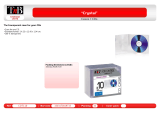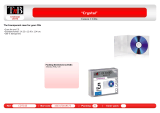Page is loading ...

©2008 Mazda Motor Corporation
Printed in Japan May. 2008(Print1)
Before Use
Getting
started
Routing
Address
Book
Voice
Recognition
Volume
Adjustment
If
necessary
Preparation
NAVIGATION
SYSTEM
Immediate use
Advanced use
If necessary
Audio
Operation
Others use
Bluetooth
Hands-Free
Steering
Switch
Audio System
See page 107 for specific information.
See page 5 for specific information.
See page 5 for specific information.
See page 4 for specific information.
See page 4 for specific information.
See page 65 for specific information.
)9C2%:-C)2FSSO4EKI8LYVWHE]%TVMP41

2
Before Use
Navigation
Set Up
RDM-TMC
If
necessary
Rear View
Monitor
Before Use
Accessories
Please contact an Authorized Mazda Dealer if you are missing any
of the following accessories.
lMap Disc
lOwner’s Manual
CAUTION:
THIS PRODUCT IS A CLASS
I
LASER PRODUCT.
HOWEVER THIS PRODUCT USES A VISIBLE/INVISIBLE
LASER BEAM WHICH COULD CAUSE HAZARDOUS
RADIATION EXPOSURE IF DIRECTED.
BE SURE TO OPERATE THIS PRODUCT CORRECTLY AS
INSTRUCTED.
USE OF CONTROLS OR ADJUSTMENTS OR
PERFORMANCE OF PROCEDURES OTHER THAN THOSE
SPECIFIED HEREIN MAY RESULT IN HAZARDOUS
RADIATION EXPOSURE. DO NOT OPEN COVERS AND DO
NOT REPAIR YOURSELF. REFER SERVICING TO
QUALIFIED PERSONNEL.
Laser products:
Wave length: 650 nm
Laser power: No hazardous radiation is emitted with safety protection.
)9C2%:-C)2FSSO4EKI8LYVWHE]%TVMP41

3
Before Use
If
necessary
Rear View
Monitor
MEMO
)9C2%:-C)2FSSO4EKI8LYVWHE]%TVMP41

4
Before Use
Navigation
Set Up
RDM-TMC
If
necessary
Rear View
Monitor
Contents
Preparation
n Before Use
Accessories........................................................................................ 2
Laser products ................................................................................... 2
Contents............................................................................................. 4
Safety Information .............................................................................. 6
Introduction ........................................................................................ 8
(Use This Product Safety), (Navigation System), (Beep sound and
voice guidance restrictions while using Bluetooth Hands-Free),
(Screens), (LCD (Liquid crystal display))
Names and Functions ........................................................................ 9
Immediate use
n Getting started
lActivation....................................................................................... 11
(Removing the Map Disc), (On-screen Buttons)
l
Menu ............................................................................................. 14
lSet Clock....................................................................................... 15
lNavigation Set Up ......................................................................... 16
(User Setting), (Quick POI Selection), (Language), (Map Configuration),
(Calibration), (Restore System Defaults)
l
Screen Names and Functions....................................................... 25
(Screens Before Setting Route), (Screens During Route Guidance),
(Screen adjustments, beep alert and other settings)
l
Screen change.............................................................................. 28
(Map orientation), (Map scale)
n
Routing
lDestination Entry and Route Search............................................. 30
(Change (Change Search Area)), (Address), (Point of interest),
(Emergency), (Memory Point), (Home), (Preset Destination), (Previous
Destination), (Freeway On/Off Ramp), (Coordinates),
(Select from map)
l
Quick POI...................................................................................... 38
(Displaying POI(s) on a Map), (Local Search), (Deleting POI Markers),
(Showing POI Data)
l
Character Entry............................................................................. 39
(Street name, town name, and other input)
(House phone number, and other input)
l
Direct Destination Input................................................................. 40
(Direct Destination Input), (Selecting Route)
l
POI Icons on Maps / Delete Destination ....................................... 41
(POI (Point of Interest) Icons), (Delete destination)
l
Route Options ............................................................................... 42
(Route Preferences), (Modification of Destination or Way Point Positions),
(Deletion of Destination or Way Points), (Detour), (Turn List),
(Display Route), (Route Preview), (Setting the conditions for simulation run)
)9C2%:-C)2FSSO4EKI8LYVWHE]%TVMP41

5
Before Use
If
necessary
Rear View
Monitor
Advanced use
n Address Book
l Address Book ................................................................................ 46
(Memory Point Storage), (Memory Point Confirmation and Modification),
(Preset Destinations or Home storage), (Memory Point Deletion),
(All Memory Point Deletion), (Displays Icons at Memory Points),
(Avoid Area Storage), (Avoid Area Confirmation and Modification),
(Avoid Area Deletion), (All Avoid Area Deletion),
(Category Name Modification), (Previous Destination Deletion),
(All Previous Destination Deletion)
n
Voice Recognition
l Voice Recognition.......................................................................... 50
(Voice Recognition Structure), (Select the Language),
(Voice Recognition Basic Usage Pattern), (Cancel Voice Recognition),
(Switch Operation List), (Voice Recognition Command)
n
Volume Adjustment
l Volume Adjustment........................................................................ 55
If necessary
n If necessary
l Precautions/System Performance ................................................. 56
(Voice Guidance), (GPS), (Map Matching), (Positioning Accuracy),
(Route Guide), (Route Search)
l
Troubleshooting ............................................................................. 60
(Verification First), (Error Messages)
l
Maintenance.................................................................................. 63
(Care of the Product), (Handling and Care of Map Discs)
)9C2%:-C)2FSSO4EKI8LYVWHE]%TVMP41

6
Before Use
Navigation
Set Up
RDM-TMC
If
necessary
Rear View
Monitor
Safety Information
n Read this owner’s manual for your Navigation System carefully before using the system.
It contains instructions about how to use the system in a safe and effective manner.
Mazda assumes no responsibility for any problems resulting from failure to observe the instructions
given in this manual.
n This manual uses pictographs to show you how to use the product safely and to alert you to potential
dangers resulting from improper connections and operation. The meanings of the pictographs are
explained below. It is important that you fully understand the pictographs and explanations in order to
use this manual and the system properly.
Warning
Warning
The presence of this Warning symbol in the text is intended to
alert you to the importance of heeding the operation
instructions. Failure to heed the instructions may result in
severe injury or death.
n Do not keep your eyes fixed on the monitor screen or operate the system
while driving.
Do not change the settings and destination locations while driving. Minimize the time
spent on viewing the monitor screen and listening to the voice guidance while driving.
Operating the system will distract the driver from looking ahead of the vehicle and can
cause accidents. Always stop the vehicle in a safe location and use the parking brake
before operating the system.
n Always obey local traffic regulations.
Your guided route may include roads that are not open to vehicles or are closed due to
traffic regulations. Comply with the local traffic regulations and take another route.
n Do not use the unit when it is out of order.
If the unit is out of order (no image, no sound) or in an abnormal state (has foreign matter
in it, is exposed to water, is smoking, or smells), then turn it off immediately and consult
with an Expert dealer, we recommend an Authorized Mazda Dealer. Using the unit in an
out-of-order condition may lead to accidents, fires, or electric shocks.
n Use the proper power supply.
This product is designed for operation with a negative grounded 12 V DC battery system.
n Do not disassemble.
Do not disassemble the product or attempt to repair it yourself. If the product needs to be
repaired, take it to an Authorized dealer, we recommend an Authorized Mazda Dealer.
Warnings
)9C2%:-C)2FSSO4EKI8LYVWHE]%TVMP41

7
Before Use
If
necessary
Rear View
Monitor
Operation is subject to the following two conditions;
(1) this device may not cause interference, and
(2) this device must accept any interference,
including interference that may cause undesired operation of the device.
Caution
Caution
The presence of this Caution symbol in the text is intended to
alert you to the importance of heeding the operation
instructions. Failure to heed the instructions may result in injury
or material damage.
n Do not use the product where it is exposed to water, moisture, or dust.
Exposure to water, moisture, or dust may lead to smoke, fire, or other damage to the unit.
Make especially sure that the unit does not get wet in car washes or on rainy days.
n
Keep the voice guidance volume at an appropriate level.
Keep the volume level low enough to be aware of road and traffic conditions while driving.
n Protect the Deck Mechanism.
Do not insert any foreign objects into the slot of this unit.
n This navigation system is designed exclusively for use in automobiles.
This navigation system should only be installed in an automobile. Do not install it in a
ship, aircraft, or any other vehicles except an automobile. Do not use it detached from the
vehicle.
n Do not insert or allow your hand or fingers to be caught in the unit.
To prevent injury, do not get your hand or fingers caught in moving parts or in the disc
slot. Especially watch out for infants.
Cautions
)9C2%:-C)2FSSO4EKI8LYVWHE]%TVMP41

8
Before Use
Navigation
Set Up
RDM-TMC
If
necessary
Rear View
Monitor
Introduction
nExtremely low or high temperatures may interfere with normal operation
The inside of the vehicle can become very hot or cold when it is parked for extended
periods in direct sunlight or in cold places with the engine turned off. The navigation system
may not operate normally under such circumstances. Turn off the navigation system until
the inside of the vehicle has cooled down or warmed up. If the system does not operate
thereafter, consult an Authorized Dealer, we recommend an Authorized Mazda Dealer.
This navigation system utilizes GPS* satellite signals, a speed sensor and gyrosensor to track
and display your vehicle’s current position, and to guide you from your starting point to your
destination along a calculated route.
* : GPS (Global Positioning System) is a position detecting system utilizing the signals from GPS satellites
deployed by the U.S. Defense Department.
The beep sound and voice guidance related to the navigation system operation are not heard
while a Bluetooth Hands-Free is being used.
Screens displayed in this manual may differ from those on the actual display.
Direct sunlight or other outside light sources makes it difficult to view the images on the
display. For moonroof-equipped vehicles, close the sunshade to better view the display.
Use This Product Safety
Navigation System
Beep sound and voice guidance restrictions while
using Bluetooth Hands-Free
Screens
LCD (Liquid crystal display)
)9C2%:-C)2FSSO4EKI8LYVWHE]%TVMP41

9
Before Use
If
necessary
Rear View
Monitor
Names and Functions
The navigation system can be operated by pressing a button on the panel (panel button) or
selecting a button displayed on the screen (on-screen button).
1. POWER/VOLUME dial: Turn the audio unit off by pressing the dial. The volume can be
adjusted by turning the dial.
2. LOAD/EJECT button: CD loading and ejection. If the display is left in the lowered
position for a certain period of time, a beep sound is heard and
the display closes automatically.
3. SOURCE button: Used to change the audio source.
• and on-screen buttons : FM/AM broadcast
reception.
• on-screen button : CD mode
• on-screen button : Satellite radio
• and on-screen buttons : Image and Sound playback
is possible using a portable video player connected to an
external input terminal.
*1
Sound playback is possible using an audio player connected
to an external input terminal.
*1
AUX1: External sound
AUX2: External image & sound (if equipped)
• on-screen button: iPod mode
• on-screen button : BT-Audio mode
4. SEEK/TRACK up button: Performs tuning (short press) and searching (long press) in
5.
SEEK/TRACK down button:
FM/AM mode, Performs track skip (short press) and fast-
foward/reverse (long press) in CD mode.
6. SCAN button: Performs scanning operation in FM/AM, CD and Satellite radio
modes.
LOAD/
PUSH
POWER
PUSH
AUDIO
VOL
SOURCE
SCAN
SEEK
TRACK
MAP
DISP
MENU
VOICE
RETURN
TUNE
On-screen button
Panel button
Panel button
1
2
3
4
5
6
7
8
9
10
11
12
)9C2%:-C)2FSSO4EKI8LYVWHE]%TVMP41

10
Before Use
Navigation
Set Up
RDM-TMC
If
necessary
Rear View
Monitor
7. TUNE AUDIO dial: The audio display screen can be switched on or off by pressing
the dial.
Turning the dial changes the radio station frequency.
8. MAP button
*2
: Used to display a map of the current location while in
navigation mode.
9. RETURN button
*2
: Button used to return to the previous navigation screen.
10.MENU button
*2
: Menu screen display (various settings).
11.VOICE button: Used to replay a voice navigation assist from the navigation
system.
12.DISP button: Screen brightness/contrast mode selection and adjustment
display.
*1
:The external input terminal is not equipped on your vehicle
because it is not standard equipment.
*2
: For navigation unit operation
Note
lIf there is no response after selecting the on-screen button, remove your finger from the
screen and select it again.
lOn-screen buttons that cannot be operated are not illuminated.
Select the on-screen button lightly with your finger.
Selecting the on-screen buttons using objects that have a hard or sharp end such
as a ball point pen or mechanical pencil could cause a malfunction.
Caution
)9C2%:-C)2FSSO4EKI8LYVWHE]%TVMP41

11
Getting started
Activation
Insert the map disc into the unit to start the Mobile Navigation System.
nData coverage area of map disc
Regarding the data coverage area, refer to the case of the navigation map disc.
The following function data are recorded in each area disc.
lPoint of Interest search
lAddress search
lIntersection search
lFreeway On Ramp / Off Ramp search
lPhone Number search
Note
lThe map disc cannot be inserted or ejected while the ignition switch is in the OFF position.
lRemember that the battery can run down if the ignition switch is kept in the ACC or ON
position for a long time while the engine not running.
n Map Disc
l Refer to “Handling and Care of Map Discs” to know how to handle a map
disc ( page 63).
1
Switch the ignition to ACC or ON and press
.
Disc A
HAWAII PUERTO RICO
Disc B
HAWAII PUERTO RICO
Cautions
LOAD /
PUSH
POWER
VOL
LOAD /
SOURCE
)9C2%:-C)2FSSO4EKI;IHRIWHE]%TVMP41

12
Routing
Address
Book
Getting started
2
Select the MAP on-screen button to open the display.
3
Insert the map disc
with the printed side
facing up.
Note
l
Condensation may form on the optical lens or the map
disc inside the unit when the temperature in the vehicle
increases in a short time such as when heating the car
on a cold day. This condensation may cause
malfunctions. If so, unload the map disc and do not
operate the unit for approximately 1 hour. Wipe the
condensation off the map disc with a soft cloth.
If the unit does not operate correctly after 1 hour,
consult an Authorised Mazda Dealer.
Note
lWhen the ignition switch is in the ACC or ON
position, the screen changes as shown above to
activate the navigation system.
lThe screen (audio or navigation) that was displayed
prior to the engine being turned off is displayed.
Before the navigation screen is displayed, the
CAUTION screen will be displayed.
MAP on-screen button
(CAUTION) screen
)9C2%:-C)2FSSO4EKI8YIWHE]%TVMP41

13
Getting started
lThe Current Position screen appears.
Note
lYou can select the language by selecting the on-screen button. You can also
change the selected language using Language Selection. ( page 20)
lThe CAUTION screen remains on the display unless you select the on-screen
button.
Press the and MAP on-screen button with the ignition switch in the
ACC position.
Select the on-screen button lightly with your finger.
Colors for unavailable buttons will be pale.
4
Read the CAUTION
carefully, and select
the on-screen
button.
Removing the Map Disc
On-screen Buttons
Most functions are inhibited while the
vehicle is in motion.
Please read the handbook for operation
instructions.
Always obey traffic regulations.
Caution
LOAD /
Do not get your hand or fingers caught in
moving parts or in the disc slot. This can
cause injuries. Children are inquisitive, try
to install or remove the map disc without
infants looking on.
Caution
MAP on-screen button
)9C2%:-C)2FSSO4EKI8LYVWHE]%TVMP41

14
Routing
Address
Book
Getting started
Menu
Menu appears when pressing .
MENU
Destination Entry and Route Search ( page 30)
Address Book ( page 46)
Cancel Guidance ( page 41)
Route Options ( page 42)
Volume ( page 55)
Set Clock ( page 15)
Navigation Set Up ( page 16)
Bluetooth Phone ( page 108)
)9C2%:-C)2FSSO4EKI8LYVWHE]%TVMP41

15
Getting started
Set Clock
The current time is set using this function. Since time notification is provided by a GPS
satellite.
Before Steps
select
MENU
Open the [SET CLOCK] screen
Select if you prefer 24-hour display;
for 12-hour display.
Select to move the setting ahead by 1 hour,
and similarly, select hour to move it back by 1
hour.
Select to move the setting ahead by 1
minute, and similarly, select min to move it
back by 1 minute.
How to exit .
Note
Clock time is adjusted by the GPS, however, it is necessary to adjust hours and
/ or minutes under the following conditions:
lDriving across different time zones
lDaylight saving time start and end
)9C2%:-C)2FSSO4EKI8LYVWHE]%TVMP41

16
Routing
Address
Book
Getting started
Navigation Set Up
lYou can alter the map display conditions, the route guidance conditions and show the
system information.
n Stop your vehicle before the following operations.
Do not change the settings and destination locations while driving. Minimize the time
spent viewing the monitor screen and listening to the voice guidance while driving.
Operating the system will distract the driver from looking ahead of the vehicle and may
cause an accident.
Always stop the vehicle in a safe location and put the parking brake on before operating
the system.
Before Steps
select
Warning
MENU
Open
[NAVIGATION SETUP]
( page 17)
( page 19)
( page 20)
( page 21)
( page 22)
( page 24)
)9C2%:-C)2FSSO4EKI8LYVWHE]%TVMP41

17
Getting started
Navigation Set Up
Before Steps
select
select
User Setting
MENU
Open the
[USER SETTINGS]
screen
n Map Color
Select a screen color from the to options.
n MAP Mode
lAuto : The display will automatically switch between Day
and Night illumination mode when the headlights are
turned off and on respectively.
lDay :
The display will be presented in Day illumination mode
regardless of whether the headlights are on or off.
l
Night : The display will be presented in Night illumination mode
regardless of whether the headlights are on or off.
n Distance
Select the distance unit from or .
n Average speed
Set the average speed for each road to be driven.
(This function sets the standard speed (average vehicle speed
for each route) used for calculating the estimated arrival time
when calculating the route time.)
: Average speed setting
:Changes back to default
n Road Restriction Warnings
The display of warnings during route guidance when passing
through areas with traffic restrictions can be turned on or off.
)9C2%:-C)2FSSO4EKI;IHRIWHE]%TVMP41

18
Routing
Address
Book
Getting started
Navigation Set Up
Before Steps
select
select
User Setting
MENU
s
Open the
[USER SETTINGS]
screen
n
Arrival Time
The time which is displayed until reaching the destination or a
way point can be set as an estimated arrival time or the
remaining time.
Select to display the estimated arrival time, or to
display the remaining time.
n Keyboard layout
The layout of input keys can be selected as or .
n Clock
Allows selection of whether clock is to be displayed.
When the time display setting is switched on in the "USER
SETTINGS" screen on the navigation screen, the time will be
displayed on the navigation, SETTINGS, SOUND, LOAD/
EJECT, and DISPLAY MODE screens.
Even if the display of the clock on the navigation is not set, the
clock on the information display remains displayed.
)9C2%:-C)2FSSO4EKI8LYVWHE]%TVMP41

19
Getting started
Navigation Set Up
This function allows you set the categories on the area displayed when the (Point of Interest)
menu is selected on the map. Quick POI enables you store up to six different kinds of
categories which you use most regularly.
Before Steps
select
select
Quick POI Selection
MENU
Open the [QUICK POI SELECTION] screen
Select the button for Quick POI storage.
Note
lSelect the category to be changed
:This button allows you to restore the factory
settings.
Select a category.
Once selected, subcategories will be displayed.
: Subcategories from all of the
individual categories will be
displayed together.
Select the subcategories to be displayed on the
map.
Repeat the above steps to add further POI markers displayed on the menu.
)9C2%:-C)2FSSO4EKI8LYVWHE]%TVMP41

20
Routing
Address
Book
Getting started
Navigation Set Up
You can change the language of the menu and the voice guidance.
Before Steps
select
select
Language
MENU
Open the [LANGUAGE] screen
Select your preferred language from the list.
: Select the language when using voice activate.
( page 51)
)9C2%:-C)2FSSO4EKI8LYVWHE]%TVMP41
/