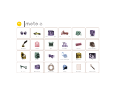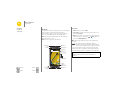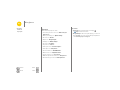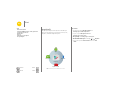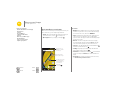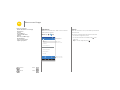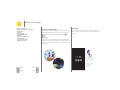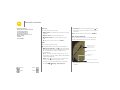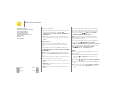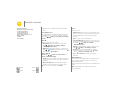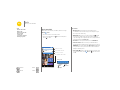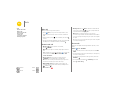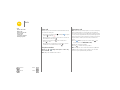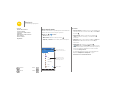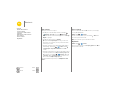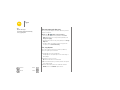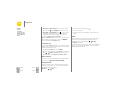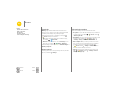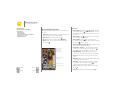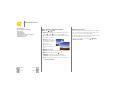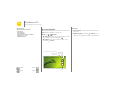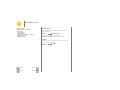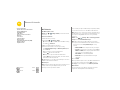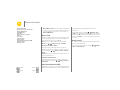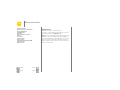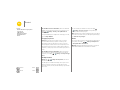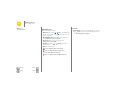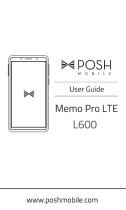Motorola Moto E (2nd Gen) Owner's manual
- Category
- Mobile phones
- Type
- Owner's manual

Back
Next
Menu More
At a glance
a quick look
First look
Your Moto E™ is built to keep up with you. It has a crisp display,
the latest software, and a battery that lasts all day. It’s
water-resistant, and you can even customize your phone to
match your style with Motorola Bands and Grip Shells.
Note: Motorola Bands and Grip Shells are sold separately.
Availability varies by country.
Note: Your phone may look a little different.
Google
Play Store
11:35
Volume Keys
Power Key
Micro USB/
Charger
Microphone
Front Camera
Back
Home
Overview
Microphone
Speaker
Headphone
Jack
Press:
Display on/o.
Press & hold:
Phone on/o.
Tips & tricks
•Start: Ready to start? See “Start”.
•Top topics: Just want a quick list of what your phone can
do? See “Top topics”.
• Help: All your questions about your new phone answered
right on your phone. Touch Apps >
Help
. Want even
more? See “Get help & more”.
Note: Certain apps and features may not be available in all
countries.
This product meets the applicable national or
international RF exposure guidance (SAR guideline)
when used normally against your head or, when worn
or carried, at a distance of 1.5 cm from the body. The SAR
guideline includes a considerable safety margin designed to
assure the safety of all persons, regardless of age and health.
Caution: Before using your phone, please read the safety,
regulatory and legal information provided with your
product.
At a glance
First look
Top topics

Back
Next
Menu More
At a glance
Top topics
Check out what your phone can do.
• Personalize your home screen: see “Redecorate your
home screen”.
• Make a quick change: see “Quick settings”.
• Go online: see “Browse”.
• Explore: see “Google Play™”.
• Find apps: see “Download apps”.
• Be social: see “Socialize”.
• Play it safe: see “Protect”.
• Find it yourself: see “Locate & navigate”.
• Take a photo: see “Take photos”.
• Connect to Wi-Fi: see “Wi-Fi Networks”.
• Watch a movie: see “Play Movies & TV”.
• Protect your phone: see “Screen lock”.
• Walk through interactive tutorials: see “Help & more”.
• Get all the help you need: see “Get help & more”.
Tips & tricks
•Interactive: To get started quickly, touch Apps
>
Help
for interactive tutorials.
•Google™ help: In almost every Google app, you can touch
Menu >
Help
. You can also view the Google Help Centers
online at www.google.com/support.
At a glance
First look
Top topics

Back
Next
Menu More
Start
let’s get up & running
Remove the band
The band around the edge of your phone covers the SIM and
memory card slots.
Caution: Don't use tools to remove the band—doing so may
damage your phone.
Put your nger in the bottom corner of
the band around the phone’s edge.
Pry the band o to expose the card slots.
1.
2.
Note: To replace the band, align the top rst, then match
up the Power and Volume keys. Snap on the bottom then,
press around the whole edge until the band is in place.
Put in the SIM & memory cards, replace the
band, & then power on
Note: In some countries, you can use a second SIM card.
Put in the SIM and optional microSD cards.
Caution: Make sure you use the correct size SIM cards, and
don’t use adapters with your SIM cards.
Replace the band & power on.
Press & hold
Power until the
screen lights
up.
Note: To remove
a card, push
it in to release it.
Then slide it out.
R
R
2
1
Put the SIM and memory cards in.
With the gold contacts
facing up, push in a card.
The SIM card clicks in.
microSD
(optional)
SIM 1
SIM 2
(optional)
Micro SIM
SIM
Nano SIM & Adapter
Start
Remove the band
Put in the SIM & memory cards, replace the
band, & then power on
Battery life
Sign in
Old phone to new phone
Google Play™

Back
Next
Menu More
Start
Activate your SIM cards
In some countries, you can use a second SIM. If there’s only
one SIM in the phone, it’s ready to use. With two, you can use
either or both.
Touc h Apps >
Settings
>
SIM cards
and select settings,
like which SIM to use for calls, texts, and more. Also, during
setup, choose the SIM to use for data.
Tips & tricks
• SIM and memory card slots: The SIM and memory card
slots are hidden by the band that goes around the edge of
your phone. Take off the band to locate them.
•Power key: To make the screen sleep or wake up, press the
Power key. To turn your phone on or off, press and hold it.
Battery life
Your phone is like a small computer: tons of information and
apps at lightning fast speed. Depending on what you use, that
can take a lot of power.
To see what’s using up battery power, touch Apps
>
Settings
>
Battery
.
To turn on Battery saver, touch Apps >
Settings
>
Battery
, then touch Menu >
Battery saver
.
Tips & tricks
To save even more battery life between charges, you could
reduce:
• Wi-Fi and Bluetooth® use: Touch Apps >
Settings
,
then touch
Wi-Fi
or
Bluetooth
to turn them off when you
don’t need them.
• GPS use: Touch Apps >
Settings
>
Location
>
Mode
>
Battery saving
to turn off GPS tracking.
• Display brightness: Touch Apps >
Settings
>
Display
>
Brightness level
> (slide dimmer setting left). Make sure
Adaptive brightness
is also turned on.
• Display timeout delay: Touch Apps >
Settings
>
Display
>
Sleep
> (shorter setting).
• Widgets that stream information to your home screen, like
news or weather.
• Unused online accounts that you registered: Touch Apps
>
Settings
>
Accounts
. Touch the account you want to
remove. Touch it again, then touch Menu >
Remove
account
.
• Recording or watching videos, listening to music, or taking
pictures.
Warning: Don't try to remove or replace the battery
yourself—doing so may damage the battery and could cause
burning and injury. If your phone becomes unresponsive, try a
reboot—press and hold the Power key until the screen goes
dark, and your phone restarts.
Start
Remove the band
Put in the SIM & memory cards, replace the
band, & then power on
Battery life
Sign in
Old phone to new phone
Google Play™

Back
Next
Menu More
Start
Sign in
If you use Gmail™, you already have a Google™ account—if
not, you can create an account now. Signing into your Google
account lets you use Google apps, see your contacts,
appointments, photos, and more.
Just select your language and follow the screen prompts to get
started.
Sign in to get the most out of your
device. Learn more
Enter your email
OR CREATE A NEW ACCOUNT
Add your account
SKIP
Contacts,
appointments,
photos, and
more—sign in
to see it all.
11:35
Tips & tricks
•Wi-Fi network: For faster internet access or to conserve
data use, swipe the status bar down, touch , and then
touch
Wi-Fi
. There’s more in “Wi-Fi Networks”.
• Accounts: To add, edit, or delete accounts, touch Apps
>
Settings
>
Accounts
, then touch
Add account
. To
set up email accounts, see “Email”.
For help with your Google account, visit
www.google.com/accounts.
•Contacts: To get your contacts from your old phone, you
have options. If your old phone was also Android™ and you
used the Android Backup and Restore feature, your contacts
automatically appear on your new phone. Otherwise, use
the Motorola Migrate app in “Old phone to new phone”.
Or, visit www.motorola.com/transfercontacts.
Note: This phone supports apps and services that may use a lot
of data, so make sure your data plan meets your needs.
Contact your service provider for details.
Start
Remove the band
Put in the SIM & memory cards, replace the
band, & then power on
Battery life
Sign in
Old phone to new phone
Google Play™

Back
Next
Menu More
Start
Old phone to new phone
Copying your personal stuff from your old phone to your new
phone with Motorola Migrate is easy.
•From Android™: On your old phone, download the
Motorola Migrate app on Google Play™ to get started.
Then on your new phone, touch Apps > Migrate to
get started.
• From iPhone or other phone: On your new phone, touch
Apps > Migrate to get started.
Migrate your stuff
Copy stuff from your old phone to this
one in just a few minutes.
You may be able to transfer photos,
videos, music, call history, messages,
contacts and more.
Select mode
Select your phone type
EXIT NEXT
11:35
Select your old
phone type.
Tips & tricks
• While you’re migrating, you can keep using your phone.
• Signing into your Google account copies your apps if they
are backed up to the cloud.
• For iPhones, you can migrate contacts and calendar events
only from the iCloud.
• For phones that support copying music, not all music can be
copied. (If you want to know more, you can search online to
learn about digital rights management or DRM-protected
files.)
• Older phones that are not Android or iPhone must have
Bluetooth® capability.
Start
Remove the band
Put in the SIM & memory cards, replace the
band, & then power on
Battery life
Sign in
Old phone to new phone
Google Play™

Back
Next
Menu More
Start
Google Play™
Google Play is a digital content experience from Google
where you can find and enjoy your favorite movies, books,
magazines, and Android apps and games.
Note: Content may not be available in all countries.
Apps
Play Store
Play Games
Play Movies & TV
Play Books
Tips & tricks
• Find out more about Google products: See
www.google.com/about/products.
• Log in or open a Google account: Visit
www.google.com/accounts.
• Google help: See www.google.com/support.
• Download Android apps: To uc h Ap p s >
Play Store
.
• Access all of your files in the cloud: Check out “Yo u r
cloud”.
Start
Remove the band
Put in the SIM & memory cards, replace the
band, & then power on
Battery life
Sign in
Old phone to new phone
Google Play™

Back
Next
Menu More
Home screen & apps
you have quick access
Quick start: Home screen & apps
The home screen is what you see when you first turn on your
phone. From here, you can explore apps and more.
•Search: Type text in the Google Search box at the top of
your home screen, or touch to search by voice.
• Open app list: To see your apps, touch Apps .
Google
Play Store
11:35
Search by typing or
saying "OK, Google".
Touch Apps
to see all your apps.
Swipe down to see
notications, proles
and settings.
Touch & hold an empty
spot to add widgets,
change wallpaper, or
access settings.
Tips & tricks
•Widgets: To put widgets like a clock, interactive calendar,
and more on your home screen, touch and hold an empty
spot on the home screen, then touch
WIDGETS
.
•Pages: To add a page, drag an app to the right side of the
screen until you see a white bar. You can add multiple
pages. To show other pages of shortcuts and widgets, swipe
the home screen left.
•Remove: To remove an app from a home screen page,
touch and hold the app, then drag it to
Remove
. The app
isn’t removed from your phone, just the home screen.
• Search: To open Google Now™, touch and hold Home ,
then flick up to the Google icon .
• Settings: To quickly open settings, swipe the status bar
down with two fingers and touch .
• Uninstall: To uninstall apps, touch Apps , touch and hold
an app, then drag it to
Uninstall
. (You can’t uninstall some
apps).
•Customize: For more about changing your home screen,
see “Redecorate your home screen”.
Home screen & apps
Quick start: Home screen & apps
Help & more
Search
Google Now™
Status & notifications
Volume
Discover your Moto apps
Download apps
Take care of your apps
Update your phone

Back
Next
Menu More
Home screen & apps
Help & more
Watch a tutorial. Read a how-to. Talk to someone. Find out
anything about your phone.
Find it: Apps >
Help
11:35
Home
Getting started
First things first
New to Andriod?
Show me how (step by step)
Explore
Learn about Motorola features
Personalize your device
Discover apps
Chat Call
Watch tutorials,
read how-to’s, & more.
Let us suggest a few
changes for you.
Need a real-live, actual
human? Chat or call us.
Search
At the top of the home screen, touch the Google Search box
for a text search.
As you type, suggestions appear below the search field:
• To search for a suggestion, touch it.
• To search for text in the search field, touch on the
keyboard.
Ti p: To close the keyboard, touch .
Home screen & apps
Quick start: Home screen & apps
Help & more
Search
Google Now™
Status & notifications
Volume
Discover your Moto apps
Download apps
Take care of your apps
Update your phone

Back
Next
Menu More
Home screen & apps
Google Now™
Google Now brings you just the right information at just the
right time, before you even ask. Weather, traffic, transit
schedules, even the latest scores come automatically,
appearing throughout the day just as you need them.
To get started, touch and hold Home , then swipe up to the
Google icon .
11:35
Nearby events
The Bordertown Devils
University Auditorium
in 3 days, 8:00PM
Concerts
Capital Cities
Merrill Civic Center East, Morrison...
Tomorrow
Concerts
More
Stu that’s important
to you shows up here.
Swipe right on a card to
remove it.
Set reminders, customize
or change settings.
To ask Google a question or
perform a task, just say "OK,
Google", followed by your
request.
To turn Google Now on/off, set your preferences, or learn
more, open Google Now, touch >
Settings
.
Tip: When Google Now is on, swipe right from the home
screen to see it.
Status & notifications
At the top of the screen, icons on the left notify you about new
messages or events. If you don’t know what an icon means,
swipe the status bar down for details.
Tip: To quickly change common settings, swipe the status bar
down with two fingers. For more, see “Quick settings”.
11:35 AM
Wednesday, January 7
3 new messages
01/07/2015
9:27 AM
2
Publix Super Markets
Savings Just for You.
26
Weekly Staff Meeting
11:30-12:30 pm Conference Room 1
Craig Tanner
You are invited to a video call
11:35 pm
Clear your notications.
Swipe down to see
settings & notications.
Tip: To clear just one,
flick it to the left or right.
Home screen & apps
Quick start: Home screen & apps
Help & more
Search
Google Now™
Status & notifications
Volume
Discover your Moto apps
Download apps
Take care of your apps
Update your phone

Back
Next
Menu More
Home screen & apps
Icons at the top right of your screen tell you about phone status:
Note: Apps you download on Google Play™ Store might show
other icons in the status bar to alert you to specific events.
network strength no sound
/Wi-Fi
in range/connected
vibrate
Bluetooth® on priority
airplane mode alarm set
/ battery charging/full warning
Volume
Press the side Volume Key up or down to select a volume from
high to vibrate .
Also, touch one of these options for more settings:
• All: Receive all notifications and alarms.
•Priority: Touch to select which interruptions to receive.
You will always hear alarms. Set when you want to be in this
mode, or choose indefinitely.
•None: Turn off all sounds and alarms. Override sound
settings from other apps. Set how long to stay in this mode,
or choose indefinitely.
Tip: Touch for vibrate or for ring.
11:35
NONE PRIORITY ALL
Google
Play Store
Set the volume using the
side Volume Keys.
Touch an option to set
the types of notications
and alarms to hear.
Change to vibrate.
Home screen & apps
Quick start: Home screen & apps
Help & more
Search
Google Now™
Status & notifications
Volume
Discover your Moto apps
Download apps
Take care of your apps
Update your phone

Back
Next
Menu More
Home screen & apps
Discover your Moto apps
Your phone has special Moto apps, like Moto Assist and Moto
Display, that can tell whether you’re in a meeting or sleeping.
Tip: To adjust these features at any time, touch Apps >
Moto
.
Moto Assist
Based on where you are and what you are doing, Moto Assist
suggests ways to help you throughout your day. For example,
it’ll ask you if it should keep your phone silent at night while you
are sleeping.
Moto Display
See messages, calls, and other notifications as they arrive. Even
when your phone is asleep, information discretely appears on
the screen.
11:35
Touch & hold to see a
preview. Drag up to
open the message or
down to unlock your
phone.
Swipe left or right to
open the other
notications.
Home screen & apps
Quick start: Home screen & apps
Help & more
Search
Google Now™
Status & notifications
Volume
Discover your Moto apps
Download apps
Take care of your apps
Update your phone

Back
Next
Menu More
Home screen & apps
Download apps
Google Play™
Get music, movies, books, apps, games, and more.
Find it: Apps >
Play Store
•Find: To search for apps, touch .
•Download: To download an app you found, touch it to see
details, then touch
INSTALL
, or the price.
•Share: To share an app you found on Play Store, touch it to
see details and then touch .
• Reinstall: To show or reinstall apps you downloaded from
Play Store, touch >
My apps
.
•Use a computer: To find and manage apps from any
computer, go to http://play.google.com using your
Google account and password.
There, you can browse apps on the big screen, manage your
apps across multiple devices (like a phone and tablet), and
even set new apps to download to your devices.
• Enjoy music, books, and movies: Yo u c a n a ls o u s e G o o g l e
Play Store to access the “Play Music”, “Play Books”, and
“Play Movies & TV” apps.
•Get help: To get help and more, touch .
Apps from the web
You can get apps from other online app stores using your
browser.
Tip: Choose your apps and updates carefully, as some may
impact your phone’s performance—see “Choose carefully”.
Note: When installing an app, make sure you read the alerts
that tell you what information the app will access. If you don’t
want the app to access this information, cancel the installation.
To let your phone install apps that are not on Google Play,
touch Apps >
Settings
>
Security
and check
Unknown
sources
.
For information about downloading files from your browser,
see “Downloads”.
Choose carefully
Apps are great. There's something for everyone. Play,
communicate, work, or have fun. But remember, choose your
apps carefully. Here are a few tips:
• To help prevent spyware, phishing, or viruses from affecting
your phone or privacy, use apps from trusted sites, like
Google Play Store.
• In Google Play Store, check the app’s ratings and comments
before installing.
• If you doubt the safety of an app, don’t install it.
Home screen & apps
Quick start: Home screen & apps
Help & more
Search
Google Now™
Status & notifications
Volume
Discover your Moto apps
Download apps
Take care of your apps
Update your phone

Back
Next
Menu More
Home screen & apps
• Like all apps, downloaded apps will use up memory, data,
battery, and processing power—some more than others.
For example, a simple battery level widget will use less than
a streaming music player app. After installing an app, if
you’re not happy with how much memory, data, battery or
processing power it’s using, uninstall it. You can always
install it again later.
• Just like web browsing, you may want to monitor children’s
access to apps to help prevent exposure to inappropriate
content.
• Certain apps may not provide completely accurate
information. Take care, especially when it comes to personal
health.
Take care of your apps
From your home screen touch Apps , then swipe left to
scroll through apps. To close the apps screen, touch Home
or Back .
• Uninstall apps: Touch Ap p s >
Settings
>
Apps
.
Swipe left to
ALL
, touch an app, then touch
Disable
or
Uninstall
in the top right (if available).
Disable
removes the app from your menu—to
Enable
it,
reopen this window and touch
Enable
(disabled apps are at
the bottom of the list).
If an app locks up your phone as soon as you turn it on,
restart in Safe Mode: Turn off your phone, then turn it back
on—when you see the “Motorola” logo during power-up,
press and hold both volume keys until you see the home
screen, with
Safe Mode
in the lower left. Then, try removing
the app.
• Reinstall apps: To reinstall apps from Google Play Store,
touch Apps >
Play Store
, then touch >
My apps
.
The apps you downloaded are listed and available for
download.
• See or clear app details: Tou ch App s >
Settings
>
Apps
. Swipe left or right to see the list of
DOWNLOADED
,
RUNNING
, or
ALL
apps, then touch an app in the list to see
its details and storage usage. You can touch
Clear data
,
Clear cache
, or other options.
Ti p: To quickly show app details, touch Apps , touch and
hold and app, then drag it to
App info
.
• See app data usage: To see which apps are using the most
data, touch Apps >
Settings
>
Data usage
. For more,
see “Data use”.
Home screen & apps
Quick start: Home screen & apps
Help & more
Search
Google Now™
Status & notifications
Volume
Discover your Moto apps
Download apps
Take care of your apps
Update your phone

Back
Next
Menu More
Home screen & apps
Update your phone
Use your phone or computer to check, download, and install
phone software updates:
• Using your phone:
If your phone notifies you about an update, follow the
instructions to download and install it.
To manually check for updates, touch Apps
>
Settings
>
About phone
>
System updates
.
Your phone downloads updates over your Wi-Fi connection
(if available) or mobile network. We recommend that you
download updates over a Wi-Fi connection. Remember,
these updates can be quite large (25MB or more) and may
not be available in all countries. If the mobile network
updates are not available in your country, update using a
computer.
• Using your computer:
On your computer, go to www.motorola.com/update.
Home screen & apps
Quick start: Home screen & apps
Help & more
Search
Google Now™
Status & notifications
Volume
Discover your Moto apps
Download apps
Take care of your apps
Update your phone

Back
Next
Menu More
Control & customize
how it acts & looks
Quick start: Control & customize
Take control of your phone:
•Touch, press, and speak: Learn phone gestures and
commands. See “Controls and gestures”.
• Customize your phone and home screen: To put widgets
like a clock, interactive calendar, and more on your home
screen, touch and hold an empty spot on the home screen.
Google
Play Store
11:35
Touch a shortcut to open.
Touch & hold to move or delete.
Touch a widget to modify it.
Touch & hold to resize it.
Touch & hold an empty
spot to change wallpaper.
Drag shortcuts on top of
each other to make a group.
Swipe down with two ngers to
see quick settings. Swipe down
with one nger to see notications.
Tips & tricks
•Speak: Touch in a search window, or on a keyboard.
• Uninstall: To uninstall apps, touch Apps , touch and hold
an app, then drag it to
Uninstall
. (You can’t remove some
apps.)
•Ringtone for a contact: To set a personal ringtone for a
contact, touch Apps >
Contacts
, touch the contact.
Touch , then touch Menu >
Set ringtone
.
• Quick settings: To c han ge
Wi-Fi
,
Bluetooth
,
Airplane
mode
, and other settings, swipe the status bar down with
two fingers. For even more settings, touch
Settings
.
• Add a home screen page: Drag an icon to the right side of
the home screen until you see a white bar. You can add
multiple pages.
Control & customize
Quick start: Control & customize
Controls and gestures
On, off, lock & unlock
Customize your phone
Redecorate your home screen
Quick settings
Profiles
Accessibility

Back
Next
Menu More
Control & customize
Controls and gestures
To u c h
Find your way around:
•Touch: Choose an icon or option.
• Touch and hold: Open options for items in lists.
•Drag: Move items on the home screen.
•Swipe: Scroll through lists or between screens.
•Pinch or double-tap: Zoom in and out on websites, photos,
and maps.
• Twist: Twist a map with two fingers to rotate it, and pull two
fingers down to tilt it.
•Back: Touch Back to go to the previous screen.
•Home: Touch Home to return to the home screen.
•Overview: Touch Overview to see your recent apps, and
touch an app to reopen it. To remove an app from the list,
swipe it left or right. To scroll the list, swipe up or down.
•Menus: When or appears on a screen, you can touch it
to open options for the current screen.
•Close keyboard: To close a touchscreen keyboard,
touch .
• Reboot: To reboot your phone, press and hold the Power
key until the screen goes dark and your phone restarts.
Press
Power key
Press and hold the Power key to choose
Power off
.
To conserve battery power, prevent
accidental touches, or when you want to
wipe smudges off your touchscreen, put
the touchscreen to sleep by pressing the
Power key. To wake up the touchscreen,
just press the Power key again.
Tip: To add more security to your phone,
see “Protect”.
Power
Key
Control & customize
Quick start: Control & customize
Controls and gestures
On, off, lock & unlock
Customize your phone
Redecorate your home screen
Quick settings
Profiles
Accessibility

Back
Next
Menu More
Control & customize
Volume keys
Your volume keys help in a few ways:
• Ringer volume: Press the keys when your phone is ringing
to silence it.
• Earpiece volume: Press the keys during a call.
•Music/video volume: Press the keys during a song or
video.
Tip: For more on volume control, see “Volume”.
Speak
Just tell your phone what you want.
Tip: Speak naturally but clearly, like using a speakerphone.
• Dialing and commands: Touch . To dial, say “Call” and
then a contact name or phone number. Or, say a command
like “Send text,” “Go to” an app, or “Help” for voice
command help.
Tip: If a contact has more than one number, you can say
which number to call. For example, “Call Joe Black Mobile”
or “Call Suzi Smith Work.”
•Search: Touch on the home screen to search by voice,
or say your custom phrase to speak your search.
To change your voice input and text-to-speech settings,
touch Apps >
Settings
>
Language & input
.
• Text entry: On a touchscreen keyboard, touch , then
speak your message or search text. You can also speak
punctuation.
Tip: To make your phone read out loud, see “Ta l k B a c k ”.
On, off, lock & unlock
Your touchscreen is on when you need it and off when
you don’t. To turn the screen on, press the Power key.
• Screen off and on: Press the Power key to turn the screen
off and on.
Thanks for finding my phone!
11:35
WED, JANUARY 7
Drag up to unlock
your screen.
Add your owner info or
a message for anyone
who nds your phone.
Swipe left to open the camera.
Swipe right to make a call.
Control & customize
Quick start: Control & customize
Controls and gestures
On, off, lock & unlock
Customize your phone
Redecorate your home screen
Quick settings
Profiles
Accessibility

Back
Next
Menu More
Control & customize
• Screen lock: To unlock the screen, touch and drag up.
To use a password, pattern, PIN, or facial recognition
security to unlock your screen, touch Apps
>
Settings
>
Security
>
Screen lock
(see “Screen lock”).
• Notifications: Double tap a notification to open it. You’ll be
prompted to enter your passcode.
• Owner info: To add a message to your lock screen in case
you lose your phone, touch Apps >
Settings
>
Security
>
Owner info
. To set your message, just touch
Back .
Tip: Don’t put your mobile number as your contact info
unless you can access your voicemail from another device.
• Screen timeout: To change your timeout (screen locks
automatically), touch Apps >
Settings
>
Display
>
Sleep
.
Customize your phone
Customize your phone’s sounds and appearance:
• Ringtone and notifications: To choose ringtones or
notifications, touch Apps >
Settings
>
Sound &
notification
.
• Vibrate or silent: To make your phone vibrate for incoming
calls, touch Apps >
Settings
>
Sound & notification
>
Also vibrate for calls
. To turn off ringtones for incoming
calls, touch Apps >
Settings
>
Sound & notification
>
Phone ringtone
>
None
.
•Ringtone for a contact: To set a personal ringtone for a
contact, touch Apps >
Contacts
, and touch the
contact. Touch , then touch Menu >
Set ringtone
.
• Message alert: To change your new message notification
settings, touch Apps >
Messaging
>Menu
>
Settings
, and check
Notifications
.
• Display settings: To change brightness, animation, and
other display settings, touch Apps >
Settings
>
Display
.
•Rotate: In many apps, the touchscreen switches from
portrait to landscape when you rotate your phone. To turn
this on or off, swipe down the status bar with two fingers and
touch
Auto-rotate
.
• Wallpaper: To change your wallpaper, touch and hold an
empty spot on your home screen. For more, see
“Redecorate your home screen”.
• Language and region: To set your menu language and
region, touch Apps >
Settings
>
Language & input
>
Language
.
Control & customize
Quick start: Control & customize
Controls and gestures
On, off, lock & unlock
Customize your phone
Redecorate your home screen
Quick settings
Profiles
Accessibility
Page is loading ...
Page is loading ...
Page is loading ...
Page is loading ...
Page is loading ...
Page is loading ...
Page is loading ...
Page is loading ...
Page is loading ...
Page is loading ...
Page is loading ...
Page is loading ...
Page is loading ...
Page is loading ...
Page is loading ...
Page is loading ...
Page is loading ...
Page is loading ...
Page is loading ...
Page is loading ...
Page is loading ...
Page is loading ...
Page is loading ...
Page is loading ...
Page is loading ...
Page is loading ...
Page is loading ...
Page is loading ...
Page is loading ...
Page is loading ...
Page is loading ...
Page is loading ...
Page is loading ...
Page is loading ...
Page is loading ...
Page is loading ...
Page is loading ...
Page is loading ...
Page is loading ...
Page is loading ...
Page is loading ...
Page is loading ...
Page is loading ...
Page is loading ...
Page is loading ...
Page is loading ...
Page is loading ...
Page is loading ...
Page is loading ...
Page is loading ...
-
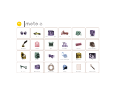 1
1
-
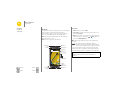 2
2
-
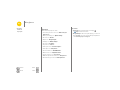 3
3
-
 4
4
-
 5
5
-
 6
6
-
 7
7
-
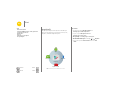 8
8
-
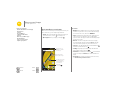 9
9
-
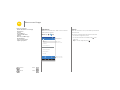 10
10
-
 11
11
-
 12
12
-
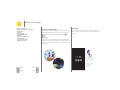 13
13
-
 14
14
-
 15
15
-
 16
16
-
 17
17
-
 18
18
-
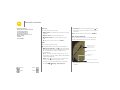 19
19
-
 20
20
-
 21
21
-
 22
22
-
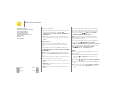 23
23
-
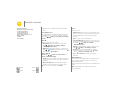 24
24
-
 25
25
-
 26
26
-
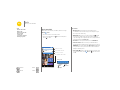 27
27
-
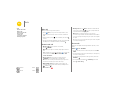 28
28
-
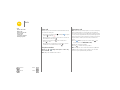 29
29
-
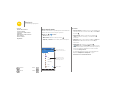 30
30
-
 31
31
-
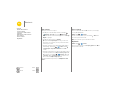 32
32
-
 33
33
-
 34
34
-
 35
35
-
 36
36
-
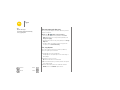 37
37
-
 38
38
-
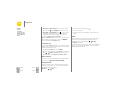 39
39
-
 40
40
-
 41
41
-
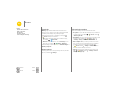 42
42
-
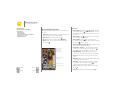 43
43
-
 44
44
-
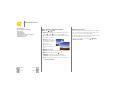 45
45
-
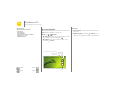 46
46
-
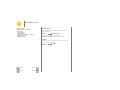 47
47
-
 48
48
-
 49
49
-
 50
50
-
 51
51
-
 52
52
-
 53
53
-
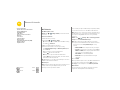 54
54
-
 55
55
-
 56
56
-
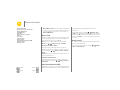 57
57
-
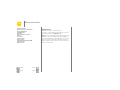 58
58
-
 59
59
-
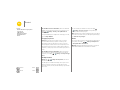 60
60
-
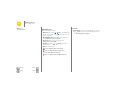 61
61
-
 62
62
-
 63
63
-
 64
64
-
 65
65
-
 66
66
-
 67
67
-
 68
68
-
 69
69
-
 70
70
Motorola Moto E (2nd Gen) Owner's manual
- Category
- Mobile phones
- Type
- Owner's manual
Ask a question and I''ll find the answer in the document
Finding information in a document is now easier with AI
Related papers
-
Motorola moto x User manual
-
Motorola Moto E User manual
-
Motorola MOTO G 3rd Generation US Cellular Owner's manual
-
Motorola MOTO G 3rd Generation US Cellular Owner's manual
-
Motorola MOTO X 2nd Generation Owner's manual
-
Motorola MOTO G 4G LTE User manual
-
Motorola moto x Quick start guide
-
Motorola DROID TURBO User manual
-
Motorola Moto G User manual
-
Motorola MOTO X Pure Edition Owner's manual
Other documents
-
Verizon MOTXT1609PP User guide
-
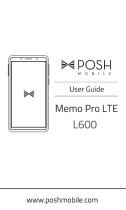 Posh Memo Memo Pro LTE Operating instructions
Posh Memo Memo Pro LTE Operating instructions
-
Verizon XT1030 User manual
-
LG Arena User manual
-
ZTE V9 User manual
-
ZTE Light V9 Telecom Mobile User manual
-
AT&T Trek HD User manual
-
Alcatel Trek HD AT&T Operating instructions
-
Angel Watch Kids’ Video Call Cell Phone Watch User guide
-
Hyundai 2AFRUHY1-5137 User manual