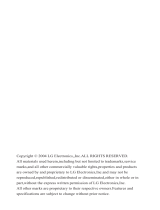Guía del Usuario
Parte del contenido de este manual puede variar en el teléfono, dependiendo del
software del teléfono o del proveedor del servicio. Todas las marcas de AT&T contenidas
aquí son marcas comerciales de AT&T Intellectual Property y/o compañías afiliadas a
AT&T. © 2009 AT&T Intellectual Property. Todos los derechos reservados.
El color actual del equipo puede variar.
Some of the contents in this manual may differ from your phone depending
on the software of the phone or your service provider. AT&T marks contained
herein are trademarks of AT&T Intellectual Property and/or AT&T affiliated
companies. © 2009 AT&T Intellectual Property. All rights reserved.
Actual color of the phone may vary.
User Guide
MMBB0359501 (1.0)
User Guide Guía del Usuario

Y
our phone is designed to make it easy for you to access a wide variety of content. For your protection, we want
y
ou to be aware that some applications that you enable may involve the location o
f
your phone bein
g
shared.
F
or applications available through AT
&
T, we offer privacy controls that let you decide how an application may
use the location of
y
our
p
hone and other
p
hones on
y
our account. However, the AT&T
p
rivac
y
tools do not a
pp
l
y
t
o a
pp
lications available outside of AT&T. Please review the terms and conditions and the associated
p
rivac
y
p
olicy
f
or each location-based service to learn how location in
f
ormation will be used and protected. In addition,
y
our AT&T phone may be used to access the Internet and to download, and/or purchase
g
oods, applications, and
s
ervices from AT
&
T or elsewhere from third parties. AT
&
T provides tools for you to control access to the Internet
and certain Internet content. These controls ma
y
not be available for certain devices which b
yp
ass AT&T controls
.
Bluetooth QD ID B01560
6

LIMITED WARRANTY STATEMENT
1. WHAT THIS WARRANTY COVERS :
LG offers you a limited warranty that the enclosed
subscriber unit and its enclosed accessories will
be free from defects in material and workmanship,
according to the following terms and conditions:
1. The limited warranty for the product extends for
TWELVE (12) MONTHS beginning on the date
of purchase of the product with valid proof of
purchase, or absent valid proof of purchase,
FIFTEEN (15) MONTHS from date of manufacture
as determined by the unit’s manufacture date code.
2. The limited warranty extends only to the original
purchaser of the product and is not assignable or
transferable to any subsequent purchaser/end user.
3. This warranty is good only to the original purchaser
of the product during the warranty period as long
as it is in the U.S, including Alaska, Hawaii, U.S.
Territories and Canada.
4. The external housing and cosmetic parts shall
be free of defects at the time of shipment and,
therefore, shall not be covered under these limited
warranty terms.
5. Upon request from LG, the consumer must provide
information to reasonably prove the date of
purchase.
6. The customer shall bear the cost of shipping the
product to the Customer Service Department of LG.
LG shall bear the cost of shipping the product back
to the consumer after the completion of service
under this limited warranty.
2. WHAT THIS WARRANTY DOES
NOT COVER :
1. Defects or damages resulting from use of the
product in other than its normal and customary
manner.
2. Defects or damages from abnormal use, abnormal
conditions, improper storage, exposure to moisture
or dampness, unauthorized modifications,
unauthorized connections, unauthorized repair,
misuse, neglect, abuse, accident, alteration,
improper installation, or other acts which are
not the fault of LG, including damage caused by
shipping, blown fuses, spills of food or liquid.
3. Breakage or damage to antennas unless caused
directly by defects in material or workmanship.
4. That the Customer Service Department at LG was
not notified by consumer of the alleged defect or
malfunction of the product during the applicable
limited warranty period.
5. Products which have had the serial number
removed or made illegible.
6. This limited warranty is in lieu of all other
warranties, express or implied either in fact or
by operations of law, statutory or otherwise,
including, but not limited to any implied warranty
of marketability or fitness for a particular use.
7. Damage resulting from use of non-LG approved
accessories.
8. All plastic surfaces and all other externally exposed
parts that are scratched or damaged due to normal
customer use.

9. Products operated outside published maximum
ratings.
10. Products used or obtained in a rental program.
11. Consumables (such as fuses).
3. WHAT LG WILL DO:
LG will, at its sole option, either repair, replace or
refund the purchase price of any unit that does
not conform to this limited warranty. LG may
choose at its option to use functionally equivalent
reconditioned, refurbished or new units or parts
or any units. In addition, LG will not re-install or
back-up any data, applications or software that
you have added to your phone. It is therefore
recommended that you back-up any such data or
information prior to sending the unit to LG to avoid
the permanent loss of such information.
4. STATE LAW RIGHTS :
No other express warranty is applicable to
this product. THE DURATION OF ANY IMPLIED
WARRANTIES, INCLUDING THE IMPLIED
WARRANTY OF MARKETABILITY, IS LIMITED TO
THE DURATION OF THE EXPRESS WARRANTY
HEREIN. LG INFOCOMM INC. SHALL NOT BE
LIABLE FOR THE LOSS OF THE USE OF THE
PRODUCT, INCONVENIENCE, LOSS OR ANY
OTHER DAMAGES, DIRECT OR CONSEQUENTIAL,
ARISING OUT OF THE USE OF, OR INABILITY
TO USE, THIS PRODUCT OR FOR ANY BREACH
OF ANY EXPRESS OR IMPLIED WARRANTY,
INCLUDING THE IMPLIED WARRANTY OF
MARKETABILITY APPLICABLE TO THIS PRODUCT.
Some states do not allow the exclusive of
limitation of incidental or consequential damages
or limitations on how long an implied warranty
lasts; so these limitations or exclusions may not
apply to you. This warranty gives you specific legal
rights and you may also have other rights which
vary from state to state.
5. HOW TO GET WARRANTY
SERVICE :
To obtain warranty service, please call or fax to
the following telephone numbers from anywhere
in the continental United States:
Tel. 1-800-793-8896 or Fax. 1-800-448-4026
Or visit www.lgeservice.com.
Correspondence may also be mailed to:
LG Electronics MobileComm U.S.A., Inc.
201 James Record Road Huntsville, AL 35824
DO NOT RETURN YOUR PRODUCT TO THE ABOVE
ADDRESS.
Please call or write for the location of the LG
authorized service center nearest you and for the
procedures for obtaining warranty claims.

User Guide

2
Table of Contents
Your Phone . . . . . . . . . . . . . . . . . . . . . . . 6
Phone Components . . . . . . . . . . . . . . . . . . . . . . . . .6
Rear View . . . . . . . . . . . . . . . . . . . . . . . . . . . . . . . . .8
Getting Started . . . . . . . . . . . . . . . . . . . . 9
Installing the SIM Card and Battery . . . . . . . . . .9
Charging your phone . . . . . . . . . . . . . . . . . . . . . .10
Memory card . . . . . . . . . . . . . . . . . . . . . . . . . . . . .11
General Functions . . . . . . . . . . . . . . . . 13
Making a Call. . . . . . . . . . . . . . . . . . . . . . . . . . . . .13
Answering a Call . . . . . . . . . . . . . . . . . . . . . . . . .14
Adjusting the Volume . . . . . . . . . . . . . . . . . . . . . .14
Setting Ringtone Volume . . . . . . . . . . . . . . . . . . .14
Entering Text . . . . . . . . . . . . . . . . . . . . . . . . . . . . .16
Menu Tree . . . . . . . . . . . . . . . . . . . . . . . 20
In-Call Menu . . . . . . . . . . . . . . . . . . . . 21
During a Call . . . . . . . . . . . . . . . . . . . . . . . . . . . . .21
Making a Second Call . . . . . . . . . . . . . . . . . . . . . . .21
Swapping Between Two Calls . . . . . . . . . . . . . . . . .21
Answering an Incoming Call . . . . . . . . . . . . . . . . . .21
Rejecting an Incoming Call . . . . . . . . . . . . . . . . . . . .22
Muting the Microphone . . . . . . . . . . . . . . . . . . . . . .22
Using the Speakerphone . . . . . . . . . . . . . . . . . . . . .22
Proximity sensor . . . . . . . . . . . . . . . . . . . . . . . . . . . .22
Video Share Calling . . . . . . . . . . . . . . . . . . . . . . .23
Making a Video Share Call. . . . . . . . . . . . . . . . . . . .23
Answering a Video Share Call . . . . . . . . . . . . . . . . .26
Making a Video Share Call from the Video
Recording Mode or Video . . . . . . . . . . . . . . . . . . . . .26
Conference Calls . . . . . . . . . . . . . . . . . . . . . . . . . .27
Making a Second Call . . . . . . . . . . . . . . . . . . . . . . .28
Setting Up a Conference Call . . . . . . . . . . . . . . . . . .28
Activate the Conference Call on Hold . . . . . . . . . . .28
Adding Calls to the Conference Call . . . . . . . . . . . .28
Private Call or Exclude call in a Conference
Call . . . . . . . . . . . . . . . . . . . . . . . . . . . . . . . . . . . . . .28
Ending a Conference Call . . . . . . . . . . . . . . . . . . . . .29
Your homescreen . . . . . . . . . . . . . . . . 30
Touch Screen Tips . . . . . . . . . . . . . . . . . . . . . . . . . . .30
Customizing the homescreen . . . . . . . . . . . . . . . . . .30
The Quick Keys . . . . . . . . . . . . . . . . . . . . . . . . . . . . .33
Annunciator . . . . . . . . . . . . . . . . . . . . . . . . . . . . . . . .34
Touch screen . . . . . . . . . . . . . . . . . . . . . . . . . . . . . . .34
Viewing the status bar . . . . . . . . . . . . . . . . . . . . . . .35
Using the Task Menu function . . . . . . . . . . . . . . . . .36

3
Communication . . . . . . . . . . . . . . . . . . 37
Address Book . . . . . . . . . . . . . . . . . . . . . . . . . . . . .37
Contact List . . . . . . . . . . . . . . . . . . . . . . . . . . . . . . . .37
New Contact . . . . . . . . . . . . . . . . . . . . . . . . . . . . . . .37
Caller Groups . . . . . . . . . . . . . . . . . . . . . . . . . . . . . .38
Speed Dial Lists . . . . . . . . . . . . . . . . . . . . . . . . . . . .38
Contact Management . . . . . . . . . . . . . . . . . . . . . . . .39
Service Dial Numbers . . . . . . . . . . . . . . . . . . . . . . . .39
My Numbers . . . . . . . . . . . . . . . . . . . . . . . . . . . . . . .39
Messaging . . . . . . . . . . . . . . . . . . . . . . . . . . . . . . .40
New Message . . . . . . . . . . . . . . . . . . . . . . . . . . . . .40
Inbox . . . . . . . . . . . . . . . . . . . . . . . . . . . . . . . . . . . . .43
Drafts . . . . . . . . . . . . . . . . . . . . . . . . . . . . . . . . . . . .44
Outbox . . . . . . . . . . . . . . . . . . . . . . . . . . . . . . . . . . . .44
Message Settings . . . . . . . . . . . . . . . . . . . . . . . . . . .45
Mobile Email . . . . . . . . . . . . . . . . . . . . . . . . . . . . .48
Instant Messaging . . . . . . . . . . . . . . . . . . . . . . . .49
AT&T Social Net . . . . . . . . . . . . . . . . . . . . . . . . . .54
Create Message . . . . . . . . . . . . . . . . . . . . . . . . . .54
Find . . . . . . . . . . . . . . . . . . . . . . . . . . . . . 55
Mobile Web . . . . . . . . . . . . . . . . . . . . . . . . . . . . . .55
YPmobile . . . . . . . . . . . . . . . . . . . . . . . . . . . . . . . . .57
AT&T Navigator . . . . . . . . . . . . . . . . . . . . . . . . . . .57
Where . . . . . . . . . . . . . . . . . . . . . . . . . . . . . . . . . . .59
My Account . . . . . . . . . . . . . . . . . . . . . . . . . . . . . .59
AT&T GPS . . . . . . . . . . . . . . . . . . . . . . . . . . . . . . . .59
Wikimobile . . . . . . . . . . . . . . . . . . . . . . . . . . . . . . .60
Shop GPS . . . . . . . . . . . . . . . . . . . . . . . . . . . . . . . .60
Entertainment . . . . . . . . . . . . . . . . . . . . 61
AppCenter . . . . . . . . . . . . . . . . . . . . . . . . . . . . . . . .61
Ringtones . . . . . . . . . . . . . . . . . . . . . . . . . . . . . . . . .61
Games . . . . . . . . . . . . . . . . . . . . . . . . . . . . . . . . . . . .61
Cool Tools/Apps . . . . . . . . . . . . . . . . . . . . . . . . . . . .61
Videos . . . . . . . . . . . . . . . . . . . . . . . . . . . . . . . . . . . .61
Color Graphics . . . . . . . . . . . . . . . . . . . . . . . . . . . . .61
Fun Packs . . . . . . . . . . . . . . . . . . . . . . . . . . . . . . . . .62
Answer Tones . . . . . . . . . . . . . . . . . . . . . . . . . . . . . .62
MEdia Net Home . . . . . . . . . . . . . . . . . . . . . . . . . . .62
TV . . . . . . . . . . . . . . . . . . . . . . . . . . . . . . . . . . . . . . .62
Mobile Video . . . . . . . . . . . . . . . . . . . . . . . . . . . . .68
AT&T Music . . . . . . . . . . . . . . . . . . . . . . . . . . . . . .69
Music Player . . . . . . . . . . . . . . . . . . . . . . . . . . . . . . .69
Additional Music Services . . . . . . . . . . . . . . . . . . . .75
Camera . . . . . . . . . . . . . . . . . . . . . . . . . . . . . . . . . .76
Take Photo . . . . . . . . . . . . . . . . . . . . . . . . . . . . . . . . .77
Pictures . . . . . . . . . . . . . . . . . . . . . . . . . . . . . . . . . .80
Video . . . . . . . . . . . . . . . . . . . . . . . . . . . . . . . . . . . .80
Shop Video . . . . . . . . . . . . . . . . . . . . . . . . . . . . . . . .80
Record Video . . . . . . . . . . . . . . . . . . . . . . . . . . . . . . .80

4
Camera Album . . . . . . . . . . . . . . . . . . . . . . . . . . . . .85
Games . . . . . . . . . . . . . . . . . . . . . . . . . . . . . . . . . . .85
Tools & Settings . . . . . . . . . . . . . . . . . 86
My Stuff . . . . . . . . . . . . . . . . . . . . . . . . . . . . . . . . . .86
Audio . . . . . . . . . . . . . . . . . . . . . . . . . . . . . . . . . . . . .86
Pictures . . . . . . . . . . . . . . . . . . . . . . . . . . . . . . . . . . .86
Video . . . . . . . . . . . . . . . . . . . . . . . . . . . . . . . . . . . . .86
Web Pages . . . . . . . . . . . . . . . . . . . . . . . . . . . . . . . .87
Other Files . . . . . . . . . . . . . . . . . . . . . . . . . . . . . . . . .88
File Manager . . . . . . . . . . . . . . . . . . . . . . . . . . . . . . .88
Applications . . . . . . . . . . . . . . . . . . . . . . . . . . . . . .88
Shop Applications . . . . . . . . . . . . . . . . . . . . . . . . . . .89
Mobile Banking . . . . . . . . . . . . . . . . . . . . . . . . . . . . .89
Bluetooth Settings . . . . . . . . . . . . . . . . . . . . . . . .89
Phone Settings . . . . . . . . . . . . . . . . . . . . . . . . . . . .92
Call Settings . . . . . . . . . . . . . . . . . . . . . . . . . . . . . . .92
Date & Time . . . . . . . . . . . . . . . . . . . . . . . . . . . . . . .95
Touch . . . . . . . . . . . . . . . . . . . . . . . . . . . . . . . . . . . . .95
Languages . . . . . . . . . . . . . . . . . . . . . . . . . . . . . . . . .96
Auto Key Lock . . . . . . . . . . . . . . . . . . . . . . . . . . . . . .96
Set Flight Mode . . . . . . . . . . . . . . . . . . . . . . . . . . . .96
Security . . . . . . . . . . . . . . . . . . . . . . . . . . . . . . . . . . .96
Reset Settings . . . . . . . . . . . . . . . . . . . . . . . . . . . . .98
More . . . . . . . . . . . . . . . . . . . . . . . . . . . . . . . . . . . . .98
Sound Settings . . . . . . . . . . . . . . . . . . . . . . . . . . .105
Shop Tones . . . . . . . . . . . . . . . . . . . . . . . . . . . . . . .105
Ringtone . . . . . . . . . . . . . . . . . . . . . . . . . . . . . . . . .105
Message Tone. . . . . . . . . . . . . . . . . . . . . . . . . . . . .105
Alert Tone . . . . . . . . . . . . . . . . . . . . . . . . . . . . . . . .106
Keypad Tone . . . . . . . . . . . . . . . . . . . . . . . . . . . . . .106
Multimedia . . . . . . . . . . . . . . . . . . . . . . . . . . . . . . .106
Call . . . . . . . . . . . . . . . . . . . . . . . . . . . . . . . . . . . . .106
Power On/Off Tones . . . . . . . . . . . . . . . . . . . . . . . .106
Display Settings . . . . . . . . . . . . . . . . . . . . . . . . .106
Shop Wallpapers . . . . . . . . . . . . . . . . . . . . . . . . . .106
Wallpapers . . . . . . . . . . . . . . . . . . . . . . . . . . . . . . .106
Screen Images . . . . . . . . . . . . . . . . . . . . . . . . . . . .106
Home Screen . . . . . . . . . . . . . . . . . . . . . . . . . . . . .106
Menu Styles . . . . . . . . . . . . . . . . . . . . . . . . . . . . . .107
Fonts . . . . . . . . . . . . . . . . . . . . . . . . . . . . . . . . . . . .107
Auto-Brightness . . . . . . . . . . . . . . . . . . . . . . . . . . .107
Backlight Timer . . . . . . . . . . . . . . . . . . . . . . . . . . . .107
Tools . . . . . . . . . . . . . . . . . . . . . . . . . . . . . . . . . . . .107
Voice Recorder . . . . . . . . . . . . . . . . . . . . . . . . . . . .107
Voice Command . . . . . . . . . . . . . . . . . . . . . . . . . . .108
Calendar . . . . . . . . . . . . . . . . . . . . . . . . . . . . . . . . .111
Notepad . . . . . . . . . . . . . . . . . . . . . . . . . . . . . . . . .111
Calculator . . . . . . . . . . . . . . . . . . . . . . . . . . . . . . . .111
World Clock . . . . . . . . . . . . . . . . . . . . . . . . . . . . . . .112
Tasks . . . . . . . . . . . . . . . . . . . . . . . . . . . . . . . . . . . .113

5
Stopwatch . . . . . . . . . . . . . . . . . . . . . . . . . . . . . . . .113
Tip Calculator . . . . . . . . . . . . . . . . . . . . . . . . . . . . .114
Unit Converter . . . . . . . . . . . . . . . . . . . . . . . . . . . . .114
Alarm Clock . . . . . . . . . . . . . . . . . . . . . . . . . . . . .114
New alarm . . . . . . . . . . . . . . . . . . . . . . . . . . . . . . .114
Quick alarm . . . . . . . . . . . . . . . . . . . . . . . . . . . . . . .115
Q&A . . . . . . . . . . . . . . . . . . . . . . . . . . . 116
Accessories . . . . . . . . . . . . . . . . . . . . 117
For Your Safety . . . . . . . . . . . . . . . . . . 118
Safety Guidelines . . . . . . . . . . . . . . . 123
Glossary . . . . . . . . . . . . . . . . . . . . . . . 142
Index . . . . . . . . . . . . . . . . . . . . . . . . . . 144

6
Your Phone
Phone Components
Battery cover release button
Power key
Turns the phone on/off.
Earpiece
Proximity Sensor
n
Warning
Moisture on the proximity sensor may cause it to malfunction.
Please wipe any moisture off the sensor surface.
Call key
Dials a phone number and answers incoming calls.
End key
• Rejects a call.
• Press once to return to the homescreen.
Clear key
Maintain touch for 3 seconds to go to the Voice Command.
n
Warning
Putting a heavy object on the phone or sitting on it can
damage the LCD and touch screen functionality.
Do not cover the proximity sensor of the LCD. It can cause
the sensor to malfunction.

7
Headset jack, Charger,
Data cable (USB cable)
Allows you to plug in the
charger, or an optional wired
headset for convenient hands-
free conversations, or an
data cable.
n
Tip
Before connecting the USB
cable, wait until the phone has
powered up and has registered
on the network.
Volume keys
• When the screen is idle:
ringtone volume.
• During a call: earpiece
volume.
• When playing a track:
controls volume.
Camera key
• Press once to activate
the camera function. Hold
down the key to activate
the video function.
Multi-tasking key
Your Phone

8
Rear View
Battery cover
Battery
Battery release
button
Flash
Camera lens
SIM card socket
Memory card socket
Your Phone

9
Getting Started
Installing the SIM Card and
Battery
Remove the battery cover
Press and hold down the battery release
button on the top of the phone and lift off
the battery cover.
Remove the battery
Hold the bottom edge of the battery and
lift it away from the battery compartment.
1.
2.
n
Warning
Do not remove the battery when charging the
phone by Travel Adapter or USB charger.
n
Warning
Do not remove the battery when the phone is
switched on, as this may damage the phone.
Install the SIM card
Slide the SIM card into the SIM card
holder. Make sure the gold contact area on
the card is facing downwards. To remove
the SIM card, gently pull it outwards.
3.

10
Install the battery
Insert the top of the battery into the top
edge of the battery compartment first.
Ensure that the battery contacts align with
the phone’s terminals. Press the bottom of
the battery down until it clips into place.
4.
Charging your phone
Unfasten the cover of the charger socket
on the side of your LG Arena. Insert the
charger connector to the phone (‘B’ side
of the connector has to be facing up when
connecting to the phone) and then plug
into the wall socket. Your LG Arena must
be charged until the “Battery full“ message
appears on the screen.
n
Note
The battery must be fully charged initially to
improve battery lifetime. Disregard the first
“Battery full” message and keep the phone on
charge overnight (or for up to 14 hours).
n
Warning
Do not connect the Travel Adapter or USB
Charger when the battery is removed from
the phone.
Getting Started

11
Memory card
Installing a memory card
You can expand the available memory space
on your phone by using a memory card.
n
Note
A memory card is an optional accessory.
Remove the battery cover as before.
Unlock the microSD™ compartment by
sliding it into the ‘Open’ position (as
printed on the microSD™ compartment
cover). This will allow the cover to open
so that you can add a microSD™ card to
your phone. Insert a microSD™ card with
the gold contact area facing downwards.
Close the memory card cover so that it
clicks shut.
Replace the phone cover back on to the
phone.
1.
2.
3.
Getting Started

12
Formatting the memory card
Your memory card may already be formatted.
If it isn’t, you will need to format it before you
can start to use it.
n
Note
All files get deleted while formatting.
From the homescreen select and
choose Phone Settings from the Settings
tab.
Scroll and touch More then select
Memory.
Touch Used Space and select Memory
Card. Touch Format and confirm your
choice.
Enter the password, if one has been set.
The default security code is 0000. The card
will then be formatted and ready to use.
n
Note
If there is existing content on your memory
card, the folder structure may be different after
formatting since all files will have been deleted.
1.
2.
3.
4.
Transferring your contacts
To transfer your contacts from your SIM to
your phone:
From the homescreen, touch the Soft Touch
key Contacts and select .
Touch Copy to Phone. Choose Keep
Original or Delete Original.
Select a contact and touch Yes to confirm
your choice.
You can transfer your contacts from Phone
to SIM card if you select Copy to SIM.
1.
2.
3.
4.
Getting Started

13
General Functions
Making a Call
Make sure your phone is powered on.
Touch and enter a phone number
using the touch pad. To edit a number
on the display screen, simply press the
key to erase one digit at a time.
]
Press and hold the key to erase
the entire number.
Touch the [SEND] key to call the
number. Or touch
Call
on the touch
screen.
Making a Call with the Send Key
Touch the [SEND] key, and the most
recent missed, dialed and received phone
numbers will be displayed.
Select the desired number.
Touch the [SEND] key or touch
Call Back
.
1.
2.
3.
1.
2.
3.
Making International Calls
When entering a phone number, touch and
hold .
Enter the country code, area code and the
phone number.
Touch the [SEND] key to call the
number. Or touch
Call
on the pad.
Ending a Call
When you have finished a call, touch the
[END] key.
Making a Call from the Contacts
You can store frequently called names and
phone numbers in the SIM card as well as in
the phone memory known as Contacts.
You can dial a number by simply selecting a
name in the contacts and touching the
[SEND] key.
1.
2.
3.

14
Answering a Call
When you receive a call, the phone may ring
(depending on your RingTone volume settings)
and the phone icon appears on the screen. If
the caller can be identified, the caller’s phone
number (or name if stored in your Address
Book) is displayed.
Touch the [SEND] and touch
Accept Call
.
If Any Key has been set as the Answer
Mode, any key press will answer a
call except for the [END] key,
and .
End the call by pressing the [END]
key or reject button.
n
Note
You can answer a call while using the Address
Book or other menu features.
1.
2.
Adjusting the Volume
During a call, if you want to adjust the
earpiece volume, use the side volume keys
of the phone.
Setting Ringtone Volume
In the Standby screen, press either of the side
volume keys. You can set your Ringtone to
Vibrate All, Alarm Only or Silent All.
General Functions

15
You can also adjust the touchtone sound and
vibration volume from the Dialpad screen.
Vibration Mode (Quick)
Vibration Mode can be activated by touching
and holding from the dial pad. You
can also set Vibration Mode by pressing and
holding down side volume key as well.
The phone will display ‘Vibrating Mode On’.
If you would like to turn Vibrating Mode Off,
touch and hold again.
Vibrating
Mode On
Recent History Address Book
Signal Strength
If you are inside a building, being near a
window may give you better reception. You
can see the strength of your signal by the
signal indicator on your phone’s display
screen.
General Functions

16
Entering Text
You can enter alphanumeric characters by
using the phone’s touch screen. For example,
storing names in the Address Book, writing a
message or scheduling events in the calendar
all require text to be entered.
The following text input modes are available
on the phone while typing in landscape mode
(unless otherwise noted).
Symbol Mode
The Symbol Mode enables you to enter
various symbols or special characters. To
enter a symbol, touch . Then select the
desired symbol.
ABC Mode
This mode (default) allows you to enter letters
by touching the key labeled with the required
letter once, twice, three or four times until the
letter is displayed.
123 Mode (Numbers Mode)
Type numbers using one keytouch per number.
To change to 123 mode in a text entry field,
touch .
Using the T9 Mode
The T9 predictive text input mode allows you
to enter words easily with a minimum number
of key presses while typing in Portrait mode.
As you touch each key, the phone begins to
display the characters that it thinks you are
typing based on a built-in dictionary. As new
letters are added, the word changes to reflect
the most likely candidate from the dictionary.
To enter T9 Mode, touch .
General Functions
Page is loading ...
Page is loading ...
Page is loading ...
Page is loading ...
Page is loading ...
Page is loading ...
Page is loading ...
Page is loading ...
Page is loading ...
Page is loading ...
Page is loading ...
Page is loading ...
Page is loading ...
Page is loading ...
Page is loading ...
Page is loading ...
Page is loading ...
Page is loading ...
Page is loading ...
Page is loading ...
Page is loading ...
Page is loading ...
Page is loading ...
Page is loading ...
Page is loading ...
Page is loading ...
Page is loading ...
Page is loading ...
Page is loading ...
Page is loading ...
Page is loading ...
Page is loading ...
Page is loading ...
Page is loading ...
Page is loading ...
Page is loading ...
Page is loading ...
Page is loading ...
Page is loading ...
Page is loading ...
Page is loading ...
Page is loading ...
Page is loading ...
Page is loading ...
Page is loading ...
Page is loading ...
Page is loading ...
Page is loading ...
Page is loading ...
Page is loading ...
Page is loading ...
Page is loading ...
Page is loading ...
Page is loading ...
Page is loading ...
Page is loading ...
Page is loading ...
Page is loading ...
Page is loading ...
Page is loading ...
Page is loading ...
Page is loading ...
Page is loading ...
Page is loading ...
Page is loading ...
Page is loading ...
Page is loading ...
Page is loading ...
Page is loading ...
Page is loading ...
Page is loading ...
Page is loading ...
Page is loading ...
Page is loading ...
Page is loading ...
Page is loading ...
Page is loading ...
Page is loading ...
Page is loading ...
Page is loading ...
Page is loading ...
Page is loading ...
Page is loading ...
Page is loading ...
Page is loading ...
Page is loading ...
Page is loading ...
Page is loading ...
Page is loading ...
Page is loading ...
Page is loading ...
Page is loading ...
Page is loading ...
Page is loading ...
Page is loading ...
Page is loading ...
Page is loading ...
Page is loading ...
Page is loading ...
Page is loading ...
Page is loading ...
Page is loading ...
Page is loading ...
Page is loading ...
Page is loading ...
Page is loading ...
Page is loading ...
Page is loading ...
Page is loading ...
Page is loading ...
Page is loading ...
Page is loading ...
Page is loading ...
Page is loading ...
Page is loading ...
Page is loading ...
Page is loading ...
Page is loading ...
Page is loading ...
Page is loading ...
Page is loading ...
Page is loading ...
Page is loading ...
Page is loading ...
Page is loading ...
Page is loading ...
Page is loading ...
Page is loading ...
Page is loading ...
/