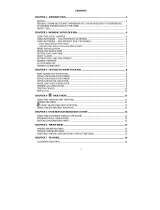Page is loading ...


Copyright
Copyright © 2004 Group Sense PDA Ltd., All rights reserved.
Palm OS and the Palm Powered logo are registered trademarks and Palm Desktop is a trademark of the Palm Trademark Holding
Company, LLC. HotSync and Graffiti are registered trademarks of PalmSource, Inc. Other brands names may be trademarks of
their respective owners.
THE CHINESE HANDWRITING RECOGNITION SYSTEM IS AUTHORIZED BY HANWANG TECHNOLOGY CO., LTD.
The manufacturer reserves the right to change the specifications without notice.

G18 User Manual 1
Table of Contents
About This Guide 1
1 Safety 2
Traffic safety . . . . . . . . . . . . . . . . . . . . . . . . 2
Phone operating . . . . . . . . . . . . . . . . . . . . . . . 2
Electronic devices . . . . . . . . . . . . . . . . . . . . . . 2
Persons with pacemaker. . . . . . . . . . . . . . . . . . . 3
Hearing aids . . . . . . . . . . . . . . . . . . . . . . . 3
Other medical devices . . . . . . . . . . . . . . . . . . . 3
Vehicles . . . . . . . . . . . . . . . . . . . . . . . . . . 3
Posted facilities . . . . . . . . . . . . . . . . . . . . . . . 4
Potentially explosive environment . . . . . . . . . . . . . . . . 4
Aircraft . . . . . . . . . . . . . . . . . . . . . . . . . . 4
2 Introduction to the G18 PDA PHONE 6
System requirements for Windows. . . . . . . . . . . . . . . . 6
G18 components . . . . . . . . . . . . . . . . . . . . . . . 7
Locating front panel controls . . . . . . . . . . . . . . . . . 7
Locating back panel components . . . . . . . . . . . . . . 10
Desktop Charger . . . . . . . . . . . . . . . . . . . . . . 11
Tapping versus clicking . . . . . . . . . . . . . . . . . . . 12
Starting pda phone and calibrating screen . . . . . . . . . . . . 13
Adjusting the brightness of your screen . . . . . . . . . . . . . 14
Adjusting the contrast of your screen . . . . . . . . . . . . . . 14
To open applications . . . . . . . . . . . . . . . . . . . . 15
Using the pda phone interface . . . . . . . . . . . . . . . . 16
Using menus and menu commands . . . . . . . . . . . . . 19
Displaying tips . . . . . . . . . . . . . . . . . . . . . 20
Entering data . . . . . . . . . . . . . . . . . . . . . . 20
Palm Desktop software . . . . . . . . . . . . . . . . . . . 21
Connecting the HotSync cable . . . . . . . . . . . . . . . . 21
Installing Palm Desktop . . . . . . . . . . . . . . . . . . . 22

G18 User Manual 2
3 Entering Data in Your G18 PDA PHONE 23
Using the onscreen keyboard . . . . . . . . . . . . . . . . . 23
Entering data using Graffiti 2 handwriting software . . . . . . . . 24
Learning to write Graffiti 2 characters . . . . . . . . . . . . 24
General Guidelines for Graffiti 2 Writing . . . . . . . . . . . 25
Graffiti 2 tips . . . . . . . . . . . . . . . . . . . . . . 27
The Graffiti 2 alphabet . . . . . . . . . . . . . . . . . . 27
Writing punctuation marks and other special characters . . . . . 28
Using the Graffiti 2 tuner . . . . . . . . . . . . . . . . . 30
Using Graffiti 2 Gestures . . . . . . . . . . . . . . . . . . 31
Using Graffiti 2 ShortCuts . . . . . . . . . . . . . . . . . . 31
Importing data. . . . . . . . . . . . . . . . . . . . . . . 33
4 Performing Common Tasks 35
Creating records . . . . . . . . . . . . . . . . . . . . . . 35
Editing records . . . . . . . . . . . . . . . . . . . . . . 36
Selecting Text. . . . . . . . . . . . . . . . . . . . . . 36
Using the Edit menu . . . . . . . . . . . . . . . . . . . 36
Deleting records . . . . . . . . . . . . . . . . . . . . . 37
Purging records . . . . . . . . . . . . . . . . . . . . . 38
Categorizing records . . . . . . . . . . . . . . . . . . . . 39
Finding records . . . . . . . . . . . . . . . . . . . . . . 42
Finding Address Book records . . . . . . . . . . . . . . . 42
Using the Find option. . . . . . . . . . . . . . . . . . . 43
Using Phone Lookup . . . . . . . . . . . . . . . . . . . 44
Sorting records . . . . . . . . . . . . . . . . . . . . . . 44
Making records private . . . . . . . . . . . . . . . . . . . 45
Attaching notes . . . . . . . . . . . . . . . . . . . . . . 47
Choosing fonts . . . . . . . . . . . . . . . . . . . . . . 47
Getting information on an application . . . . . . . . . . . . . 49
5 Managing Applications 50
Using the Applications Launcher . . . . . . . . . . . . . . . 50
Selecting applications . . . . . . . . . . . . . . . . . . 50
Categorizing applications . . . . . . . . . . . . . . . . . 51
Changing the Applications Launcher display . . . . . . . . . 51

G18 User Manual 3
Setting preferences for applications . . . . . . . . . . . . . . 52
Installing add-on applications. . . . . . . . . . . . . . . . . 55
Removing applications . . . . . . . . . . . . . . . . . . . 58
Removing Palm Desktop . . . . . . . . . . . . . . . . . . 58
6 Working with Communication Applications 60
Using the Phone . . . . . . . . . . . . . . . . . . . . . . 61
To open the Phone application . . . . . . . . . . . . . . . 61
Making a call . . . . . . . . . . . . . . . . . . . . . . 61
Receiving a call . . . . . . . . . . . . . . . . . . . . . 63
Call Setting. . . . . . . . . . . . . . . . . . . . . . . 64
Call Time . . . . . . . . . . . . . . . . . . . . . . . 66
Call Records . . . . . . . . . . . . . . . . . . . . . . 66
Speed Dial . . . . . . . . . . . . . . . . . . . . . . . 67
Phone Security Setting . . . . . . . . . . . . . . . . . . 68
Phone ringing Setting. . . . . . . . . . . . . . . . . . . 71
Quick Switch . . . . . . . . . . . . . . . . . . . . . . 73
Testing the Phone Connection . . . . . . . . . . . . . . . 74
Using the SMS Short Message . . . . . . . . . . . . . . . . 77
Function list: . . . . . . . . . . . . . . . . . . . . . . 77
To open the SMS : . . . . . . . . . . . . . . . . . . . . 77
SMS setting: . . . . . . . . . . . . . . . . . . . . . . 78
Writing SMS & Sending SMS: . . . . . . . . . . . . . . . 79
Receiving SMS: . . . . . . . . . . . . . . . . . . . . . 80
Using the jMMS . . . . . . . . . . . . . . . . . . . . . . 82
Function list: . . . . . . . . . . . . . . . . . . . . . . 82
To open the jMMS application: . . . . . . . . . . . . . . . 82
Settings . . . . . . . . . . . . . . . . . . . . . . . . 85
Browse . . . . . . . . . . . . . . . . . . . . . . . . 87
New and Send . . . . . . . . . . . . . . . . . . . . . 88
Deleting . . . . . . . . . . . . . . . . . . . . . . . . 90
Draft . . . . . . . . . . . . . . . . . . . . . . . . . 91
Sorting . . . . . . . . . . . . . . . . . . . . . . . . 91
Using the EMailer . . . . . . . . . . . . . . . . . . . . . 92
Function list: . . . . . . . . . . . . . . . . . . . . . . 92

G18 User Manual 4
To open the EMailer application: . . . . . . . . . . . . . . 92
Setting: . . . . . . . . . . . . . . . . . . . . . . . . 93
To choose the folder: . . . . . . . . . . . . . . . . . . . 96
To create and send an e-mail:. . . . . . . . . . . . . . . . 96
To browse an e-mail: . . . . . . . . . . . . . . . . . . . 97
To edit an e-mail: . . . . . . . . . . . . . . . . . . . . 98
To delete an e-mail: . . . . . . . . . . . . . . . . . . . 98
To reply an e-mail: . . . . . . . . . . . . . . . . . . . . 98
To search: . . . . . . . . . . . . . . . . . . . . . . . 99
Using the WAP Browser . . . . . . . . . . . . . . . . . . . 100
Function list: . . . . . . . . . . . . . . . . . . . . . . 100
To open the WAP Browser application: . . . . . . . . . . . . 100
Surfing Net. . . . . . . . . . . . . . . . . . . . . . . 103
Favorites. . . . . . . . . . . . . . . . . . . . . . . . 104
History . . . . . . . . . . . . . . . . . . . . . . . . 105
Statistics . . . . . . . . . . . . . . . . . . . . . . . . 105
Using the STK (SIM Tool Kit) . . . . . . . . . . . . . . . . 106
7 Working with Studio Applications 107
Using the Camera . . . . . . . . . . . . . . . . . . . . . 108
To open the Camera application: . . . . . . . . . . . . . . 108
To set the preferences of a photograph: . . . . . . . . . . . . 108
Taking photos . . . . . . . . . . . . . . . . . . . . . . 109
Browsing Photos . . . . . . . . . . . . . . . . . . . . 109
Using the MelodyManager . . . . . . . . . . . . . . . . . . 110
To open the MelodyMgr application:. . . . . . . . . . . . . 110
The source of Melody . . . . . . . . . . . . . . . . . . 110
To listen or delete a melody . . . . . . . . . . . . . . . . 110
Using the Photo Album . . . . . . . . . . . . . . . . . . . 112
Function list: . . . . . . . . . . . . . . . . . . . . . . 112
To open the Album application:. . . . . . . . . . . . . . . 112
Album management . . . . . . . . . . . . . . . . . . . 112
To browse photos . . . . . . . . . . . . . . . . . . . . 115
Using the Photo Editor . . . . . . . . . . . . . . . . . . . 116
Function list: . . . . . . . . . . . . . . . . . . . . . . 116

G18 User Manual 5
To open the Photo Editor application: . . . . . . . . . . . . 116
To create a picture: . . . . . . . . . . . . . . . . . . . . 116
To edit a picture:. . . . . . . . . . . . . . . . . . . . . 117
To add individual signature: . . . . . . . . . . . . . . . . 121
To add seal: . . . . . . . . . . . . . . . . . . . . . . 121
To hide toolbar: . . . . . . . . . . . . . . . . . . . . . 121
8 Working with Main Applications 122
Using the Address Book . . . . . . . . . . . . . . . . . . . 123
Function: . . . . . . . . . . . . . . . . . . . . . . . 123
To open the Address Book application: . . . . . . . . . . . . 123
Record List. . . . . . . . . . . . . . . . . . . . . . . 124
Using the Clock . . . . . . . . . . . . . . . . . . . . . . 129
Function list: . . . . . . . . . . . . . . . . . . . . . . 129
To open the Clock application: . . . . . . . . . . . . . . . 129
Using the Calculator . . . . . . . . . . . . . . . . . . . . 137
To open the Calculator application: . . . . . . . . . . . . . 137
Using the Calculator buttons . . . . . . . . . . . . . . . . 137
Displaying recent calculations . . . . . . . . . . . . . . . 138
Using the Date Book . . . . . . . . . . . . . . . . . . . . 139
Use the Date Book to . . . . . . . . . . . . . . . . . . . 139
To open the Date Book application: . . . . . . . . . . . . . 139
Scheduling events . . . . . . . . . . . . . . . . . . . . 139
Scheduling untimed events . . . . . . . . . . . . . . . . 143
Adding Address Book information to an event . . . . . . . . . 146
Setting the alarm . . . . . . . . . . . . . . . . . . . . 147
Changing the Date Book view . . . . . . . . . . . . . . . 149
Changing the Date Book display . . . . . . . . . . . . . . 154
Using the GSL Launcher . . . . . . . . . . . . . . . . . . 156
Function list: . . . . . . . . . . . . . . . . . . . . . . 156
To open the GSL Launcher application: . . . . . . . . . . . 156
To delete applications. . . . . . . . . . . . . . . . . . . 159
Using the Memo Pad . . . . . . . . . . . . . . . . . . . . 161
Use the Memo Pad to . . . . . . . . . . . . . . . . . . . 161
To open the Memo Pad application: . . . . . . . . . . . . . 161

G18 User Manual 6
Creating memos . . . . . . . . . . . . . . . . . . . . . 162
Reviewing memos . . . . . . . . . . . . . . . . . . . . 164
Using the ShortHand . . . . . . . . . . . . . . . . . . . . 166
Function list: . . . . . . . . . . . . . . . . . . . . . . 166
To open the ShortHand application: . . . . . . . . . . . . . 166
Using the To Do List . . . . . . . . . . . . . . . . . . . . 169
Use the To Do List to . . . . . . . . . . . . . . . . . . . 169
To open the To Do List application: . . . . . . . . . . . . . 169
To Do List function list . . . . . . . . . . . . . . . . . . 174
9 Enjoy with Game Applications 176
Playing the Bejeweled! . . . . . . . . . . . . . . . . . . . 177
To start the game: . . . . . . . . . . . . . . . . . . . . 177
Bejeweled - Easy Mode . . . . . . . . . . . . . . . . . . 177
Bejeweled - Timed Mode . . . . . . . . . . . . . . . . . 178
Winning the game . . . . . . . . . . . . . . . . . . . . 180
Bejeweled Hidden Features . . . . . . . . . . . . . . . . 180
Playing the Big Money . . . . . . . . . . . . . . . . . . . 182
To start the game: . . . . . . . . . . . . . . . . . . . . 182
Game Rules . . . . . . . . . . . . . . . . . . . . . . 183
Winning the game . . . . . . . . . . . . . . . . . . . . 183
Big Money Hidden Features . . . . . . . . . . . . . . . . 184
Insaniquarium-LowRes . . . . . . . . . . . . . . . . . . . 185
To start the game: . . . . . . . . . . . . . . . . . . . . 185
How To Play . . . . . . . . . . . . . . . . . . . . . . 185
Game Modes . . . . . . . . . . . . . . . . . . . . . . 186
Other Options. . . . . . . . . . . . . . . . . . . . . . 187
Insaniquarium Hidden Features . . . . . . . . . . . . . . . 187
Playing the MegaBowling . . . . . . . . . . . . . . . . . . 188
Description . . . . . . . . . . . . . . . . . . . . . . . 188
Game scoring . . . . . . . . . . . . . . . . . . . . . . 188
Scoresheet Samples . . . . . . . . . . . . . . . . . . . 189
To start the game: . . . . . . . . . . . . . . . . . . . . 190
Abandon game . . . . . . . . . . . . . . . . . . . . . 190
Game type . . . . . . . . . . . . . . . . . . . . . . . 190

G18 User Manual 7
IR game . . . . . . . . . . . . . . . . . . . . . . . . 191
Hi Score . . . . . . . . . . . . . . . . . . . . . . . . 192
Options . . . . . . . . . . . . . . . . . . . . . . . . 192
Arcade mode . . . . . . . . . . . . . . . . . . . . . . 193
Stroke mode . . . . . . . . . . . . . . . . . . . . . . 193
Zap!2000c . . . . . . . . . . . . . . . . . . . . . . . . 194
To start the game: . . . . . . . . . . . . . . . . . . . . 194
To Use menu of Zap!2000 . . . . . . . . . . . . . . . . . 194
How to play . . . . . . . . . . . . . . . . . . . . . . 195
10 Working with Utility Applications 197
Using the E-C Dict . . . . . . . . . . . . . . . . . . . . . 198
To open the E-C Dict application: . . . . . . . . . . . . . . 198
To inquire Word: . . . . . . . . . . . . . . . . . . . . 198
To get explanations and examples of a word: . . . . . . . . . 199
Searching for a string . . . . . . . . . . . . . . . . . . . 201
Using the SD Manager . . . . . . . . . . . . . . . . . . . 203
Function list: . . . . . . . . . . . . . . . . . . . . . . 203
To open the SD Manager application: . . . . . . . . . . . . 203
11 Working with System Applications 210
Customizing your pda phone . . . . . . . . . . . . . . . . . 211
To open the Preferences application: . . . . . . . . . . . . . 211
To personalize your pda phone: . . . . . . . . . . . . . . . 211
To set the date, time, and time zone: . . . . . . . . . . . . . 212
To format the date, time, and numbers: . . . . . . . . . . . . 214
To set the auto-off delay time: . . . . . . . . . . . . . . . 215
To set the sounds and volumes . . . . . . . . . . . . . . . 216
To set the Language: . . . . . . . . . . . . . . . . . . . 216
To set Adv.Setting: . . . . . . . . . . . . . . . . . . . . 218
To set PowerOn:. . . . . . . . . . . . . . . . . . . . . 218
To set GSM/GPRS: . . . . . . . . . . . . . . . . . . . 219
Assigning security options . . . . . . . . . . . . . . . . . . 221
Masking and hiding records . . . . . . . . . . . . . . . . 221
Assigning and editing passwords . . . . . . . . . . . . . . 222
Locking your pda phone . . . . . . . . . . . . . . . . . 223

G18 User Manual 8
Recovering from a forgotten password . . . . . . . . . . . . 224
Using CardInfo . . . . . . . . . . . . . . . . . . . . . . 225
To open the CardInfo application: . . . . . . . . . . . . . . 225
Flash Backup Manager . . . . . . . . . . . . . . . . . . . 227
To open the Flash Backup Manager: . . . . . . . . . . . . . 227
Backup via Flash Backup Manager . . . . . . . . . . . . . 229
Restore via Flash Backup Manager . . . . . . . . . . . . . 230
12 Exchanging and Updating Data using HotSync® Operations 233
Performing a HotSync operation for the first time . . . . . . . . . 233
Performing the first local HotSync operation . . . . . . . . . 234
Creating a user profile . . . . . . . . . . . . . . . . . . 235
Selecting HotSync setup options . . . . . . . . . . . . . . . 236
Customizing HotSync application settings . . . . . . . . . . . . 238
IR HotSync operations . . . . . . . . . . . . . . . . . . . 240
Preparing your computer for infrared communication . . . . . . 240
Configuring HotSync Manager for infrared communication. . . . 242
Performing an IR HotSync operation. . . . . . . . . . . . . 242
Returning to using the HotSync cable for HotSync operations . . . 243
Conducting a HotSync operation via the modem . . . . . . . . . 243
Preparing your computer . . . . . . . . . . . . . . . . . 244
Preparing your pda phone . . . . . . . . . . . . . . . . . 245
Selecting conduits for a modem HotSync operation . . . . . . . 246
Performing a HotSync operation via a modem . . . . . . . . . 247
Conducting a HotSync operation via a network . . . . . . . . . . 248
Using File Link . . . . . . . . . . . . . . . . . . . . . . 250
13 Using the Attention Manager 251
Insistent alarms . . . . . . . . . . . . . . . . . . . . . . 251
Using the Reminder dialog screen . . . . . . . . . . . . . . 252
Setting alarm volume . . . . . . . . . . . . . . . . . . . 252
Setting alarm sound effects . . . . . . . . . . . . . . . . 253
Using the Reminders list screen. . . . . . . . . . . . . . . 253
Subtle alarms . . . . . . . . . . . . . . . . . . . . . . . 255
Understanding the blinking alarm indicator . . . . . . . . . . 255

G18 User Manual 9
14 Using an Expansion Card 256
Displaying contents of G18 . . . . . . . . . . . . . . . . . 256
Launching an application on the G18 . . . . . . . . . . . . . . 257
Displaying G18 application information . . . . . . . . . . . . 258
Copying a G18 application to your handheld or desktop . . . . . . 259
Beaming applications on the G18 . . . . . . . . . . . . . . . 261

About This Guide
G18 User Manual 1
About This Guide
Welcome to the G18 handheld device. This guide is designed to help you
get up and running quickly on your PDA phone. It describes all you need to
know about how to use your G18 PDA phone and the applications that
come with it.
This guide shows you how to:
• Identify all the parts of your PDA phone
• View and enter data
• Use your PDA phone with your computer
• Personalize your PDA phone with your own preference settings
After you become familiar with the basic functionality of your G18 PDA
phone, you can use the rest of this guide as a reference for less common
tasks, for maintaining your G18 PDA phone, and also as a source of
information if you have problems operating it.

Safety
Traffic safety
G18 User Manual 2
1
Safety
Traffic safety
Please check the laws and regulations on the use of mobile phones in the
areas where you are driving. Always obey them. Please use the hands-free
kit while driving.
Pull off the road and park before making or answering a call if driving
conditions so require.
Always secure the phone in its holder. Do not place the phone on the
passenger seat or where it can break loose in a collision or sudden stop.
Phone operating
Remember to follow any special regulations in force in any area and
always switch off your phone whenever it is forbidden to use it, or when it
may cause interference or danger.
When connecting, read the Owner's Guide for detailed safety instructions.
Do not connect it to incompatible products.
Electronic devices
Most modern electronic equipment is shielded from radio frequency (RF)
signals.However, certain electronic equipment may not be shielded against
the RF signals from your wireless phone.

Safety
Vehicles
G18 User Manual 3
Persons with pacemaker
• Should always keep the phone more than 20cm (6 inches) from
their pacemaker when the phone is switched on.
• Should not carry the phone in a breast pocket.
• Should use the ear opposite the pacemaker to minimize the
potential for interference.
• If you have any reason to suspect that interference is taking place,
switch OFF your hand-held phone immediately.
Hearing aids
Some digital wireless phones may interfere with some hearing aids. In the
event of such interference, you may want to consult your operator or
service provider.
Other medical devices
Operation of any radio transmitting equipment, including wireless phones,
may interfere with the functionality of inadequately protected medical
devices. Consult a physician or the manufacturer of the medical device to
determine if they are adequately shielded from external RF signal or if you
have any question.
Switch off your phone in health care facilities when any regulation posted
in these areas instruction you to do so. Hospitals or health care facilities
may be using equipment that could be sensitive to external RF signal.
Vehicles
RF signals may affect improperly installed or inadequately shielded
electronic systems in motor vehicles. Check with the manufacturer or its
representative regarding your vehicle. You should also consult the
manufacturer of any equipment that has been added to your vehicle.

Safety
Posted facilities
G18 User Manual 4
Do not carry it with any combustible, explosive object. In such
environment, it could cause an explosion or fire resulting in injury or even
death.
An air bag inflates with great force. Do not place objects, including both
installed or portable wireless equipment, in the area over the air bag or in
the air bag deployment area. If in-vehicle wireless equipment is improperly
installed and the air bag inflates, serious injury could result.
Posted facilities
Turn your phone OFF in any facility where posted notices require you to do
so.
Potentially explosive environment
Turn your phone OFF and do not remove the battery when in any area with
potentially explosive environment and obey all signs and instructions.
Sparks, from your battery, in such areas could cause an explosion or fire
resulting in injury or even death.
Areas with a potentially explosive environment are often, but not always
clearly marked. They include fueling areas such as gasoline stations; lower
deck of boats; fuel or chemical transfer or storage facilities; areas where
fuel odors are present, i.e.
if a gas/propane leak occurs in a car or home; areas where the air contains
chemicals or particles, such as grain, dust, or metal powders; and any other
area where you would normally be advised to turn off your vehicle engine.
Aircraft
FCC regulations prohibit the use of your phone while in the air. Switch
OFF your phone before boarding an aircraft.

Safety
Aircraft
G18 User Manual 5
Turn your phone OFF before boarding a plane. To avoid interfering with
the aircraft instrument, do not use the phone on the plane.
Persons who disregard the regulations could have their wireless device
being confiscated, or being charged in court; OR both.

Introduction to the G18 PDA PHONE
System requirements for Windows
G18 User Manual 6
2
Introduction to the
G18 PDA PHONE
With your G18 pda phone, you’ll successfully be able to manage meetings
and appointments, remember people’s names and personal details, and
keep track of all the items on your To Do List at both work and home.
Become familiar with its physical buttons and controls, and use HotSync
®
technology to synchronize (exchange and update) your G18 pda phone and
Palm Desktop™ software. You’ll find it easy to start using the G18 pda
phone, Once you familiarize yourself with the basic workings of the G18
pda phone, you’ll easily be able to do the following:
• Enter all your schedule details in the Date Book and view them by
the day, week, or month, and even set an alarm to remind you of an
important event
• Keep all your contact names, addresses, phone numbers, and other
details in the Address Book, so you can find them as soon as you
need them
• Add your tasks to the To Do List, prioritize them so you don’t
overlook them, and assign them a due date
• Ensure that you don’t lose any of this important information simply
by synchronizing your data with Palm Desktop on your computer to
create a backup copy
• Customize your pda phone and set different levels of security to
prevent unauthorized users from viewing your data
System requirements for Windows
To install and operate Palm Desktop on Windows, your computer system
must meet the following requirements:

Introduction to the G18 PDA PHONE
G18 components
G18 User Manual 7
• Windows 98/NT/2000/XP
• 8 MB RAM (memory) minimum, 16 MB recommended (required
with Windows NT 4.0)
•20 MB available hard disk space
• VGA monitor or better (the G18 Quick Tour requires a 256 color
video display)
• CD-ROM drive (or download Palm Desktop from the internet)
• Mouse pointing device
• One available serial port
In addition, the following equipment is optional:
• Modem
• Windows-compatible printer
G18 components
Locating front panel controls
Brightness control button. Displays the onscreen brightness control. You
can adjust the screen for the screen brightness display according to the
lighting conditions or temperature of the environment where you use your
organizer. For more information see “Adjusting the brightness of your
screen” later in this chapter.
Contrast control button. Displays the onscreen contrast control. You can
adjust the screen for the clearest screen display according to the lighting
conditions or temperature of the environment where you use your
organizer. For more information see “Adjusting the contrast of your
screen” later in this chapter.
Power button. Pressing the power button turns the pda phone on (if it is
off) and returns to the last screen that was displayed. Press the power
button to turn the pda phone off.Use the backlight to illuminate the screen
in low-light conditions.

Introduction to the G18 PDA PHONE
G18 components
G18 User Manual 8
Sub Menu Icon
Escape Key
Call Key
Left Key
Down Key
Up Key
Enter Key
Right Key
End Call Key
Camera Key
Increase Calling Vol-
ume Key
Decrease Calling Vol-
ume Key
Power Button
Camera
Brightness
Control Button
Contrast
Control Button

Introduction to the G18 PDA PHONE
G18 components
G18 User Manual 9
PDA PHONE screen. Displays the applications and data stored in your
pda phone. It is touch-sensitive and responds to the stylus.
Text input area. Write letters and numbers in this area using the
Graffiti
®
2 alphabet. Chapter 2 explains how to enter data using Graffiti 2
characters.
Up/Down Key. Displays text and other information that extends beyond
the area of the pda phone screen. Press the lower half of the scroll button to
scroll down and view information below the viewing area. Press the upper
half to view information above the viewing area.
Application buttons. Activates the individual pda phone applications that
correspond to the icons marked on the buttons: Date Book, Address Book,
To Do List,and Memo Pad. See “Assigning applications to buttons” in
Chapter 3 for details on reassigning these buttons to other applications on
your pda phone.
TIP: If your pda phone is turned off, pressing any application button
turns on the pda phone and opens the corresponding application.
/