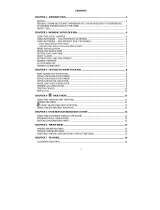Page is loading ...

Xplore G18
Quick Access Guide

Copyright
Copyright © 2003 Group Sense PDA Ltd., All rights reserved.
Palm OS, Graffiti, the Palm Powered logo, and HotSync are registered trademarks of PalmSource,
Inc. a subsidiary of Palm, Inc.
Palm Desktop, the HotSync logo and Palm Powered are trademarks of PalmSource, Inc. a subsidiary
of Palm, Inc.
THE CHINESE HANDWRITING RECOGNITION SYSTEM IS AUTHORIZED BY HANWANG
TECHNOLOGY CO.,LTD.
The manufacturer reserves the right to change the specifications without notice.

Xplore G18 Quick Access Guide 1
Contents
Section 1: Introduction to Palm functions 1
1. PC system requirements. . . . . . . . . . . . . . . . . . . 1
2. Understanding G18 interface and controls. . . . . . . . . . . . 2
3. Tapping versus clicking . . . . . . . . . . . . . . . . . . . 4
4. Starting G18 and calibrating its screen . . . . . . . . . . . . . 4
5. Adjusting screen brightness and contrast . . . . . . . . . . . . 5
6. To launch applications . . . . . . . . . . . . . . . . . . . 5
7. Introduction to G18 interface. . . . . . . . . . . . . . . . . 6
8. Setting up the G18 interface . . . . . . . . . . . . . . . . . 8
9. Setting date, time and time zone . . . . . . . . . . . . . . . 9
10.Setting Sleep Mode . . . . . . . . . . . . . . . . . . . 10
11.Setting alert sound and volume . . . . . . . . . . . . . . . 11
12.Setting system interface language . . . . . . . . . . . . . . 12
13.Setting up phone to phone IRDA data transfer . . . . . . . . . 13
14.GPRS/communication setting . . . . . . . . . . . . . . . 14
15.Using the onscreen keyboard . . . . . . . . . . . . . . . . 15
Using Graffiti 2 : . . . . . . . . . . . . . . . . . . . . 16
The Graffiti 2 alphabet . . . . . . . . . . . . . . . . . . 17
Writing punctuation marks and other special characters . . . . . 17
Graffiti 2 tips . . . . . . . . . . . . . . . . . . . . . . 18
16.Installing add-on applications . . . . . . . . . . . . . . . 18
17.Removing applications . . . . . . . . . . . . . . . . . . 20
18.HotSync Setting . . . . . . . . . . . . . . . . . . . . . 21
Selecting HotSync setup options . . . . . . . . . . . . . . 22
19.IR HotSync operations . . . . . . . . . . . . . . . . . . 25
Preparing your computer for IRDA communication . . . . . . . 25
Configuring HotSync Manager for IRDA communication . . . . 25
Performing an IR HotSync operation. . . . . . . . . . . . . 26
Using HotSync cable for HotSync operations . . . . . . . . . 26
20.Flash BackupMan . . . . . . . . . . . . . . . . . . . . 27
21.Data transfer from other Palm terminals . . . . . . . . . . . 28

2 Xplore G18 Quick Access Guide
Section 2 : Communication and PDA Features 33
1. Using the Phone . . . . . . . . . . . . . . . . . . . . . 33
To launch the Phone application . . . . . . . . . . . . . . . 33
Making a call . . . . . . . . . . . . . . . . . . . . . . 35
Receiving a call . . . . . . . . . . . . . . . . . . . . . 36
Call Setting . . . . . . . . . . . . . . . . . . . . . . . 37
Call Time. . . . . . . . . . . . . . . . . . . . . . . . 39
Call Records . . . . . . . . . . . . . . . . . . . . . . 39
Speed Dial . . . . . . . . . . . . . . . . . . . . . . . 40
Phone Security Setting . . . . . . . . . . . . . . . . . . 40
Phone ringing Setting . . . . . . . . . . . . . . . . . . . 43
Quick Switch . . . . . . . . . . . . . . . . . . . . . . 45
Testing the Phone Connection. . . . . . . . . . . . . . . . 46
2. Using the jMMS (Multimedia Message Service) . . . . . . . . 49
To launch the jMMS application: . . . . . . . . . . . . . . 49
Settings . . . . . . . . . . . . . . . . . . . . . . . . 51
Browse. . . . . . . . . . . . . . . . . . . . . . . . . 53
New and Send . . . . . . . . . . . . . . . . . . . . . . 54
Deleting . . . . . . . . . . . . . . . . . . . . . . . . 56
Draft . . . . . . . . . . . . . . . . . . . . . . . . . 56
Sorting . . . . . . . . . . . . . . . . . . . . . . . . . 56
3. Using the SMS Short Message. . . . . . . . . . . . . . . . 57
To launch the SMS application: . . . . . . . . . . . . . . . 57
SMS setting: . . . . . . . . . . . . . . . . . . . . . . 57
Writing SMS & Sending SMS: . . . . . . . . . . . . . . . 58
Receiving SMS: . . . . . . . . . . . . . . . . . . . . . 59
Replying SMS & Forwarding SMS: . . . . . . . . . . . . . 60
4. Using the EMailer . . . . . . . . . . . . . . . . . . . . 62
To launch the EMailer application: . . . . . . . . . . . . . . 62
Setting: . . . . . . . . . . . . . . . . . . . . . . . . 62
To choose the folder: . . . . . . . . . . . . . . . . . . . 64
To create and send an e-mail: . . . . . . . . . . . . . . . . 64
To browse an e-mail: . . . . . . . . . . . . . . . . . . . 66
To edit an e-mail:. . . . . . . . . . . . . . . . . . . . . 66
To delete an e-mail: . . . . . . . . . . . . . . . . . . . . 66

Xplore G18 Quick Access Guide 3
To reply an e-mail: . . . . . . . . . . . . . . . . . . . . 67
To search: . . . . . . . . . . . . . . . . . . . . . . . 67
5. Using the jBrowser . . . . . . . . . . . . . . . . . . . . 68
To launch the jBrowser application: . . . . . . . . . . . . . 68
Surfing Net . . . . . . . . . . . . . . . . . . . . . . . 71
Favorites . . . . . . . . . . . . . . . . . . . . . . . . 71
History . . . . . . . . . . . . . . . . . . . . . . . . 72
Statistics . . . . . . . . . . . . . . . . . . . . . . . . 72
6. Using the Camera . . . . . . . . . . . . . . . . . . . . 73
To launch the Camera application:. . . . . . . . . . . . . . 73
To set the preferences of a photograph: . . . . . . . . . . . . 73
Taking photos . . . . . . . . . . . . . . . . . . . . . . 73
Browsing photos. . . . . . . . . . . . . . . . . . . . . 74
7. Using the Photo Album . . . . . . . . . . . . . . . . . . 75
Album management . . . . . . . . . . . . . . . . . . . 75
To play album: . . . . . . . . . . . . . . . . . . . . . 77
To delete photos: . . . . . . . . . . . . . . . . . . . . 77
To browse photos . . . . . . . . . . . . . . . . . . . . 77
Transfer album to MMS Picture. . . . . . . . . . . . . . . 78
8. Using the Photo Editor . . . . . . . . . . . . . . . . . . 79
To launch the Photo Editor application:. . . . . . . . . . . . 79
To edit a picture:. . . . . . . . . . . . . . . . . . . . . 79
The definition of the Toolbar icon . . . . . . . . . . . . . . 80
9. Using the Address Book . . . . . . . . . . . . . . . . . . 81
To launch the Address Book application: . . . . 81
10.Using the Date Book . . . . . . . . . . . . . . . . . . . 83
To launch the Date Book application: . . . . . . . . . . . . 83
Scheduling timed events. . . . . . . . . . . . . . . . . . 83
To schedule a timed event for another date: . . . . . . . . . . 85
Working in Week view . . . . . . . . . . . . . . . . . . 87
Working in Month view . . . . . . . . . . . . . . . . . . 88
Working in Agenda view . . . . . . . . . . . . . . . . . 88

4 Xplore G18 Quick Access Guide
Appendix I: Safety 89
Appendix II: Install CD 92
Appendix III: Specification 94
Appendix IV: Care and maintenance 95
Appendix V: Reset your Xplore G18 96

Section 1: Introduction to Palm functions
1. PC system requirements
Xplore G18 Quick Access Guide 1
Section 1:
Introduction to Palm
functions
1. PC system requirements
To install and operate Palm Desktop on Windows, your computer system
should meet the following minimum hardware requirements:
• Windows 98/NT/2000/XP
• 16 MB RAM (64MB recommended for Windows 2000 or above)
•20 MB available hard disk space
• VGA monitor or better
• CD-ROM drive (You can also download Palm Desktop software
from the site http://www.palm.com/intl)
• Mouse pointing device
• One available serial port

Section 1: Introduction to Palm functions
2. Understanding G18 interface and controls
2 Xplore G18 Quick Access Guide
2. Understanding G18 interface and
controls
Xplore G18 components:
Sub Menu Icon
E
scape Key
Scroll
D
own Key
Scroll Up Key
Enter Key
Scroll
Right Key
End Call Key
Camera Key
I
ncrease Volume Key
Decrease Volume Key
Sleep/Power
Button
Camera
Search Icon
Text
Input Area
Hide Text
Input Area
Menu/Home
Icon
Brightness
Control Icon
Calculator
Icon
Contrast
Control Icon
C
all Key
Scroll
L
eft Key
Function
Menu Icon

Section 1: Introduction to Palm functions
2. Understanding G18 interface and controls
Xplore G18 Quick Access Guide 3
Power Button. Pressing the power button turns the G18 on (if it is off) and
returns to the last screen that was displayed. Press the power button to turn
the G18 off.Use the backlight to illuminate the screen in low-light
conditions.
Text Input Area. Write letters and numbers in this area using the
Graffiti
®
2 alphabet.
Up/Down Key. Displays text and other information that extends beyond
the area of the G18 screen. Press the lower half of the scroll button to scroll
down and view information below the viewing area. Press the upper half to
view information above the viewing area.
Reset
Switch
Stylus
E arphone
Jack
I/O Port
Sleep/Power
Button

Section 1: Introduction to Palm functions
3. Tapping versus clicking
4 Xplore G18 Quick Access Guide
Stylus. The stylus is stored in the lower right corner holder.
InfraRed Port. Used to beam data between your G18 and another G18 or
other Palm OS PDA and perform HotSync operations.
Reset Button. Press to restart your G18
Serial Port Connector. Connects your G18 to PC through HotSync cable.
This allows you to update the information between your G18 and the
computer using HotSync technology.
TIP: When you start the telephone function, the dimension of the
keys will change .You may browse the introduction of telephone
function for particular introduction.
3. Tapping versus clicking
Just as using a mouse pointer to click icons on your computer screen, you
use the stylus to tap on icons on your G18 touch- screen. Tapping is the
basic action used to execute tasks on your G18.
IMPORTANT: Always use the point of the stylus for tapping or
making strokes on the G18 screen. Never use a ballpoint pen, pencil, or
any other sharp object to write on the G18 screen.
4. Starting G18 and calibrating its screen
The first time you start the G18, setup instructions appear onscreen. These
instructions include a calibration screen, or digitizer. Calibration aligns the
internal circuitry of the G18 with its touch-sensitive screen so your G18 can
detect the task you want to perform when you tap an element on the screen.
To calibrate your screen:
1.Tap the Applications icon, and then tap Prefs.
2.In the pick list in the upper right corner of the screen, tap Digitizer.
3.Follow the on-screen instructions, tapping the screen where
indicated.

Section 1: Introduction to Palm functions
5. Adjusting screen brightness and contrast
Xplore G18 Quick Access Guide 5
5. Adjusting screen brightness and
contrast
To adjust the brightness of your
G18
screen:
1.Turn on your device.
2.Tap the brightness of screen background icon at the screen bottom;
3.Tap the contrast icon at the screen bottom.
6. To launch applications
You can use the Applications Launcher to open any application installed on
your G18. Or you can tap the application button in the front control panel
to shift to another application.
To open an application:
Tap the Application icon.

Section 1: Introduction to Palm functions
7. Introduction to G18 interface
6 Xplore G18 Quick Access Guide
7. Introduction to G18 interface
Your G18 includes the following interface elements:
• Menu bar.containing a set of menu commands specific to the
application. Not all applications have a menu bar.
• Command bar.Let you tap icons or write a ShortCut stroke to
initiate a command instead of tapping a command in the menu bar.
The icons displayed in the Command bar vary within each
application.
• Command buttons that initiate a command when tapped. Command
buttons appear in dialog boxes and at the bottom of application
screens.
• Icons that open applications and menus, and find text anywhere in
your data.
menu bar
command bar
command button
icons

Section 1: Introduction to Palm functions
7. Introduction to G18 interface
Xplore G18 Quick Access Guide 7
•An abc dot in the input area that activates the alphabetic keyboard
when tapped; note that the cursor must be in an input field for this
option to work.
•A 123 dot in the input area that displays the numeric keyboard
when tapped; note that the cursor must be in an input field for this
option to work.
• Exit the input area
back to the application interface
function menu
search
adjust the contrast
pop up the command
tool
pop up keyboard
pop up input area

Section 1: Introduction to Palm functions
8. Setting up the G18 interface
8 Xplore G18 Quick Access Guide
• Text areas and screens in which you can enter information.
8. Setting up the G18 interface
• Interface setting
The G18 provides two user selectable interfaces
1.The GSL interface:
The GSL interface have two setup launcher(the mobile telephone/ the palm
computer)
• Tap the function menu at the bottom
• Tap the setup launcher of the option。
screen
input area
the GSL interface
the function menu

Section 1: Introduction to Palm functions
9. Setting date, time and time zone
Xplore G18 Quick Access Guide 9
2.The original interface of the palm
Tap the function menu and select the “exit navigation” to start the
application.
To return to the GSL interface, you can enter the main interface screen and
tap on the GSL launcher icon.
9. Setting date, time and time zone
Enter the “system” screen, tap the “preferences”, then select from the
options available from the drop menu, tap the “date/ time”.
to set the start-up application interface
to get the picture from the album as
wallpaper.
to select the style from the mobile
phone or palm computer

Section 1: Introduction to Palm functions
10.Setting Sleep Mode
10 Xplore G18 Quick Access Guide
• Note: you need to set the time zone.
10.Setting Sleep Mode
Go to “preferences setting” screen, from the drop menu, tap the “ general
setting” option.
In the general setting screen, the options available are:
– sleeping state:thirty seconds to three minutes
– system sound
– alarm sound
– game sound
– beam receive
• When you use the mobile phone,you can tap the “sleep mode”
option to start the sleeping state.

Section 1: Introduction to Palm functions
11.Setting alert sound and volume
Xplore G18 Quick Access Guide 11
11.Setting alert sound and volume
• To set alert sounds and volume, select the “alarm sound” in the
“General” settings option of the “preferences screen”
• To personalise your phone ringtone settings, go to “ GSM/GPRS”
option, select “Profile”
adjust the calling volume from the left
button

Section 1: Introduction to Palm functions
12.Setting system interface language
12 Xplore G18 Quick Access Guide
12.Setting system interface language
Setting the language from English to Chinese
– Select “Chinese” option from the drop menu.
– Select the “Enable Chinese OS” option.
– Tap the “General” option
– Select the simple Chinese font, and top “OK” option.
–Tap the icon to complete the system language change.
– Note: If the system language is changed to the simple Chinsee
font , it will change the language of the “ input by hand area “
option and browsing the SMS, MMS and WAP from English to
Chinese .
– Delete the “” flag in the “start the Chinese system”
option.

Section 1: Introduction to Palm functions
13.Setting up phone to phone IRDA data transfer
Xplore G18 Quick Access Guide 13
– Tap the icon .
13.Setting up phone to phone IRDA data
transfer
-Select the “connection”.
– For data transfer using "IrDA Beaming".You could first shift to
the"Application Interface", thetap the icon of the "function
menu" at the bottom,select"Beaming".
tap the "Edit..." option
select the transfer object

Section 1: Introduction to Palm functions
14.GPRS/communication setting
14 Xplore G18 Quick Access Guide
– Beaming Album with infrared
Shift to "PhotoAlbum" application,select an album which you want to
beam. tap the "function menu" icon,then tap "Beaming the Album..." at the
dropdown menu.
14.GPRS/communication setting
• Enter into the "Prefs",and select "Network"
• select "GPRS" in the "Connection" menu
• Input relational information at the "APN" field ( you can get the
information from the Network master builder )
• Tap on "Details..." to key in required data. Check "Query DNS"
,and check "Automatic" at IP Address.
• Tap the "OK" button to return,then tap the "Connect" button.
• Once GPRS setting is done, window will close. Email, MMS
setting is automatically done.
• At the "Preferences" screen, select "Connection" from the drop
menu.
/