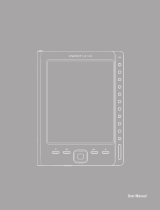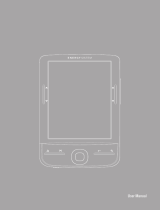Page is loading ...

EN
12
b
QUICK GUIDE
You can find detailed information about eBook Reader and its features in the guide saved on
your Reader. You can access it in the main menu under "uSer manuaL".
Digital Ink® Technologie
Bei der Digital Ink® Technologie wird die Darstellung von Text oder Bild von einer "digitalen
Tinte" übernommen. Das Display ist passiv: Es leuchtet nicht wie herkömmliche LC-Displays
und verbraucht ausschließlich beim Seitenaufbau bzw. Umblättern Energie. Dadurch können
sehr hohe Akkulaufzeiten erreicht werden. Einmal gesetzte "digitale Tinte" bleibt bis zum
nächsten Bildaufbau bestehen, d. h. die zuletzt angezeigte Seite bleibt sichtbar, auch wenn der
eBook Reader bereits aus ist. Ein "Einbrennen" in das Display ist bei Digital Ink® nicht möglich.
Package contents
• TrekStor eBook Reader Pyrus WiFi
• USB 2.0 cable (USB-A to micro USB)
• Stereo headphones
• Quick guide
1) Controls and connectors of the eBook Reader Pyrus WiFi
A) d Flip backwards
B) J Flip forward
C) l Open the main menu/submenu
D) h Open the Home screen
E) Navigation button
F) OK button
G) 0 Search/Text entry
H) 2 Back button
I) Headphone connector
J) microSD/microSDHC card slot
K) Micro-USB connector
L) ä Power button (On/Off)
M) Status LED
N) Reset button (on the back of the device)
2) Switching on the eBook Reader Pyrus WiFi
Press and hold the ä button for 2 - 3 seconds to switch on the Reader. Then the home screen
will appear.
i
When the Reader is started for the first time, please choose your language, set the date and
time and set up the WLAN connection.
3) Connecting the eBook Reader Pyrus WiFi to a computer
Use the included micro-USB cable, to connect your eBook Reader to a USB port on your
computer.
i
The eBook Reader's microSD/microSDHC card reader will be detected as another
"removable media" or "drive" and it will indicate if a memory card is inserted.
4) Charging the eBook Reader Pyrus WiFi
Once you connect your eBook Reader to a computer using the included micro-USB cable
or plug it into an electrical adapter (e. g. TrekStor USB-Charger e.fx), it will be automatically
charged. After about 4 hours the battery will be fully charged and the charging will stop
automatically to prevent overcharging.
i
The maximum battery life is reached after about 10 charging cycles.

EN
13
5) Data exchange with the eBook Reader Pyrus WiFi
i
The eBook Reader supports eBooks in ePUB, PDF, FB2, RTF, TXT, HTML and PDB formats.
5.1) Transferring eBooks to the eBook Reader via drag & drop or using
Adobe® Digital Editions
Please proceed as follows to transfer your own books from your computer to the eBook Reader:
eBooks without copy protection
You can just drag & drop (or copy & paste) eBooks without copy protection in the root directory
or place them in a folder of the eBook Reader.
Adobe® DRM contents (PDFs and ePUBs with copy protection)
i
Please find more information about displaying and transmissing of the DRM protected
eBooks in chapter 8.
5.2) Transferring eBooks via the TrekStor eReader Suite
Regular updates, eBook management and synchronization, and direct access to your eBook
Shop - the free eReader Suite handles all this tasks and provides you the opportunity of
comfortable reading.
eReader Suite Installation
1. Connect your eBook Reader to your PC or MAC using the included USB cable.
2. Make sure that your computer is connected to the Internet.
3. To start the installation, follow these steps:
Windows:
In "
my comPuTer", open the drive with the name "TrekSTor" launch the "ereader SuiTe"
installation file and follow the instructions of the installer.
MAC OS:
In the Finder window, select the "
TrekSTor" drive and drag the file "ereader SuiTe" into
the program folder. In the "ProgramS" folder, start the "eReader Suite" and follow the
instructions of the installer.
Using the TrekStor eReader Suite
The eReader Suite is divided into three areas:
Home
You will find here information about your device like news, help and tips. In addition,
you can download data sheets, manuals and updates. The home page also provides
you with an overview of the available free space, the associated Adobe® ID,
the device registration and the current firmware version.
Shop
Get access to the integrated eBook shop, browse through the latest offers or purchase
new eBooks.
i
Please contact your eBook shop operator if you have questions or need more information.
Books
Always keep track of your eBooks and sync eBooks on your computer with your
eBook Reader. This way you will have your library always at hand.
i
Adobe® Digital Editions and an Adobe® ID are required for DRM protected eBooks.
For more information, see chapter 8 and the detailed instructions.

EN
14
5.3) Buying eBooks directly via the eBook Reader
The device's integrated eBook shop can be reached from either the Home screen or the main
menu. Please note that you can only access the eBook shop if your eBook Reader is connected
to the Internet.
i
Adobe® Digital Editions and an Adobe® ID are required for DRM protected eBooks. For more
information, see chapter 8 and the detailed instructions.
6) Logging off and disconnecting the eBook Reader from the computer
i
Please follow the recommended logoff procedure to avoid damage to the device or data loss!
Windows® 7/Vista™/XP
At the bottom right of the task bar click with the left mouse button on the symbol
"
SafeLy remoVe Hardware". In the appearing context menu, click "SafeLy remoVe uSb maSS
STorage deVice" and then disconnect the eBook Reader from the computer.
Mac® OS X 10.6 and above
Please remove the drive "
TrekSTor" from the "deSkToP" by clicking on the drive icon
and dragging it to the recycle bin icon. Now you can disconnect the eBook Reader
from your computer.
7) Using the eBook Reader Pyrus WiFi
7.1) The home screen
After switching on eBook Reader the home screen is displayed. Here you have direct access
to your books and the integrated eBook shop.
Use the navigation button to select
one of the displayed book titles or
the eBook shop and confirm your
selection by pressing the OK button.
The current selection is individually
marked by a thick line.
a) My eBooks
b) Library
c) Bookstore
d) Now reading
e) Newly added
f) Recently read
g) Wi-Fi OFF/ON
h) Battery indicator
a
b c
d
f
e
g
h
Lowboy
John Wray
Send Me
Patrick Ryan
Before The Big Bang
Brian Clegg
Eclipse
Stephenie Meyer
Twilight
Stephenie Meyer
Who is Conrad Hirst?
Kevin Wignall
Faster- The Acceleration of Just About Everything
James Gleick
Moral Relativism
Steven Lukes
Eat Pray Love
Elizabeth Gilbert
Wi-Fi
ONOFF
My eBooks
Now reading
Recently read
Newly added
Library Bookstore

EN
15
7.2) The main menu
Start the home screen by pressing the h button and then press the l button to access the
main menu. Here you have the opportunity to make other settings and call other functions.
Bookmarks
Library
Bookstore
Search eBooks
Music
Pictures
Explorer
User manual
Settings
- Wireless network
- Browser function
- Page refresh rate
- Power settings
- Time and date
- Languages
- Format device
- Default settings
- Device information
- DRM authorization info
7.3) Reading with the eBook Reader Pyrus WiFi
If you want to read on way immediately, select one of the titles displayed on the home screen
using the navigation button or open one of the titles from your library.
To scroll individual pages forwards or backwards, press the button
J or d.
You can adjust the view of the book to your individual requirements by pressing the button
l.
Different font sizes and margins are available for you; you can freely switch between landscape
and portrait orientation.
In addition, you can add bookmarks and favorites, and access the table of contents, and set
bookmarks.
Word search and the option to view a certain number of pages will help simplify the
navigation within the book.
Automatic page scrolling: This handy feature allows you to read hands-free. The reader turns
the pages of your book automatically after a time you set.
Music: With this feature you can access music tracks and listen to them in the background
through the included headphones while reading

EN
16
7.4) Connecting eBook Reader to the Internet via WLAN
With eBook Reader, you can easily and conveniently buy eBooks directly in the shop
connected via WLAN and download them to your Reader. Please follow the following
procedure to connect your Reader to a wireless network.
Searching for available networks and connecting the eBook Reader
Switch on your eBook Reader and activate Wi-Fi by pressing the OK button under "Wi-Fi OFF/
ON". on the Home screen. Select menu item
SeTTingS+wLanin the main menu (l Now all
visible and available Wi-Fi networks in your surrounding are displayed. Select the desired
network and then press the OK button. Confirm the "connecTion" by pressing the OK button.
i
Many wireless networks are password protected. If you want to connect to a protected network,
please follow the instructions of your eBook Reader and enter the password to the wireless
network by using the control pad. You can open the the keyboard by pressing the 0 button.
To close the keyboard, press again the 0 button.
i
Hidden wireless networks can be configured manually under the menu item "Settings"+
"Wi-fi" + "add Wi-fi".
Switching Wi-Fi on and off
Once you have connected your Reader to a wireless network, it will be stored. You can
establish or terminate the connection quickly and easily at any time via the Home screen.
For this, simply select the "
wi-fi" item and switch WLAN reception on or off by pressing
the ok button. For a long battery life, we recommend switching on Wi-Fi reception only
when it is required (e.g. when bying books in the eBook shop).
8) Transferring ePub and PDF files with DRM protection to your eBook Reader
Many eBooks in ePUB or im PDF-Format are protected by Adobe® ADEPT DRM against
unauthorized duplication. To display these eBooks on your eBook Reader and your computer,
you must link these with the software Adobe® Digital Editions (ADE) with
your Adobe® ID and your Reader.
1) For this, go to www.adobe.com first and create your own Adobe® ID (if you don't
have one yet) by clicking "
Sign in" at the top right-hand corner of the page and
follow the instructions on the page.
2) Now install Adobe® Digital Editions on your computer and sign in with your Adobe®
ID. You can find the software free of charge at http://www.adobe.com/products/
digitaleditions/
3) After you have successfully completed the installation of the software, you can load
eBooks protected with Adobe® DRM directly to your Reader in the TrekStor eReader
Suite, in Adobe® Digital Editions or via the online shop integrated in the Reader.
Example 1 - Purchasing books via your computer:
You bought an eBook with DRM protection on the Internet and would like to download it
now to your computer. If you start the download the following dialog window will open:

EN
17
Select the option "oPen wiTH (adobe® digiTaL ediTionS)" and confirm by pressing "ok". Adobe®
Digital Editions will launch and your eBook will be downloaded and saved in the folder
"my digiTaL ediTionS" (Windows® 7: LibrarieS + documenTS / Windows® XP: my documenTS).
You can copy the eBook to your connected Reader via drag & drop only.
or
Example 2 - Synchronization via eReader Suite:
Alternatively, you can sync all your books with your connected eBook Reader at once from
the ADE folder on your computer. To do this, open the eReader Suite, select bookS and click
on the "SyncHronize button.

EN
18
Example 3 - Buying books directly with the eBook Reader:
Switch on eBook Reader and connect it to the Internet. Select "SeTTingS" + "drm auTHorizaTion
info" in the main menu and link the Reader with your Adobe® ID by entering your access data.
Confirm your selection by clicking "acTiVaTe". Once your eBook Reader was successfully linked
to your Adobe® ID, you can also buy DRM protected eBooks directly in the integrated eBook
shop and download them
to your Reader.
9) Switching off the eBook Reader and loading its default settings
9.1) Switching off the eBook Reader
To turn off your eBook Reader, hold the ä button for about 2 - 3 seconds.
9.2) Resetting/Load default settings
By pressing the reSeT button on the back of the device (preferably with an unfolded paper clip)
you will perform a reset. Then restart the device. This may be necessary in rare cases if eBook
Reader is no longer responding to other button presses.

EN
19
Instructions for safety and use:
d
Only qualified persons may perform technical work on the product. The product may not be opened or
changed. The components cannot be serviced by the user.
e
Never expose the device to moisture, condensation and liquids.
j
Protect the device from extremely high and low temperatures and temperature fluctuations. Use the device
within an ambient temperature of 10º C until 40º C.
m
Never place the device close to a source of heat, and protect it from direct sunlight.
h
Make sure that the surroundings are as dust-free as possible when you use and store the device.
g
Never clean the surface of the device with solvents, paint thinners, cleansers or other chemical products. Instead,
use a soft, dry cloth or soft brush.
q
The capacity indicated by your operating system can be different than the actual capacity of your device. Like
most manufacturers of computer hardware, TrekStor uses the prefixes for units (e. g. 1 GB = 1.000.000.000 bytes)
as prescribed by the International System of Units (SI). Unfortunately, many operating systems do not comply
with this norm and display a lower capacity because they base their calculations on the assumption that
1 GB = 2 bytes = 1.073.741.824 bytes.
Caution: Please note that this device uses radio technology and may only be used for its intended purpose
in all countries of the European Union, Switzerland and Norway.
Notes:
p
In certain circumstances, exposing the device to an electrostatic discharge may interrupt the data transfer
between the device and the computer and impair the functions of the device. If this occurs, the device should
be unplugged from the USB port and then plugged in again.
o
Do not use USB cables longer than 3 meters.
i
The eBook reader is optimized for the provided earphones (32 Ohm impedance). Using other earphones/
headphones with a lower impedance can damage the eBook reader or earphone/headphone.
a
This device can produce high sound volumes. In order to avoid hearing loss that can occur immediately,
in the future, or gradually, you should not listen at high volumes for extended periods. This applies regardless
of whether you listen with speakers, headphones, or earphones. If you notice a ringing noise in your ears,
lower the volume immediately or stop using the eBook reader. Please keep in mind that permanent hearing
loss can first appear at a later point in time. While you may become accustomed to higher volumes over time
so that they may seem normal to you, your sense of hearing may still have been impaired by this. The higher
you set the volume, the faster your sense of hearing can be damaged.
a
Using earphones/headphones while driving a motor vehicle is not recommended and is prohibited in some
countries. Always drive carefully and with full concentration. Stop using your eBook reader if you become
distracted or interrupted by it when driving a motor vehicle or during other activities that require your
full attention.
The manufacturer retains the right to continually improve the product. These changes may be made without being
directly described in these operating instructions. For this reason, the information provided in these operating
instructions may not reflect the current state of the art.
The manufacturer only guarantees suitability for the product's intended purpose. In addition, the manufacturer is
not responsible for damages or loss of data and subsequent consequences.
Copyright © 2012 TrekStor GmbH. All rights reserved. Other cited product or company names may be trademarks
or brand names of the respective owner.

Akku-Entsorgung
Informationspflicht gemäß Batterieverordnung (BattV)
Batterien und Akkus gehören nicht in den Hausmüll. Der Verbraucher ist dazu verpflichtet,
nicht mehr verwendete Batterien und Akkus ordnungsgemäß zurückzugeben. Lassen Sie
diese bitte nur über den Fachhandel oder durch Batteriesammelstellen entsorgen. Hier
leisten Sie einen konkreten Beitrag zum Umweltschutz.
Seit 1998 verpflichtet die Deutsche Batterieverordnung alle Bürgerinnen und Bürger, verbrauchte
Batterien und Akkus ausschließlichüber den Handel oder speziell dafür eingerichtete Sammelstellen
zu entsorgen (gesetzliche Rückgabepflicht).
Handel und Hersteller sind verpflichtet, diese Batterien und Akkus unentgeltlich
zurückzunehmen und ordnungsgemäß zu verwerten oder als Sondermüll zu beseitigen
(gesetzliche Rücknahmepflicht).
Der verbaute Li-Polymer Akku dieses Geräts ist mit dem nebenstehenden Zeichen,
bestehend aus einer durchgestrichenen Mülltonne und der Art des verwendeten
Akkus gekennzeichnet.
Akku ausbauen
a
Bevor Sie Ihr ausgedientes Gerät zur Entsorgung geben, muss der Akku aus dem Gerät
entfernt werden.
Battery disposal
Reporting requirement according to the Battery Directive (BattV)
Batteries are not part of the domestic waste. The consumer is obliged to return no longer used
batteries properly. Please dispose of them by a specialized trade or a battery collection point.
Hereby you make an important contribution to environmental protection.
Since 1998 the German Battery Directive compels all citizens to dispose of used batteries
exclusively through the trader or specially equipped departments (legal return obligation).
Trade and manufacturers are committed to take back batteries for free and to exploit it
properly or to remove it as special waste (legal take-back obligation).
The built-in lithium-polymer battery of this device is marked with the adjoining
symbol, consisting of a crossed out bin and the used battery type.
Remove battery
a
Before you return a disused device for disposal, the battery has to be removed from the device.

EC DECLARATION OF CONFORMITY
As manufacturer and importer respectively:
herewith declares that the products
Product: eBook Reader Pyrus WiFi
comply with the following directive(s):
■
99/5/EC Radio Equipment and Telecommunications Terminal Equipment
■
2004/108/EC EMC Directive: Electromagnetic Compatibility
■
2006/95/EC Low Voltage Directive
The following norms were consulted to assess conformity:
■■■■■■■■■■■■■■■■■■■■■■■■■■■■■■■■■■■■■■■■■■■■■■■■■■■■■■■■■■■■■■■■■■■■■■■■■■■■■■■■■■■■■■■■■■■■■■■■■■■■■■■■■■■■■■■■■■■■■■■■■■■■■■■■■■■■■■■■■■■■■■■■■■■■■■■■■■■■■■■■■■■■■■■■■■■■■■■■
■■■■■■■■■■■■■■■■■■■■■■■■■■■■■■■■■■■■■■■■■■■■■■■■■■■■■■■■■■■■■■■■■■■■■■■■■■■■■■■■■■■■■■■■■■■■■■■■■■■■■■■■■■■■■■■■■■■■■■■■■■■■■■■■■■■■■■■■■■■■■■■■■■■■■■■■■■■■■■■■■■■■■■■■■■■■■■■■
■■■■■■■■■■■■■■■■■■■■■■■■■■■■■■■■■■■■■■■■■■■■■■■■■■■■■■■■■■■■■■■■■■■■■■■■■■■■■■■■■■■■■■■■■■■■■■■■■■■■■■■■■■■■■■■■■■■■■■■■■■■■■■■■■■■■■■■■■■■■■■■■■■■■■■■■■■■■■■■■■■■■■■■■■■■■■■■■
■■■■■■■■■■■■■■■■■■■■■■■■■■■■■■■■■■■■■■■■■■■■■■■■■■■■■■■■■■■■■■■■■■■■■■■■■■■■■■■■■■■■■■■■■■■■■■■■■■■■■■■■■■■■■■■■■■■■■■■■■■■■■■■■■■■■■■■■■■■■■■■■■■■■■■■■■■■■■■■■■■■■■■■■■■■■■■■■
■■■■■■■■■■■■■■■■■■■■■■■■■■■■■■■■■■■■■■■■■■■■■■■■■■■■■■■■■■■■■■■■■■■■■■■■■■■■■■■■■■■■■■■■■■■■■■■■■■■■■■■■■■■■■■■■■■■■■■■■■■■■■■■■■■■■■■■■■■■■■■■■■■■■■■■■■■■■■■■■■■■■■■■■■■■■■■■■
■■■■■■■■■■■■■■■■■■■■■■■■■■■■■■■■■■■■■■■■■■■■■■■■■■■■■■■■■■■■■■■■■■■■■■■■■■■■■■■■■■■■■■■■■■■■■■■■■■■■■■■■■■■■■■■■■■■■■■■■■■■■■■■■■■■■■■■■■■■■■■■■■■■■■■■■■■■■■■■■■■■■■■■■■■■■■■■■
The CE symbol conrms that this product conforms with the above mentioned norms and regulations.
TrekStor GmbH
Kastanienallee 8 - 10
D-64653 Lorsch, Germany
The manufacturer also declares the conformity of the product according to the following directives:
■
2001/95/EC General Product Safety
■
2002/95/EC RoHS: Hazardous substances in electrical and electronic equipment
Type: eReader with Radio-LAN
■
EN 300 328 V1.7.1 (2006-10)
Electromagnetic compatibility and Radio spectrum Matters (ERM); Data transmission equipment
operating in the 2,4 GHz ISM band and using wide band modulation techniques
■
EN 301 489-1 V1.8.1 (2008-04)
EMC and ERM: EMC standard for radio equipment and services; Part 1: Common technical requirements
■
EN 301 489-17 V1.3.2 (2008-04)
Electromagnetic compatibility and Radio spectrum Matters (ERM); ElectroMagnetic Compatibility (EMC)
standard for radio equipment; Part 17: Specic conditions for 2,4 GHz wideband transmission systems.
■
EN 60065:2002 + A1:2006 + Corrigendum:2006
Audio, video and similar electronic apparatus – Safety requirements
Thorsten Koroscha, LPM
Lorsch, 24.09.2012

QG-EBRPYW-TS-V2-10-SS-INT-121023
TrekStor GmbH
Kastanienallee 8-10
D-64653 Lorsch, Germany
www.trekstor.de
Supportinformationen
Sollten Sie Fragen zu Ihrem TrekStor Produkt haben, gehen Sie bitte wie folgt vor:
• ÜberprüfenSieanhandderProdukteigenschaftenundderFunktionenIhres
Gerätes (auf der Verpackung ersichtlich), ob Sie die richtigen Einstellungen
vorgenommen haben.
• LesenSieaufmerksamdiegesamteBedienungsanleitung.
• InformierenSiesichaufunsererWebsitewww.trekstor.de über aktuelle
Informationen zu Ihrem Produkt (z. B. neu verfügbare Firmware-Updates).
i
Bitte beachten Sie, dass der TrekStor Support nur bei technischen Fragestellungen bzw. bei
Fragen zur Funktion des Geräts zur Verfügung steht. Bei Fragen zum Kauf von eBooks über
entsprechende eBook-Shops, wenden Sie sich bitte an den Betreiber der jeweiligen Seite.
Wenn Sie weitergehende Fragen zu Ihrem Produkt haben, beachten Sie bitte
die folgenden TrekStor Supportoptionen:
FAQ Der FAQ-Bereich unserer Website bietet Ihnen vielfältige
Problemlösungshinweise. Hier erhalten Sie Antworten zu
den am häufigsten gestellten Fragen zu unseren Produkten.
E-Mail Füllen Sie das Supportformular auf unserer Website aus
oder senden Sie eine E-Mail an support.de@trekstor.de.
Telefonsupport Von Deutschland aus wählen Sie bitte 01805-TREKSTOR
*
,
01805-87357867
*
. Die Nummer der Supporthotline für
andere Länder finden Sie auf unserer Website unter "SERVICE".
* 14 Cent/Min. aus dem deutschen Festnetz der DTAG,
max. 42 Cent/Min. aus Mobilfunknetzen.
Support information
If you have any questions regarding your TrekStor product, please proceed as follows:
• Checkthefeaturesaswellasthefunctionsofyourdevice(apparentonthepackaging),
in order to use the correct settings.
• Readthemanualcarefully.
• Informyourselfonourwebsite www.trekstor.de/en about the up-to-date information
concerning your product (e. g. available most recent firmware releases).
i
Please note, that the TrekStor support is only responsible for technical questions respective for
questions concerning the function of the device. For questions concerning the purchase of
eBooks via an eBook shop, please contact the operator of the current site.
In the case you have further questions regarding your product, please note the
following TrekStor support options:
FAQ The FAQ area of our website offers you a wide range of problem
solving hints. Here you can obtain answers to the most frequently
asked questions concerning our products.
E-Mail Please fill in the support form on our website or send an E-Mail to
support.en@trekstor.de. You can find mailing addresses for other
countries when you click "SERVICE" at the menu bar on our website.
Phone support Please find the number of the support hotline for your country on
our website under "SERVICE" as well.
/