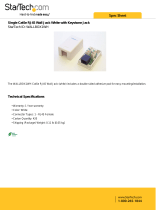Page is loading ...

HDMI HDbitT CAT5e/6
Extender with IR - 120m
G4-0014A
®
P/N: HDbitTExt

2
Congratulations for owning a gofanco product. Our products
aim to meet all your connectivity needs wherever you go.
Have fun with our products!
Please read this manual carefully before first use.
If you need more information about our products, please
visit www.gofanco.com.
For technical support, please email us at support@gofanco.
com.
For drivers/manuals download, please go to http:// www.
gofanco.com/download.

3
Introduction
gofanco HDMI HDbitT CAT5e/6 Extender with IR - 120m
(part# HDbitTExt) extends HDMI signals over one Cat5e/6
cable up to 120m (394ft) with IR support.
Specifications
Package Contents
• HDMI HDbitT CAT5e/6 Extender with IR - 120m (TX & RX)
• 2x Power adapters
• IR Blaster extension cable
• IR Receiver extension cable
• User's guide
Output Signal HDMI
Protocol HDbitT
Resolution Up to 1080p
Transmission
Distance
Up to 120m (394ft)
Network Cable CAT5e/6
HDMI Cable Up to 2m (Input & Output)
Power Supply DC 5V/1A
IR Signal 20~60KHz IR devices supported

4
Power Jack
Power LED
RJ45
Activity LED
Link LED
Figure 1: Transmitter (TX) - HDMI Device Input
Reset
HDMI In
IR Out
• HDMI In: Connect your HDMI source here with an HDMI
cable (cable not included)
• IR Out: Infrared 3.5mm socket. Plug IR Blaster extension
cable here
• Reset: Press to reset if HDMI Extender doesn't work
properly
Layout
Figure 2: Transmitter (TX) - RJ45 Output

5
• Power Jack: Connect the included 5V DC power adapter
here
• Power LED: On when the Transmitter is powered
• RJ45: Link to the Receiver's RJ45 via a Cat5e/6 cable
• Activity LED: Blinks during data transmission
• Link LED: On when the Cat5e/6 cable is connected/linked
properly to Transmitter's and Receiver's RJ45
• Power Jack: Connect the included 5V DC power adapter
here
• Power LED: On when the Receiver is powered
• RJ45: Link to the Transmitter's RJ45 via a Cat5e/6 cable
• Activity LED: Blinks during data transmission
• Link LED: On when the Cat5e/6 cable is connected/linked
properly to Transmitter's and Receiver's RJ45
Figure 3: Receiver (RX) - RJ45 Input
Power Jack
Power LED
RJ45
Activity LED
Link LED

6
Figure 4: Receiver (RX) - HDMI Display Output
Reset
IR In
HDMI Out
• HDMI Out: Connect to your HDMI display here with an
HDMI cable (cable not included)
• IR In: Infrared 3.5mm socket. Plug IR Receiver extension
cable here
• Reset: Press to reset if HDMI Extender doesn't work
properly

7
IR Extenders
• IR Blaster: Plug into the Transmitter's IR 3.5 socket to
emit IR signals received from the IR Receiver end.
• IR Receiver: Plug into the Receiver's IR 3.5 socket to
receive IR signals from a remote control for the HDMI
device connected to the Transmitter.
Note: Incorrect placement of the IR Blaster and IR
Receiver may result in failure of these cables. Please
check carefully before plugging in the IR cables to
proper IR sockets.
Figure 5: IR Blaster
(Connect to Transmitter TX)
Figure 6: IR Receiver
(Connect to Receiver RX)

8
Hardware Installation
Note: To achieve optimal performance, a CAT6 cable is
recommended.
1. Power off all devices including your HDMI source and
display.
2. Connect your HDMI source to the Transmitter's HDMI
IN connector.
3. Optional: Connect the IR Blaster extension cable to the
Transmitter's IR Out. Face the eye towards your HDMI
device's IR window.
4. Connect your HDMI display to the Receiver's HDMI OUT
connector with an HDMI cable (not included).
5. Optional: Connect the IR Receiver extension cable to the
Receiver's IR In.
6. Connect and link the Transmitter and Receiver by a
CAT5e/6 cable.
7. Plug the included power adapters into the Transmitter's
and Receiver's Power Jacks, then plug both power
adapters into reliable power outlets.
8. Power on your HDMI device and HDMI display.
9. The HDMI Extender is ready for use.
* When using the remote control, please make sure its
distance to the IR Receiver extension cable is within 5
meters and without obstructions.

9
Application
1. Single output: Extend HDMI signals up to 120 meters
over one CAT5e/6 cable.
HDMI IN
CAT5e/6 cable
HDMI Out
2. Multiple outputs: Extend and split using network router/
switch.
- One Extender (TX) to several Receivers (RX)
Figure 7
HDMI IN
Transmitter
Receiver
Receiver
Receiver
CAT5e/6 cable
TV
TV
TV
TV
HDMI Out
HDMI Out
HDMI Out

10
3. Cascade: Unlimited extension with network router/
repeater.
HDMI IN
Transmitter
CAT5e/6 cable
Switch
Switch*N
Receiver
HDMI Out
TV

11
FAQ & Solutions
Q: The TV displays "Waiting for connection..." on the
bottom-right corner:
A: 1) Check whether the power adapter of Transmitter (TX),
Receiver (RX) or Network Switch (if used) is connected.
2) Make sure the Network cable (CAT5e/6) is firmly
connected between TX and RX.
Q: The TV displays "Please check the TX input signal":
A: 1) Make sure the HDMI device is connected to the
Transmitter (TX).
2) Use other HDMI cables to connect.
3) If still doesn't work, connect the HDMI device to the
TV directly to see if there's a signal.
Q: The HDMI extender isn't working properly:
A: 1) Please check the cable lengths are within below:
- HDMI cables: 2m
- Network cable (CAT5e/6): 120m
2) Press the "Reset" button on the TX/RX and reconnect.

®
Thank you for choosing gofanco
www.gofanco.com
/