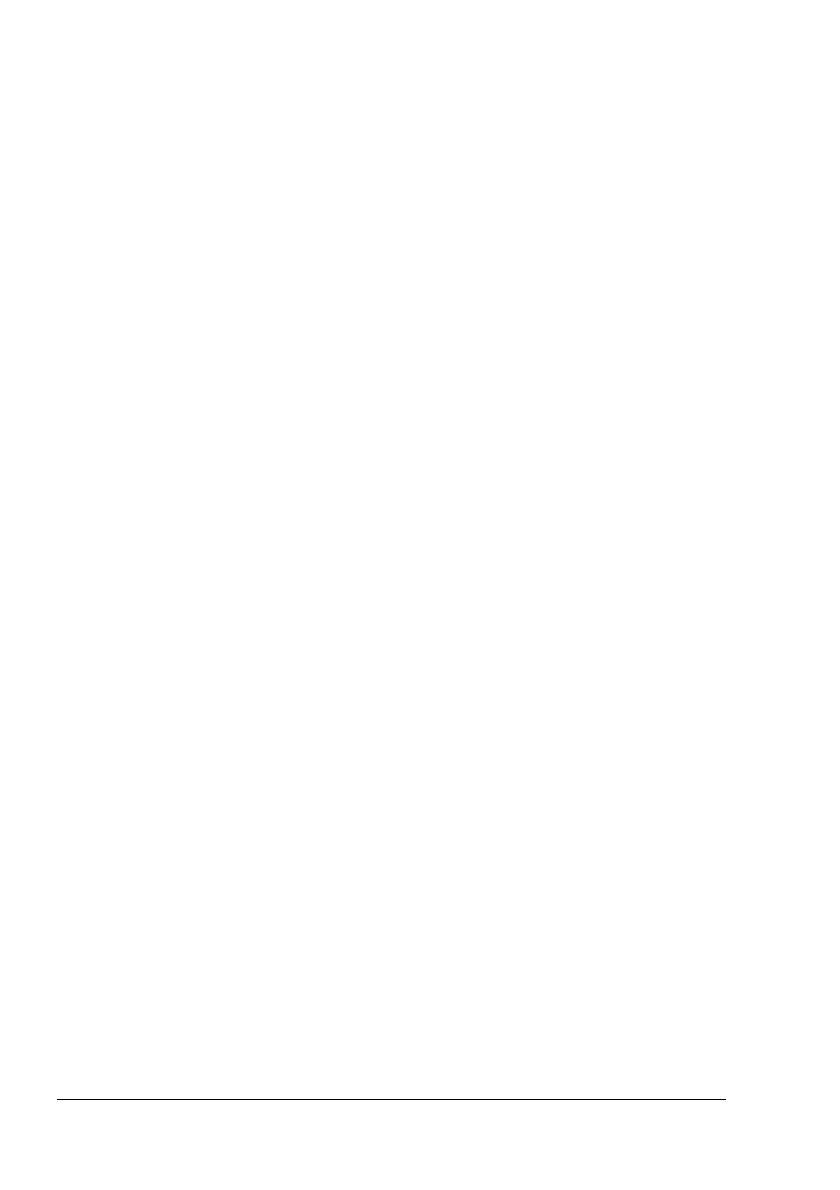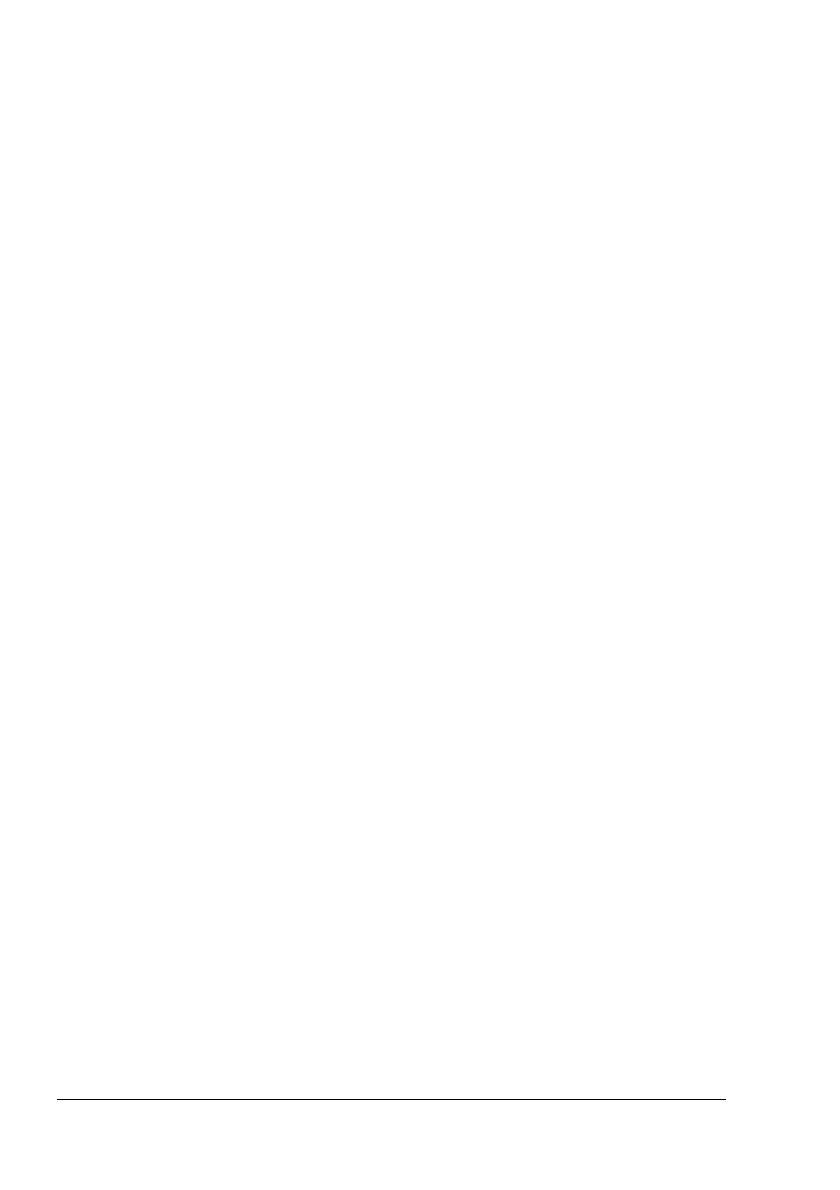
Contentsii
2 Operation on Mac OS X ...................................................................................23
System Requirements for the Printer Driver .................................................24
Installing the Printer Driver ............................................................................25
Mac OS X 10.4 .............................................................................................25
Printer Setup Utility Settings ..........................................................................28
Using a USB Connection..............................................................................28
Macintosh OS X 10.2.x and 10.3.x...............................................................30
Using a Network Connection ........................................................................31
Using AppleTalk ....................................................................................31
Using IP Printing ....................................................................................33
Selecting Print Options ...................................................................................36
Specifying Page Setup Settings .....................................................................38
Page Attributes Options................................................................................40
Custom Paper Size Options .........................................................................41
Specifying Print Settings ................................................................................42
Print Dialog Contents....................................................................................43
Print Dialog Panes........................................................................................44
Copies and Pages ........................................................................................46
Layout...........................................................................................................47
Scheduler......................................................................................................48
Paper Handling.............................................................................................49
ColorSync.....................................................................................................50
Cover Page...................................................................................................51
Error Handling...............................................................................................52
Paper Feed...................................................................................................53
Quality Adjustment Settings..........................................................................54
Custom Quick Color Details, Image..............................................................55
Custom Quick Color Details, Graphics .........................................................56
Custom Quick Color Details, Text.................................................................57
Custom Quick Color Details, Simulation.......................................................58
Supply Levels ...............................................................................................59
Summary ......................................................................................................60
Troubleshooting ..............................................................................................61
Download Manager ..........................................................................................63
3 Operation on Mac OS 9.X ................................................................................65
System Requirements for the Printer Driver .................................................66
Installing the Printer Driver ............................................................................67
Mac OS 9.2...................................................................................................67
Selecting the Printer in the Chooser .............................................................69
Specifying Page Setup Settings .....................................................................71
Page Attributes Options................................................................................71
Specifying a Custom Paper Size ...........................................................72
Specifying Print Settings ................................................................................74
Print Dialog Box Options...............................................................................74
Common Buttons ...................................................................................76