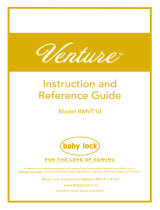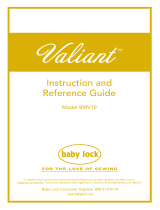7
e
Place the embroidery sheet in the upper
frame, align the center mark (line) on the
fabric with the guide line on the embroidery
sheet, and then press down on the left and
right locking levers until they click into place.
a Locking levers
f
Remove the embroidery sheet, and then
gently pull the four sides of the fabric to
remove any excess slack. Be careful so that
fabric is not stretched out of shape. Finally,
check that the fabric is firmly within the
hoop.
Attaching the Border Embroidery
Frame to the Embroidery Unit
a
Make sure that the needle and presser foot
have been raised. If the needle has not been
raised, press the “Needle Position” button to
raise it. If the presser foot has not been raised,
press the “Presser Foot Lifter” button to raise
it.
b
Make sure that the embroidery unit carriage
has moved to its initial position.
c
Align the guide on the border embroidery
frame with the right edge of the embroidery
frame holder.
a Embroidery frame holder
b Guide on border embroidery frame
• The fabric can also be positioned in the border
embroidery frame by aligning the edge of the fabric
with the inner markings on the upper frame.
• If there is excess fabric after the center of the
embroidering area is aligned with the center of the
border embroidery frame, fold over the excess
fabric, place it on top of the upper frame, and then
press down on the levers. Be careful that the folded
excess fabric is not caught in the embroidering area.
• After firmly hooping the fabric in the border
embroidery frame, attach the frame to the
embroidery unit. Otherwise, the needle may break
and cause injuries.
• Before attaching the border embroidery frame to
the embroidery unit, make sure that the needle and
presser foot have been raised. Otherwise, the
needle may break and cause injuries.
• Before attaching the border embroidery frame, wind
the bobbin with thread and install it.
a
b