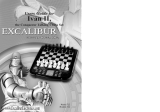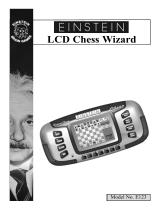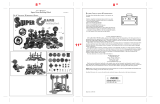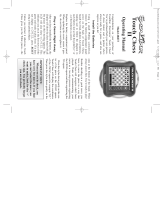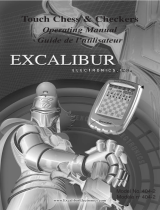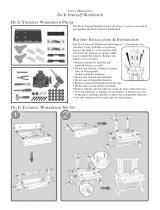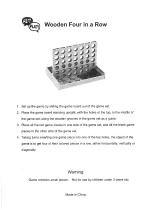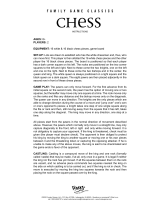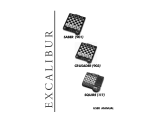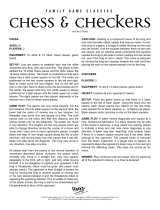CHAPTER 8: Special Care & Batteries
8.1 Special Care
• Avoid rough handling such as bumping or
dropping.
• Avoid moisture and extreme temperatures.
For best results, use between the temperatures
of 39ºF and 100ºF (4ºC and 38ºC).
• Clean using only a slightly damp cloth.
Do not use cleaners with chemical agents.
8.2 Battery Information
Electronic Chess uses 3 AAA batteries.
• C AUTION: BATTERIES SHOULD BE
REMOVED & REPLACED BY ADULTS ONLY.
• Do not mix old and new batteries.
• Do not mix alkaline, standard (carbon-
zinc)
or rechargeable (nickel-cadium) batteries.
• Do not use rechargeable batteries.
• To avoid explosion or leakage, do not dis-
pose of batteries in a fire or attempt to
recharge standard or alkaline batteries.
• Be sure to insert batteries with the correct
polarities & always follow the toy and battery
manufacturer’s instructions.
• Remove batteries and store them in a cool,
dry place when not in use.
• Always remove old & dead batteries from
the product.
• The supply terminals are not to be short-
circuited.
CHAPTER 9: Limited One-year Warranty
EXCALIBUR ELECTRONICS, INC., war-
rants to the original consumer that its products
are free from any electrical or mechanical
defects for a period of ONE YEAR from the
date of purchase. If any such defect is dis-
covered within the warranty period, EXCAL-
IBUR ELECTRONICS, INC., will repair or
replace the unit free of charge upon receipt of
the unit, shipped postage prepaid and insured
to the factory address shown at right.
The warranty covers normal consumer use
and does not cover damage that occurs in
shipment or failure that results from alter-
ations, accident, misuse, abuse, neglect, wear
and tear, inadequate maintenance, commer-
cial use, or unreasonable use of the unit.
Removal of the top panel voids all warranties.
This warranty does not cover cost of repairs
made or attempted outside of the factory.
Any applicable implied warranties, including
warranties of merchantability and fitness, are
hereby limited to ONE YEAR from the date
of purchase. Consequential or incidental dam-
ages resulting from a breach of any applicable
express or implied wa rranties are hereby
excluded. Some states do not allow limita-
tions on the duration of implied warranties
and do not allow exclusion of incidental or
consequential damages, so the above limita-
tions and exclusions in these instances may
not apply.
The only authorized service center in the
United States is:
Excalibur Electronics,Inc.
13755 SW 119th Ave
Miami,Florida 33186 U.S.A.
Phone: 305.477.8080
Fax:305.477.9516
www.ExcaliburElectronics.com
Ship the unit carefully packed, preferably in
the original carton, and send it prepaid, and
adequately insured. Include a letter, detailing
the complaint and including your daytime
telephone number, inside the shipping carton.
If your warranty has expired and you want an
estimated fee for service, write to the above
address, specifying the model and the prob-
lem.
PLEASE DO NOT SEND YOUR
UNIT WITHOUT RECEIVING AN
ESTIMATE FOR SERVICING.
WE CANNOT STORE YOUR UNIT!
11