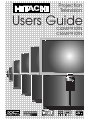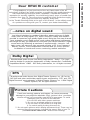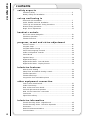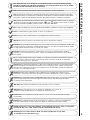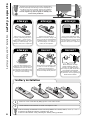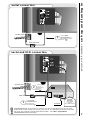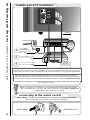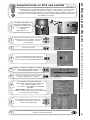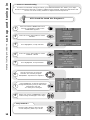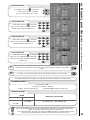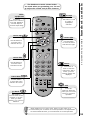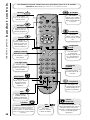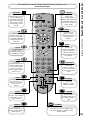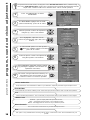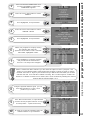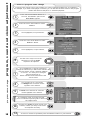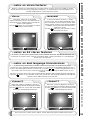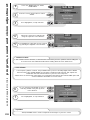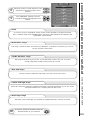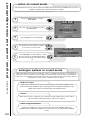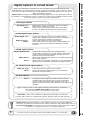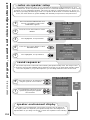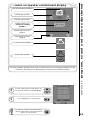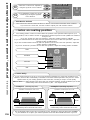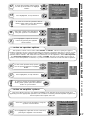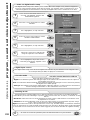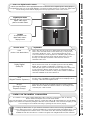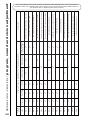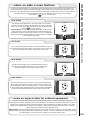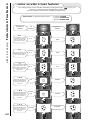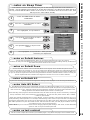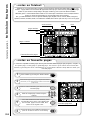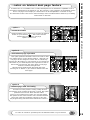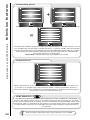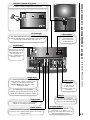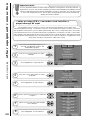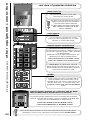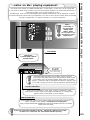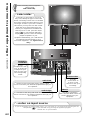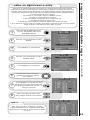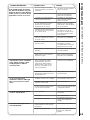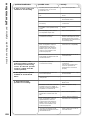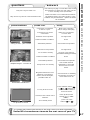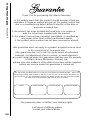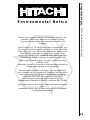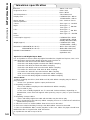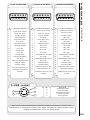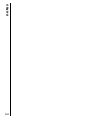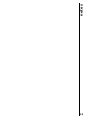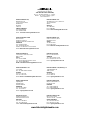Hitachi C55WP910TN User manual
- Category
- AV receivers
- Type
- User manual
This manual is also suitable for

Users Guide
C43WP910TN
C55WP910TN
Projection
Television
SCREEN
SCREEN


introduction
Dear HITACHI customer
Congratulations on your purchase of the very latest state of the art
technology. At Hitachi we pride ourselves on producing high quality televisions
with outstanding picture and audio capabilities, coupled with Hitachi’s
reputation for superior reliability. You should enjoy many years of trouble free
operation from your TV. Take some time to read this Users Guide thoroughly,
and if you encounter any difficulty, firstly refer
to the Trouble Shooting Guide at the rear of this manual. In the unlikely event
of a problem occurring with your TV, contact your dealer immediately.
...notes on digital sound
Your Hitachi television is capable of decoding advanced forms of digital
audio (such as Dolby Digital, DTS, MPEG and PCM) coding that makes it
possible to reproduce high-quality digital sound. Being the next step forward
from analogue sound, digital sounds sonic realism and listener involvement
will change the way you experience sound from your Hitachi television. Digital
sound works by delivering at maximum 5 separate audio channels - left,
right, centre, left surround, right surround and also a LFE (Low Frequency
Effects) channel. These independent channels allow for a more precise
localisation of sounds and a more convincing, realistic ambience.
Dolby Digital
Manufactured under license from Dolby Laboratories. “Dolby”, ”Pro Logic”
and the double-D symbol are trademarks of Dolby Laboratories. Confidential
Unpublished Works. ©1992 - 1997 Dolby Laboratories, Inc. All rights reserved.
DTS
Manufactured under license from Digital Theater Systems, Inc. US Pat. No.
5,451,942 and other world wide patents issues and pending. “DTS” and “DTS
Digital Surround” are trademarks of Digital Theater Systems, Inc. © 1996 Digital
Theater Systems, Inc. All rights reserved.
Picture Cautions
Fixed (non-moving) patterns and images can cause permanent
damage to your projection television. Such
‘pattern burns’
constitute
misuse and are not covered by your HITACHI guarantee. To avoid
damaging your TV HITACHI recommend
1. Do not use with video games machines.
2. Do not use a teletext page for a long time.
3. Do not watch a still picture for a long time.
4. Do watch mainly moving pictures only.
5. Do not watch pictures which display permanent logo. These can be
removed from the screen by changing the aspect ratio of your TV
(see television features - wide screen viewing)

4
contents
contents
safety aspects
Television Safety ................................................................................5
Battery Safety and Installation............................................................6
set-up and tuning in
Aerial and VCR Installation..................................................................7
Aerial, Satellite and VCR Installation ..................................................8
TV Set Up and Automatic Tuning Procedure ....................................9
Manual Tuning Procedure ..................................................................10
Magic Focus Adjustment ..................................................................12
handset controls
On Screen Menu Navigation ..............................................................13
Television Operation ..........................................................................14
Teletext Functions..............................................................................15
program, sound and vision adjustment
Picture Controls ................................................................................16
Program Swap ..................................................................................17
Program Name Change ....................................................................18
Sound and Language Controls ..........................................................19
Audio and Equalizer Controls ............................................................20
Sound Mode ......................................................................................22
Speaker Setup....................................................................................24
Digital Audio Setup ............................................................................28
Digital Audio Status - Decode Mode..................................................29
Digital Audio Status - Display Format ................................................30
television features
Wide Screen Viewing ........................................................................31
Sleep Timer and Default viewing controls ..........................................33
Teletext Operation ............................................................................34
Teletext Dual Page ............................................................................35
Progressive Scan and 100Hz picture ................................................36
other equipment connection
Front Control Panel Details ................................................................37
Audio Visual Setup ............................................................................38
Rear socket and Scart details. ..........................................................39
Left and right external speakers. ......................................................40
DVD, CD and Laser Disc connection ................................................41
Camcorder ......................................................................................42
Signal Source Entry............................................................................43
television information
Trouble Shooting Guide - Digital Sound..............................................45
Trouble Shooting Guide - Television Operation ..................................47
Guarantee..........................................................................................48
Hitachi Environmental Notice ............................................................49
Technical Data....................................................................................50

5
television safety
safety aspects
This television has been designed and manufactured to meet international safety
standards, but like any electrical equipment, care must be taken if you are to obtain
the best results and safety is to be assured.
DO NOT cut off the fitted mains plug as it may contain a special radio interference filter, the
removal of which could lead to impaired performance. If you wish to extend the lead, obtain
an appropriate extension lead or consult your dealer.
DO NOT continue to operate the equipment if you are in any doubt about it working
normally or if it is damaged in any way - switch off, withdraw the mains plug and consult
your dealer.
IF you intend placing this TV into a cabinet or a wall alcove, please ensure there is at least
a 100mm (10cm) gap to the sides, rear and top of the TV. This is to allow for adequate
ventilation during your TV's operation.
DO NOT leave equipment switched on when it is unattended unless it is specifically stated
that it is designed for unattended operation or has a stand-by mode. Switch off using the
switch on the equipment and show your family how to do this. Make special arrangements
for infirm or handicapped people.
DO NOT obstruct the ventilation of the equipment, for example with curtains or soft
furnishings. Overheating will cause damage and shorten the lifespan of your equipment.
DO NOT use makeshift stands and NEVER fix legs with wood screws - to ensure complete
safety, always fit the manufacturers approved stand or legs with the fixings provided
according to the instructions.
DO NOT allow electrical equipment to be exposed to rain or moisture.
NEVER let anyone, especially children, push anything into holes, slots, or any other
opening in the case - this could result in a fatal electrical shock.
NEVER guess or take chances with electrical equipment of any kind -
it is better to be safe than sorry!
DO be careful with any glass panels or doors on equipment.
DO consult your dealer if you are in any doubt about installation, operation or safety of your equipment.
DO place your TV on a flat surface, or if supplied, the stand accessory.
DO NOT remove any fixed cover as this may expose dangerous voltages.
DO ensure that all connections, (including the mains plug, extension leads and inter-connections
between the pieces of equipment), are properly made and in accordance with the manufacturers
instructions
. Switch off and withdraw the mains plug before making or changing connections.
DO NOT listen to headphones at high volume, as such use can permanently damage
your hearing.
DO read the operating instructions before you attempt to use the equipment.
DO NOT use equipment such as personal stereos or radios so that you are distracted
from the requirements of traffic safety. It is illegal to watch television whilst driving.
DO NOT place hot objects such as candles or nightlights on, or close to,
equipment. High temperatures can melt plastic and lead to fires.
DO observe the manufacturers instructions when connecting extension leads to your TV. The fuse
should be a 5 Amp fuse with the safety symbols and displayed. If you are in any doubt
about the extension installation, please consult a competent electrician.

Projection TV’s are heavy and can mark or damage floor
surfaces (especially wood flooring) if moved improperly. Do
not slide or force TV into position. Always roll TV allowing
castors at bottom of unit to help steer and position TV.
Use the adjuster leg (shown right) for stability once
TV has been positioned.
6
battery safety and TV installation
safety aspects
always
1. When inserting the batteries make sure the polarities are correct, that is, ‘+’ to ‘+’, ‘-’ to ‘-’.
2. Replace the batteries with the equivalent ‘AA’ type.
3. Discard old batteries safely, following the battery safety guidelines.
battery installation
1
2
Remove cover of handset by lifting up the cover at the recess.
Insert batteries into handset as shown and replace cover.
Take care to fit your batteries
correctly, observing the plus ‘+’
and minus ‘-’ marks on the
battery and appliance. Incorrect
fitting can cause leakage, or in
extreme cases, fire or explosion.
always
Replace the whole set of
batteries at one time, taking care
not to mix old and new batteries
of different types, since this can
result in leakage, or in extreme
cases, fire or explosion.
always
Store unused batteries in their
packaging and away from metal
objects which may cause a short
circuit resulting in leakage, or in
extreme cases, fire or explosion.
+
-
+
-
+
-
+
-
always
Remove dead batteries from
equipment, and all batteries from
equipment that is to be left for
long periods of time without any
use. Otherwise the batteries may
leak and cause damage.
never!
Never dispose of batteries in fire
as this can cause an explosion.
Respect the environment -
always dispose of batteries in an
environmentally friendly manner.
never!
Never attempt to recharge
ordinary batteries, either in a
charger or by applying heat to
them. They may leak, cause fire or
even explode. Rechargeable
NiCAD batteries and chargers can
be purchased from any good High
Street electrical retailer.
CHARGE
+
-

7
aerial and VCR installation
set-up and tuning in
aerial connection
aerial and VCR connection
*IMPORTANT NOTE. The best way to connect your VCR to the television is via one of the
Audio Visual sockets. When you connect your VCR to your television, the Audio Visual value
has to be set correctly to ensure best picture quality - see other equipment
connection-Audio Visual Setup.
connect VCR
‘out’ to
analogue TV
socket ‘in’
marked
scart lead
aerial wall socket
receiving aerial
connect aerial
connection lead to
the analogue‘in’
socket marked
1
2
connect aerial
connection lead to
the analogue‘in’ socket
marked
1
aerial wall socket
receiving aerial
Video
Cassette
Recorder
(this should be
plugged
into a mains socket)

8
aerial, satellite and VCR installation
set-up and tuning in
connecting to the mains socket
VHS video equipment should be connected to the AV2 scart socket located at the rear of your TV. A
dedicated program number may be assigned to AV2, allowing you easier access to view external equipment
broadcasts. How to assign an AV signal to dedicated program numbers is explained in Signal Source Entry.
satellite and VCR installation
Please Note:
- If you have not already done so, please read television safety
before connecting your television and external equipment.
insert plug...
...and switch on
A scart lead should be fitted between your TV and VCR to enhance your picture and sound quality.
Scart leads are essential if you have a stereo TV and VCR and wish to obtain stereo sound from your
equipment. These leads can also be purchased from your Hitachi dealer or any good electrical retailer.
connect VCR ‘out’ to analogue
TV socket ‘in’ marked
scart lead
aerial wall socket
receiving aerial
Video
Cassette
Recorder
(this should be plugged
into a mains socket)
connect aerial
connection lead to
the analogue‘in’ socket
marked
1
3
Satellite
Decoder
(this should be
plugged
into a mains
socket)
connect Satellite ‘out’ to VCR
socket ‘in’ marked
2
To avoid picture interference it is recommended that connection cables are kept from the right hand
side of the rear of the TV.
Before you switch on your television, it is important that the external speakers supplied
with your television are connected. This can be seen in the section other equipment
connection - rear socket and scart details

9
TV set-up and automatic tuning procedure
set-up and tuning in
The first screen will ask you to choose the
language of your TV’s display. Use the up
and down cursor buttons to choose
your language.
2
important note on VCR and satellite
Do not switch your TV on until all external equipment is connected. If you have a Video
Cassette Recorder or a Satellite receiver connected to this TV please ensure that they
are switched on before automatic tuning begins. In the case of a VCR, insert a
pre-recorded tape and begin playback of your equipment. With a Satellite receiver select
Sky News. These measures ensure that all your external equipment is tuned in during
the autotune procedure.
If you are satisfied all external equipment
has been connected, press the OK button
on your handset and AUTOTUNE will begin.
By using the up and down buttons you
can view all the programs found and
stored during AUTOTUNE.
To make your program
tuning easier, HITACHI have
installed an automatic tuning
procedure to find the
programs.
Switch your TV on.
1
4
8
To finish the installation process and return to normal TV operation press the menu
button on your handset twice.
9
Press OK to select
3
Next, the country screen requires you to select
the country in which you will be watching your
TV. Use left/right buttons to adjust.
5
Your TV will now search through the
frequencies, listing them into the following
order - 1.BBC1, 2.BBC2, 3.ITV
4.CH4/S4C, 5.CH5 (subject to availability)
6.Satellite.
Please Note: If there is no station name
information on broadcasting signal, the sorting order
is decided on signal strength.
7
Once your country of choice is in view
press the OK button to continue.
6

10
manual tuning procedure
set-up and tuning in
Press and hold the MENU button for 5
seconds. The INSTALL option in the
MAIN MENU appears.
Press the cursor down button to select
INSTALL.
Once highlighted, accept selection.
Press the cursor down button to select
MANUAL SETUP.
Once highlighted, accept selection
Once highlighted, accept the selection to
change the frequency and you will see the
selection bar turn red
- it is ready to be changed.
Use the cursor keys to move the
selection bar over the program
FREQUENCY required to be adjusted.
entry method 1
The first option will be to fine tune the
chosen frequency either up or down.
1
2
3
4
5
6
7
Select your choice of FREQUENCY entry
method using the left/right cursor keys.
8
...notes on manual tuning
As well as an automatic tuning procedure, your HITACHI television also allows you to input
broadcast frequencies through a number of different entry methods. Follow the steps below and
choose one of the 5 entry methods to input broadcast frequencies.
VCR should be tuned into Program 0.

manual tuning procedure
set-up and tuning in
11
Once the method of entry has been decided upon and the new frequency or channel
entered, this can then be stored in the TV's memory by pressing the confirmation
button.
To return to normal TV operation press the television button on your handset.
entry method 2
If the right cursor key is pressed,
autosearch becomes an option
- you can search either up or down.
9
10
entry method 3
If the right cursor key is pressed
again, you can enter a two digit channel
number (CH) using the buttons 0-9.
entry method 4
If the right cursor key is pressed
again, you can enter a two digit S-Band
number using the buttons 0-9.
entry method 5
If the right cursor key is pressed
again, you can manually input a five digit
frequency using the numbered handset
buttons 0-9.
If your TV is switched on but no broadcast signal is received, your TV will automatically
switch to standby mode after a period of 10 minutes.
Also note that audio channels may not be available with direct channel selection if the
channel you currently select is different sound system from previous one.
channel coverage
reception systems
1. BG, DK, H, I PAL,
2. BG, DK, H, I PAL, LL’ SECAM
3. NTSC 3.58, 4.43 (VCR only) 4. PAL/SECAM60, NTSC50 (VCR only)
Your Hitachi television will support the following broadcast standards and frequencies
Band
VHF (ch)
E2~S6
S7~S33
UHF (ch)
S34~E69
Frequency Coverage
45.75MHz (fp) ~ 855.25MHz (fp)

magic focus adjustment
set-up and tuning in
12
To aid convergence of the red, green and blue colours, improving the quality of your televisions picture.
Please Note:
This may take a few minutes to align.
magic focus
AUDIO IN
MENU
MAGIC FOCUS
P
L+
_
+
_
R
VIDEO IN
S-VHS
It is important to use this button whenever your TV has been moved for the 3 modes
NTSC 60Hz/PAL 50Hz/PAL 100Hz
To use the controls push the door in and release.
television controls door panel
...notes on magic focus
The magic focus of your
television has to be adjusted after all
programs have been tuned in to
ensure quality of your televisions
picture.This adjustment should be
made for each display mode that can
be received (PAL 50Hz Progressive
Scan, PAL 100Hz interlaced, and
NTSC 60Hz Progressive Scan. and
should be performed after you have
completed either the autotune or
manual tune procedure. Your
television screen will display ‘MAGIC
FOCUS' and will automatically align
the TV for that particular display
mode (this may take a few minutes).
step 1: PAL 50Hz Progressive Scan
1. Please ensure that your TV is tuned into a broadcasting signal (for example, BBC1)
and the TV is in Progressive Scan display (see television features - Progressive Scan
and 100Hz picture)
2. Press the Magic Focus button located on the front control panel to begin automatic
alignment of this display mode.
step 2: PAL 100Hz interlaced scan
1. Please ensure that your TV is in interlaced scan mode (that is, not in Progressive
scan mode. See television features - Progressive Scan and 100Hz picture)
2. Press the Magic Focus button located on the front control panel to begin automatic
alignment of this display mode.
step 3: NTSC 60Hz Progressive Scan
Follow the following steps if your externally connected equipment can output
an NTSC 60Hz signal
1. With your connected external equipment, begin playback of your players disc
2. Ensure that this NTSC 60Hz signal is being received by your television.
3. Press the Magic Focus button located on the front control panel to begin automatic
alignment of this display mode.
Please Note:
When your television detects a NTSC 60Hz signal it will automatically switch
to Progressive Scan mode.

13
This button is
used to return to the
previous on screen
menu you were
viewing, or to cancel a
selection.
Press this
button to leave the
menu you are on and
return to normal TV
operation.
This button is
used to enter the
main menu. This is
where your TV’s
features options are
displayed.
Use this button
to move the menu
selection box right.
Use this button
to move the menu
selection box down.
cursor down
cursor up
go back
accept
menu
exit
cursor right
The handset controls shown below
are used when programming your TV and
to adjust the sound and picture features.
cursor left
Use this button to
move the menu
selection box left.
Use this button to
move the menu
selection box up.
This button is used
to confirm a
highlighted
selection.
on screen menu controls
handset controls
Use these
buttons for control of
your VCR, Digital TV
and Set Top Box
receiver respectively.
other
equipment
When viewing an on-screen menu, there is a time delay of 20
seconds before your TV returns to normal operation. If no adjustments
are made within this time, your TV will return to normal operation.

14
This button
allows you to ‘freeze’
the picture being
viewed on your
television.
freeze frame
When teletext is
available, use this
button to display the
current time on screen.
time
This button
allows you to switch
the TV’s sound on and
off.
sound mute
This allows you
to directly input known
broadcasting CH or
frequency numbers.
frequency
Press this
button to view the
current TV status.
The handset controls shown here are used when your TV is in normal
operation.
Please Note: Items marked
*
are not available on this model.
Used to switch
your TV in and out of
standby mode.
standby
Used to increase
‘+’ or decrease ‘-’ your
TV’s volume.
volume controls
This button
allows you to switch
between the various
wide screen features
of your TV.
16:9 button
Used to select a
signal source for
external equipment.
AV input
Used to change
channels either up ‘+’
or down ‘-’
programme
controls
Use this button
to change the
scanning mode of your
TV - from 100Hz to
Progressive scan.
Progressive
Scan
television operation
handset controls
info
Used to enter
program numbers or
frequency/CH entry in
manual setup.
0-9 digit entry
If you are receiving a
stereo signal this button selects
between stereo and mono
channels, or different languages
if you are receiving dual
languages.
nicam/
language
This button is
used to return to the
previous screen you
were viewing, or to
cancel a selection.
cancel
Use this button to display
subtitles from external equipment
which may be obscured when in
C16:9L, C14:9LS, or C14:9L letterbox
modes. Press again to enter subtitle
text mode.
subtitles
*
*

15
teletext functions
handset controls
The handset controls shown here are used when you are
operating Teletext.
(red, green,
yellow, blue)
On certain pages in
teletext, these will have
coded instructions i.e. a
shortcut to a teletext
page or title.
colours
Restores TV
picture whilst the TV is
l
ooking for the entered
Teletext page.
Use this to access a subtitle page
directly (subject to subtitle service
broadcasting).
Use this button
to expand the size of
the teletext page on
view.
Press this
button to return to
normal TV operations
when in the teletext
mode.
When in
Teletext mode, press
once to display the
current page and the
next in the magazine,
press again to view
current page and TV
picture.
Used in Teletext
mode to show hidden
information eg. quiz
pages answers.
reveal
dual page
television
expand
subtitles
Pressing this
button will take you to
the index page (press
again to return to
Teletext)
index
When in dual
teletext mode, this
acts as a copy button
to copy the right hand
side page to the left
and side.
OK
Use this to
‘freeze’ the teletext
page on display to
prevent the page
changing (press again
to continue).
hold
Press this
button to use the
Teletext services.
teletext
update
Use the menu
button to swap
between Fastext and
favourite page
options.
menu
In Teletext
toggles between the
last and current page.
(in TV mode returns
from your current
viewing channel to the
previous one).
swap
Use this to clear
the left hand side page
if in dual teletext mode.
cancel

16
Press the MENU button to obtain
MAIN MENU.
The MAIN MENU highlights the PICTURE
option automatically - press OK to select.
1
2
Select the picture control to be adjusted by
using the up / down cursor buttons.
Once highlighted, adjust the chosen
controls by pressing the right / left cursor
buttons.
3
4
To select MORE options use the up/down
buttons to highlight selection and then
press OK to confirm.
5
Select the picture control to be adjusted by
using the up/down cursor buttons.
Once highlighted, adjust the chosen controls
by pressing the right/left cursor buttons (for
explanation see below)
6
7
The values changed will remain until they are
next altered. Press the TV button on your
handset to return to normal TV operation.
8
For picture and sound values, moving the cursor
left will decrease
values, whilst moving
the cursor
right will increase
values. Also note that in the COLOUR adjustment the first two
steps of the control bar will have a dramatic effect. This is normal operation.
Noise Reduction
Helps reduce the noise interference visible on your television, especially in weaker signal reception areas.
White Point
NORMAL - gives an equally balanced spectrum of colour.
COOL - exaggerates the blue tones of your television picture.
WARM - this exaggerates the red tones of your television picture.
CTI
Colour Transient Improvement - This control lets you improve the clarity of your televisions colour edges.
Comb Filter
This control lets you remove ‘swirling’ cross colour when your picture contains close or small check patterns.
Black Stretch
This control turns all dark areas of your television picture black.
picture controls
program, sound and vision adjustment
Hue
This option is only available when receiving a NTSC signal. Controls the colour ‘tint’ transmitted from your
picture.

17
program swap
program, sound and vision adjustment
Press and hold the MENU button for 5
seconds. The INSTALL option in the
MAIN MENU appears.
Press the cursor down button to select
INSTALL.
Once highlighted, accept selection.
Press the cursor down button to select
MANUAL SETUP.
Once highlighted, accept selection.
Once highlighted, accept the selection
and you will see the selection bar
turn red - it is ready to be swapped.
Using the up/down buttons again you can
move the selection to occupy a new
position of your choice.
Once this has been done, accept selection
and the chosen programs will now occupy
its new position - repeat if necessary.
To return to normal TV operation press the
television button on your handset.
Select your program to swap by moving
the selection bar using the
up/down cursor buttons over a channels
PR number, highlighted in blue.
1
2
3
4
5
6
7
8
9
10
When a channel has been selected, you also have the option to ‘hide’ a program - this
makes your TV skip the hidden channel when the program controls are used to change
channels. Press the ‘0’ digit on your handset and you will see the text within your chosen
selection turn red. Your selection is hidden. Pressing the ‘0’ button again to ‘unhide’ the
selection. If a hidden channel is to be viewed, this can be achieved by entering the channel
number with the handset digits 0 to 9.

18
Press and hold the MENU button for 5
seconds. The INSTALL option in the
MAIN MENU appears.
Press the cursor down button to select
INSTALL.
Once highlighted, accept selection.
Press the cursor down button to select
MANUAL SETUP.
Once highlighted, accept selection.
Once highlighted, accept the selection to
change the name and you will see the selection bar
turn red and the chosen character will flash
on and off - it is ready to be changed.
Note: Pressing the ‘0’
button will clear all the characters of the
chosen name.
You can input up to 5 characters
- to
change
each character use the
up/down cursor buttons.
To
move
from character to character
use the right/left cursor buttons.
Once the new NAME has been chosen and
entered, confirm your entry to be stored
and repeat if necessary.
To return to normal TV operation press the television button on your handset.
Use the cursor keys to move the
selection bar over the NAME
required to be adjusted.
1
2
3
4
5
6
7
8
9
10
11
program name change
program, sound and vision adjustment
...notes on program name change
Program name change can be very useful if you connect external equipment to your television.
For example, if you have a DVD player connected, you can allocate the name ‘DVD’ to the program
number allocated for that piece of external equipment.
If a mistake is made re-naming channel,
press cancel before pressing OK to return to
the original name.

19
sound and language controls
program, sound and vision adjustment
...notes on nicam features
Nicam is a method for transmitting and receiving stereo sound. If your TV is unable to receive
Nicam because of the wrong geography, climate etc., or when Nicam in not transmitted in your
location it will produce a monaural sound source.
stereo
This effect produces nicam digital
stereo sound from your TV. Use this mode for
the majority of TV viewing. When selected the
stereo symbol appears.
Use the button on your handset to switch
to stereo and monaural
monaural
In this mode the TV produces a single
sound source. The TV will automatically select
this sound when a mono signal is found. Some
stereo signals can be poor in adverse weather
conditions, and mono should be selected to
avoid poor sound.
Use the button on your handset to switch
to monaural and stereo.
The sound source, when chosen, will be stored with the program number being viewed.
channel 1
When this symbol is displayed, channel 1
of a dual language broadcast is being received.
Use the button to access this mode while
receiving a dual language broadcast.
channel 2
When this symbol is displayed, channel 2
of a dual language broadcast is being received.
Use the button to access this mode while
receiving a dual language broadcast.
...notes on A2 stereo features
A2 stereo is an FM stereo system which can be available where the BG and DK standards are
broadcast. It consists of two channels, and allows either a stereo broadcast or a dual language
broadcast to be received.
...notes on dual language transmissions
A dual language transmission is where channel 1 and channel 2 of the Nicam/A2 stereo
broadcast carry completely separate information i.e. soundtracks in two different languages for a
movie. A dual language broadcast is denoted by a symbol ( or ) in the top right hand corner of
the screen. This can be seen on first entry to the channel by pressing the INFO button on your
handset.
The user can select which of the two is heard through both the left and right television speakers by
using the button on your handset. In the case of a Nicam dual language broadcast, this will also
allow the mono FM broadcast to be selected.

20
audio and equalizer controls
program, sound and vision adjustment
Select the control to be adjusted by
using the up/down cursor buttons.
Once highlighted, adjust the chosen controls
by pressing the right/left cursor buttons.
You can view the EQUALIZER screen by
selecting ‘MORE’ using the up/down
cursor buttons.
Once highlighted, accept selection.
Press the MENU button to obtain
MAIN MENU.
Press the cursor down button to select
AUDIO.
Once highlighted, accept selection.
1
2
3
4
5
6
7
equalizer
The EQUALIZER menu is used to adjust the tonal ranges of your TV’s sound.
LFE Volume
Low Frequency Effects controls.
Only available when your TV is in Dolby Digital, DTS or MPEG
decode modes (see SOUND MODE) and receiving a dedicated LFE channel.
This adjusts the
contribution the LFE channel makes to your TV’s bass response.
Please Note: On broadcasts where there is no dedicated LFE channel, the
LFE VOLUME
option will
not be available in the A
UDIO
on-screen menu.
volume control
This control is used to increase, or decrease the sound from your TV's speakers. When exiting the
on-screen menu this will be the initial volume setting when the `TV is switched on.
Page is loading ...
Page is loading ...
Page is loading ...
Page is loading ...
Page is loading ...
Page is loading ...
Page is loading ...
Page is loading ...
Page is loading ...
Page is loading ...
Page is loading ...
Page is loading ...
Page is loading ...
Page is loading ...
Page is loading ...
Page is loading ...
Page is loading ...
Page is loading ...
Page is loading ...
Page is loading ...
Page is loading ...
Page is loading ...
Page is loading ...
Page is loading ...
Page is loading ...
Page is loading ...
Page is loading ...
Page is loading ...
Page is loading ...
Page is loading ...
Page is loading ...
Page is loading ...
Page is loading ...
Page is loading ...
-
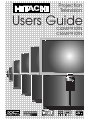 1
1
-
 2
2
-
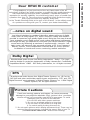 3
3
-
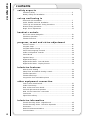 4
4
-
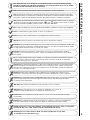 5
5
-
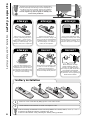 6
6
-
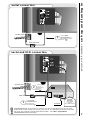 7
7
-
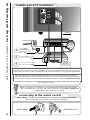 8
8
-
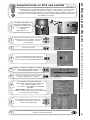 9
9
-
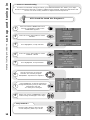 10
10
-
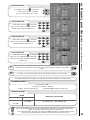 11
11
-
 12
12
-
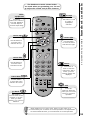 13
13
-
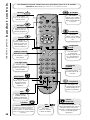 14
14
-
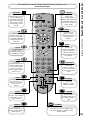 15
15
-
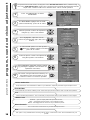 16
16
-
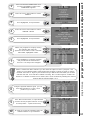 17
17
-
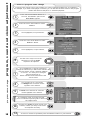 18
18
-
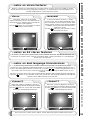 19
19
-
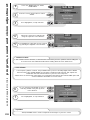 20
20
-
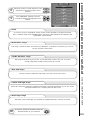 21
21
-
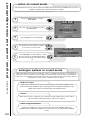 22
22
-
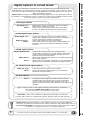 23
23
-
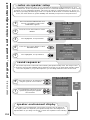 24
24
-
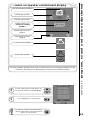 25
25
-
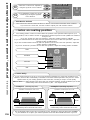 26
26
-
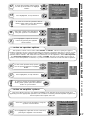 27
27
-
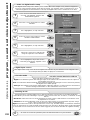 28
28
-
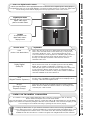 29
29
-
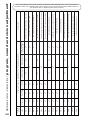 30
30
-
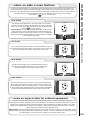 31
31
-
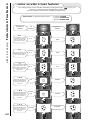 32
32
-
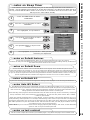 33
33
-
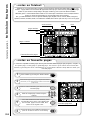 34
34
-
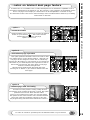 35
35
-
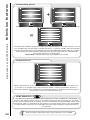 36
36
-
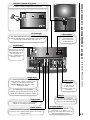 37
37
-
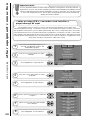 38
38
-
 39
39
-
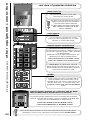 40
40
-
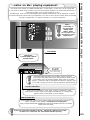 41
41
-
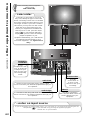 42
42
-
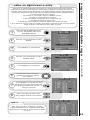 43
43
-
 44
44
-
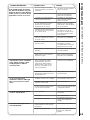 45
45
-
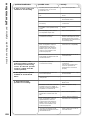 46
46
-
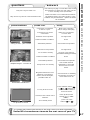 47
47
-
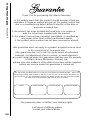 48
48
-
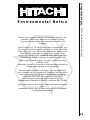 49
49
-
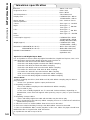 50
50
-
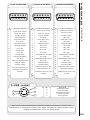 51
51
-
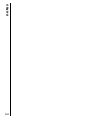 52
52
-
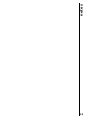 53
53
-
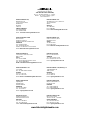 54
54
Hitachi C55WP910TN User manual
- Category
- AV receivers
- Type
- User manual
- This manual is also suitable for
Ask a question and I''ll find the answer in the document
Finding information in a document is now easier with AI
Related papers
-
Hitachi C28WF727N User manual
-
Hitachi C36WF810N User manual
-
Hitachi C28W35TN Owner's manual
-
Hitachi L32H01U Instructions For Use Manual
-
Hitachi 42PD6700U Instructions For Use Manual
-
Hitachi L26H01E Instructions For Use Manual
-
Hitachi 37LD8500 Instructions For Use Manual
-
Hitachi 15LD2400 Instructions For Use Manual
-
Hitachi 32LD8A10A Owner's manual
-
Hitachi L32H01UA Instructions For Use Manual
Other documents
-
LG NB2540 Installation guide
-
Orion 14LD User manual
-
Panasonic TX28PB50 Operating instructions
-
Technicolor - Thomson T7021e User manual
-
Technicolor - Thomson CRT Television 2 8 W S 2 3 E User manual
-
Technicolor - Thomson T7021e User manual
-
Technicolor - Thomson T7021e User manual
-
RBH Sound VA-615DS Owner's manual
-
Philips 55PP925 User manual
-
Technicolor - Thomson ETC210 User manual