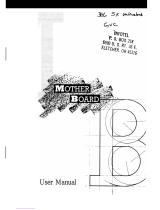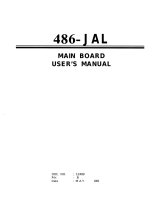Page is loading ...

1S1468-001-01
Table Of Contents
1. Introduction....................................................................... 3
1.1 Overview................................................................3
1.2 Hardware Specifications..........................................4
1.3 Software Specifications.......................................... 5
1.4 Environment........................................................... 5
2. Board Installation.............................................................. 6
2.1 Unpacking.............................................................. 6
2.2 Installation.............................................................. 7
3. S1468 On Board Resource Setting................................... 8
3.1 S1468 Board Layout & Jumper Location ................. 8
3.2 Quick Reference for Jumpers.................................. 9
3.3 CMOS RTC............................................................12
3.4 Speaker Connect.....................................................12
3.5 Turbo Switch.......................................................... 12
3.6 Turbo LED Connect................................................12
3.7 Reset Connector..................................................... 13
3.8 Flash EPROM Jumpers.......................................... 13
3.9 CMOS & Password Reset...................................... 13
3.10 DRAM Installation................................................ 14
3.11 CPU Installation.................................................... 15
3.12 Upgrading Cache Memory..................................... 16
3.13 Understanding Different Clock Speeds................... 17
3.14 Peripheral Device Installation.................................18
3.15 Turbo/Non-Turbo hotkeys...................................... 18
3.16 Connecting The Power Supply...............................19
4. BIOS Configuration...........................................................21
4.1 Entering Setup....................................................... 21
4.2 Control Keys......................................................... 22
4.3 Getting Help........................................................... 23
4.4 The Main Menu...................................................... 23
4.5 Standard CMOS Setup Menu...................................25
4.6 BIOS Features Setup.............................................. 28
4.7 Chipset Features Setup............................................31
4.7.1 Power Management Setup........................36
4.8 PCI Slot Configuration.............................................38
4.9 Load Setup Defaults................................................40
4.10 Password Setting...................................................40
4.11 IDE HDD Auto Detection..................................... 42
4.12 Save & Exit Setup.................................................42
4.13 Keyboard Setting Functions....................................43

2S1468-001-01
5.AMI WinBIOS....................................................................44
5.1 Standard Setup Options........................................... 44
5.2 Advanced Setup..................................................... 45
5.3 Advanced Chipset.................................................. 48
5.4 Power Management................................................50
5.5 Peripheral............................................................... 51
5.6 Utility..................................................................... 52
5.7 Security.................................................................. 52
5.8 Defaults................................................................. 52
6. Flash Writer Utility............................................................ 53
6.1 The Flash Memory Writer Utility Screen...................55
7. AT Technical Information..................................................56
7.1 I/O Bus Connector Pin Out......................................56
7.1.1 ISA Slot Pin Out...................................... 56
7.1.2 PCI-Bus Slot Pin Out............................... 57
7.2 Timer & DMA Channel Map...................................58
7.3 Interrupt Map......................................................... 58
7.4 RTC & CMOS Ram Map........................................59
Appendix A. Post Codes....................................................... 60
Information presented in this publication has been carefully checked for
reliability; however, no responsibility is assumed for inaccuracies. The
information contained in this document is subject to change without
notice.
Trademarks
Award BIOS/Flash are trademarks of Award Software International Inc.
AMI BIOS is a trademarks of American Megatrends Inc.
IBM,PC,AT,PS/2 are trademarks of IBM Corporation
INTEL,Pentium are trademarks of Intel Corporation.

3S1468-001-01
1. Introduction
1.1 Overview
The S1468 is a quality, high performance mainboard based on the
powerful Intel Pentium microprocessors. This mainboard is designed
around the latest and fastest Intel Triton chipset and can support CPU
speeds of 75MHz through 166MHz.
The S1468's PCI Local Bus provides high performance capabilities that
are ideal for a wide range of demanding applications such as: CAD,
CAM, CAE, networking, multi-user environments, database management,
desktop publishing, image processing and 3D animation.
This integrated system board achieves the highest reliability and yet is
small enough for all of its features to be supported in a "Baby-AT" form-
factor. Some of the features included are: on-board dual channel PCI
IDE, on-board floppy controller, on-board high speed I/O, and support for
either pipeline-burst or standard asynchronous SRAM.
Flexibility and expandibility have been designed into the S1468. With I/O
and drive controller support built on-board, the four PCI and five ISA
(One ISA and one PCI as a shared slot) slots are free for any add-on
expansion cards. Unlike most Triton based mainboards that have only
four SIMM sockets, the S1468 supports six SIMM sockets for a more
flexible memory configuration. The S1468's VRM (Voltage Regulator
Module) will support future Pentium CPU's that may require less Voltage
than the current Pentiums.

4S1468-001-01
1.2 Hardware Specifications/Features
wCPU Intel Pentium 75 MHz thru 166 MHz (Socket 7)
wCoprocessor On-chip floating point unit
wSpeed 50/60/66 MHz system bus
25/30/33 MHz PCI bus
7.5/8.33 MHz ISA bus speed
wDRAM 3 double banks of 72 pin SIMM sockets
Supports 5V or 3.3V memory
Supports EDO(Exended Data Out) DRAMs
Supports Fast Page Mode DRAMs
Supports 8MB to 128MB of DRAMs
wL2 Cache 16KB cache memory included in Pentium
256/512KB on board 2nd level cache memory
Supports either synchronous pipeline-burst or
standard asynchronous SRAM.
wEIDE Controller Primary and secondary PCI EIDE channels on
board for support of up to four EIDE Mode 0
through Mode 4 drives.
wEnhanced I/O Multi-mode bi-directional parallel port that
supports standard, EPP and ECP modes.
Supports 16550 compatible Uarts for on-board
high speed serial ports.
Support for an IrDA comliant Infra Red inter-
face.
On-board floppy controller
wI/O Bus Slots 4 Master/Slave PCI-Bus
5 ISA Bus (One ISA and one PCI shared slot)
wShadow RAM Main and Video shadow function is program-
mable.
Main and Video caching function is program-
mable.

5S1468-001-01
wMouse On-board PS/2 mouse connector.
1.3 Software Specifications
wBIOS Licensed Award or AMI BIOS
AT CMOS setup, BIOS/CHIPSET setup,
and hard disk utility included.
Support for easy BIOS upgrades with flash
EPROM chip.
wO.S. Operates with MS-DOS, Windows 3.x, Windows
for Work Group 3.x, Windows 95, Windows NT
OS/2, Novell Netware, Novell UnixWare, and
SCO Unix.
1.3 Environment
Ambient Temperature 0 to +50 C (operating)
Relative Humidity 0 to +85% (operating)
Altitude 0 to 10,000 feet (operating)
Vibration 0 to 1,000 Hz
Voltage 4.9 to 5.2 V

6S1468-001-01
2. Board Installation
2.1 Unpacking
The mainboard package should contain the following:
wS1468 Mainboard
wOne IDE 40 pin cables
wTwo serial cables
wwOne parallel cable
wOne 34 pin floppy cable
wUser's Manual
The mainboard contains sensitive electric components which can be easily
damaged by static electricity, so the mainboard should be left in its original
packaging until it is ready to be installed.
Unpacking and installation should be done on a grounded anti-static mat.
The operator should be wearing an anti-static wristband, grounded at the
same point as the anti-static mat.
Inspect the main board carton for obvious damage. Shipping and handling
may cause damage to your board. Be sure there are no shipping and han-
dling damage on the board before proceeding.
After opening the mainboard carton, extract the system board and place it
only on a grounded anti-static surface, component side up. Again inspect
the board for damages. Press down on all of the socket IC's to make sure
that they are properly seated. Do this only with the board placed on an anti-
static mat.
DO NOT APPLY POWER TO THE BOARD IF IT HAS BEEN
DAMAGED!

7S1468-001-01
2.2 Installation
You are now ready to install your mainboard. The mounting hole pattern of
the S1468 matches the IBM-AT system board spec. It is assumed that the
chassis is designed for a standard IBM XT/AT mainboard.

8S1468-001-01
Secondary IDE
PCI Slot 1
Bank 1
Bank 1
Bank 2
Bank 2
PCI Slot 2
PCI Slot 3
PCI Slot 4
3. On Board Resource Setting
Figure 3.1 S1468 Board Layout
KB CTR
82437FX
PWR CON. 5V
Primary IDE
ISA Slot 1
ISA Slot 2
ISA Slot 3
ISA Slot 4
ISA Slot 5
Bank 0
Bank 0
82371FB
Floppy Con.
Com1
Com2
COAST Module
Socket 7
Keyboard
CON
J6
J5
J4
J9
J33
J34
J32
J30
J28
J29
J31
J35
J36
J37
J38
J39
J40
J26
J27
J24
Clock
Gen.
J23
BIOS
AMI/AWARD
RTC
J41
J43
J44
J42
J25
J14
J20
J21
J16
J15
J19
J22
J18
J17
CPU
Parallel Port
J1
J2
J12
J11
J46
J50
J49
J45
J48
J47
pin 1
pin 1
pin 1
pin 1
pin 1
pin 1
J13
Tag RAM
82438FX
82438FX
J51
J52
Con9
Con10
pin 1
PS/2
Mouse
Header
1
1
1
1
1
1
Voltage Regulaor
VRM not installed

9S1468-001-01
3.2 Jumper Settings
CPU Speed:
J24 J32 J33 CPU Speed
1-2, 3-4 Off Off 75 MHz
3-4 Off Off 90 MHz
1-2 Off Off 100 MHz
3-4 On Off 120 MHz
1-2 On Off 133 MHz
3-4 On On 150 MHz
1-2 On On 166 MHz
Memory Voltage:5 volts is the default.Some EDO memory uses 3.3volts.
Damage to system can result if these are set incorrectly!
Volts J1 J2 J9 J11 J4 J5 J6
Default 5V On On On On Off Off Off
3.3V Off Off Off Off On On On
Cache Size:
Size J13
512KB 1-2
256KB 2-3
On Board Cache: Used to specify type of cache being used.
J28 J29 J30 J31 Size
2-3 1-2 2-3 1-2 512KB
1-2 2-3 2-3 1-2 256KB
1-2 1-2 1-2 1-2 COAST Module
CMOS Reset: J41
Off: Normal operation(Default)
On: Clears password and resets CMOS
wWith power off, put jumper on J41 for about 10 seconds.
wRemove jumper and power system on and the CMOS will be reset.

10S1468-001-01
AT Clock Timing: J22
Pins 2-3:Normal AT clock timing(Default)
Pins 1-2: Do not use.
Speaker Connector: J45
Pinout Assignments
1 Speaker out
2 Ground
3 Ground
4 + 5V
Keylock Connector: J46
Pinout Assignments
1 Led Output
2 No Connect
3 Ground
4 Keylock
5 Ground
Turbo Switch: J47
Open for Turbo
Close for Non-Turbo
HDD LED: J48 (Only pins 1 and 2 are used)
Pinout Assignments
1 Cathode
2 Anode

11S1468-001-01
Reset Connector: J49
Pinout Assignment
1 Power Goood
2 Ground
Turbo LED Connector: J50
Pinout Assignment
1 Cathode
2 Anode
Flash EPROM: J42, J43 and J44
These jumpers should be left at the factory default.
J42 1-2
J43 1-2
J44 1-2
Voltage Regulator: J35, J36, J37, J38, J39, J40, J26 and J27.
Ignore these setting if your board has these jumpers hardwired.
Do not change these jumpers!
CPU can be damaged if these are set incorrectly.
J35 J36 J37 J38 J39 J40 J26 J27
STD Off Off On Off Off On On On
STD/VRE/VR Off On Off Off On Off On On Default
VRE On Off Off On Off Off On On
STD/VRE will work with most Pentium CPUs
Infra Red Interface: Con9 and Con10
Pinout Assignment
1 Signal In
2 Gnd
3 Signal Out
4 VCC

12S1468-001-01
3.3 CMOS RTC
CMOS RTC includes an internal battery and Real Time Clock circuit. It
provides the date and the time for the system. Normally the life span of a
RTC internal battery is 10 years. When replacing, you should use the same
model.
3.4 Speaker Connector Installation
S1468 provides a 4-Pin header (J45) to connect the speaker. The polarity
can go either way.
3.5 Turbo Switch
The front panel on your case may have a turbo switch to control system
speed when slower program execution is required for software developed
in the old XT days.
You can connect the chassis turbo switch to J47 on the mainboard. The
Triton chipset doesn't support a hardware turbo function so this switch will
only turn on or off the turbo LED. You need to use the hot key of
<Ctrl> + <Alt> + <-> for slow speed and <Ctrl> + <Alt> + <+> for high
speed.
3.6 Turbo LED Connector Installation
The TURBO LED on the front case panel can indicate the current speed
status of the system. The TURBO LED connector should be installed to
J50 in the correct direction.

13S1468-001-01
3.7 Hardware Reset Switch Connector Installation
The RESET switch on your cases' display panel provides users with the
HARDWARE RESET functinon which is the same as power on/off. The
system will do a cold start after the RESET switch is pushed by the user.
The RESET switch is a 2 pin connector and should be installed on jumper
J49.
3.8 Flash EPROM-Jumper J42, J43 and J44
The S1468 uses flash memory to store BIOS programs. It can be updated
as new versions of the BIOS becomes available. The flash utility will guide
you through the process step by step.
J42, J43,and J44 determines which type of EPROM is used. These jump-
ers have been set to match the on board BIOS chip. The factory default for
the S1468 is on pins 1-2. Depending on the type of EPROM used, some
boards will have J42 on pins 2-3.
Refer to chapter 6 for Flash EPROM upgrade procedures.
3.9 Hardware CMOS & Password Reset
(The following steps are valid provided the board has a DS12887A RTC)
If you have been locked out of your system because you forgot your pass-
word or set the CMOS incorrectly, follow the instructions below.
a. Power off the system
b. Short jumper J41.
d. Wait for 5 seconds then remove the jumper from J41.
e.Then power on the system again.
By doing the above procedures, your password will be erased and the CMOS
will be reset to the BIOS default.

14S1468-001-01
3.10 DRAM Installation
The S1468 uses a 64-bit data path from memory to CPU and can
accommodate up to 128 MB of RAM. The mainboard supports both
standard and EDO (Extended Data Out) 72 pin SIMMs. All installed
memory will be automatically detected so there is no need to set jumpers.
wSIMM modules must be installed in pairs.
wEach pair of SIMMs must be of the same size and type.
wThe mainboard supports 1, 2, 4 and 8MBx32 SIMMS.
wBank 0 only supports single sided SIMMs.
wBank 1 and 2 can use either double or single sided SIMMs.
wTwo SIMMs must be installed in any bank for the system to POST.
wThe table below shows some of the available memory configurations.
Bank 1 Bank2 Bank0 Total Memory
1MBx32 none none 8MB
1MBx32 1MBx32 none 16MB
1MBx32 1MBx32 1MBx32 24MB
2MBx32 none none 16MB
2MBx32 1MBx32 none 24MB
2MBx32 1MBx32 1MBx32 32MB
2MBx32 2MBx32 none 32MB
2MBx32 2MBx32 1MBx32 40MB
4MBx32 none none 32MB
4MBx32 2MBx32 none 48MB
8MBx32 4MBx32 1MBx32 104MB
8MBx32 8MBx32 none 128MB

15S1468-001-01
1. Make sure the ZIF socket lever is up. To raise the lever, pull it out
to the side a little and raise it as far as it will go. The top plate will
slide back.
2. Align the CPU and socket Pin 1 corners. The pins on the bottom
should align with the rows of holes in the socket.
3. Insert the CPU in the socket. It should insert easily. If it does
not, adjust the position of the lever a little.
4. Press the lever down. The top plate will slide forward. You will
feel some resistance as the pressure starts to secure the CPU in
the socket. This is normal and will not damage the CPU.
When the CPU is installed, the lever should snap into place at the
side of the socket.
3.11 CPU Installation
Several types of CPUs (75 thru 166 MHz) can be used on S1468.
Please refer to the previous pages for the correct CPU jumper settings for
your board.
w The CPU is a sensitive electronic component and it can be easily
damaged by static electricity. Do not touch the CPU pins with your
fingers.
w When installing the CPU into the socket, match the CPU pins to the
socket pins.
w Before the CPU is installed, the mainboard must be placed on a flat
plane in order to avoid being broken by the pressure of CPU insertion.
w A cooling fan and heat sink assembly is required to protect the
CPU from being damaged.

16S1468-001-01
3.12 Upgrading Cache Memory
The S1468 can support either standard SRAM or synchronous pipeline
burst SRAM. The standard SRAM configuration would use either eight
pieces of 32Kx8(256KB cache) or eight pieces of 64Kx8(512KB cache).
For the synchronous pipeline burst cache configuration, a "COAST
Module" is plugged into the "COAST Module" connector that is located
between the CPU and the standard SRAM socket. To enable the
"COAST Moduel", you must set the jumpers to pins 1-2 for J28, J29, J30
and J31.
wRefer to page 9 for the cache jumper settings.
wWhen using the "COAST Module", the standard SRAM sockets must
be empty and the Tag RAM socket must be empty.
wThe "COAST Module" pipline burst cache unit comes in either 256KB
or 512KB sizes and has a built in Tag RAM chip.
wThe "COAST Module" will only fit in the "Coast Socket" one way and
should install easily.
wWhen upgrading standard SRAM to 512KB, you will need to set the
jumpers and use eight 64Kx8 chips.
wwThe tag RAM chip doesn't need to be changed when upgrading to
512KB of standard SRAM.

17S1468-001-01
3.13 Understanding The Different Clock Speeds
The following chart shows the different CPU, mainboard and PCI fre-
quencies. As you may have noticed, all the Intel Pentium CPUs use an
internal clock multiplier(x3, x2.5, x2 or x1.5 Motherboard speed).
Pentium Mainboard PCI Bus
Internal Clock Clock Clock
75 MHz 50 MHz 25 MHz
90 MHz 60 MHz 30 MHz
100 MHz 66.67 MHz 33 MHz
120 MHz 60 MHz 30 MHz
133 MHz 66.67MHz 33 MHz
150 MHz 60 MHz 30 MHz
166 MHz 66.67 MHz 33 MHz
In the table above, the 50, 60 and 66.67 MHz figures are oscillator speeds
that establish the external clock speed. The PCI Bus clock speed is fixed at
one half of the mainboard clock speed. The 150MHz Pentium when set for
2.5x mode will achieve a 30MHz PCI bus speed but if it is set for 3x mode
you will get a slower 25MHz PCI bus speed.

18S1468-001-01
3.14 Peripheral Device Installation
After all the jumpers on the mainboard have been set, the it can be mounted
into the case. Then proceede in installing the display card and any other
peripheral devices.
If a PCI-Bus interface card is to be installed in the system, any one of the
four PCI-Bus slots can support either a Master or a Slave device.
After installing the peripheral controller, the user should check everything
press <Ctrl> + <Alt> + <-> : turn off turbo function.
press <Ctrl> + <Alt> + <+> : turn on turbo function.
again, and prepare to power-on the system.
3.15 Turbo / Non-Turbo hotkeys

19S1468-001-01
3.16 Connecting the Power Supply
The system power supply connectors on the mainboard is for a 5 volt
power supply. Incorrect installation of the power supply could result in
serious damage to the system board and connected peripherals.
Good Power Signal
VCC
+12V
-12V
GND
GND
GND
GND
-5V
VCC
VCC
VCC
5 volt
power
connector
pinout
Pin 1
To connect the leads from either voltage power supply, you should first
make sure the power supply is unplugged. Most power supplies have two
leads. Each lead has six wires, two of which are black.
Orient the connectors so the black wires are in the middle of the
5V power supply.
Caution: Some power supplies also include "3V" connectors. The
connection wires normally have two colors with 3 black wires on
one side. Please be very careful. Don't to use the wrong connec-
tor.

20S1468-001-01
Align the plastic guide pins on the lead cables to their receptacles on the
mainboard. You may need to hold the lead at an angle to line it up.Once
you have the guide pins aligned, press the lead connector so that the
plastic clips on the lead snap into place and secure the lead to the connec-
tor.
Connecting 5V power supply
/