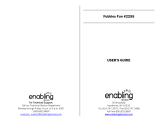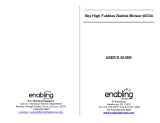Page is loading ...

91-003813-002
US
CA
Parent’s Guide
Karaoke
Remix

2
Karaoke
Remix
INTRODUCTION
Thank you for purchasing the KidiStar Karaoke Remix™!
Encourage creativity with the DJ mixer that lets kids mix tracks, drop
out vocals, and sing along to the music, karaoke style. Set up the
included microphone and detachable, adjustable stand, then use the
included songs or connect your own music via the audio cable. Ready
to perform? Set the mood with the disco light. Scratch, mix and sing!
Microphone
On/Off Switch
Audience
Sound Effects
Button
DJ Pad Mode
Buttons
DJ Sound
Effect Pads
Volume Slider
Music Magic
Button
Directional
Button
Talent Show
Games
Directional Button
Voice-Changing
Effects Button
OK Button
DJ Disc
Instant Sound
Effects Buttons
DJ Creation
Record Button
Speaker
Playback Button
Light Effects
On/Off Button
Microphone
Jack
3.5mm DC
Jack
Audio-in Jack
4' 5" Adjustable Stand

3
INCLUDED IN THIS PACKAGE
• KidiStar Karaoke Remix
TM
• 1 microphone
• 1 3.5mm jack audio cable
• 4 AA batteries for demo use only
• 1 set of stand components
• Parent's guide
Stand Components
x 1
x 1
x 1
x 2
x 1
x 1
x 1
x 1
x 1
x 3
x 1
x 1
WARNING:
All packing materials such as tape, plastic sheets, packaging locks,
removable tags, cable ties and packaging screws are not part of this
toy, and should be discarded for your child’s safety.
NOTE: Please keep this parent's guide as it contains important information.
NOTE: The toy is only to be connected to Class II equipment bearing the
following symbol:
ATTENTION :
Pour la sécurité de votre enfant, débarrassez-vous de tous les produits
d’emballage tels que rubans adhésifs, feuilles de plastique, attaches,
étiquettes et vis d’emballage. Ils ne font pas partie du jouet.
NOTE : Il est conseillé de conserver ce guide des parents car il comporte
des informations importantes.
NOTE : Le jouet doit uniquement être connecté à des équipements de
classe II portant le symbole suivant

4
Rotate the packaging lock
counterclockwise several times.
Pull out the packaging lock and discard.
Unlock the Packaging Locks
PRODUCT FEATURES
On/Off Button
Press this button to turn the unit On or Off.
Volume Slider
This controls the master volume of the whole
unit, including the microphone volume. Slide
the slider to adjust the volume at any time.
Music Magic
Button
Music Magic mode:
When in Singing Fun mode, press to remove
the main vocal track. When playing music
with the External Music Connection, press to
reduce or remove the vocals on most music.*
Normal mode:
Press again to return to Normal mode.
NOTE:
The Magic Music mode feature is not
available in DJ Creation mode.
*The Music Magic mode works on the
songs included with this product and with
most studio-recorded songs. We do not
recommend trying to use this feature on
mono-recorded songs or live concert
performances.

5
Record
Press to record your performance. A menu
will appear with two recording slots. Press
the Directional Buttons and press the OK
Button to select a slot and begin recording.
While recording, press the Record Button
again to stop recording.
NOTE: Each slot can store a recording up to
2.5 minutes in length. Please ensure you do
not remove the batteries or power adapter
(sold separately) during recording; otherwise
the recording may not be saved.
Playback
Press to play or pause your recordings.
Use the Directional Buttons to select the
recording you would like to listen to and
press the Playback Button to play.
Light Effects
Press to turn the light On, to dim the light, or
to turn the light Off. When the light options
are shown, use the Directional Buttons to
change the light effect.
NOTE: We recommend turning off the
disco light if the light makes your eyes feel
uncomfortable.
Voice-Changing
Effects
Press to switch between different voice-
changing microphone effects.
Instant Sound
Effects
There are ve Instant Sound Effects
Buttons on this unit. Press any of these
buttons to add a sound effect to your
performance.

6
DJ Pad Mode
Buttons
DJ Sound Effects
Pads
There are ve DJ Pad modes on this unit.
Press to switch between different DJ Pad
sound effects.
DJ Sounds: After selecting this mode,
press any of the six DJ Sound Effects Pads
to play DJ sound effects.
Announcer Sounds: After selecting
this mode, press any of the six DJ Sound
Effects Pads to play announcer sounds.
Drum Sounds: After selecting this
mode, press any of the six DJ Sound
Effects Pads to play drum set sounds.
Singing/Cartoon Sounds: After
selecting this mode, press any of the six DJ
Sound Effects Pads to play singing sound
effects or cartoon sound effects while playing
a DJ Mixer song, or to hear cartoon sound
effects only in any other mode.
NOTE: Pressing this button during a DJ
Mixer song will toggle between singing sound
effects and cartoon sound effects.
My SFX: After selecting this mode, press
any of the six DJ Sound Effects Pads to
play your own recorded sound effects.
DJ Disc
Turn the DJ Disc to hear a scratch sound
effect, or to fast-forward or rewind the track in
DJ Mixer mode.
Talent Show
Press to enter Singing Fun, External Music
Connection or Free Play modes.
DJ Creation
Press to enter the DJ Creation menu. Here
you can DJ along to the songs, record your
own sound effects and record your own DJ
Mixer track.
Games
Press to enter Games mode to play four
different games.

7
Directional Buttons
Press these buttons to make a selection.
OK Button
Press to conrm your selection. In DJ Mixer
mode, press this button to sync the drum
loop in time with the track.
Microphone Jack
Used to plug in the microphone.
NOTE: Please ensure a rm connection.
Audio-in Jack
Use to plug in an external music player (not
included) using the included 3.5mm jack
audio cable.
3.5mm DC Jack
Use to plug in a 3.5mm DC 6V power adapter
(sold separately).
MICROPHONE BUTTONS
Microphone
On/Off Switch
Use this switch to turn the microphone On or Off.
Slide the switch up to for On and down to
for Off.
NOTE: To avoid picking up any extraneous
sounds, please keep the microphone away from
the Speaker and make sure the microphone is
switched Off whenever it is not in use.
Audience
Sound Effects
Press this button to add audience sounds to your
performance.
NOTE: The microphone must be switched On for
this button to work.

8
STAND ASSEMBLY
Adult assembly required. For your child’s safety, do not let your
child play with this product until it is fully assembled.
1
3
2
4
5
6 7
Stand components include three poles of different lengths to adjust
height. You can choose a suitable height from seven combinations.
8.3 in.
11.8 in.
15.4 in.
25.6 in.
53.3 in.

9
NOTE: For the best stability, we recommend positioning any foot of the
stand perpendicular to the back of the KidiStar Karaoke Remix
TM
unit.
Please refer to the illustrations below.
Portable Mode Stand Mode Tabletop Mode

10
GETTING STARTED
Battery Removal and Installation
KidiStar Karaoke Remix
TM
uses 4 AA batteries or a 3.5mm DC 6V
power adapter (sold separately).
1. Make sure the unit is turned Off.
2. Find the battery cover located on the bottom of the unit and use a
screwdriver to loosen the screw and open the battery cover.
3. Remove old batteries by pulling up on one end of each battery.
4. Install 4 new AA (AM-3/LR6) batteries following the diagram inside
the battery box.
5. Replace the battery cover and tighten the screw to secure.
BATTERY NOTICE
• Use new alkaline batteries for maximum performance.
• Use only batteries of the same or equivalent type as recommended.
• Do not mix different types of batteries: alkaline, standard (carbon-zinc)
or rechargeable, or new and used batteries.
• Do not use damaged batteries.
• Insert batteries with the correct polarity (+ and - ).
• Do not short-circuit the battery terminals.
• Remove exhausted batteries from the toy.
• Remove batteries during long periods of non-use.
• Do not dispose of batteries in re.
• Do not charge non-rechargeable batteries.

11
• Remove rechargeable batteries from the toy before charging
(if removable).
• Rechargeable batteries are only to be charged under adult supervision.
POWER ADAPTER CONNECTION
You may purchase a VTech
®
3.5mm DC 6V power adapter by visiting
our website at vtechkids.com. Hover over the "Support" option on the
top menu bar and choose "Order Replacement Parts" from the menu
that appears below. Or call our Consumer Services Department at
1-800-521-2010 in the US or 1-877-352-8697 in Canada.
To connect the adapter to the unit, follow the instructions below.
• Make sure the unit is turned Off and make sure that no batteries
remain inside the unit.
• Locate the 3.5mm DC Jack on the side of the unit.
• Connect the power adapter (sold separately) into the unit’s 3.5mm
DC Jack.
• Plug the other end of the power adapter into an electrical socket.
• Turn the unit On.
TRANSFORMER SAFETY NOTICE
• Using a 3.5mm DC 6V power adapter (sold separately) that complies
with EN61558 is recommended.
• This toy should only be used with a transformer for toys.
• The transformer is not a toy.
• This product is not intended for use by children under the age of
three.
• Do not connect the toy to more than the recommended number of
power supplies.
• Never clean this product with liquid when it is plugged into a power
supply.
• Please regularly examine the transformer, checking for damage to
the cord, plug, transformer or other parts. Do not use the transformer
if there is any damage to it.
NOTE: If the unit stops working or the sound becomes weak, it may be
because of a fault with the power adapter connection.
Turn the unit Off and unplug the adapter for 15 seconds. Then plug
the adapter back in and turn the unit On. If the problem persists, the
adapter you are using may be faulty.

12
HOW TO USE THE MICROPHONE
Plug in the included microphone into the Microphone Jack. Please
make sure it has a rm connection.
Slide the Microphone On/Off Switch up to turn the microphone
On
. Bring the microphone close to your mouth when you use it for the
loudest, clearest sound.
To avoid picking up any extraneous sounds, please keep the
microphone away from the Speaker and make sure the microphone is
switched Off whenever it is not in use.
TO BEGIN USING KidiStar Karaoke Remix
TM
TURN ON THE UNIT
Press the On/Off Button to turn the unit On and enter Normal Play
mode.
LOW BATTERY ICON
When the batteries are exhausted, the low battery icon
will appear and the unit will automatically shut off. Please
replace the batteries with a full set of new batteries before
further use.
If the product is frequently used, then the batteries will drain at a faster
rate. We recommend using a power adapter (sold separately) if this
product will be used frequently.
Automatic Shut-Off
To preserve battery life, the KidiStar Karaoke Remix
™
will automatically
shut off after a period of time without input.

13
ACTIVITIES
Talent Show
• Singing Fun
• External Music Connection
• Free Play
DJ Creation
• DJ Mixer Songs
• DJ Mixer Track Customization
• DJ Sound Effects Customization
Games
• Hungry Monster
• Sneaky Notes
• Freeze Dance
• Tongue Twisters
1. TALENT SHOW
Press the Talent Show button to enter the Talent Show menu. Then
press the Directional Buttons to choose an activity and press the OK
Button to conrm.
1.1 Singing Fun
Choose the Singing Fun activity to learn and sing along to the six built-
in songs or music from your own external music player (not included).
Press the Directional Buttons to choose a song and press the OK
Button to begin.
Built-in Songs
Sing along with the songs and watch the on-screen
animations. When you are ready, press the Music
Magic Button to remove the main vocal track from
the built-in songs and sing by yourself like a karaoke
superstar!
NOTE: For the lyrics of the six built-in sing-along songs, please refer
to the APPENDIX.
1.2 External Music Connection
Choose the External Music Connection mode and
plug in an external music player (not included) via the
provided 3.5mm jack audio cable to listen to your own
music! From here, you can press the Music Magic
Button to reduce or remove the main vocal track from

14
the current song (works with most external music sources).
You can also set an auto-off timer in this mode. To do so, press the
OK Button then press the Directional Buttons to choose your
desired auto-off time: 60 minutes, 90 minutes, 120 minutes, 180
minutes or disable auto-off. Please note that the disable auto-
off option can only be used when using a power adapter (sold
separately).
The Volume Slider on KidiStar Karaoke Remix
TM
cannot control
the volume of external devices. Please use the volume controls on
your external music player (not included) to increase or decrease
volume. Music Magic mode may not apply for all songs. For
details, please refer to the Music Magic section under PRODUCT
FEATURES.
NOTE: Please disconnect your external music player (not included)
and the provided 3.5mm jack audio cable from KidiStar Karaoke
Remix
TM
when it is not in use.
1.3 Free Play
Choose the Free Play activity to start your show! You can
perform your own concert, talk show, talent show, or just
play around and have fun! It’s show time!
2. DJ CREATION
Press the DJ Creation button to enter the DJ Creation menu. Then
press the Directional Buttons to choose a DJ Mixer song, or to record
your own DJ Mixer track or DJ sound effects! Once you've made your
selection, press the OK Button to begin.
2.1 DJ Mixer Songs
Choose a DJ Mixer song by pressing the Directional
Buttons. Then, press the OK Button to begin.
Scratch the DJ Disc for a scratch sound effect and to
fast-forward or rewind the song. To change the drum
loop, press a Directional Button. Press the OK Button
to sync the drum loop to the track after fast forwarding or rewinding the
track.
Press any of the DJ Sound Effects Pads to play different sound
effects with your mix.
NOTE: For the lyrics of the six DJ Mixer songs, please refer to the
APPENDIX.

15
2.2 DJ Mixer Track Customization
Use the microphone to record your own track for DJ
mixing! You can record a one-minute track, which will
then be available in the DJ Mixer songs menu. Press the
OK Button to begin and to end your recording.
NOTE: For this recording, voice-changing effects are not
available.
2.3 DJ Sound Effects Customization
Record your own sound effects for use on the DJ Sound
Effects Pads.
Press any of the DJ Sound Effects Pads and then press
the OK Button to start your recording. Once you're done,
press the OK Button to stop the recording.
These recorded sound effects can be heard by pressing the DJ Sound
Effects Pads when the DJ Pad mode is set to My SFX mode.
3. GAMES
Press the Games button to enter the Games menu. From here, press
the Directional Buttons to choose a game and press the OK Button
to conrm.
3.1 Hungry Monster
Music notes will fall down from the top of the screen.
Press the Directional Buttons to help the monster catch
the type of note indicated at the beginning of the level as
fast as possible. Be careful of the other falling objects!
3.2 Sneaky Notes
The sneaky notes are hiding in the music boxes. The
music boxes will move around. When they stop, see if
you can gure out which box the notes are hiding in.
Press the Directional Buttons to choose the music box,
and press the OK Button to conrm your selection.
3.3 Freeze Dance
To play this fun party game, simply dance along with the
music and freeze when the music pauses. There is no
right or wrong way to dance; this is just a fun game to
play on your own or with friends!

16
3.4. Tongue Twisters
Challenge yourself to master all of these tricky Tongue
Twisters! Press the Directional Buttons to select a
twister, then press the OK Button to conrm. Listen to
the instructions and repeat the Tongue Twister. Press
the OK Button when you’ve nished and select the next
Tongue Twister. Can you master them all?
APPENDIX
Tongue Twisters
1 Double bubble gum, bubbles double.
2 She sells seashells by the seashore.
3 A skunk sat on a stump and thunk the stump stunk, but the
stump thunk the skunk stunk.
4 She sees cheese, she sees cheese, she sees cheese.
5 Rolling red wagons, rolling red wagons, rolling red wagons.
6 Freshly fried ying sh.
7 A proper copper coffee pot.
8 I scream, you scream, we all scream for ice cream.
9 Which wristwatches are Swiss wristwatches?
10 Many an anemone see an enemy anemone.
11 How much wood would a woodchuck chuck if a woodchuck
could chuck wood?
12 Peter Piper picked a peck of pickled peppers, a peck of
pickled peppers Peter Piper picked.
13 Fuzzy Wuzzy was a bear. Fuzzy Wuzzy had no hair. Fuzzy
Wuzzy wasn’t fuzzy, was he?
14 Any noise annoys an oyster, but a noisy noise annoys an
oyster more.
15 If two witches were watching two watches, which witch would
watch which watch?

17
Singing Fun
1. I’ll Be There for You!
You can count on me, like 1-2-3,
I’m always here to chat, I’ve always got your back.
No matter where or when,
No matter if you are happy or sad,
I’ll be there for you,
When it rains, when it pours, I’ll be there for you!
When it rains, when it pours, I’ll be there for you!
So never give up, just hang in there.
I'm always here to care, I'm always here, I swear.
No matter where or when,
No matter if you are happy or sad.
I’ll be there for you.
When it rains, when it pours, I’ll be there for you!
When it rains, when it pours, I’ll be there for you!

18
2. Thank you, Earth!
Green grass that we walk on with our bare feet.
Fruits and berries that we eat as a little treat.
Fresh air that we breathe in as we stroll on down
the street.
Blue oceans that make us feel so free.
Thank you, Earth!
Our home on Earth.
Thank you for giving us everything we need.
Thank you for helping us grow.
Thank you for bringing us peace.
Thank you, Earth!
By the beach we'll lay out and feel the sea breeze.
In the forest, the sun shines through the tree leaves.
When it rains we'll smile, as it makes our rivers ow.
When it's winter, we'll play out in the snow.
Thank you, Earth!
Our home on Earth.
Thank you for giving us everything we need.
Thank you for helping us grow.
Thank you for bringing us peace.
Thank you, Earth!
Our home on Earth.
Thank you for giving us everything we need.
Thank you for helping us grow.
Thank you for bringing us peace.
Thank you, Earth!
Singing Fun

19
3. Move and Groove!
Follow me now and clap, clap, clap your hands!
Follow me now and jump, jump up and down!
Dance like nobody’s watching,
Dance, dance, dance, come on!
Sing like nobody’s listening,
Ooh, ooh, ooh, ooh yeah!
We’re gonna groove like we mean it,
We’re gonna move and groove, yeah!
Follow me now and sing, sing, ooh ooh ooh!
Ooh ooh ooh ooh ooh ooh, ooh ooh ooh ooh ooh ooh!
Follow me now and sing, sing, yeah yeah yeah!
Yeah, yeah, yeah yeah yeah yeah yeah!
Dance like nobody’s watching,
Dance, dance, dance, come on!
Sing like nobody’s listening,
Ooh, ooh, ooh, ooh yeah!
We’re gonna groove like we mean it,
We’re gonna move and groove, yeah!
We’re gonna move and groove, yeah!
Singing Fun

20
4. We Dream On!
When we're feeling blue,
Just know I got you.
'Cause I know we'll be all right
And that in the end...
We'll dream on,
We can reach the stars if we just imagine.
Yeah, we'll dream on,
If we just imagine, we can make it happen.
Yeah, you know it's true,
One plus one makes two.
Side-by-side we're the best of friends,
And we can make it through.
We'll dream on,
We can reach the stars if we just imagine.
Yeah, we'll dream on,
If we just imagine, we can make it happen.
Singing Fun
/