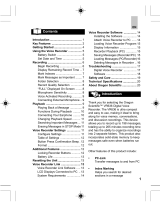2-055-621-12 (1)
IC Recorder
©2004 Sony Corporation
ICD-MS515/MS525
Operating Instructions

2
GB
The validity of the CE marking is restricted to only those
countries where it is legally enforced, mainly in the
countries EEA (European Economic Area).
For the customers in the United States
Owner’s Record
The model number is located at the rear panel and the serial number is located inside
the battery compartment. Record the serial number in the space provided below. Refer
to these numbers whenever you call upon your Sony dealer regarding this product.
Model No. ICD-MS515/MS525 Serial No.
INFORMATION
This equipment has been tested and found to comply with the limits for a Class B
digital device, pursuant to Part 15 of the FCC Rules. These limits are designed to
provide reasonable protection against harmful interference in a residential installation.
This equipment generates, uses, and can radiate radio frequency energy and, if not
installed and used in accordance with the instructions, may cause harmful interference
to radio communications.
However, there is no guarantee that interference will not occur in a particular
installation. If this equipment does cause harmful interference to radio or television
reception, which can be determined by turning the equipment off and on, the user is
encouraged to try to correct the interference by one or more of the following measures:
– Reorient or relocate the receiving antenna.
– Increase the separation between the equipment and receiver.
– Connect the equipment into an outlet on a circuit different from that to which the
receiver is connected.
– Consult the dealer or an experienced radio/TV technician for help.
You are cautioned that any changes or modifications not expressly approved in this
manual could void your authority to operate this equipment.
For “Memory Stick”
This device complies with Part 15 of the FCC Rules. Operation is subject to the
following two conditions: (1) This device may not cause harmful interference, and (2)
this device must accept any interference received, including interference that may
cause undesired operation.
If you have any questions about this product, you may call: Sony Customer
Information Services Center 1-800-222-7669 or http://www.sony.com/
Declaration of Conformity
Trade Name : SONY
Model : ICD-MS515
Responsible Party : Sony Electronics Inc.
Address : 16450 W. Bernardo Dr, San Diego, CA 92127 U.S.A.
Telephone Number : 858-942-2230
This device complies with part 15 of the FCC Rules. Operation is subject to the
following two conditions: (1) This device may not cause harmful interference, and
(2) this device must accept any interference received, including interference that
may cause undesired operation.

3
GB
Notice for users
Program © 1999, 2000, 2001, 2002, 2003, 2004 Sony Corporation
Documentation ©2004 Sony Corporation
All rights reserved. This manual or the software described herein, in whole or in part,
may not be reproduced, translated or reduced to any machine readable form without
prior written approval from Sony Corporation.
IN NO EVENT SHALL SONY CORPORATION BE LIABLE FOR ANY INCIDENTAL,
CONSEQUENTIAL OR SPECIAL DAMAGES, WHETHER BASED ON TORT,
CONTRACT, OR OTHERWISE, ARISING OUT OF OR IN CONNECTION WITH
THIS MANUAL, THE SOFTWARE OR OTHER INFORMATION CONTAINED
HEREIN OR THE USE THEREOF.
Sony Corporation reserves the right to make any modification to this manual or the
information contained herein at any time without notice.
The software described herein may also be governed by the terms of a separate user
license agreement.
• This software is for Windows and cannot be used for Macintosh.
• The supplied connecting cable is for the IC recorders ICD-MS515/MS525. You
cannot connect other IC recorders.
Information
I
N NO EVENT SHALL SELLER BE LIABLE FOR ANY DIRECT, INCIDENTAL OR
CONSEQUENTIAL DAMAGES OF ANY NATURE, OR LOSSES OR EXPENSES
RESULTING FROM ANY DEFECTIVE PRODUCT OR THE USE OF ANY PRODUCT.
Trademarks
• “Memory Stick“ and are trademarks of Sony Corporation.
• “MagicGate Memory Stick“ is the trademark of Sony Corporation.
• “LPEC” and
are the trademarks of Sony Corporation.
• IBM and PC/AT are registered trademarks of International Business Machines
Corporation.
• Microsoft, Windows and Outlook are trademarks of Microsoft Corporation,
registered in the U.S.A. and other countries.
Copyright ©1995 Microsoft Corporation.
All rights reserved.
Portion Copyright ©1995 Microsoft Corporation
• Apple and Macintosh are trademarks of Apple Computer Inc., registered in the
U.S.A. and other countries.
• Pentium is a registered trademark of Intel Corporation.
• NaturallySpeaking, Dragon Systems are trademarks owned by ScanSoft, Inc. and
are registered in the United States and/or other countries.
• All other trademarks and registered trademarks are trademarks or registered
trademarks of their respective holders. Furthermore, “™” and “
®
” are not
mentioned in each case in this manual.
The “Digital Voice Editor” uses software modules as shown below:
Microsoft
®
DirectX
®
©2001 Microsoft Corporation. All rights reserved.

4
GB
Table of Contents
Getting Started
Step 1: Installing the Batteries ..................................................................... 6
Replacing the Batteries ......................................................................... 7
Step 2: Setting the Clock .............................................................................. 8
Step 3: Inserting a “Memory Stick“ into the IC Recorder .................... 10
Basic Operations
Recording Messages ................................................................................... 12
Using Convenient Functions while Recording ............................... 16
Playing Back Messages............................................................................... 18
Using the Display Window ....................................................................... 23
Selecting the Display Mode ....................................................................... 25
Turning off the Display ....................................................................... 27
Various Ways of Playback
Adjusting the Playback Speed
— DPC(Digital Pitch Control) .......................................................... 28
Adding a Bookmark ................................................................................... 29
Playing Back the Specified Section Repeatedly — A-B Repeat ............ 30
Editing Messages
Adding a Recording ................................................................................... 31
Adding a Recording to a Previously Recorded Message .............. 31
Adding an Overwrite Recording during Playback ........................ 32
Erasing Messages ........................................................................................ 33
Erasing Messages one by one ............................................................ 33
Erasing All Messages in a Folder ...................................................... 35
Dividing a Message into Two/Combining Messages ........................... 36
Dividing a Message ............................................................................. 36
Combining Messages .......................................................................... 38
Adding / Deleting Folders ........................................................................ 39
Adding Folders .................................................................................... 39
Deleting Folders................................................................................... 40

5
GB
Moving Messages to a Different Folder ................................................... 41
Adding Priority Mark(s)— Priority Mark Function .............................. 42
Adding Priority Mark(s) in the Stop Mode ..................................... 42
Adding Priority Mark(s) during Playback ...................................... 43
Labeling Folders or Messages — Folder/Message/User Name ......... 44
Labeling Folders .................................................................................. 44
Labeling Messages .............................................................................. 46
Setting the User Name ........................................................................ 47
Entering Characters............................................................................. 48
Other Functions
Playing Back a Message at a Desired Time with an Alarm ................... 50
Preventing Accidental Operation — HOLD function ........................... 54
Formatting a “Memory Stick“ ................................................................... 55
Changing the Settings — MENU .............................................................. 57
Operating the Menu ............................................................................ 57
Menu Items ........................................................................................... 58
Using the ”Digital Voice Editor“ Software .............................................. 60
Additional Information
Precautions ................................................................................................... 62
Troubleshooting .......................................................................................... 64
Error messages of the IC Recorder .................................................... 68
System Limitations .............................................................................. 70
Specifications ............................................................................................... 72
Index to Parts and Controls ....................................................................... 73
Index ............................................................................................................. 75

6
GB
BGetting Started
Step 1: Installing the Batteries
1 Slide and lift the battery compartment lid.
2 Insert two LR03 (size AAA) alkaline batteries with correct
polarity, and close the lid.
If the battery compartment lid is
accidentally detached, attach it
as illustrated.
Clock setting display appears when you insert batteries for the first time,
or when you insert batteries after the unit has been without batteries for a
certain period of time. Please refer to Steps 2 to 4 in “Step 2: Setting the
Clock” on pages 8 and 9 to set the date and time.

7
GB
Getting Started
Replacing the Batteries
The battery indicator on the display window shows the battery condition.
Notes
• Do not use manganese batteries for this unit.
• When you replace the batteries, insert the new ones within 3 minutes after you
remove the exhausted ones. Otherwise, the display may show the clock setting
display or incorrect date and time when you re-insert the batteries. In this
case, set the date and time again. The recorded messages and alarm setting,
however, will remain.
• Do not charge dry batteries.
• When you are not going to use the unit for a long time, remove the batteries to
prevent damage from battery leakage and corrosion.
Battery remain indication
When “LOW BATTERY” is displayed, replace both of the batteries with
new ones.
Battery life (Using Sony alkaline batteries LR03 (SG))
(Recording mode:) SP LP
In continuous recording: Approx. 10 hours Approx. 12 hours
In continuous playback: Approx. 12 hours Approx. 12 hours
* When playing back through the internal speaker with the medium volume
level
* The battery life may shorten depending on the operation of the unit.
New
batteries
Weak
batteries
Batteries are exhausted.
The unit will stop operation.

8
GB
Jog lever
Step 2: Setting the Clock
You need to set the clock to use the alarm function or record the date and
time.
Clock setting display appears when you insert battery for the first time, or
when you insert battery after the unit has been without battery for a
certain period of time. In this case, proceed from step 4.
1 Turn the jog lever toward MENU.
The menu mode will be displayed in the
display window.
2
Press the jog lever up or down (>/
.) to select “DATE&TIME”.
3 Press the jog lever (x•B).
The date and time setting window is
displayed. The year digits will flash.
Press the center
(x•B).
Press up (>).
Press down (.).
Turn toward
MENU.

9
GB
Getting Started
4 Set the date.
1 Press the jog lever up or down (>/
.) to select the digits of the year.
2 Press the jog lever (x•B).
The month digits will flash.
3 Set the month and day in sequence, then
press the jog lever (x•B).
The hour digits will flash.
5 Set the time.
1 Press the jog lever up or down (>/
.) to select the digits of the hour.
2 Press the jog lever (x•B).
The minute digits will flash.
3 Set the minute.
4 Press the jog lever (x•B).
The menu mode will be displayed again.
Note
If you do not press the jog lever
(x•B) for more than one minute,
the clock setting mode is cancelled
and the window will return to
normal display.
6 Turn the jog lever toward MENU.
The window will return to normal display.
To display the current time
Press STOP button while the unit is in the stop
mode.
The current time will be displayed for three
seconds.

10
GB
Step 3: Inserting a “Memory Stick“ into
the IC Recorder
Insert a “Memory Stick“ into the Memory Stick slot with the terminal side
facing up as shown below.
Notes
• Make sure to insert the “Memory Stick“ firmly.
• Do not insert a “Memory Stick“ in a different direction. It may cause
malfunction of the unit.
Note on the “ACCESS” message
The unit is accessing data while “MEMORY STICK
ACCESS“ appears in the display window or the
OPR indicator flashes in orange. While accessing,
do not remove the “Memory Stick” or batteries.
Doing so may damage the data.
Notes
• If the unit is required to process excessive amount of data, “MEMORY STICK
ACCESS“ may be displayed for an extended period of time. This is not a
malfunction of the unit. Wait until the message disappears.
• If you insert a “Memory Stick“ for the first time after purchasing or one with no
data, three folders (FOLDER01, FOLDER02, FOLDER03) will be made in the
“Memory Stick“ automatically.

11
GB
Getting Started
Removing the “Memory Stick”
Make sure that “MEMORY STICK ACCESS“ disappears, and the unit is in
the stop mode. Then slide the EJECT lever in the direction of the arrow
and remove the “Memory Stick“ from the slot as shown below.
EJECT lever
The types of “Memory Stick” you can use with this IC
Recorder
You can also use the following “Memory Stick” of an 8 MB to 128 MB
capacity instead of the supplied “Memory Stick”. The maximum
recording time varies depending on the capacity of the “Memory Stick”.
• “Memory Stick”
• “Memory Stick (with memory select function)” (incorporating two 128
MB memory units)
• “MagicGate Memory Stick”
• “Memory Stick Duo” (when inserted into the Memory Stick Duo
adaptor)
Notes
• The unit does not support the “Memory Stick PRO”.
• “MagicGate“ is a copyright protection technology that uses an encryption
technology. This unit does not support the MagicGate standard, and therefore,
recorded data using this unit is not subject to the protection of copyrights by
MagicGate.

12
GB
BBasic Operations
Recording Messages
You can record messages in each (initially named FOLDER01, FOLDER02,
and FOLDER03) folder. The maximum number of recordable messages
differs depending on the “Memory Stick” capacity.
•Add a recording behind the last recorded message
•Add a recording to a previously recorded message (page 31)
•
Add an overwrite recording
(page 32)
This section explains how to add a recording behind the last recorded
message.
Maximum recording time of a “Memory Stick“*
The maximum recording time for all the folders are as follows. You can
record messages for the maximum recording time in a single folder.
8MB 16MB 32MB 64MB 128MB
SP** 1hr 4min. 2hr 10min. 4hr 24min. 8hr 52min. 17hr 47min.
LP*** 2hr 51min. 5hr 47min. 11hr 45min. 23hr 38min. 47hr 26min.
(hr: hours /min.: minutes)
* When using each “Memory Stick“ for use with ICD-MS515/MS525 only
and by the initial setting with three folders.
** SP: Standard play recording mode (monaural sound)
*** LP: Long play recording mode (monaural sound)
Meet Mr. Brown at
2 p.m. tomorrow.
11:30, November 1
12:00, November 1
10:00, November 2
Don’t forget
to call Mary
Make remittance
at ABC bank
9:00, November 4
Send a card to
Miss Smith
Message 1 Message 2 Message 3
Message 1 Message 2 Message 3 Message 4
Blank space

Basic Operations
13
GB
Folder name
(page 44)
1
2
2
3
Notes
• To record in better sound quality, select the SP mode. For switching the
recording mode, see page 59.
• Before making a long recording, be sure to check the battery indicator (page
7).
• The maximum recording time and the number of messages you can make
varies depending on the conditions of use.
Select the folder.
1
1 Turn the jog lever toward FOLDER.
The folder is selected.
2 Press the jog lever up or down (>/
.) to display the folder in which
you wish to record messages.
3 Press the jog lever (x•B) again to
select the folder.
To add a new folder, see page 39.
Continued

14
GB
Start recording.
2
1 Press zREC/REC PAUSE button.
You do not need to keep pressing
zz
zz
zREC/REC PAUSE while recording.
2Speak into the built-in microphone.
Notes
• While the OPR indicator flashes or lights in
orange or red, do not remove the “Memory
Stick“, or batteries. Doing so may damage the
data.
• Noise may be recorded if an object, such as
your finger, etc., accidentally rubs or scratches
the unit during recording.
OPR
indicator
(lights in
red during
recording)
built-in microphone
Recording Messages (continued)
Remaining memory indication
Recording
mode
indication
Counter display
(The display selected with the DISPLAY in
the menu (page 25) appears.)
Current
message
number
Microphone
sensitivity
indication

Basic Operations
15
GB
Press STOP.
The unit stops at the beginning of the current recording.
If you do not change the folder after you stop recording,
the next time you record you will record in the same
folder.
Stop recording.
3
Other operations
To Do this
pause recording* Press zREC/REC PAUSE.
During recording pause, the OPR indicator
flashes in red and “PAUSE” flashes in the
display window.
release pause and Press zREC/REC PAUSE again.
resume recording Recording resumes from that point.
(To stop recording after pausing
recording, press STOP.)
review the current Press the jog lever (x•B).
recording instantly Recording stops and playback starts from
the beginning of the message just recorded.
review during recording Keep pressing the jog lever down (.)
during recording or recording pause.
Recording stops and you can search
backwards while listening to fast playback
sound. After you release the jog lever,
playback starts from that point. You can
add an overwrite recording from that point.
* 1 hour after you pause recording, recording pause is automatically released
and the unit goes into the stop mode.
Continued

16
GB
Recording Messages (continued)
Using Convenient Functions while Recording
To select the sensitivity of the built-in microphone
You can select the microphone sensitivity by setting the MIC SENSE (page
58) in the menu according to the recording conditions:
•H (high): To record a small sound at a meeting or in a quiet and/or
spacious place.
•L (low): To record for dictation or in a noisy place.
You can change the MIC SENSE setting with the menu during recording.
To monitor the recording
When recording from the built-in microphone, you connect headphones
supplied or not supplied to the EAR jack and monitor the recording from
the connected headphones. You can adjust the volume with VOL +/–, but
the recording level is fixed.
Note
If you turn up the volume excessively or place the headphones near the
microphone while monitoring recording, the microphone may pick up the
sound from the headphones, causing acoustic feedback (howling sound).
Starting recording automatically in response to the sound
— Advanced V•O•R function
You can set the V•O•R (voice operated recording) function in the menu.
With V•O•R set to “ON”, recording starts when the recorder detects
sound, and “V•O•R” appears in the display window. The recording
pauses when no sound is detected, and “V•O•R REC PAUSE” flashes in
the display window. You can change the V•O•R setting with the menu
during recording (page 58).
Note
V•O•R function is affected by the sound around you. Set the MIC SENSE
(page 58) according to the recording conditions. If recording is not satisfactory
after you have changed the microphone sensitivity, or for important recording,
set the V•O•R to “OFF”.

Basic Operations
17
GB
Recording with an External Microphone
Connect an external microphone to the MIC (PLUG IN POWER) jack.
When you connect an external microphone, the built-in microphone is
automatically cut off. When a plug in power type microphone is
connected, power is automatically supplied to the microphone from the IC
recorder.
1 Recommended types of microphones
You can use the ECM-C10 Sony electret condenser microphone (not supplied).
Remaining memory indication
During recording, the remaining memory indicator decreases one by one.
When the remaining recording time reaches 5 minutes, the remaining
memory indication flashes.
When the remaining time reaches 1 minute, the display mode is
automatically switched to the remaining recording time and the
remaining time indication will flash in the display window.
When the memory is full, recording automatically stops and “NO
MEMORY SPACE” will flash in the display window with an alarm sound.
To continue recording, first erase some of the messages (page 33).
Notes
• When you set the BEEP (page 59) to “OFF”, an alarm sound (beep) does not
sound.
• If the “Memory Stick” contains files other than sound data, the amount of
those files is subtracted from the remaining memory amount. To check the
remaining recording time, use the menu to switch the display mode to the
remaining time (page 25). You can switch the display mode during recording.
Remaining memory
indication
Remaining time
indication

18
GB
Playing Back Messages
When playing back a previously recorded message, start from Step 1.
When playing back a message you have just finished recording, start from
Step 3.
Select the folder.
1
1
2
2
3
1 Turn the jog lever toward FOLDER.
The folder is selected.
2 Press the jog lever up or down (>/
.) to display the folder containing
the message you want to play back.
3 Press the jog lever (x•B) again to
select the folder.
Folder name
(page 44)
Select the message number.
Selected message number
The number of
message in a folder
Press the jog lever up or down (>/.) to display
the desired message number.
Press up (>): for next message number.
Press down (.): for previous message number.
Counter display (The display
selected with the DISPLAY
in the menu (page 25) appears.)
2

Basic Operations
19
GB
Start playback.
3
OPR indicator
(lights in green during playback)
EAR jack
1 Press the jog lever (x•B).
2 Adjust the volume with VOL +/– .
After playing back one message, the unit stops at the beginning of the next
message.
When the last message in a folder has been played back, the unit stops at
the beginning of the last message.
For private listening
Connect headphones supplied or not supplied to the EAR jack. The built-in
speaker will be automatically disconnected. If you plug in headphones, you will
get monaural output from both left and right channels.
Continued

20
GB
Playing Back Messages (continued)
Other operations
To Do this
stop at the beginning of Press STOP.
the current message
stop at the current position Press the jog lever (x•B).
(Playback Pause function)* To resume playback from that point,
press the jog lever (x•B) again.
go back to the beginning Press the jog lever down (.)
of the current message** once.***
go back to previous Press the jog lever down (.)
messages repeatedly.*** (During stop mode,
keep the button pressed to go back
the messages continuously.)
skip to the next message** Press the jog lever up (>) once.***
skip to the succeeding messages Press the jog lever up (>)
repeatedly.*** (During stop mode,
keep the button pressed to skip
the messages continuously.)
* After an hour, the unit goes into the stop mode at the current position.
** If you have set a bookmark on the message, the unit stops at the bookmark.
*** These operations are for when EASY-S is set to “OFF”. For operations when
EASY-S is set to “ON”, see page 58.
Playing back a message rapidly or slowly — DPC (Digital
Pitch Control)
You can adjust the playback speed with the DPC in the menu (page 28).
When you set the playback speed faster or slower of the normal speed,
“FAST PLAY” or “SLOW PLAY” flashes three times. You can change the
setting during playback.
Playing back all messages in a folder continuously
— Continuous Play
You can select the continuous play mode with the CONT. in the menu
(page 58). When you set CONT. to “ON”, you can play back all messages
in a folder continuously. You can change the setting during playback.
Page is loading ...
Page is loading ...
Page is loading ...
Page is loading ...
Page is loading ...
Page is loading ...
Page is loading ...
Page is loading ...
Page is loading ...
Page is loading ...
Page is loading ...
Page is loading ...
Page is loading ...
Page is loading ...
Page is loading ...
Page is loading ...
Page is loading ...
Page is loading ...
Page is loading ...
Page is loading ...
Page is loading ...
Page is loading ...
Page is loading ...
Page is loading ...
Page is loading ...
Page is loading ...
Page is loading ...
Page is loading ...
Page is loading ...
Page is loading ...
Page is loading ...
Page is loading ...
Page is loading ...
Page is loading ...
Page is loading ...
Page is loading ...
Page is loading ...
Page is loading ...
Page is loading ...
Page is loading ...
Page is loading ...
Page is loading ...
Page is loading ...
Page is loading ...
Page is loading ...
Page is loading ...
Page is loading ...
Page is loading ...
Page is loading ...
Page is loading ...
Page is loading ...
Page is loading ...
Page is loading ...
Page is loading ...
Page is loading ...
Page is loading ...
-
 1
1
-
 2
2
-
 3
3
-
 4
4
-
 5
5
-
 6
6
-
 7
7
-
 8
8
-
 9
9
-
 10
10
-
 11
11
-
 12
12
-
 13
13
-
 14
14
-
 15
15
-
 16
16
-
 17
17
-
 18
18
-
 19
19
-
 20
20
-
 21
21
-
 22
22
-
 23
23
-
 24
24
-
 25
25
-
 26
26
-
 27
27
-
 28
28
-
 29
29
-
 30
30
-
 31
31
-
 32
32
-
 33
33
-
 34
34
-
 35
35
-
 36
36
-
 37
37
-
 38
38
-
 39
39
-
 40
40
-
 41
41
-
 42
42
-
 43
43
-
 44
44
-
 45
45
-
 46
46
-
 47
47
-
 48
48
-
 49
49
-
 50
50
-
 51
51
-
 52
52
-
 53
53
-
 54
54
-
 55
55
-
 56
56
-
 57
57
-
 58
58
-
 59
59
-
 60
60
-
 61
61
-
 62
62
-
 63
63
-
 64
64
-
 65
65
-
 66
66
-
 67
67
-
 68
68
-
 69
69
-
 70
70
-
 71
71
-
 72
72
-
 73
73
-
 74
74
-
 75
75
-
 76
76
Sony ICD-MS525 User manual
- Type
- User manual
- This manual is also suitable for
Ask a question and I''ll find the answer in the document
Finding information in a document is now easier with AI
Related papers
-
Sony ICD-P620 Operating instructions
-
Sony ICD-P520 Operating instructions
-
Sony ICD-P620 Operating instructions
-
Sony ICD-P530F User manual
-
Sony ICD-P530F Operating instructions
-
Sony ICD-P530F User manual
-
Sony ICD-P630F Operating instructions
-
Sony ICD-P630F Operating instructions
-
Sony ICD-P620 Operating instructions
-
Sony ICD-P520 Operating instructions
Other documents
-
Sanyo ICR-S240RM User manual
-
Panasonic RR-XS420E User manual
-
Panasonic RR XS410 Owner's manual
-
Panasonic RRXS400E Owner's manual
-
Panasonic H1208TY0 User manual
-
Panasonic RRUS550 Owner's manual
-
Panasonic RRUS551 - IC RECORDER Operating Instructions Manual
-
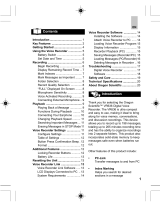 Oregon Scientific VR636 Operating instructions
Oregon Scientific VR636 Operating instructions
-
Panasonic RRQR230 Operating instructions
-
Panasonic RR-QR230 User manual