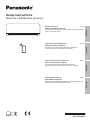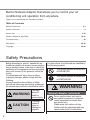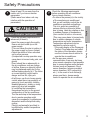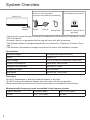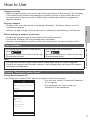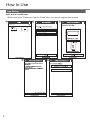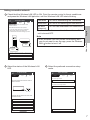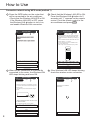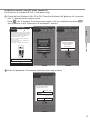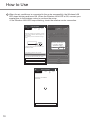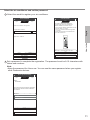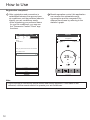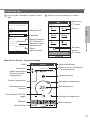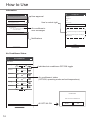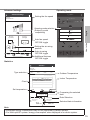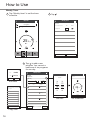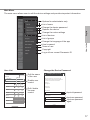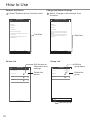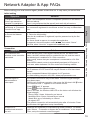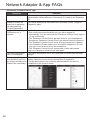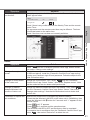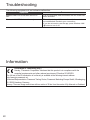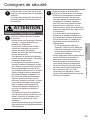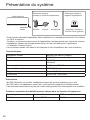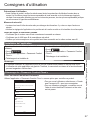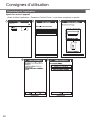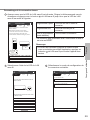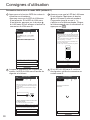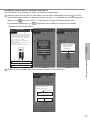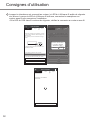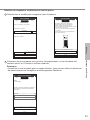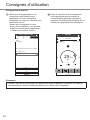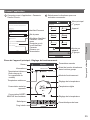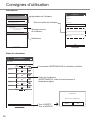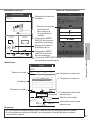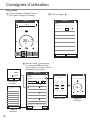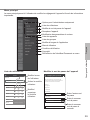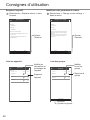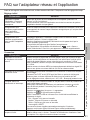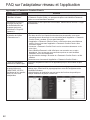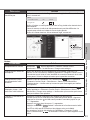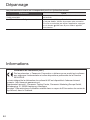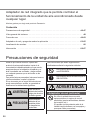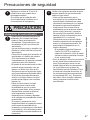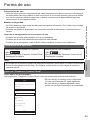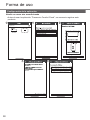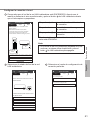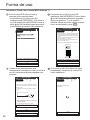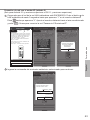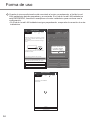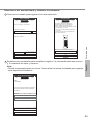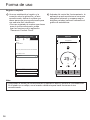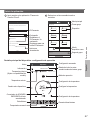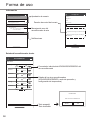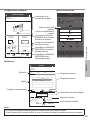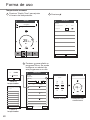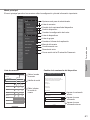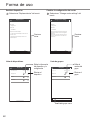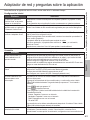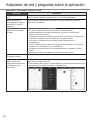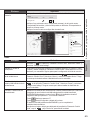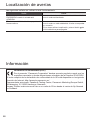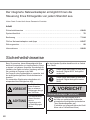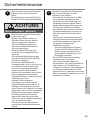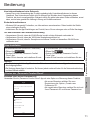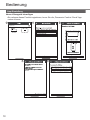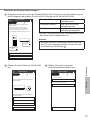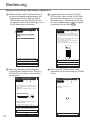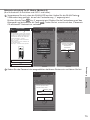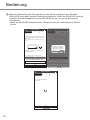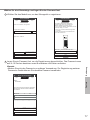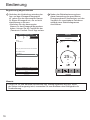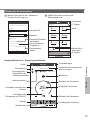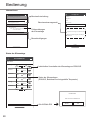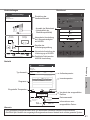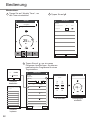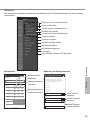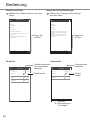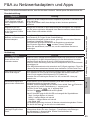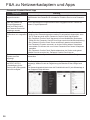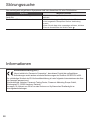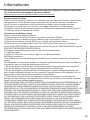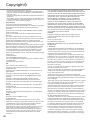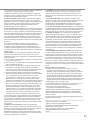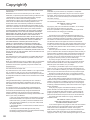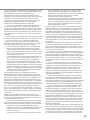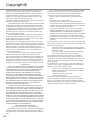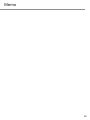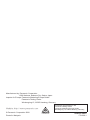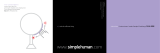Panasonic CSZ50XKEW Operating instructions
- Category
- Split-system air conditioners
- Type
- Operating instructions

Deutsch Español Français English
Setup Instructions
Wireless LAN Module (built-in)
ACXF55-30281
Setup Instructions
Wireless LAN Module (built-in)
2-23
Please read these operating instructions thoroughly and keep
them for future reference.
Instructions de confi guration
Module LAN sans fi l (intégré)
24-45
Veuillez lire ce mode d’emploi dans son intégralité et
conservez-le pour toute référence ultérieure.
Instrucciones de funcionamiento
Módulo LAN inalámbrico (integrado)
46-67
Sírvase leer atentamente estas instrucciones de
funcionamiento y conservarlas para futuras consultas.
Einrichtungsanleitung
WLAN-Modul (eingebaut)
68-89
Bitte lesen Sie diese Bedienungsanleitung aufmerksam durch und
bewahren Sie sie als künftige Referenz auf.

2
Built-in Network Adaptor that allows you to control your air
conditioning unit operation from anywhere.
Table of Contents
Safety Precautions
.................................................................................................................................
2-3
System Overview ...................................................................................................................................... 4
How to Use .......................................................................................................................................... 5-18
Network Adaptor & App FAQs ........................................................................................................... 19-21
Troubleshooting ...................................................................................................................................... 22
Information .......................................................................................................................................... 22-23
Copyright ........................................................................................................................................... 90-94
Thank you for purchasing this Panasonic product.
Safety Precautions
Before attempting to control / operate this air-
conditioner product via wireless communication
from a remote location, make sure to check the
installation of the appliance and its surrounding
area, and, be wary of any person(s) within the
vicinity.
To prevent personal injury, injury to others
or property damage, please comply with the
following:
Incorrect operation due to failure to follow
instructions below may cause harm or damage,
the seriousness of which is classifi ed as below:
WARNING
This sign
warns of
death or
serious injury.
CAUTION
This sign
warns of
injury or
damage to
property.
The instructions to be followed are classifi ed by
the following symbols:
This symbol denotes an action that
is PROHIBITED.
This symbol denotes an action that
is COMPULSORY.
WARNING
Network Adaptor (activated)
Do not use the indoor unit near to
any medical equipment or automatic
control equipment (automatic door,
wire alarms, etc.).
(Radio wave from indoor unit may
interfere with the equipment and may
cause incident due to malfunction)

3
English
Safety Precautions
Keep at least 15 cm away from the
indoor unit if you have a cardiac
pacemaker.
(Radio wave from indoor unit may
interfere with the operation of
pacemaker)
CAUTION
Network Adaptor (activated)
Check the following requirements in
advanced (At home):
•
Insert the power supply thoroughly.
Ensure no dust builds up on the
power supply.
(This can cause fi re due to ignition in
the power supply’s of poor contact)
•
Check the status of timer activation
set by other persons.
(Unexpected run-stop operation may
cause harm to human body, pets, and
plants)
•
There should be no abnormality in
the air conditioner such as change
of airfl ow. Ensure no object(s) which
may be displaced easily due to the
airfl ow blowing directly at it. The fallen
or moved object(s) might lead to
danger such as fi re, injury etc.
•
At all times, use the in-house remote
control when there is a possibility of
person(s) (such as infant, children,
disabled person(s), elderly or sickly
person(s)) who are incapable
of controlling the temperature
themselves and rely on the pre-set
confi guration of the air-conditioner.
The rise and drop in the temperature
due to remote operation might
cause the occupant(s) to experience
discomfort and/or disrupt their daily
routine.
Plant(s) and animal(s) are likely to
be affected by sudden temperature
adjustments.
Check the following requirements
before operating the air conditioner
from a remote location:
•
Do inform the person(s) in the vicinity
of the area being air-conditioned
that you will remotely control the air
conditioner operation and settings.
This is to avoid any possibility of
serious effects on person(s) either
due to being taken by surprise or due
to sudden changes in temperature
(from comfort to cold or vice versa).
(This may cause harm to human body
due to sudden changes of outside
temperature and room temperature.
Temperature adjustment can be
operated by remote control)
-
If the main display of the Panasonic
Comfort Cloud app does not refl ect
the status of the operation, please
use the in-house remote control to
operate the air-conditioner.
•
As the app uses network
communication, there may be times
when remote operation is not possible
due to communication and/or network
failures (such as Panasonic Cloud
server downtime, telecom providers’
server downtime, WIFI connectivity
etc.). In the event of such failure(s),
please use the in- house remote
control to operate the air-conditioner.
Safety Precautions

4
System Overview
• This feature requires the app to work with a smartphone with Android 5.0 and above, or with
iOS 9 and above.
However, there is no guarantee that the app will work well with all versions.
• The Network Adaptor is designed specifi cally as a terminal for “Panasonic Comfort Cloud”
app.
• The Wireless LAN network coverage must reach the indoor unit installation location.
Network Adaptor Wireless LAN Module (built-in)
Model DNSK-P11
Input Voltage DC 5V (From Air Conditioner Indoor Unit)
Current Consumption Tx/Rx max. 290/100 mA
Wireless LAN standard IEEE 802.11 b/g/n
Frequency range 2.4 GHz band
Encryption WPA2-PSK (TKIP/AES)
Specifi cation
Maximum radio-frequency power transmitted in the frequency bands
Type of wireless Frequency band Max. EIRP (dBm)
WLAN 2412 - 2472 MHz 20 dBm
• Do NOT disassemble or alter this Network Adaptor in any way.
• Do NOT remove this Network Adaptor from the indoor unit during operation.
• Data transmitted and received over radio waves may be intercepted and monitored.
Precaution
Panasonic
Download from app store
Router
Internet
Smartphone
Items you need to prepare
(purchase and subscribe separately)
Panasonic Comfort Cloud
app (free)
Indoor Unit
Network
Adaptor

5
EnglishSystem Overview / How to Use
App Installation
For Android user (Android 5.0 and above)
• Open
GET IT ON
Google
Play
.
• Search for “Panasonic Comfort Cloud” app.
• Download and install.
For iOS user (iOS 9 and above)
• Open
Download on the
App
Store
.
• Search for “Panasonic Comfort Cloud” app.
• Download and install.
Note
• The app user interface may change without notice when there is a version upgrade.
• There is no charge to use this app. However, other charges may be incurred for network
connection and operation.
Starting “Panasonic Comfort Cloud”
• For new user, select “Create new Panasonic
ID” to register.
• For registered user, log in using your
Panasonic ID and password.
Use “Panasonic Comfort Cloud” app as an option to control this product.
Please enter your Panasonic ID and password.
Panasonic ID
Password
Password
Remember me
Forgot ID/Password
Create new Panasonic ID
View an example
Login
Login
Panasonic ID
Create New Panasonic ID
How to Use
Before setting the network connection
• Confi rm the wireless router is connected to the network correctly.
• Confi rm the Wireless LAN of the smartphone is activated.
• Confi rm your smartphone and this product are connected to the same wireless router.
Usage precaution
• Before using the product, be sure to read all the precautions in this manual. The Company
is not liable for any defects and damages incurred by the use of this product that occur
through incorrect use by yourself or a third party, unless legal liability is recognized in
regard to failures.
Security measure
• Wireless LAN uses radio waves to exchange information. Therefore, there is a risk of
unauthorized access.
• Initialize the app settings on the product prior to disposal or transferring to a third party.

6
App Setting
Add new air conditioner
• Before using the “Panasonic Comfort Cloud” app, you need to register this product.
Commercial air conditioner
My Home
ON
3
5
1 2
4
How to Use

7
English
Setting connection network
1
Check that the Wireless LAN LED is ON. Point the remote control to the air conditioner
and press the Wireless LAN
button until the Wireless LAN LED starts blinking.
3
Select the preferred connection setup
mode.
Connection Guide
Step 1
Step 2
Step 3
Connect with WPS mode
Connect with AP mode
The router supports WPS.
The router does not supports WPS.
Cancel
2
Select the status of the Wireless LAN
LED.
ŚŽŽƐĞƚŚĞďƵƩŽŶƚŚĂƚŵĂƚĐŚĞƐƚŚĞƐƚĂƚƵƐŽĨ
Wireless LAN LED.
ΎtŝƌĞůĞƐƐ>E>͛ƐƉŽƐŝƟŽŶĂŶĚĐŽůŽƵƌǀĂƌŝĞƐ
ĨŽƌĚŝīĞƌĞŶƚŵŽĚĞůƐ
Connection Guide
Step 1
Step 2
Step 3
LED is OFF
LED is ON
LED is Blinking
Cancel
Make sure smartphone is connected to same
wireless network.
When Wireless LAN LED is ON, tap “Next”.
1. Point the remote control to air
-
and press the “Wireless LAN” buƩon once.
2. When Wireless LAN LED is blinking, tap “Next”.
Connection Guide
Cancel
Next
Step 1
Step 2
Step 3Step 1
Step 2
Step 3
condiƟoner
Wireless LAN
LED
SET
CANCEL
Wireless
LAN buƩon
Wireless LAN
buƩon
How to Use
Note
• If the Wireless LAN LED blinks continuously and
you do not want to use the app, press the Wireless
LAN
button to turn it off.
Fast blink The unit is establishing the connection.
Slow blink The unit is not securing the connection.
No blink
(stays on)
The unit has established the connection.
• It can establish the connection to the unit even if the
unit is turned OFF.

8
Connection network using WPS mode (method 1)
1
Press the WPS button on the router that
will be connected to the air conditioner.
• Check that the Wireless LAN LED is ON.
If the Wireless LAN LED is OFF, press
the Wireless LAN
button to turn it on,
and enable Wireless LAN connection.
Connection Guide
Step 1
Step 2
Step 3
Next
Cancel
2
Check that the Wireless LAN LED is ON.
Press the Wireless LAN
button for 5
seconds until “1” appears on the remote
control. Point the remote control to the
air conditioner and press
SET
.
If Wireless LAN LED is OFF during the connecƟon
setup, please press “Wireless LAN” buƩon once
to enable the Wireless LAN before proceeding to
step 1 .
1. Press and hold “Wireless LAN” buƩon for 5 secs
unƟl easy seƫng “ 1 ” is shown .
2. Point remote control to air-condiƟoner and
press “SET” buƩon once.
3. AŌer step 1 & 2 have been done, tap “Next”.
Connection Guide
Step 1
Step 2
Step 3
Cancel
Next
SET
CANCEL
4
If the Wireless LAN LED keeps blinking,
check the wireless router connection.
Searching for air-condiƟoner.
Please wait…
Connection Guide
Step 1
Step 2
Step 3
Cancel
3
When the air conditioner is successfully
connected to the router, the Wireless LAN
LED stops blinking and turns ON.
Connection Guide
Step 1
Step 2
Step 3
When the connecƟon of air-condiƟoner to router
is successful, the Wireless LAN LED changes from
blinking to ON.
*It may take up to few minutes before changes
to ON.
Next
If the Wireless LAN LED is ON, tap “Next”.
If Wireless LAN LED keep blinking, tap “Check”
Cancel
Check
ΎtŝƌĞůĞƐƐ>E>͛ƐƉŽƐŝƟŽŶĂŶĚĐŽůŽƵƌǀĂƌŝĞƐ
ĨŽƌĚŝīĞƌĞŶƚŵŽĚĞůƐ
How to Use

9
English
Connection network using AP mode (method 2)
(For Android 5.0 and above & iOS 11 and above only)
1
Check that the Wireless LAN LED is ON. Press the Wireless LAN button for 5 seconds
until “1” appears on the remote control.
Press
until “2” appears. Point the remote control to the air conditioner and press
SET
.
Join to connect to the “Panasonic-CS-wirelessAP” network.
2
Enter the password of the selected wireless router and continue.
How to Use
If Wireless LAN LED is OFF during the connecƟon
setup, please enable again by pressing “Wireless
LAN” buƩon once before proceeding to step 1 .
1. Press and hold “Wireless LAN” buƩon for 5
secs unƟl easy seƫng “1” is shown.
2. Press “up” or “down” buƩon unƟl Advance
seƫng “2” is shown.
3. Point remote control to air-condiƟoner and
press “SET” buƩon once.
4. AŌer step 1
~
3 have been done, tap“Next”.
Connection Guide
Step 1
Step 2
Step 3
Cancel
Next
SET
CANCEL
I
f
W
i
r
e
l
e
s
s
L
A
N
L
E
D
i
s
O
F
F
d
u
r
i
n
g
t
h
e
c
o
n
n
e
c
Ɵ
o
n
s
e
t
u
p
,
p
l
e
a
s
e
e
n
a
b
l
e
a
g
a
i
n
b
y
p
r
e
s
s
i
n
g
“
W
i
r
e
l
e
s
s
L
A
N
”
b
u
Ʃ
o
n
o
n
c
e
b
e
f
o
r
e
p
r
o
c
e
e
d
i
n
g
t
o
s
t
e
p
1
.
1.
P
r
e
s
s
a
n
d
h
o
l
d
“
W
i
r
e
l
e
s
s
L
A
N
”
b
u
Ʃ
o
n
f
o
r
5
secs
u
n
Ɵ
l
e
a
s
y
s
e
ƫ
n
g
“
1
”
i
s
s
h
o
w
n
.
2.
P
r
e
s
s
“up”
o
r
“
do
wn”
b
u
Ʃ
o
n
u
n
Ɵ
l
A
d
v
a
n
c
e
s
e
ƫ
n
g
“
2
”
i
s
s
h
o
w
n
.
3
.
P
o
i
n
t
r
e
m
o
t
e
c
o
n
t
r
o
l
t
o
a
i
r
-
c
o
n
d
i
Ɵ
o
n
e
r
a
n
d
p
r
e
s
s
“
S
E
T
”
b
u
Ʃ
o
n
o
n
c
e
.
4
.
A
Ō
e
r
s
t
e
p
1
~
3
h
a
v
e
b
e
e
n
d
o
n
e
,
t
a
p
“
N
e
x
t
”
.
C
onnection Gui
d
e
S
te
p
1
S
te
p
2
S
te
p
3
C
ance
l
N
ext
SET
C
AN
C
EL
Enter the password of the
selected wireless router.
MAC address of target device
SSID:Router_SSID1
Cancel OK
d8-61-62-f8-e6-67
If Wireless LAN LED is OFF during the connecƟon
setup, please enable again by pressing “Wireless
LAN” buƩon once before proceeding to step 1 .
1. Press and hold “Wireless LAN” buƩon for 5
secs unƟl easy seƫng “1” is shown.
2. Press “up” or “down” buƩon unƟl Advance
seƫng “2” is shown.
3. Point remote control to air-condiƟoner and
press “SET” buƩon once.
4. AŌer step 1
~
3 have been done, tap“Next”.
Connection Guide
Step 1
Step 2
Step 3
Cancel
Next
SET
CANCEL
If Wireless LAN LED is OFF during the connecƟon
setup, please enable again by pressing “Wireless
LAN” buƩon once before proceeding to step 1 .
1. Press and hold “Wireless LAN” buƩon for 5
secs unƟl easy seƫng “1” is shown.
2. Press “up” or “down” buƩon unƟl Advance
seƫng “2” is shown.
3. Point remote control to air-condiƟoner and
press “SET” buƩon once.
4. AŌer step 1
~
3 have been done, tap“Next”.
Connection Guide
Step 1
Step 2
Step 3
Cancel
Next
SET
CANCEL
If
W
i
r
e
l
e
s
s
L
A
N
L
E
D
i
s
O
F
F
d
u
r
i
n
g
t
h
e
c
o
n
n
e
c
Ɵ
o
n
s
e
t
u
p
,
p
l
e
a
s
e
e
n
a
b
l
e
a
g
a
i
n
b
y
p
r
e
s
s
i
n
g
“
W
i
r
e
l
e
s
s
L
A
N
”
b
u
Ʃ
o
n
o
n
c
e
b
e
f
o
r
e
p
r
o
c
e
e
d
i
n
g
t
o
s
t
e
p
1
.
1.
P
r
e
s
s
a
n
d
h
o
l
d
“
W
i
r
e
l
e
s
s
L
A
N
”
b
u
Ʃ
o
n
f
o
r
5
secs
u
n
Ɵ
l
e
a
s
y
s
e
ƫ
n
g
“
1
”
i
s
s
h
o
w
n
.
2.
P
r
e
s
s
“up”
o
r
“
do
wn”
b
u
Ʃ
o
n
u
n
Ɵ
l
A
d
v
a
n
c
e
s
e
ƫ
n
g
“
2
”
i
s
s
h
o
w
n
.
3
.
P
o
i
n
t
r
e
m
o
t
e
c
o
n
t
r
o
l
t
o
a
i
r
-
c
o
n
d
i
Ɵ
o
n
e
r
a
n
d
p
r
e
s
s
“
S
E
T
”
b
u
Ʃ
o
n
o
n
c
e
.
4
.
A
Ō
e
r
s
t
e
p
1
~
3
h
a
v
e
b
e
e
n
d
o
n
e
,
t
a
p
“
N
e
x
t
”
.
Connection Gui
d
e
S
tep 1
S
te
p
2
S
tep 3
C
ancel
N
ext
SET
C
AN
C
EL
Allow “Comfort Cloud”
ƚŽĂĐĐĞƐƐLJŽƵƌůŽĐĂƟŽŶ͍
ůůŽǁtŚŝůĞhƐŝŶŐƉƉ
ůůŽǁKŶĐĞ
ŽŶ͛ƚůůŽǁ
ŶĂďůĞůŽĐĂƟŽŶŝŶĨŽƌŵĂƟŽŶ
ǁŚĞŶĐŽŶŶĞĐƟŶŐŝŶWŵŽĚĞ
ĚƵĞƚŽƚŚĞƌĞƐƚƌŝĐƟŽŶŽĨK^͘
ŶĂďůĞƚŚĞůŽĐĂƟŽŶŝŶĨŽƌŵĂƟŽŶ
ĨƵŶƟŽŶŽĨďŽƚŚƚŚĞ
ƐŵĂƌƚƉŚŽŶĞĂŶĚĂƉƉ͘
If Wireless LAN LED is OFF during the connecƟon
setup, please enable again by pressing “Wireless
LAN” buƩon once before proceeding to step 1 .
1. Press and hold “Wireless LAN” buƩon for 5
secs unƟl easy seƫng “1” is shown.
2. Press “up” or “down” buƩon unƟl Advance
seƫng “2” is shown.
3. Point remote control to air-condiƟoner and
press “SET” buƩon once.
4. AŌer step 1
~
3 have been done, tap“Next”.
Connection Guide
Step 1
Step 2
Step 3
Cancel
Next
SET
CANCEL
I
f
W
i
r
e
l
e
s
s
L
A
N
L
ED
i
s
O
FF
d
u
r
i
n
g
t
h
e
c
o
n
n
e
c
Ɵ
o
n
s
e
t
u
p
,
p
l
e
a
s
e
e
n
a
b
l
e
a
g
a
i
n
b
y
p
r
e
s
s
i
n
g
“
W
i
r
e
l
e
s
s
L
A
N
”
b
u
Ʃ
o
n
o
n
c
e
b
e
f
o
r
e
p
r
o
c
e
e
d
i
n
g
t
o
s
t
e
p
1
.
1.
P
r
e
s
s
a
n
d
h
o
l
d
“
W
i
r
e
l
e
s
s
L
A
N
”
b
u
Ʃ
o
n
f
o
r
5
secs
u
n
Ɵ
l
e
a
s
y
s
e
ƫ
n
g
“
1
”
i
s
s
h
o
w
n
.
2.
P
r
e
s
s
“up”
o
r
“
do
wn”
b
u
Ʃ
o
n
u
n
Ɵ
l
A
d
v
a
n
c
e
s
e
ƫ
n
g
“
2
”
i
s
s
h
o
w
n
.
3
.
P
o
i
n
t
r
e
m
o
t
e
c
o
n
t
r
o
l
t
o
a
i
r
-
c
o
n
d
i
Ɵ
o
n
e
r
a
n
d
p
r
e
s
s
“
S
E
T
”
b
u
Ʃ
o
n
o
n
c
e
.
4
.
A
Ō
e
r
s
t
e
p
1
~
3
h
a
v
e
b
e
e
n
d
o
n
e
,
t
a
p
“
N
e
x
t
”
.
Connection Gui
d
e
S
tep
1
S
te
p
2
S
tep
3
C
ancel
N
ex
t
SET
C
AN
C
EL
“Comfort Cloud” Wants
to Join Wi-Fi Network
“Panasonic-CS-
wirelessAP”?
Cancel Join

10
How to Use
3
When the air conditioner is connected to the router successfully, the Wireless LAN
LED stops blinking and turns ON. When the Wireless LAN LED is ON, connect your
smartphone to the wireless router to continue the setup.
• If the Wireless LAN LED keeps blinking, check the wireless router connection.
Searching for air-condiƟoner.
Please wait…
Connection Guide
Step 1
Step 2
Step 3
Cancel
Connection Guide
Step 1
Step 2
Step 3
When the connecƟon of air-condiƟoner to router
is successful, the Wireless LAN LED changes from
blinking to ON.
*It may take up to few minutes before changes
to ON.
If Wireless LAN LED keep blinking, tap “Check”.
If the Wireless LAN LED is ON, tap “Next”. If the Wireless LAN LED is ON, tap “Next”.
Cancel
Check
* tŝƌĞůĞƐƐ>E>͛^ƉŽƐŝƟŽŶĂŶĚĐŽůŽƵƌǀĂƌŝĞƐ
ĨŽƌĚŝīĞƌĞŶƚŵŽĚĞůƐ͘
* tŝƌĞůĞƐƐ>E>͛^ƉŽƐŝƟŽŶĂŶĚĐŽůŽƵƌǀĂƌŝĞƐ
ĨŽƌĚŝīĞƌĞŶƚŵŽĚĞůƐ͘
Connection Guide
Step 1
Step 2
Step 3
When the connecƟon of air-condiƟoner to router
is successful, the Wireless LAN LED changes from
blinking to ON.
*It may take up to few minutes before changes to
ON.
If Wireless LAN LED keep blinking, tap “Check”.
Cancel
Check
Next Next
I
f the Wireless LAN LED is ON, tap “Next”.
*
t
ŝƌĞůĞƐƐ>E>͛^ƉŽƐŝƟŽŶĂŶĚĐŽůŽƵƌǀĂƌŝĞƐ
Ĩ
Ž
ƌ
Ě
ŝī
Ğ
ƌ
Ğ
Ŷƚŵ
ŽĚĞ
ů
Ɛ͘
Connection Gui
d
e
S
tep 1
Ste
p
2
S
tep 3
W
h
e
n
t
h
e
c
o
n
n
e
c
Ɵ
o
n
o
f
a
i
r
-
c
o
n
d
i
Ɵ
o
n
e
r
t
o
r
o
u
t
e
r
i
s
s
u
c
c
e
s
s
f
u
l
,
t
h
e
W
i
r
e
l
e
s
s
L
A
N
L
E
D
c
h
a
n
g
e
s
f
r
o
m
b
l
i
n
k
i
n
g
t
o
O
N
.
*
I
t
m
a
y
t
a
k
e
u
p
t
o
f
e
w
m
i
n
u
t
e
s
b
e
f
o
r
e
c
h
an
g
es
t
o
O
N.
I
f
W
i
r
e
l
e
s
s
L
A
N
L
E
D
k
e
e
p
b
l
i
n
k
i
n
g
,
t
a
p
“
C
h
e
c
k
”.
Ca
n
cel
Check
N
ex
t
“Comfort Cloud” Wants
to Join Wi-Fi Network
“SSID:Router_SSID1”?
Cancel Join

11
English
Select the air-conditioner and set the password
2
Connection Guide
Step 1
Step 2
Step 3
Cancel
Next
*If Wireless LAN LED is OFF, please press
“Wireless LAN” buƩon once to enable the
Wireless LAN before proceed for step 1 .
1. Press and hold “Wireless LAN” buƩon for 5 secs
unƟl easy seƫng “1” is shown.
2. Press “up” or “down”unƟl device registraƟon
“3” is shown.
3. Point remote control to air-condiƟoner and
press “SET” buƩon once.
AŌer step 1
~
3 have been done, tap “Next”.
SET
CANCEL
1
Select the model to register your air-conditioner.
Select the air-condiƟoner for registraƟon
Unregistered air-condiƟoner
Registered air-condiƟoner
Retry searching…
Connection Guide
Step 1
Step 2
Step 3
CS-HZ25UKE-5
Retry searching…
Cancel Register
Set a password to complete the registration. The password must be 8-15 characters with
letters and numbers.
Model :
CS-HZ25UKE-5
Input the password to complete the registraƟon.
Password must be 8-15 characters with leƩers
and numbers.
Password
password
Re-enter password
Device password settings
Step 1
Step 2
Step 3
Cancel
Register
Note
• Keep the password for future use. You can use the same password when you register
other Panasonic devices.
How to Use

12
Registration completed
1
After registration and connection is
established between the app and your
air conditioner, set the preferred name to
identify your air conditioner easily.
• After registering your preferred name
for your air conditioner, you can use
the “Panasonic Comfort Cloud” app
functions.
2
Beside operation control, this application
can monitor the estimated energy
consumption and do comparison for
different time frame by referring to the
statistic’s graph.
-
Enter your preferred name for this air-condiƟoner
Air condiƟoner name
Model :
CS HZ25UKE
New air conditioner settings
Step 3Step 1 Step 2
-
Model :
CS HZ25UKE-5
Cancel
Register
Living Room
My Home
22 23
16.May 15:50
25
. 0
C
SET
Cool
Living Room
Statistics
Weekly timer
Quiet Powerful
ON
How to Use
Note
• Check the app’s connectivity status before and during operation. If the status is not
refl ected, use the remote control to operate your air conditioner.

13
English
Main Device Screen - Operation Setting
1
Log in to the “Panasonic Comfort Cloud”
app.
2
Select your air conditioner to control.
App InstallationLaunch the App
Panasonic ID
Main menu
Advanced settings
Back
Information
Outdoor temperature
Air conditioner OFF/ON
toggle
Statistics
Weekly timer
Switching between
devices
Indoor temperature
( Subject to model
compatibility)
Setting the temperature
Operating mode
Status of all air conditioners
in the same group
Set temperature
Setting the temperature
Basic features
Device
Add new
device
1
st
Group
2
nd
Group
Password
Please enter your Panasonic ID and password.
Panasonic ID
Password
Password
Remember me
Forgot ID/Password
Create new Panasonic ID
View an example
Login
Login
Panasonic ID
Reset Panasonic
ID / Password
Register for new
Panasonic ID
Start a
demonstration
My Home
OFF
27.
0˚
c
Living Room
OFF
25.
0˚
c
Bedroom
OFF
26.
0˚
c
Dining
OFF
26.
0˚
c
Kitchen
OFF
30.
0˚
c
2F Kids room
ON
23.
0˚
c
Bedroom 2
First Floor
How to Use
My Home
28 29
14.Feb 14:41
25
. 0
C
SET
Cool
Master Room
Statistics
Weekly timer
Quiet Powerful
ON

14
Information
Air Conditioner Status
How to Use
Users awaiting your approval
Error messages
Notications
My Home
Master Bedroom
H14 Indoor intake air temperature
sensor abnormality
Please register me as user
Please register me as user
Information
User approval
User’s control right
Notifi cations
Air conditioner’s
error messages
Individual air conditioner OFF/ON toggle
All OFF/ All ON
Air conditioners’ status
(OFF/ON, operating mode and set temperature)
User approval
My Home
Living Room
User A
Do not approve
Only allow monitoring air conditioner status
Allow both monitoring and controlling air
conditioner
Approval note
Air conditioner name
Conrm
Conrmation
Turn on all air conditioners?
Cancel OK
Air conditioners
My Home
All OFF All ON
Bedroom 2
ON
23.0˚c
Living
Room
OFF
27.0˚c
Kitchen
OFF
26.0˚c
Bedroom
OFF
25.0˚c
2F Kids room
OFF
30.0˚c
Dining
OFF
26.0˚c

15
English
Advanced settings
Statistics
Operating mode
My Home
28 29
14.Feb 15:01
25
. 0
C
SET
Cool
Master Room
Dust sensor
Statistics
Weekly timer
Quiet Powerful
M
y
H
y
om
e
2
8
2
9
1
4
.
F
eb
15:0
1
2
5
.
0
C
S
E
T
Co
o
l
Mas
t
e
r R
oo
m
D
us
t
se
n
so
r
S
ta
t
i
sti
cs
W
ee
kly
t
im
er
Qu
i
e
t
Power
f
u
l
Cool
Dry
iAUTO-X
Mode
Setting the fan speed
Setting the air swing
position
Additional features
OFF/ON toggle
Auto air swing
OFF/ON toggle
Indoor Temperature
Outdoor Temperature
Comparing the selected
date
Date Selection
Selected date information
Auto fan speed
OFF/ON toggle
Type selection
Chart
Set temperature
Operating mode selection
( Subject to model
compatibility)
Note
• Estimated energy consumption may not be supported by certain models.
• For Multi-split AC system: energy consumption value displayed is for whole system.
How to Use
Advanced settings
My Home
Master Bedroom
Fan speed
Air swing
(Up-Down)
Air swing
(Left-Right)
Auto
Auto Auto
nanoe ECONAVI
Statistics
My Home
Living Room
Day Week Month Year
Note : This is an approximated value
50
30
10
-10
-30
20
15
10
5
0
24222018161412108642Hour
Estimated Energy consumption (kWh)
Temperature (ºC)
Compare
2.Dec.2017
kWh
1.Dec.2017
Estimated Energy
consumption
Estimated Energy
consumption
16
kWh
16

16
1
Tap “Weekly timer” to set the timer
schedule.
2
Tap .
3
Tap to add a new
program. You can set a
maximum of six programs
for one day.
Weekly timer
Living Room
Monday
No. Time
1.
10:00
2.
14:00 OFF
OFF
3.
18:00
4.
20:00
5.
6.
22:00
--
Settings
My Home
Copy Apply
0 2 4 6 8 1012141618202224
25
. 0
C
25
. 0
C
27
. 0
C
MTWTFSS
Delete
No.1
Time
SET
10:00
25.
0
˚
c
Change
Please select the day you would
like to copy to.
Mon
Tue
Wed
Thu
Fri
Sat
Sun
OK
Edit timer
Copy timer
Weekly timer
25
. 0
C
SET
Cool
Living Room
My Home
Conrm
ON
Set time Set conditions
Weekly timer
^ĞƚƟŵĞƌ
10 58
14 02
11
12 00
:
59
13 01
OK
My Home
22 23
16.May 15:50
25
. 0
C
SET
Cool
Statistics
Weekly timer
Quiet
Living Room
Powerful
ON
Weekly timer
All OFF All ON
My Home
Living Room
Air conditioner name Edit ON/OFF
How to Use
Weekly Timer

17
EnglishHow to Use
The main menu allows user to edit the device settings and provides important information.
User List Change the Device Password
Changing device password
Make sure the device is correct and enter old
password and new password. Password must be
8-15 characters with letters and numbers.
My Home
Living Room
Target device
Old password
C123456789
Old password
New password
New password
Re-enter new password
Register
Options for administrator only
List of users
Change the device password
Change the language of the app
User’s manual
Terms of use
Copyright
Log out from current Panasonic ID
Edit the name
of the user
Input old password
Input new password
Input new password
again
Enable user
control
Edit / delete
the user
control
Replace the device
List of devices
List of groups
Change the router settings
User list
My Home
Living Room
tĂŝƟŶŐĨŽƌĂƉƉƌŽǀĂů
hƐĞƌ&
tĂŝƟŶŐĨŽƌĂƉƉƌŽǀĂů
hƐĞƌ'
Note Edit ůůŽǁ ĞůĞƚĞ
ĐŽŶƚƌŽů
hƐĞƌ
hƐĞƌ
hƐĞƌ
hƐĞƌ
hƐĞƌ
Main Menu

18
How to Use
Replace the Device
Device List
Change the Router Settings
Group List
1
Select “Replace device” from the menu.
2
Select “Change router settings” from
the menu.
Replace device
My Home
Living Room
Device ID
Replace the network adaptor.
1. Connect the network adaptor to the server via
wireless router.
2. Register the network adaptor to the server
with smartphone.
C123456789
Cancel Start
Change router settings
My Home
Living Room
Device ID
Set up the wireless network again when you
replaced the wireless router or changed the
password.
You will have to set up each device if two or
more air conditioners are connected to the
same router.
C123456789
Cancel Start
Tap Start
Edit the device
information and
settings
Delete the
device
Tap Start
Device list
My Home
Living Room
Air conditioner name Change Delete
Kitchen
Child Room
Edit the
group name
Delete the
group
Group list
Add new group
My Home
Group name Change Delete
First Floor
Add new group

19
English
Initial setting
Symptom Solution
“Panasonic Comfort
Cloud” app cannot be
installed in smartphone.
Check if the smartphone version is compatible (Android 5.0 and above, or
iOS9 and above).
There is no guarantee that the app will work well with all versions.
Register additional air
conditioner to “Panasonic
Comfort Cloud” app.
Follow the steps for the initial air conditioner setup. We recommend that
you name each registered air conditioner so that it is easy to differentiate
them.
Register additional user
to control the Network
Adaptor.
Download the “Panasonic Comfort Cloud” app and create a new Panasonic
ID. Follow the initial setting.
When the air conditioner is registered, input the password set by the fi rst
user (owner).
The owner needs to approve to complete the registration.
For approval, the owner needs to select
Menu
, then select “Owner”.
After that, select “User List” to approve the additional user.
Connection
Symptom Solution
Air conditioner and
wireless router cannot be
connected.
Check that the router’s LAN signal reaches the unit, the SSID is not
hidden, the MAC address setup is enabled for the unit, and the router’s
dual band signal is enabled for 2.4 GHz connection.
Before setup, ensure that your smartphone is connected to a 2.4 GHz
network.
Some MESH network router is automatically assigned to 5G signal. In
such case, add a dedicated 2.4 GHz router to the existing network.
Unable to connect to
Cloud server.
Business network that requires a server login are not supported.
The IP address of PCPF and AFUS may be fi ltered or could have been
blocked.
Set up a separate Wireless LAN network for IoT products.
For router setting, use port: 443; URL: Idcws.pcpf.panasonic.com
Wireless signal is
disconnected or
interrupted.
Your network connection may not be stable. Check the signal strength
using these steps:
• Stop the air conditioner operation, then press the Wireless LAN
button
for 5 seconds until “1” appears on the remote control.
• Press
until “4” appears.
• Press
SET
and the operation stops.
• After 5 seconds, the Wireless LAN LED on the indoor unit will show the
signal strength.
Strong: Blink 3 times, followed by an interval
Moderate: Blink 2 times, followed by an interval
Weak: Blink once, followed by an interval
No signal: OFF
• The network connection will automatically stop after 10 minutes. Press
the Wireless LAN button to stop immediately.
Suspicious or
unauthorized access to
the unit.
• Reset the air conditioner to manufacturing default condition. For details,
refer “Others - To transfer or dispose the air conditioner.” in this chapter.
Then, set up the network connection again.
Network Adaptor & App FAQs
Before calling your local service agent, please review this list. It may save you some time.
How to Use / Network Adaptor & App FAQs

20
“Panasonic Comfort Cloud” app
Symptom Solution
Unable to retrieve user ID Due to the privacy data protection act, the “Panasonic Comfort Cloud”
administrator cannot retrieve your Panasonic ID. Create a new Panasonic
ID.
Unable to receive the
email link for password
rest after selecting
“Forgot ID/password”
Your email address may have been input incorrectly. Select “Forgot ID/
Password” again.
Logged off even though
“Remember me” is
selected.
• User disagreed with the privacy notice.
• Due to the privacy data protection act, you will be logged off
automatically if you do not access the “Panasonic Comfort Cloud” app for
15 day continuously.
• The “Panasonic Comfort Cloud” app was closed in your mobile phone.
Reopen the “Panasonic Comfort Cloud” app without network connection.
• The “Panasonic Comfort Cloud” server is being maintained or updated.
• Your Panasonic ID was used to log in on another smartphone. You can
only log in one Panasonic ID on one smartphone.
• The “Panasonic Comfort Cloud” storage data / cache was cleared.
Log in to “Panasonic Comfort Cloud” app again.
The indoor temperature
icon is not displayed.
The indoor temperature icon is only applicable for models with the latest
design.
Some product features
such as HEAT, iAUTO-X,
Air swing (Left-Right) and
Powerful are unavailable.
The product features will appear according to each country’s default
setting. Select the correct country during User ID registration.
The app administrator can enable the product features for each air
conditioner in the group as follow:
Network Adaptor & App FAQs
Page is loading ...
Page is loading ...
Page is loading ...
Page is loading ...
Page is loading ...
Page is loading ...
Page is loading ...
Page is loading ...
Page is loading ...
Page is loading ...
Page is loading ...
Page is loading ...
Page is loading ...
Page is loading ...
Page is loading ...
Page is loading ...
Page is loading ...
Page is loading ...
Page is loading ...
Page is loading ...
Page is loading ...
Page is loading ...
Page is loading ...
Page is loading ...
Page is loading ...
Page is loading ...
Page is loading ...
Page is loading ...
Page is loading ...
Page is loading ...
Page is loading ...
Page is loading ...
Page is loading ...
Page is loading ...
Page is loading ...
Page is loading ...
Page is loading ...
Page is loading ...
Page is loading ...
Page is loading ...
Page is loading ...
Page is loading ...
Page is loading ...
Page is loading ...
Page is loading ...
Page is loading ...
Page is loading ...
Page is loading ...
Page is loading ...
Page is loading ...
Page is loading ...
Page is loading ...
Page is loading ...
Page is loading ...
Page is loading ...
Page is loading ...
Page is loading ...
Page is loading ...
Page is loading ...
Page is loading ...
Page is loading ...
Page is loading ...
Page is loading ...
Page is loading ...
Page is loading ...
Page is loading ...
Page is loading ...
Page is loading ...
Page is loading ...
Page is loading ...
Page is loading ...
Page is loading ...
Page is loading ...
Page is loading ...
Page is loading ...
Page is loading ...
-
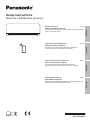 1
1
-
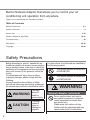 2
2
-
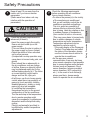 3
3
-
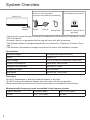 4
4
-
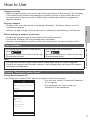 5
5
-
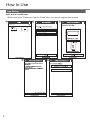 6
6
-
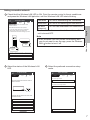 7
7
-
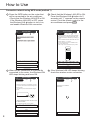 8
8
-
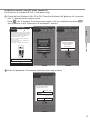 9
9
-
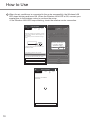 10
10
-
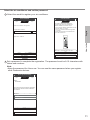 11
11
-
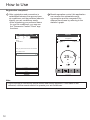 12
12
-
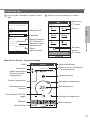 13
13
-
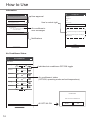 14
14
-
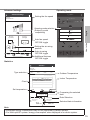 15
15
-
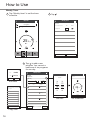 16
16
-
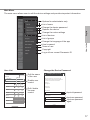 17
17
-
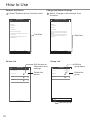 18
18
-
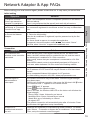 19
19
-
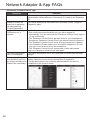 20
20
-
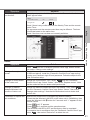 21
21
-
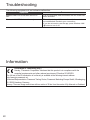 22
22
-
 23
23
-
 24
24
-
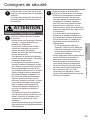 25
25
-
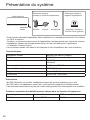 26
26
-
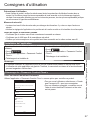 27
27
-
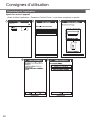 28
28
-
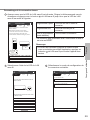 29
29
-
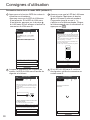 30
30
-
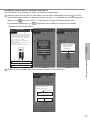 31
31
-
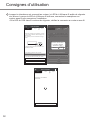 32
32
-
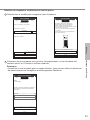 33
33
-
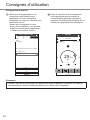 34
34
-
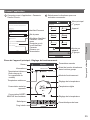 35
35
-
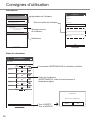 36
36
-
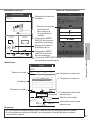 37
37
-
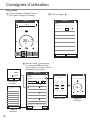 38
38
-
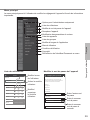 39
39
-
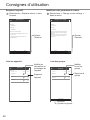 40
40
-
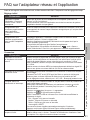 41
41
-
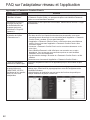 42
42
-
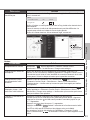 43
43
-
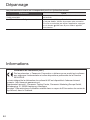 44
44
-
 45
45
-
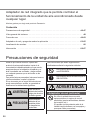 46
46
-
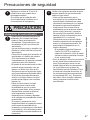 47
47
-
 48
48
-
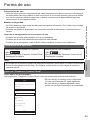 49
49
-
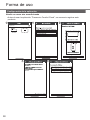 50
50
-
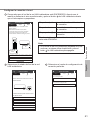 51
51
-
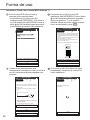 52
52
-
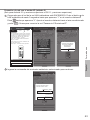 53
53
-
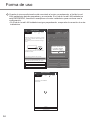 54
54
-
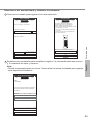 55
55
-
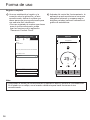 56
56
-
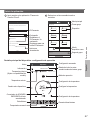 57
57
-
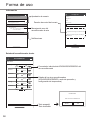 58
58
-
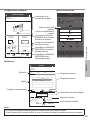 59
59
-
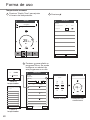 60
60
-
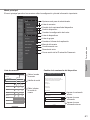 61
61
-
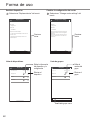 62
62
-
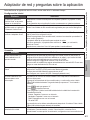 63
63
-
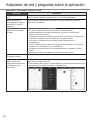 64
64
-
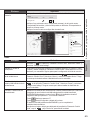 65
65
-
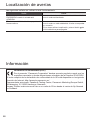 66
66
-
 67
67
-
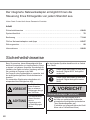 68
68
-
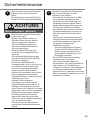 69
69
-
 70
70
-
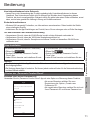 71
71
-
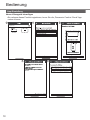 72
72
-
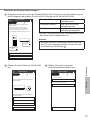 73
73
-
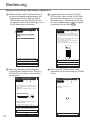 74
74
-
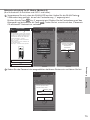 75
75
-
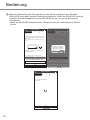 76
76
-
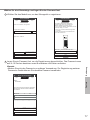 77
77
-
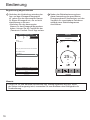 78
78
-
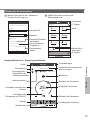 79
79
-
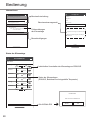 80
80
-
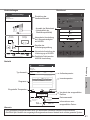 81
81
-
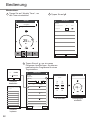 82
82
-
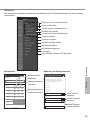 83
83
-
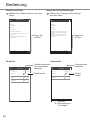 84
84
-
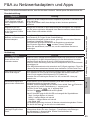 85
85
-
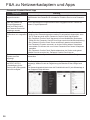 86
86
-
 87
87
-
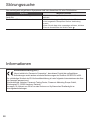 88
88
-
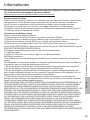 89
89
-
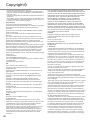 90
90
-
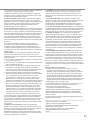 91
91
-
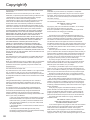 92
92
-
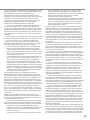 93
93
-
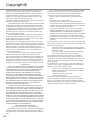 94
94
-
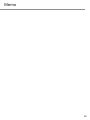 95
95
-
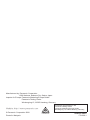 96
96
Panasonic CSZ50XKEW Operating instructions
- Category
- Split-system air conditioners
- Type
- Operating instructions
Ask a question and I''ll find the answer in the document
Finding information in a document is now easier with AI
in other languages
- français: Panasonic CSZ50XKEW Mode d'emploi
- español: Panasonic CSZ50XKEW Instrucciones de operación
- Deutsch: Panasonic CSZ50XKEW Bedienungsanleitung
Related papers
-
Panasonic CSHZ25WKE5 Operating instructions
-
Panasonic CU2Z41TBE Owner's manual
-
Panasonic CSHZ25UKE5 Operating instructions
-
Panasonic CSQZ25VKE Operating instructions
-
Panasonic CSQZ25VKE Operating instructions
-
Panasonic CSHZ25UKE5 Operating instructions
-
Panasonic CZCAPWFC1 Operating instructions
-
Panasonic CZCAPWFC1 Operating instructions
-
Panasonic CUZ42XKE Operating instructions
-
Panasonic P136-139 User manual
Other documents
-
Mitsubishi Heavy Industries WF-RAC User manual
-
Bosch SMV68MX04E/42 Information regarding free and open source software
-
Fujitsu UTY-TFNXZ1 User manual
-
Mitsubishi Heavy Industries WF-RAC User manual
-
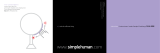 simplehuman ST3026 Installation guide
simplehuman ST3026 Installation guide
-
Mitsubishi Heavy Industries WF-RAC User manual
-
Fujitsu UTY-TFNXZ3 Installation guide
-
Fujitsu UTY-TFNXZ1 Installation guide
-
Fujitsu UTY-TFNXZ2 Installation guide
-
Fujitsu ASTG30CMTB Installation guide