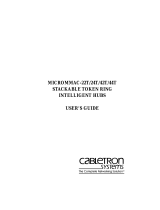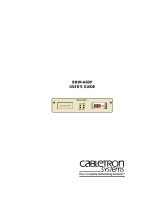Page is loading ...

Title Page
M
ICRO
MMAC
LOCAL MANAGEMENT
ROUTING ADDENDUM


MicroMMAC Local Management Routing Addendum i
NOTICE
Cabletron Systems reserves the right to make changes in specifications and other information
contained in this document without prior notice. The reader should in all cases consult Cabletron
Systems to determine whether any such changes have been made.
The hardware, firmware, or software described in this manual is subject to change without notice.
IN NO EVENT SHALL CABLETRON SYSTEMS BE LIABLE FOR ANY INCIDENTAL,
INDIRECT, SPECIAL, OR CONSEQUENTIAL DAMAGES WHATSOEVER (INCLUDING BUT
NOT LIMITED TO LOST PROFITS) ARISING OUT OF OR RELATED TO THIS MANUAL OR
THE INFORMATION CONTAINED IN IT, EVEN IF CABLETRON SYSTEMS HAS BEEN
ADVISED OF, KNOWN, OR SHOULD HAVE KNOWN, THE POSSIBILITY OF SUCH
DAMAGES.
Copyright 1997 by Cabletron Systems, Inc., P.O. Box 5005, Rochester, NH 03866-5005
All Rights Reserved
Printed in the United States of America
Order Number: 9032262 June 1997
Cabletron Systems
and
MicroMMAC
are
registered trademarks of Cabletron Systems, Inc.
All other product names mentioned in this manual may be trademarks or registered trademarks of
their respective companies.
Printed on Recycled Paper

Notice
ii MicroMMAC Local Management Routing Addendum

MicroMMAC Local Management Routing Addendum iii
CONTENTS
1.0 Introduction..................................................................................... 1
1.1 Local Management Overview......................................................... 1
2.0 M
ICRO
MMAC Protocol Support....................................................... 2
2.1 WAN Protocols............................................................................... 2
2.2 Data Compression.......................................................................... 2
2.3 Bridging and Routing...................................................................... 3
2.3.1 MicroMMAC Bridging and Routing .................................... 4
2.4 Protocol Filtering............................................................................. 5
3.0 M
ICRO
MMAC Local Management................................................... 7
3.1 Local Management Organization.................................................... 7
3.2 Router Setup Screen...................................................................... 8
3.2.1 The IP/IPX Screen Fields .................................................. 8
3.3 IP Router Setup Screen.................................................................. 9
3.3.1 The IP Router Setup Screen Fields................................. 10
3.4 The IP General Config Screen ..................................................... 10
3.4.1 IP General Configuration Status Fields ........................... 11
3.4.2 IP General Configuration Fields....................................... 12
3.4.3 Selecting a Port for Configuration.................................... 13
3.4.4 Entering the IP Address and Subnet Mask...................... 13
3.4.5 Selecting the Frame Type for a Port................................ 14
3.4.6 Setting the Maximum Transmission Unit (MTU).............. 14
3.4.7 Enabling IP Routing Services on a Port........................... 15
3.4.8 Enabling IP Forwarding on a Port.................................... 15
3.4.9 Configuring the UDP Broadcast Redirector..................... 16
3.4.10 Enabling Proxy ARP on a Port......................................... 17
3.4.11 Configuring the Network Broadcast Type on a Port ........ 18
3.4.12 Enabling the RIP Routing Protocol on a Port................... 19
3.5 IPX Router Setup Screen............................................................. 20
3.5.1 The IPX Router Setup Fields........................................... 21
3.6 The IPX General Configuration Screen........................................ 22
3.6.1 IPX General Configuration Status Fields......................... 22
3.6.2 IPX General Configuration Fields .................................... 23
INDEX

Contents
iv MicroMMAC Local Management Routing Addendum

MicroMMAC Local Management Routing Addendum 1
1†22†
1.0 INTRODUCTION
Welcome to Cabletron Systems
MicroMMAC Local Management Routing
Addendum.
The purpose of this document is to assist the user to configure
the MicroMMac for routing. Use this document as a guide in Local
Management routing.
The MicroMMAC Kit (Part Number MicroE-W6RS-LIC) contains the
memory and firmware to upgrade the operating system of the
MicroMMAC. The MicroMMAC Kit contains the following items:
• 8 MB Local DRAM SIMM
• Memory Installation Sheet
• MicroMMAC Local Management Routing Addendum
• Release Notes for the IP/IPX routing Firmware (v. 2.00.04 or higher)
• Diskettes with Firmware version 2.00.04 or higher
• License Agreement
•
Read Me First
notice
Be sure to read the
Memory Installation Sheet
and the Release Notes
contained in the kit as well as this
MicroMMAC Local Management
Routing Addendum.
Also refer to
the
MicroMMAC Local Management
User’s Guide
shipped with the MicroMMAC.
1.1 LOCAL MANAGEMENT OVERVIEW
Cabletron Systems Local Management is a management tool that allows a
network manager to perform the following tasks:
• Configure interconnected devices to form a network.
• Monitor the performance of the network.
• Control user access to the network and its components for the purpose
of security.
2

M
ICRO
MMAC Protocol Support
2 MicroMMAC Local Management Routing Addendum
2.0 M
ICRO
MMAC PROTOCOL SUPPORT
The following sections discuss protocol support on the MicroMMAC
including WAN protocols, data compression, bridging and routing, and
protocol filtering.
2.1 WAN PROTOCOLS
The MicroMMAC, with a BRIM-W6 installed, supports the following
WAN protocols over the WAN port:
• Point-to-Point Compression Control Protocol (CCP) as defined by
RFC 1962
• Point-to-Point Protocol (LCP) as defined by RFC 1661
• Point-to-Point Protocol (BNCP) as defined by RFC 1638
• Point-to-Point Protocol (IPCP) as defined by RFC 1473
• Point-to-Point Protocol (IPXCP) as defined by RFC 1552
• Frame Relay as defined by RFC 1490
• Frame Relay Data Compression Protocol (DCP) as defined by FRF.9
PPP (Point-to-Point Protocol) is a data link layer industry standard WAN
protocol for transferring multi-protocol data traffic over point-to-point
connections. With this protocol, options such as security and network
protocols can be negotiated by the connected devices.
Frame Relay is a packet-switching data communications protocol that
statistically multiplexes many data transmissions over a single
transmission link.
2.2 DATA COMPRESSION
The STAC Electronics Stacker LZS Compression Protocol is supported
over PPP and Frame Relay providing up to 4:1 data compression. Data
compression is supported for each WAN interface for line speeds of up to
256 Kbps. To use data compression, compatible equipment (such as the
MicroMMAC) must be in use at both ends of the WAN link.

Bridging and Routing
MicroMMAC Local Management Routing Addendum 3
2.3 BRIDGING AND ROUTING
Bridging —
Bridging creates separate segments on a network. The
bridge examines a portion of each network frame called the header. This
header contains control information for the frame. The bridge compares
the destination address of the frame to a table of source addresses. If the
address indicates that the sending station and the destination station are
on the same side of the bridge, the frame is discarded. If the addresses do
not indicate that, then the bridge forwards the frame to its other
interface(s).
During this process, the bridge formulates a table that allows it to identify
which stations are connected to which LAN segment. The destination
addresses of received frames are compared to this address table and
decisions are made to discard or forward based on the outcome.
Transparent bridging allows locally connected devices to send frames to
all devices as if they are all on the same LAN.
Bridging allows frames to be sent to all destinations regardless of the
network protocols used. It also allows protocols that cannot be routed
(such as NETBIOS) to be forwarded, and optimizes internetwork capacity
by localizing traffic on LAN segments. A bridge extends the physical
reach of networks beyond the limits of each LAN segment. Filters are
used to increase network security in bridged networks.
Routing —
Routing provides a way to transfer user data from source to
destination over different LAN and WAN links using one or more
network protocol formats. Routing relies on routing address tables to
determine the best path for each packet. Routing tables can be seeded
(i.e., addresses for remote destinations are placed in the table along with
network address masks and a metric for path latency). Routing tables are
also built dynamically (i.e., the location of remote stations, hosts and
networks are updated from broadcast packet information). Routing helps
to increase network capacity by localizing traffic on LAN segments and
reducing the amount of broadcasts that would result from bridged traffic.
It also provides security by isolating traffic on segmented LANs. Routing
extends the reach of networks beyond the limits of each LAN segment.

M
ICRO
MMAC Protocol Support
4 MicroMMAC Local Management Routing Addendum
2.3.1 MicroMMAC Bridging and Routing
The MicroMMAC can operate as a bridge, a router, or both. The
MicroMMAC operates as a router for network protocols that are
supported when routing is enabled and operates as a bridge when bridging
is enabled. When both bridging and routing are enabled, routing takes
precedence over bridging, i.e., the MicroMMAC uses the protocol address
information of the packet to route the packet to the correct destination.
However, if the protocol is not supported, the MicroMMAC operates as a
bridge and uses the MAC address information to send the packet.
Operation of the MicroMMAC is influenced by routing and bridging
controls and filters set during MicroMMAC configuration. General IP
routing, and routing or bridging from specific remote routers are controls
set during the configuration process.
IEEE 802.1d Bridging —
The MicroMMAC supports the IEEE 802.1d
standard for LAN to LAN bridging. Bridging is provided over PPP as
well as adjacent LAN ports. The bridging software uses transparent
bridging. When the MicroMMAC is configured as a bridge, the unit
bridges data packets to the destination, regardless of the network
protocols used.
The MicroMMAC uses the Spanning Tree Algorithm to provide bridging
redundancy while preventing data loops and duplicate data. This is a
self-learning bridge, i.e., the bridge builds and updates an address table
with each MAC source address and associated information when the
packets are received.

Protocol Filtering
MicroMMAC Local Management Routing Addendum 5
IP Routing —
IP routing support provides the ability to process
TCP/IP
frames at the network layer for routing. IP routing support includes the
Routing Information Protocol (RIP) that allows the exchange of routing
information on a TCP/IP network. The MicroMMAC receives and
broadcasts RIP messages to adjacent routers and workstations.
IPX Routing —
Internet Packet Exchange (IPX) routing support
provides the ability to process Novell proprietary frames at the network
layer for routing. IPX routing support includes both Routing Information
Protocol (RIP) and Service Advertising Protocol (SAP) that allows the
exchange of routing information on a Novell NetWare network. The SAP
provides routers and servers containing SAP agents with a means of
exchanging internetwork service information.
2.4 PROTOCOL FILTERING
Filtering enables efficient usage of network resources and provides
security for the network and hosts.
IP Internet Firewall
The MicroMMAC supports IP Internet Firewall filtering to prevent
unauthorized access to your system and network resources from the
Internet or a corporate Intranet. Security can be configured to permit or
deny IP traffic. The security is established by configuring IP access filters,
which are based on source IP address, source mask, destination IP
address, destination mask, protocol type, and application port identifiers
for both the Transmission Control Protocol (TCP) and User Datagram
Protocol (UDP). These IP access filters allow individual IP source and
destination pair filtering as well as IP address ranges and wild carding to
match any IP address. These Firewall filters can be defined to allow
inbound only, outbound only, or bi-directional IP communication up to
the UDP and TCP application port level. Firewall access filters can
establish a powerful IP security barrier.
The MicroMMAC supports the IP Access Control (from the ctip-mib)
Internet Firewall Filter.

M
ICRO
MMAC Protocol Support
6 MicroMMAC Local Management Routing Addendum
Bridge Filtering
Bridge filtering enables a network administrator to control the flow of
packets across the MicroMMAC. Bridge filtering can be used to “deny”
or “allow” packets based on a “matched pattern” using a specified
position and hexadecimal content within the packet. This enables
restricting or forwarding of messages based on address, protocol, or data
content. Common uses include preventing access to remote networks,
controlling unauthorized access to the local network, and limiting
unnecessary traffic.
The MicroMMAC supports the following Bridge Filters:
• dot1dStatic Filters (IETF RFC1493)
• Ethernet Special Filtering Database (from the ctbridge-mib)
3

Local Management Organization
MicroMMAC Local Management Routing Addendum 7
3.0 M
ICRO
MMAC LOCAL MANAGEMENT
A general working knowledge of basic network operations and an
understanding of management applications are helpful prior to using
Cabletron Systems Local Management.
The following sections cover Local Management for IP and IPX routing.
Refer to the
MicroMMAC Local Management User’s Guide
for additional
Local Management information.
To access the screens discussed in this addendum, navigate through the
MicroMMAC menu screens to the Router Setup screen and press
RETURN.
3.1 LOCAL MANAGEMENT ORGANIZATION
The following summarizes the organization of this section:
IP Router Setup Screen
describes how to configure the MicroMMAC
for IP routing functions.
IPX Router Setup Screen
describes how to configure the MicroMMAC
for IPX routing functions.
Figure 3-1 shows the relationships of the Local Management routing
screens.
Figure 3-1 Hierarchy of Routing Screens
l
Router Setup
IP IP RIP
IPX
IP General Config
IPX SAP
IPX RIP
IPX General Config
2262_01

M
ICRO
MMAC Local Management
8 MicroMMAC Local Management Routing Addendum
3.2 ROUTER SETUP SCREEN
Figure 3-2 shows the Router Setup screen which enables you to display
either the IP Router Setup screen or the IPX Router Setup screen to
configure the MicroMMAC ports for IP or IPX routing.
Figure 3-2 Router Setup Screen
3.2.1 The IP/IPX Screen Fields
The following list describes the Router Setup screen fields.
IP
Use this field to access the IP Router Setup screen to configure the
MicroMMAC for IP routing.
IPX
Use this field to access the IPX Router Setup screen to configure the
MicroMMAC for IPX routing.
RETURN
2262_02
IP
IPX
INITIALIZE
MicroMMAC Local Management Version XX.XX.XX

IP Router Setup Screen
MicroMMAC Local Management Routing Addendum 9
3.3 IP ROUTER SETUP SCREEN
The IP Router Setup screen enables you to access the IP General Config
and IP RIP screens to configure the MicroMMAC for IP Routing and
enable RIP on the MicroMMAC.
Access the IP Router Setup screen, shown in Figure 3-3, by using the
arrow keys to highlight the
IP
field on the Router Setup screen and then
pressing ENTER. The IP Router Setup screen displays.
Figure 3-3 IP Router Setup Screen
IP Router Setup
IP General Config
IP RIP
RETURN
2262_03

M
ICRO
MMAC Local Management
10 MicroMMAC Local Management Routing Addendum
3.3.1 The IP Router Setup Screen Fields
The following list describes each of the Router Setup screen fields:
IP General Config
Use this field to access the IP General Config screen and configure the
MicroMMAC for IP routing.
IP RIP
Use this field to access the IP RIP screen and enable Routing Information
Protocol (RIP) routing on the MicroMMAC.
3.4 THE IP GENERAL CONFIG SCREEN
The IP General Config screen allows you to configure the MicroMMAC
for IP routing.
Access the IP General Config screen by using the arrow keys to highlight
the
IP General Config
option
and then pressing ENTER. The IP General
Config screen shown in Figure 3-4 displays.
Figure 3-4 IP General Config Screen
IP General Config
Router Name: IP
IP Routing: ENABLED
Redirector: FORWARD
UpTime: 0 days 0 hours 39 min
SAVE RETURN
2262_04
Version: XX.XX.XX
Status: Enabled
AdminStatusTime: 0 days 0 hours 39 min
System Level Setup
Server: 0.0.0.0
UDP Port: 37
37 of 999
UDP Type: time
Port Level Setup
Port: 1
MAC Address: 00-00-1D-22-46-B0
Oper Status: Enabled
Description: Ctron MicroMMAC
Interf. Type: ethernet-csmacd
Framing: Ethernet MTU: 1500
IP Routing: ENABLED IP Forwarding: ENABLED Proxy ARP: DISABLED
+PORT- +REDIRECTOR-
Address: 134.141.17.177 Mask: 255.255.0.0 Address Type: Primary
Network Bcast: Ones
MicroMMAC Local Management
EnetPort

The IP General Config Screen
MicroMMAC Local Management Routing Addendum 11
3.4.1 IP General Configuration Status Fields
The following list describes each of the IP General Configuration status
fields. The status fields are for informational purposes only and cannot be
modified.
Router Name
Displays the type of routing used.
Status
Displays the status of IP Routing.
UpTime
Displays the amount of time elapsed since the last time the MicroMMAC
was rebooted.
Version
Displays the IP Routing version number used on the MicroMMAC.
AdminStatusTime
Displays the amount of time elapsed since an IP address was assigned to
the MicroMMAC.
IP Routing
Indicates if IP routing is enabled or disabled.
Server
Indicates server number selected.
UDP Port
Indicates the port number selected.
UDP Type
Displays the UDP Service to which the selected UDP Port number
corresponds.
Description
Describes the selected port.
MAC Address
Displays the physical (MAC) address of the MicroMMAC.

M
ICRO
MMAC Local Management
12 MicroMMAC Local Management Routing Addendum
Interf. Type
Displays the type of interface used by the specified port.
Oper Status
Displays the operational status of the selected port.
3.4.2 IP General Configuration Fields
This section provides a general overview of the procedures required to
configure the MicroMMAC. The following list describes each of the IP
General Config screen fields.
+PORT-
Use this field to select the routing port you wish to configure.
+REDIRECTOR-
Use this field to step through a list of commonly used UDP port numbers.
UDP port numbers are associated with the relay agent functionality of the
router.
Framing
Use this field to select the format of the frame in which IP packets are
encapsulated for transmission.
MTU
Use this field to set the MTU (Maximum Transmission Unit).
Address
Use this field to assign an IP address to the port that you wish to
configure.
Mask
Use this field to set the Subnet Mask for the port that you wish to
configure.
Address Type
Indicates Primary or Secondary address type.
Network Bcast
Indicates if network broadcast uses zeros or ones.

The IP General Config Screen
MicroMMAC Local Management Routing Addendum 13
IP Routing
Use this field to enable IP Routing Services.
IP Forwarding
Use this field to enable IP Forwarding.
Proxy ARP
Use this field to enable Proxy Address Resolution Protocol (ARP).
3.4.3 Selecting a Port for Configuration
Routing Services enables you to choose the ports that you want to
configure for IP routing. To select a router port to configure for IP routing,
complete the following steps:
1. Use the arrow keys to highlight the
PORT
field.
2. Enter the number of the port that you want to configure for IP routing
and press ENTER.
If you enter an invalid port number, the error message “PORT NUMBER
IS OUT OF RANGE” displays. Repeat steps 1 and 2.
3.4.4 Entering the IP Address and Subnet Mask
All IP hosts must have an IP address for each network interface. These
addresses identify each network connection.
To enter the IP address for a router port, complete the following steps:
1. Use the arrow keys to highlight the
ADDRESS field.
2. Enter the IP address (using DDN format) and press ENTER.
NOTE
You can enter the port number, or you can use the +PORT-
option at the bottom of the screen to scroll through the list of
the ports on your device. To use the +PORT- option, use the
arrow keys to highlight the + (to go forward), or the - (to go
backward), and then press ENTER to scroll through the
available ports in the direction you select. You can also use the
+ and - keys to scroll through the available ports.

M
ICRO
MMAC Local Management
14 MicroMMAC Local Management Routing Addendum
To enter the Subnet Mask for a router port, complete the following steps:
1. Use the arrow keys to highlight the MASK field.
2. Enter the Subnet Mask (using DDN format) for the IP address that you
assigned.
3.4.5 Selecting the Frame Type for a Port
On each port, frame type specifies the format of the frame in which IP
packets are encapsulated for transmission. The frame type options
available for each router port are dependent on the type of media
supported by that router port.
To select the frame type for a port, complete the following steps:
1. Use the arrow keys to highlight the Framing field.
2. Use the ENTER key to toggle the entry to the correct frame type for
the port.
3. Use the arrow keys to highlight the SAVE command field at the
bottom of the screen and then press ENTER. The message “SAVED
OK” displays.
3.4.6 Setting the Maximum Transmission Unit (MTU)
The Maximum Transmission Unit specifies the maximum packet size for
all IP packets that are transmitted.
To select the MTU for a port, complete the following steps:
1. Use the arrow keys to highlight the MTU field under Port Level Setup.
2. Enter an MTU value for the media used.
3. Use the arrow keys to highlight the SAVE command field at the
bottom of the screen, then press ENTER. The message “SAVED OK”
displays.
/