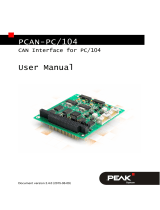Page is loading ...

PCAN-Router Pro
4-Channel CAN Router with Data Logger
User Manual
V1.0.3

PCAN-Router Pro – User Manual
2
Products taken into account
Product Name Model Part number
PCAN-Router Pro 4 High-speed CAN channels,
Wake-up ready; other CAN
transceiver modules on request
IPEH-002212
Product names mentioned in this document may be the trademarks or registered
trademarks of their respective companies. They are not explicitly marked by “™” and
“®”.
© 2011 PEAK-System Technik GmbH
PEAK-System Technik GmbH
Otto-Roehm-Strasse 69
64293 Darmstadt
Germany
Phone: +49 (0)6151 8173-20
Fax: +49 (0)6151 8173-29
www.peak-system.com
info@peak-system.com
Documen
t version 1.0.3 (2011-12-12)

PCAN-Router Pro – User Manual
3
Contents
1 Introduction 5
1.1 Properties at a Glance 5
1.2 Prerequisites for Operation 6
1.3 Scope of Supply 7
2 Connectors 8
2.1 Power (Voltage Supply) 8
2.2 CAN 1 to CAN 4, D-Sub 9-pin 8
2.3 CompactFlash Card 9
3 Hardware Adjustments 10
3.1 Using an Alternative CAN Transceiver Module 11
3.2 Adjusting the Termination for a CAN Bus 12
3.3 Setting the Router ID for the Configuration 13
3.4 Replacing the Button Cell for the Real-Time
Clock (RTC) 14
4 Installing Software 16
5 Operation 18
5.1 Activating the PCAN-Router Pro 18
5.2 Default Bit Rates of the CAN Channels 18
5.3 Shipping Configuration 19
5.3.1 Structure of the Status Messages 20
5.4 Setting the Real-Time Clock 22
5.5 Status LEDs 26
5.6 Wake-up 27
5.6.1 Wake-up via CAN 27
5.6.2 Wake-Up Externally by High Level 27
5.6.3 Wake-Up by Real-Time Clock (RTC) 27

PCAN-Router Pro – User Manual
4
5.7 Sleep Mode 28
6 Logging CAN Data onto a CompactFlash Card 29
6.1 Preparing a CompactFlash Card 29
6.2 Preparing a Configuration for Data Logging 30
6.3 Using Logged Data 32
7 Firmware Update 33
8 Technical Specifications 34
Appendix A CE Certificate 36
Appendix B Dimension Drawing 37
Appendix C Contents of a CompactFlash Card 38
Appendix D Router Resources 39

PCAN-Router Pro – User Manual
5
1 Introduction
The PCAN-Router Pro links the data traffic from up to four High-
speed CAN buses. As well as pure forwarding, the CAN data can be
processed, manipulated and, for example, filtered in a number of
different ways. A virtual fifth CAN channel is used for recording data
traffic to a CompactFlash card. The behavior of the PCAN-Router
Pro can be freely configured using a Windows program.
1.1 Properties at a Glance
4 High-speed CAN channels via plug-in transceiver modules
(wake-up capable); optionally available are modules for Low-
speed, Single-wire, opto-decoupled High-speed, and High-speed
without wake-up function
CAN connection D-Sub 9-pin
Comprehensive configuration with the Windows software
PPCAN-Editor 2
Various function blocks for data processing and manipulation
Configurable beeper
Configurable status LEDs
CAN data and error frames recorded to a CompactFlash card
Conversion of logging data to miscellaneous output formats
using Windows software
Wake-up function using a separate input or the CAN bus
Battery-buffered real-time clock (RTC), can also be used for
wake-up
Voltage supply 8 - 30 V, overvoltage and reversed polarity
protection

PCAN-Router Pro – User Manual
6
Aluminum profile casing with mounting flange
Option for mounting on top hat rails
Customized firmware available on request
Extended operating temperature range of -40 to +85 °C (-40 to
+185 °F)
1.2 Prerequisites for Operation
Voltage supply 8 – 30 V DC (e.g. car battery)
For configuring via CAN:
• Computer with CAN interface of the PCAN series (e.g.
PCAN-USB)
• CAN cabling with correct termination
• Windows 7/Vista/XP (32/64-bit) for the configuration
program
For converting logged CAN data:
• Computer with card reader for CompactFlash cards
• Windows 7/Vista/XP (32/64-bit) for the converter program
• Sufficient space for data on the hard disk (up to 5 times of
the initial file size from the CompactFlash card, e.g.
1 GByte + 4 GByte)

PCAN-Router Pro – User Manual
7
1.3 Scope of Supply
PCAN-Router Pro in an aluminum casing
Mating connector for the power supply
Configuration software PPCAN-Editor 2 for Windows 7/Vista/XP
(32/64-bit)
Converter software for Windows 7/Vista/XP (32/64-bit)
Industrial CompactFlash card (min. 1 GByte)
Documentation in PDF format

PCAN-Router Pro – User Manual
8
2 Connectors
2.1 Power (Voltage Supply)
The operation of the PCAN-Router Pro requires a voltage source
with a nominal 12 V direct current voltage, 8 to 30 V are possible.
The input is electronically protected against reverse polarity and
overvoltage.
The connection is done with the supplied mating connector for
fastening cable strands. The polarity is as follows:
Note: After applying the supply voltage, the PCAN-Router Pro
needs a wake-up signal in order to start operation. If the router
is equipped with at least one CAN transceiver module with
wake-up functionality (standard), this happens automatically.
See section 5.6
Wake-up
on page 27.
2.2 CAN 1 to CAN 4, D-Sub 9-pin
A CAN bus is connected to a 9-pin D-Sub port. The assignment of
the CAN signals is depending on the used CAN transceiver module
(see table below).
The CAN ports CAN 3 and CAN 4 additionally provide an external
wake-up function (see section 5.6.2 on page 27).

PCAN-Router Pro – User Manual
9
Pin assignment of the ports
CAN 1 and CAN 2
Pin assignment of the ports
CAN 3 and CAN 4
Module name Transmission
standard
Special function Used CAN lines
CAN-HS High-speed CAN
ISO 11898-2
CAN_L, CAN_H
CAN-HS opto High-speed CAN
ISO 11898-2
Galvanic isolation up to
300 V for the CAN interface
CAN_L, CAN_H
CAN-HS-1041
(standard)
High-speed CAN
ISO 11898-2
Wake-up via CAN CAN_L, CAN_H
CAN-LS Low-speed CAN
ISO 11898-3
Wake-up via CAN CAN_L, CAN_H
CAN-LS-SW Single-wire CAN
SAE J2411
Wake-up via CAN CAN_SW
2.3 CompactFlash Card
To log the CAN data traffic (trace) you can use CompactFlash cards
(CF cards) with a maximum capacity of 2 GByte.
The CF slot is placed on the rear of the PCAN-Router Pro. The CF
card is properly inserted if it flushes with the rear panel.
Note: When you want to insert or eject a CompactFlash card,
the PCAN-Router Pro must be off or in sleep mode (Power LED
off). Else the card is not detected or data gets lost.
About the use of a CF card see chapter 6
Logging CAN Data onto a
CompactFlash Card
on page 29.

PCAN-Router Pro – User Manual
10
3 Hardware Adjustments
You can adjust some hardware settings on the board of the PCAN-
Router Pro:
Using an alternative CAN transceiver module (on request)
Adjusting the termination for a CAN bus
Setting the Router ID for the configuration
Replacing the button cell for the real-time clock
The adjustments are described in the following sections.
Do the following to open the casing of the PCAN-Router Pro in
order to access the possibilities for adjustments:
Along the top edge of the casing remove two screws on each the
front and the rear of the PCAN-Router Pro. Afterwards take off the
upper casing part.
Now you can access the elements of the board.
During reassembling later on take care about the light guides in the
casing part.

PCAN-Router Pro – User Manual
11
3.1 Using an Alternative CAN Transceiver
Module
For each of the four CAN connections an alternative CAN transcei-
ver module can be inserted on request.
Following modules are available:
Module name Transmission
standard
Special
function
Used CAN
lines
Standard bit
rate
CAN-HS High-speed CAN
ISO 11898-2
CAN_L, CAN_H
500 kbit/s
CAN-HS opto High-speed CAN
ISO 11898-2
Galvanic
isolation up to
300 V for the
CAN interface
CAN_L, CAN_H
500 kbit/s
CAN-HS-1041
(standard)
High-speed CAN
ISO 11898-2
Wake-up CAN_L, CAN_H
500 kbit/s
CAN-LS Low-speed CAN
ISO 11898-3
Wake-up CAN_L, CAN_H
125 kbit/s
CAN-LS-SW Single-wire CAN
SAE J2411
Wake-up CAN_SW 33.3 kbit/s
The PCAN-Router Pro automatically detects the type of the inserted
CAN transceiver module and adjusts the default bit rate for the CAN
channel. The bit rate can be changed by a configuration.

PCAN-Router Pro – User Manual
12
3.2 Adjusting the Termination for a CAN
Bus
Depending on the used CAN transceiver module you can activate or
change the CAN bus termination for each CAN connection CAN 1 to
CAN 4 with switch blocks S1 to S4. Switches 1 and 2 on a switch
block always must have the same position. By default the switches
are in OFF position (upper position according to the orientation of
the figure).
Positions of the switch blocks for CAN termination;
ON at lower switch position
Termination at switch position * Type of transceiver
OFF (upper pos., default)
ON (lower pos.)
High-speed CAN (ISO 11898-2) none
120 Ω between
CAN_L and CAN_H
Low-speed CAN (ISO 11898-3)
4.7 kΩ for
CAN_L and CAN_H
1.1 kΩ for
CAN_L and CAN_H
Single-wire CAN (SAE J2411)
9.1 kΩ for CAN_SW 2.1 kΩ for CAN_SW
* Both switches of a switch block

PCAN-Router Pro – User Manual
13
3.3 Setting the Router ID for the
Configuration
The board of the PCAN-Router Pro has a rotary switch with 16
positions to determine the Router ID (0 - F hex = 0 - 15).
Position of the rotary switch for the Router ID
When the PCAN-Router Pro is started the configuration with the
number from the internal memory is loaded which matches the
specified Router ID. In addition, the Router ID gives the PCAN-
Router Pro a unique identification during the PPCAN communica-
tion (configuration transfer). For the transmission of CAN messages
during normal operation this Router ID is not relevant.
Note: The rotary switch position F is reserved for the firmware
update (start of the bootloader) on the PCAN-Router Pro with
serial number 100 and above.
This is how you change the Router ID of a PCAN-Router Pro:
1. Change the position of the rotary switch with a small slot
screwdriver.

PCAN-Router Pro – User Manual
14
2. Restart the PCAN-Router Pro by briefly cutting off the power
supply.
After the restart the changed Router ID will be active. Before
the restart changes made at the rotary switch will have no
influence on operation.
During operation with a configuration the LED μC Status blinks
green every second. If a configuration for the set Router ID does not
exist, the LED blinks twice as fast.
3.4 Replacing the Button Cell for the
Real-Time Clock (RTC)
The real-time clock (RTC) integrated in the PCAN-Router Pro is sup-
plied by a button cell of the IEC type CR 1620 (3 V), as long as the
device is not active (without voltage supply or in sleep mode).
Position of the button cell for the real-time clock
A new button cell lasts several years. If the internal clock indicates
an unexpected time, take out the button cell and measure its vol-
tage. This should be around the nominal 3.0 Volts. If the measured

PCAN-Router Pro – User Manual
16
4 Installing Software
Create configurations for the operation with the supplied software
PPCAN-Editor for Windows. This chapter covers the installation
procedure for the program. Please find information about the
creation of a configuration in the program help of the PPCAN-Editor.
This is how to install the PPCAN-Editor:
1. Only Windows XP: Make sure that you are logged in as user
with administrator privileges.
When you use the PPCAN-Editor later you can also work as
a user with limited rights.
2. Start the setup program from the supplied CD, directory
Tools/PPCAN-Edit.
Startup screen of the installation program for the PPCAN-Editor
3. Follow the instructions of the setup program until you come
to the step Select Hardware Profiles. At this point select the
entry “PCAN-Router Pro” so that the PCAN-Router Pro will
be supported by the PPCAN-Editor.

PCAN-Router Pro – User Manual
17
Choice of the hardware profile for the PCAN-Router Pro
4. Follow the remaining instructions of the setup program.
You can then launch the PPCAN-Editor, create a configuration, and
send it to the PCAN-Router Pro. Find relevant information in the
help of the PPCAN-Editor.
Note: The PPCAN-Editor uses the CAN ID 7E7h for communica-
tion with the PCAN-Router Pro. Do not use this CAN ID for
communication on CAN channels that are enabled for configu-
ration (by default all CAN channels; I/O Function Special Out,
I/O Number “Configuration ID 07e7h enable”)

PCAN-Router Pro – User Manual
18
5 Operation
5.1 Activating the PCAN-Router Pro
After applying a supply voltage, the PCAN-Router Pro does a reset
and is initially inactive (sleep mode).
The standard equipment of the PCAN-Router Pro provides High-
speed CAN transceiver modules with wake-up function. Therefore it
is instantly activated (Power LED on).
If customized equipment does not include a CAN transceiver mo-
dule with wake-up function, the PCAN-Router Pro can be activated
with a connection between the positive terminal of the supply
voltage and pin 4 of port CAN 3 or CAN 4.
5.2 Default Bit Rates of the CAN Channels
In order to ensure the communication with the PCAN-Router Pro,
default bit rates are preset for CAN channels according to the used
CAN transceiver module.
Module name Transmission standard Default bit rate
CAN-HS High-speed CAN ISO 11898-2 500 kbit/s
CAN-HS opto High-speed CAN ISO 11898-2 500 kbit/s
CAN-HS-1041
(standard equipment)
High-speed CAN ISO 11898-2 500 kbit/s
CAN-LS Low-speed CAN ISO 11898-3 125 kbit/s
CAN-LS-SW Single-wire CAN SAE J2411 33.3 kbit/s
The default bit rate is enabled if the current configuration in the
PCAN-Router Pro does not provide another bit rate. In a configura-

PCAN-Router Pro – User Manual
19
tion the bit rate can be set independently for each CAN channel.
This is done with the I/O function
70h (Special Out)/CAN Baud
.
Tip: If the communication with the PCAN-Router Pro is preven-
ted because you do not know the bit rates of the CAN channels
that have been changed by the current configuration, you can
set the Router ID to a position without configuration (see sec-
tion 3.3 on page 13). Then the default bit rate is enabled.
5.3 Shipping Configuration
At delivery, the PCAN-Router Pro contains an example configura-
tion. You can change its elements (e.g. the CAN IDs) or use them as
basis for own configurations.
For editing the shipping configuration in the PPCAN-Editor it is
contained on the provided CD as file ShippingConfig.ppproj.
This configuration has following properties:
All incoming messages from the four CAN channels are written
to an inserted CompactFlash card.
No forwarding is done between the four CAN channels.
The LEDs for the CAN ports blink during CAN traffic; LEDs 1, 3,
5, and 7 (green) for incoming, LEDs 2, 4, 6, and 8 (red) for
outgoing CAN messages.
Via CAN channel 1 status CAN messages are provided for
request (RTR) containing information related to the logging
function and the CompactFlash card (see following tables).
Optionally: The battery-buffered real-time clock (RTC) can be set
and recalled via CAN channel 1 (see section 5.4
Setting the Real-
Time Clock
on page 22).

PCAN-Router Pro – User Manual
20
5.3.1 Structure of the Status Messages
CAN property Message GetTraceStatus_R
ID 7F0h
Data length 4 bytes
Transmit cycle
time
none (0 ms)
RTR yes
Format Intel (Little Endian)
Data See following table
Position
(byte:bit)
Length
(bits)
Name of data
variable
Description
0:0 1 NoCardPresent No CF card inserted in the PCAN-Router
Pro (For a card detection a reset (power
cycle) is needed.)
0:1 1 PartitionError CF card does not contain a partition or
more than one
0:2 1 FAT16Error CF card isn't formatted with the file
system FAT16
0:3 1 RootError Root directory cannot be found
0:4 1 RootDirError Root directory cannot be opened
0:5 1 FileNotFound
File trace.btr does not exist
0:6 1 FileOpenError
File trace.btr cannot be opened
0:7 1 FileSeekError
Start of file trace.btr cannot be found
1:0 1 FileStartError
First sector of file trace.btr cannot be
determined
1:1 1 EndOfFileError Trace file is completely filled with CAN
messages (linear record mode)
1:2 1 RunAllocationError Maximum number of records is reached
/