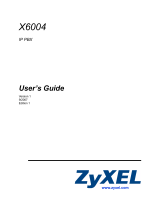Page is loading ...

CooCall Softphone App Admin User Guide
Version: 2.1.0

Contents
Contents
.........................................................................................................................
1
Introduction
....................................................................................................................
1
CooVox series v3.2.0 Software
................................................................................
1
CooCall Softphone APP v2.1.0
.................................................................................
1
Prerequisites and Notices
..............................................................................................
2
Upgrade v3.2.0 software
................................................................................................
3
Notices
.....................................................................................................................
3
Upgrade
...................................................................................................................
3
Activating ZYCOO SIP Proxy
............................................................................................
4
CooCall API
.....................................................................................................................
6
Extension Settings
..........................................................................................................
6
Activate Remote Extension
.....................................................................................
6
Disable NAT Support
...............................................................................................
7
Extension QR Code
.........................................................................................................
7
Send by Email or send as snapshot
.........................................................................
7
Enable extension user Web portal
..........................................................................
8
Push Notification
............................................................................................................
9
Push Notification for Android
........................................................................................
9
Switch Calls
...................................................................................................................
11
Conference Manager Extensions
.................................................................................
11

-1- CooCall Softphone APP Admin Guide
Introduction
CooVox series v3.2.0 Software
The main updates and new features on v3.2.0 software include:
Fixed known bugs on v3.1.0 software.
Added various new features.
Added v2.1.0 CooCall softphone APP support.
To use CooCall (v2.1.0) with CooVox series IP phone system requires upgrading your CooVox
series to v3.2.0 software version.
CooCall Softphone APP v2.1.0
CooCall is the softphone APP dedicated for ZYCOO CooVox series IP phone system. It will bring
you whole new office IP phone system user experiences. Highlight features including:
Scan QR code to configure extension number
New voicemail notice/download/playback
New recording notice/download/playback
Company phonebook
Extension list and presence
Push notification (Beta version for Android)
CallKit support (iPhone only)
One touch recording
Bluetooth phone calls
Call hold
Call transfer
Video Call
Conference Manager

-2- CooCall Softphone APP Admin Guide
Prerequisites and Notices
iPhone Software Version:
iOS 10 and later
Android phone software version
Android 7 and later
Network:
3G/4G/WLAN
CooVox series:
1. CooVox series must be upgraded to firmware version v3.2.0.
2. CooVox series must be able to access the Internet.
3. ZYCOO SIP Proxy must be enabled.
4. “Remote Extension” should be enabled for the extensions used by CooCall.
5. “NAT Support” should be disabled for the extensions used by CooCall.
6. CooCall API needs to be enabled if you wish the extensions used by CooCall could be able to
access the extension list, company phonebook, voicemails, recordings, etc.
7. Admin user should provide extension users their extension QR code by the following means:
(1) From the “Telephony” -> “IP Extension” page, send QR code to extension users by
email, and please ask the users to keep their QR codes confidential.
(2) Enable extension user web portal, for users being able to login and scan extension QR
code from their extension web portal.
Notices
Please do remind the extension users to keep their extension QR code confidential, otherwise
the IP phone system will be exploited by malicious users.

-3- CooCall Softphone APP Admin Guide
Upgrade v3.2.0 software
Notices
1.Please ensure your current firmware version is at least v3.1.0 so you can upgrade v3.2.0
firmware!
2.Firmware version v2.x CANNOT be upgraded to v3.x!
3.Backups from v3.1.0 and older versions cannot be applied on v3.2.0 system!
4.Due to major new feature updates in this version, certain settings will lose after upgrading. The
following settings need to be re-configured:
Time Conditions, all settings need to be re-configured!
Department, all settings need to be re-configured!
Inbound Routes, part of the settings need to be re-configured!
Direct Routing, part of the settings need to be re-configured!
5.After upgrading to v3.2.0, the 2.0.2 version CooCall CANNOT be used, please inform the
extension users to upgrade their CooCall softphone APP to the latest 2.1.0 version!
For more details please refer to the software upgrade instructions inside the firmware package
you have downloaded.
Upgrade
Please download the new v3.2.0 firmware from ZYCOO official website according to your CooVox
series IPPBX model. We take U100 as an example, after downloading, please extract the package
and use the “u100.zycoo.v320.2019xxxx” file to upgrade your IPPBX system.
Please upload the new firmware from “Maintenance”->”Upgrade” page, with the firmware file
“u100.zycoo.v320.2019xxxx”.
As the v3.2.0 firmware includes many updates and new features, so the firmware is with large
file size, please use wired connection to upload the new firmware, and during the uploading and
upgrading process please DO NOT turn off the power of the CooVox series IPPBX.

-4- CooCall Softphone APP Admin Guide
Activating ZYCOO SIP Proxy
After upgrading to v3.2.0 software, please activate ZYCOO proxy services from the “Addons”->
“ZYCOO Proxy” page. If you have activated ZYCOO Proxy services previously, then after
upgrading it will still work, please skip this part of configurations.
Please apply ZYCOO SIP proxy service on the “ZYCOO Proxy” page.
You need to complete the form with your real contact info, we may have to contact you
with the contact info you have provided, and the certificate will be sent to the email address
given by you.
In the Select Server field, please select a preferred country which we had deployed our
proxy services. If the your country is not listed here please consult ZYCOO sales team or
support team for advice.
In the External Domain field, you may define a customized prefix for the domain name you
wish to be assigned to your IPPBX. Once the SIP proxy service is activated, the domain name
can be used to register remote SIP extensions directly without any other additional settings.
The domain name will be used by CooCall for remote registration.
Server Protocol defines the signaling protocol that the IP PBX communicates with the SIP
proxy server, it can be different than the protocol the SIP endpoints communicate with the
IP PBX system.
Proxy Signaling Ports listed the port number of protocols the the SIP proxy server supports.
ZYCOO SIP Proxy supports SIP over UDP, TCP and TLS transport protocols, so you may set
the extensions on the IP PBX system to use one of these 3 protocols. As per the protocol
chosen on the IP PBX system, the SIP endpoints need to use the same protocol and the
corresponding given port number so remote register will work.
In the Local Access Interface field, by default it uses WAN interface, modify it only when you
use LAN to contact to your local network.

-5- CooCall Softphone APP Admin Guide
Once completed this form, please click on the “Submit” button to save these info and then click
on the “Download Source File” button, please send the downloaded file to our distributor or our
sales representative, we will issue the certificate for activating the proxy server within 3 work
days.
The downloaded source file is as shown below.
The certificate file issued by us is as shown below.
Please upload the certificate from the “Addons”->”Proxy Server” page by clicking on the “Upload
Certificate” button.
Once uploaded, the SIP proxy server will be activated. The activated SIP proxy service status and
the license expiration is as shown below.
By now, SIP proxy services should be working, and the external domain name could be used to
register remote SIP extensions.
As for CooCall users, you just have to send them their own extension QR code, by scanning the
QR code with CooCall softphone App they can register their extensions from CooCall.

-6- CooCall Softphone APP Admin Guide
CooCall API
CooCall gets extension list, company phonebook, voicemails and recordings from the dedicated
API on CooVox series IP PBX system. If you wish the CooCall users being able to get these data
from the CooVox series IPPBX, please enable CooCall API for them.
From the “Addons”->”CooCall API” page, you may enable CooCall API.
Extension Settings
Activate Remote Extension
If you have activated the ZYCOO SIP proxy services, CooCall will use the external domain name to
register to your CooVox series IPPBX. So the extensions to be used by CooCall needs to be
enabled with Remote Extension feature.
On the “Telephony”->”Extensions”->”IP Extensions” page, select the extensions which you want
to enable Remote Extension feature, and click on “Bulk Edit” button.
Under the “Features” menu, please tick the “Remote Extension” checkbox and enable it, then
click on “Save” button to save the changes you made.

-7- CooCall Softphone APP Admin Guide
Disable NAT Support
On the “IP Extension” page bulk edit the extensions again the same way as how you enabled
Remote Extension for them.
Under the “Advanced” menu, tick the “NAT Support” option and leave it disabled, then please
click on “Save” button to save the changes you made.
Extension QR Code
Send by Email or send as snapshot
On the “IP Extension” page, each extension has its own QR code. The QR code contains all
necessary information for CooCall to get registered by simply scanning it. Admin and Operator
user can check QR code of all extensions and can send the QR code to extension users to get
their extensions registered on CooCall.
Click on the icon to show the extension QR code directly, Admin and Operator user could
use the extension user’s phone and use CooCall to scan the QR code directly. Or capture the QR
code and send to the CooCall user as snapshot. Or please click on the button to send the
QR code to the CooCall user via Email (Ensure you have successfully configured mail services on
the CooVox series IPPBX).
Once you have sent the extension QR code to the CooCall users, please remind them to keep the
QR code confidential, otherwise the IP phone system will be exploited by malicious users.

-8- CooCall Softphone APP Admin Guide
Enable extension user Web portal
Extension QR code can be found on the extension web portal as well. Admin and operator user
can enable “Web Portal” feature for the CooCall users being able to check and scan the
extension QR code from their own extension web portal.
On the “Telephony”->”Extensions”->”IP Extensions” page, select and bulk edit the extensions of
the CooCall users.
Under the “Features” menu, tick the “Web Portal” checkbox and enable it, then click on “Save”
button to save the changes you made.
Now you may give the CooCall users their extension password, and from the same login page
where you login Admin and Operator user, they may login with the extension number and
password. Once logged in, they can find a QR code icon on the Web portal, just simply click on it
to show the extension QR code.

-9- CooCall Softphone APP Admin Guide
Push Notification
After CooCall softphone had been configured with extension number, CooCall users can switch
push notification on/off from the “Settings”->”Push Notification” screen.
Or users could dial feature codes to turn on/off Push Notification feature from the CooVox series
IPPBX system.
Dial *19 to activate Push Notification feature, and the CooVox series IPPBX will send notifications
to the extension user’s mobile phones to wakeup CooCall upon incoming calls.
Dial *019 to deactivate Push Notification feature, and when the CooCall APP is not running in
foreground, no incoming call will reach the extension user from CooCall.
Admin user could modify the feature code, but please do inform the CooCall users after
modification.
Push Notification for Android
Push notification for Android CooCall (version 2.1.0) is now beta version. The working results
varies on different Android phones. To make push notification works better on different Android
phones, the following settings on the phones are needed.
Notice:
The following settings can vary by phone. For your phone details please contact the phone
manufacturer.
Allow Push Notifications.
1. Open your phone’s Settings App.
2. Tap Apps & notifications
3. Find and tap CooCall softphone App
4. Tap Notifications
5. Tap on Allow Notifications to allow send notifications upon incoming calls
6. Enable On lock Screen to allow show incoming call notifications on lock screen
Allow Automatic Launch
1. Open your phone’s Settings App.
2. Tap Apps & notifications
3. Find and tap CooCall softphone App

-10- CooCall Softphone APP Admin Guide
4. Find and enable automatic launch
Turn off Power Saver for CooCall
1. Open your phone’s Settings App.
2. Tap Battery -> Battery saver -> Turn off Battery saver.
Turn off App Freeze for CooCall
Turn it off If there’s this option.
Allow Background Running
Turn it on if there’s this option.
With the above settings push notification should work if you don’t remove CooCall from the
background of your Android phone.
If push notification is not working stably on your phone, you can try lock CooCall softphone App
to your phone background and turn off push notification from CooCall (the above phone settings
are still required).
To lock CooCall to the background of your phone, you need to do it from the task manager. In
the task manager swipe left or right to find CooCall, and swipe down CooCall to show more
options. You should see a lock symbol displayed. Tap on the lock symbol to lock CooCall from
being killed by task manager. After that you should see a lock symbol displayed on the minimized
App icon of CooCall. Now CooCall will keep running in the background of your phone, and the
extension will always stay online inbound call will work as well.

-11- CooCall Softphone APP Admin Guide
Switch Calls
If the CooCall user also gets a desktop IP phone and it’s sharing the same extension number with
CooCall. Then phone calls could be switched between CooCall and the desktop IP phone
seamlessly by using feature code *3.
For example, the CooCall user is talking on the mobile phone using CooCall. When the user had
returned to his/her desk, and wants to switch the call to the desktop IP phone instead of keep
holding the mobile phone. The user could simply pick up the desktop IP phone and dial *3, then
the call will be switched to the desktop IP phone directly.
Admin user could change the switch call feature code, but please do inform the extension users
about this modification.
Conference Manager Extensions
Conference manager is a new feature available on CooCall version 2.1.0. Only the authorized
conference users can organize and manage a conference call within CooCall softphone.
To manage the conference manager user extensions, please go to Telephony -> Advanced
Features -> Conference page of the CooVox series Web interface. In the CooCall Conference
Manager section, select those user extensions which you wanted them to be conference
manager.
/