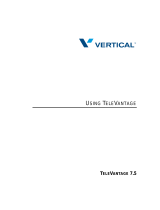Page is loading ...

CONNEX CLOUD OFFICE
Android™ Softphone Installation Guide
© 2022 – ALL RIGHTS RESERVED
CONNEXSERVICE.CA
1
The Mobile Softphone application (referred as softphone) is
a feature-rich software-based telephone that integrates with
the Cloud Telephony service from CONNEX. The softphone
allows a user’s Android™ mobile device to act as their work
telephone whether they are in the ofce or traveling. Which
means you can now separate your work and personal calls
on your smartphone.
Our softphone functions like a desk phone and extends the
ability to use our service from anywhere at any time and on
the device of your choice. It can be used as a complement
to a desk phone or as your primary device to make and/or
receive calls.
After installing your Mobile Softphone on your mobile device, you need to add an account (your Extension) to your
softphone, please refer to the CONNEX Mobile Softphone Add-Modify Account Guide. For information about how to
use your Mobile Softphone, please refer to the CONNEX Mobile Softphone Quick User Guide.
Installation Steps:
To install the Android™ Softphone
from the Google Play store, scan
the QR Code, or click/tap the
Google Play logo or URL below
to open the link in your mobile
browser.
https://play.google.com/store/apps/details?id=com.grandstream.wave
Follow the installation steps on the next page.

CONNEX CLOUD OFFICE
Android™ Softphone Installation Guide
© 2022 – ALL RIGHTS RESERVED
CONNEXSERVICE.CA
2
Step 1: Granting Permissions
The softphone requires that you grant permissions to access certain functionality
of your phone to function properly. To access all the features and functionality, It
is recommended that you grant/allow all of the requested permissions.
Once installed, the application GS Wave will ask following permissions to be
granted (allow), the ones in bold are mandatory for the basic functionality of the
softphone application. It is strongly recommended that you grant all permissions
to enable all the functionalities available in the Mobile Softphone.
• Take pictures and record video
• Record audio
• Access you contacts
• To make and manage phone calls
• Access photos, media and les on your device.
For more information about the mobile softphone app permissions, please
refer to the Google Play store page for GS Wave Lite.
Step 2: Call Popup Permissions
After granted the above permissions, you will be
prompted to enable the following permission in order
to receive a call popup for incoming calls.
• Display over other apps
• Lock screen display (required for some mobiles)
• Pop-up interface in the background (required for
some mobiles)
On the Display over apps screen, nd and press on
GS Wave.
On the GS Wave screen, make sure the Allow
display over other apps is enabled (as shown on
the screen).
1
2
/