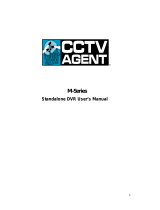Page is loading ...

16 Channel 1.5U DVR
PENDVR-EL16C4K-XI

i
Table of Contents
1 FEATURES AND SPECIFICATIONS ....................................................... 1
1.1 Overview ................................................................................................................................... 1
1.2 Features .................................................................................................................................... 1
2.4 Remote Control ........................................................................................................................ 2
2.5 Mouse Control .......................................................................................................................... 4
2.6 Virtual Keyboard & Front Panel ............................................................................................. 6
2.6.1 Virtual Keyboard ................................................................................................................. 6
2.6.2 Front Panel .......................................................................................................................... 6
3 INSTALLATION AND CONNECTIONS .................................................... 7
3.1 Check Unpacked DVR ............................................................................................................ 7
3.2 About Front Panel and Real Panel ....................................................................................... 7
3.3 HDD Installation ....................................................................................................................... 7
3.3.1 Smart Box Series ................................................................................................................ 7
3.3.2 Smart 1U Series .................................................................................................................. 8
3.3.3 Compact 1U and Mini 1U Series ...................................................................................... 9
3.3.4 1U Series ........................................................................................................................... 10
3.3.5 1.5U series ......................................................................................................................... 11
3.3.6 2U series ............................................................................................................................ 11
3.3.7 Rack Installation ................................................................................................................ 12
3.4 Connecting Power Supply .................................................................................................... 12
3.5 Connecting Video Input and Output Devices .................................................................... 12

ii
3.5.1 Connecting Video Input.................................................................................................... 12
3.5.2 Connecting Video Output ................................................................................................ 13
3.6 Connecting Audio Input & Output, Bidirectional Audio .................................................... 13
3.6.1 Audio Input ......................................................................................................................... 13
3.6.2 Audio Output ...................................................................................................................... 13
3.7 Alarm Input and Output Connection ................................................................................... 14
3.7.1 Alarm Input and Output Details ...................................................................................... 14
3.7.2 Alarm Input Port ................................................................................................................ 15
3.7.3 Alarm Output Port ............................................................................................................. 16
3.8 RS485 ..................................................................................................................................... 17
3.9 Other Interfaces ..................................................................................................................... 17
4 OVERVIEW OF NAVIGATION AND CONTROLS .................................. 18
4.1 Boot up and Shutdown ......................................................................................................... 18
4.1.1 Boot up ............................................................................................................................... 18
4.1.2 Shutdown ........................................................................................................................... 18
4.1.3 Auto Resume after Power Failure .................................................................................. 18
4.1.4 Replace Button Battery .................................................................................................... 18
4.2 Set/Reset Password.............................................................................................................. 18
4.2.1 Set Password .................................................................................................................... 19
4.2.2 Reset Password ................................................................................................................ 20
4.3 Startup Wizard ....................................................................................................................... 20
4.4 Live Viewing ........................................................................................................................... 26
4.5 Right-Click Menu ................................................................................................................... 28
4.5.1 Window Switch .................................................................................................................. 29
4.5.2 Previous Screen/Next Screen ......................................................................................... 30
4.5.3 PTZ Control ....................................................................................................................... 30

iii
4.5.4 Auto Focus ......................................................................................................................... 35
4.5.5 Color ................................................................................................................................... 35
4.5.6 Display ................................................................................................................................ 37
4.5.7 Face Search ...................................................................................................................... 38
4.5.8 Search ................................................................................................................................ 38
4.5.9 Record Control .................................................................................................................. 38
4.5.10 Alarm Output ................................................................................................................. 38
4.5.11 Remote Device ............................................................................................................. 38
4.5.12 Video Matrix .................................................................................................................. 38
4.5.13 Main menu .................................................................................................................... 38
4.6 Navigation Bar ....................................................................................................................... 38
4.6.1 Main Menu ......................................................................................................................... 39
4.6.2 Output Screen ................................................................................................................... 39
4.6.3 Previous/Next Screen ...................................................................................................... 39
4.6.4 Tour ..................................................................................................................................... 39
4.6.5 Favorites ............................................................................................................................ 39
4.6.6 Channel .............................................................................................................................. 39
4.6.7 PTZ ..................................................................................................................................... 39
4.6.8 Color ................................................................................................................................... 39
4.6.9 Search ................................................................................................................................ 39
4.6.10 Alarm Status ................................................................................................................. 39
4.6.11 Channel Info ................................................................................................................. 40
4.6.12 Remote Device ............................................................................................................. 40
4.6.13 Network ......................................................................................................................... 40
4.6.14 HDD Manager ............................................................................................................... 40
4.6.15 USB Manager ............................................................................................................... 40
4.7 USB Device Auto Pop-up ..................................................................................................... 41
4.8 Main Menu .............................................................................................................................. 41
4.9 Operation ................................................................................................................................ 42
4.9.1 Search ................................................................................................................................ 42
4.9.2 Human Face Search ........................................................................................................ 51
4.9.3 Backup................................................................................................................................ 52
4.9.4 Shut Down ......................................................................................................................... 54
4.10 Information .............................................................................................................................. 55
4.10.1 System Info ................................................................................................................... 55
4.10.2 Event .............................................................................................................................. 62

iv
4.10.3 Network ......................................................................................................................... 62
4.10.4 Log ................................................................................................................................. 65
4.11 Setting ..................................................................................................................................... 67
4.11.1 Camera .......................................................................................................................... 67
4.11.2 Network ......................................................................................................................... 85
4.11.3 Event ............................................................................................................................ 105
4.11.4 Storage ........................................................................................................................ 137
4.11.5 System ......................................................................................................................... 150
5 WEB OPERATION ............................................................................... 176
5.1 Network Connection ............................................................................................................ 176
5.2 Login ...................................................................................................................................... 176
5.3 LAN Mode ............................................................................................................................. 178
5.4 Real-time Monitor ................................................................................................................ 180
5.4.1 Fisheye de-warp ............................................................................................................. 181
5.5 PTZ ........................................................................................................................................ 183
5.6 Image/Relay-out .................................................................................................................. 184
5.6.1 Image ................................................................................................................................ 184
5.6.2 Relay output .................................................................................................................... 184
5.7 WAN Login ........................................................................................................................... 185
5.8 Setup ..................................................................................................................................... 186
5.8.1 Camera ............................................................................................................................. 186
5.8.2 Network ............................................................................................................................ 196
5.8.3 Event ................................................................................................................................. 212
5.8.4 Storage ............................................................................................................................. 234
5.8.5 Setting .............................................................................................................................. 238

v
5.9 Information ............................................................................................................................ 256
5.9.1 Version ............................................................................................................................. 256
5.9.2 Log .................................................................................................................................... 257
5.9.3 Online User ...................................................................................................................... 258
5.9.4 HDD .................................................................................................................................. 258
5.10 Playback ............................................................................................................................... 258
5.10.1 Search Record............................................................................................................ 259
5.10.2 File List ........................................................................................................................ 260
5.10.3 Playback ...................................................................................................................... 261
5.10.4 Download .................................................................................................................... 261
5.10.5 Load more ................................................................................................................... 262
5.11 Face Search ......................................................................................................................... 264
5.12 Alarm ..................................................................................................................................... 265
5.13 Log out .................................................................................................................................. 266
5.14 Un-install Web Control ........................................................................................................ 267
6 PROFESSIONAL SURVEILLANCE SYSTEM ...................................... 268
7 FAQ ...................................................................................................... 269
APPENDIX A HDD CAPACITY CALCULATION ....................................... 277
APPENDIX B COMPATIBLE BACKUP DEVICES ....................................... 279
Appendix B-1 Compatible USB list ............................................................................................... 279
Appendix B-2 Compatible SD Card list ....................................................................................... 280

vi
Appendix B-3 Compatible Portable HDD list .............................................................................. 280
Appendix B-4 Compatible USB DVD List ................................................................................... 280
Appendix B-5 Compatible SATA DVD List .................................................................................. 280
Appendix B-6 Compatible SATA HDD List ................................................................................. 281
APPENDIX C COMPATIBLE CD/DVD BURNER LIST ............................. 285
APPENDIX D COMPATIBLE DISPLAYER LIST ....................................... 286
APPENDIX E COMPATIBLE SWITCHER ................................................... 287
APPENDIX F COMPATIBLE WIRELESS MOUSE LIST ........................... 288
APPENDIX G EARTHING ......................................................................... 289

vii
Welcome
Thank you for purchasing our XVR DVR!
This user’s manual is designed to be a reference tool for the installation and operation of
your system.
Here you can find information about this series standalone DVR features and functions, as
well as a detailed menu tree.
Before installation and operation please read the following safeguards and warnings
carefully!

viii
Important Safeguards and Warnings
1.Electrical safety
All installation and operation here should conform to your local electrical safety codes.
The product must be grounded to reduce the risk of electric shock.
We assume no liability or responsibility for all the fires or electrical shock caused by
improper handling or installation.
2.Transportation security
Heavy stress, violent vibration or water splash are not allowed during transportation,
storage and installation.
3.Installation
Keep upwards. Handle with care.
Do not apply power to the DVR before completing installation.
Do not place objects on the DVR.
4.Qualified engineers needed
All the examination and repair work should be done by the qualified service engineers.
We are not liable for any problems caused by unauthorized modifications or attempted
repair.
5.Environment
The DVR should be installed in a cool, dry place away from direct sunlight, inflammable,
explosive substances and etc.
6. Accessories
Be sure to use all the accessories recommended by manufacturer.
Before installation, please open the package and check all the components are included.
Contact your local retailer ASAP if something is broken in your package.
7. Lithium battery
Improper battery use may result in fire, explosion, or personal injury!
When replace the battery, please make sure you are using the same model!
RISK OF EXPLOSION IF BATTERY IS REPLACED BY AN INCORRECT TYPE.
DISPOSE OF USED BATTERIES ACCORDING TO THE INSTRUCTIONS.
CAUTION
FOR YOUR OWN SAFETY, PLEASE CHANGE SYSTEM DEFAULT PASSWORD
AFTER YOU FIRST LOGIN!

1
1 FEATURES AND SPECIFICATIONS
1.1 Overview
The standalone series DVR is an excellent digital monitor product designed for security
field.
It adopts embedded Linux OS to maintain reliable operation. Popular H.264 compression
algorithm and G.711 audio compression technology realize high quality, low bit stream.
Unique frame by frame play function is suitable for detailed analysis. It has various
functions such as record, playback, monitor at the same time and can guarantee audio
video synchronization. This series product has advanced technology and strong network
data transmission function.
This series device adopts embedded design to achieve high security and reliability. It can
work in the local end, and at the same time, when connecting it to the professional
surveillance software (PSS), it can connect to the security network to realize strong
network and remote monitor function.
This series product can be widely used in various areas such as banking,
telecommunication, electric power, interrogation, transportation, intelligent resident zone,
factory, warehouse, resources, and water conservancy.
1.2 Features
This series product has the following features:
Real-time surveillance
Support VGA port and HDMI port. Realize the surveillance through displayer. Support
HDMI, VGA, and TV output at the same time.
Storage function
Special data format to guarantee data security and can remove the risk of the vicious data
modification. Support digital watermark.
Compression format
Support multiple-channel audio and video. An independent hardware decodes the audio
and video signal from each channel to maintain video and audio synchronization.
Backup function
Support backup operation via USB port (such as U disk, portable HDD, burner)
Client-end user can download the file to local HDD to backup via network.
Record & playback function

2
Support each channel real-time record independently, and at the same time it can support
search, forward play, network monitor, record search, download and etc.
Support various playback modes: slow play, fast play, backward play and frame by frame
play.
Support time title overlay so that you can view event accurate occurred time
Support customized zoom function during the preview.
Network operation
Support network remote real-time monitor, remote record search and remote PTZ control.
Alarm activation function
Several relay alarm outputs to realize alarm activation and on-site light control.
The alarm input port and output has the protection circuit to guarantee device safety.
Communication port
RS485 port can realize alarm input and PTZ control.
RS232 port can connect to keyboard to realize central control, and can also connect to PC
COM to upgrade system and realize maintenance, and matrix control.
Standard Ethernet port can realize network access function.
The dual-network port has the multiple-access, fault-tolerance, load-balance setup mode.
PTZ control
Support PTZ decoder via RS485.
Intelligent operation
Mouse operation function
In the menu, support copy and paste setup function
UPNP (Universal Plug and Play)
Establish mapping connection between LAN and WAN via UPNP protocol.
Slight function differences may be found due to different series.
1.3 Remote Control
The remote control interface is shown as in Figure 1-1.
Please note remote control is not our standard accessory and it is not included in the
accessory bag.

3
Figure 1-1
Serial Number Name Function
1 Power button Click it to boot up or shut down
the device.
2 Address Click it to input device number, so
that you can control it.
3 Forward Various forward speeds and
normal speed playback.
4 Slow play Multiple slow play speeds or
normal playback.
5
Next record In playback mode, playback the
next video.
6
Previous record In playback mode, playback the
previous video.
7 Play/Pause In pause mode, click this button
to realize normal playback.
In normal playback click this
button to pause playback.
In real-time monitor mode, click
this button to enter video search
menu.
Reverse/pause Reverse playback pause mode,

4
8 click this button to realize normal
playback.
In reverse playback click this
button to pause playback.
9
Esc. Go back to previous menu or
cancel current operation (close
upper interface or control)
10 Record Start or stop record manually
In record interface, working with
the direction buttons to select the
record channel.
Click this button for at least 1.5
seconds, system can go to the
Manual Record interface.
11 Direction keys Switch current activated control,
go to left or right.
In playback mode, it is to control
the playback process bar.
Aux function(such as switch the
PTZ menu)
12 Enter /menu key go to default button
go to the menu
13 Multiple-window switch Switch between multiple-window
and one-window.
14 Fn In 1-ch monitor mode: pop up
assistant function : PTZ control
and Video color.
Switch the PTZ control menu in
PTZ control interface.
In motion detection interface,
working with direction keys to
complete setup.
In text mode, click it to delete
character.
15 0-9 number key Input password, channel or
switch channel.
Shift is the button to switch the
input method.
1.4 Mouse Control
Left click
mouse
System pops up password input dialogue box if you have not logged in.
In real-time monitor mode, you can go to the main menu.

5
When you have selected one menu item, left click mouse to view menu
content.
Implement the control operation.
Modify checkbox or motion detection status.
Click combo box to pop up drop down list
In input box, you can select input methods. Left click the corresponding
button on the panel you can input numeral/English character
(small/capitalized). Here ← stands for backspace button. _ stands for
space button.
In English input mode: _stands for input a backspace icon and ←
stands for deleting the previous character.
In numeral input mode: _ stands for clear and
← stands for
deleting the previous numeral.
When input special sign, you can click corresponding numeral in the
front panel to input. For example, click numeral 1 you can input“/” , or
you can click the numeral in the on-screen keyboard directly.
Double left
click mouse
Implement special control operation such as double click one item in
the file list to playback the video.
In multiple-window mode, double left click one channel to view in
full-window.
Double left click current video again to go back to previous
multiple-window mode.

6
Right click
mouse
In real-time monitor mode, pops up shortcut menu: one-window,
four-window, nine-window and sixteen-window, Pan/Tilt/Zoom, color
setting, search, record, alarm input, alarm output, main menu.
Among which, Pan/Tilt/Zoom and color setting applies for current
selected channel.
If you are in multiple-window mode, system automatically switches to
the corresponding channel.
Exit current menu without saving the modification.
Press
middle
button
In numeral input box: Increase or decrease numeral value.
Switch the items in the check box.
Page up or page down
Move
mouse
Select current control or move control
Drag
mouse
Select motion detection zone
Select privacy mask zone.
1.5 Virtual Keyboard & Front Panel
1.5.1 Virtual Keyboard
The system supports two input methods: numeral input and English character (small and
capitalized) input.
Move the cursor to the text column, the text is shown as blue, input button pops up on the
right. Click that button to switch between numeral input and English input (capitalized and
small), Use > or < to shift between small character and capitalized character.
1.5.2 Front Panel
Move the cursor to the text column. Click Fn key and use direction keys to select number
you wanted. Please click enter button to input.

7
2 Installation and Connections
Note: All the installation and operations here should conform to your local electric
safety rules.
2.1 Check Unpacked DVR
When you receive the DVR from the forwarding agent, please check whether there is any
visible damage. The protective materials used for the package of the DVR can protect
most accidental clashes during transportation. Then you can open the box to check the
accessories.
Please check the items in accordance with the list. Finally you can remove the protective
film of the DVR.
Note
Remote control is not a standard accessory and it is not included in the accessory bag.
2.2 About Front Panel and Real Panel
The model in the front panel is very important; please check according to your purchase
order.
The label in the rear panel is very important too. Usually we need you to represent the
serial number when we provide the service after sales.
2.3 HDD Installation
Important
Shut down the device and then unplug the power cable before you open the case to
replace the HDD!
All figures listed below for reference only!
This series DVR has 1 to 8 HDDs (no limitation for capacity). Please use HDD of 7200rpm
or higher. Usually we do not recommend the HDD for the PC. You can refer to the
Appendix for recommended HDD brand.
Please follow the instructions listed below to install hard disk.
2.3.1 Smart Box Series
Please make sure the metal surface of the HDD is facing up when you are installing!
This series product has only one 2.5-inch SATA HDD.
Please follow the instructions below to install HDD.

8
○
1 Draw out the HDD bracket
○
2 Make sure the HDD metal
surface is facing up and then put
the HDD into the bracket
horizontally. After the HDD is in
the proper position, the columns
on the two sides can lock the
screw holes of the HDD to secure
it.
○
3 Put the HDD into the
device.
When you remove the HDD, please refer to the following figure to pull the spring up and
then remove the HDD.
2.3.2 Smart 1U Series
The series DVR has one SATA HDD.
○
1 . Loosen the screws of the upper
cover and side panel.
○
2 Fix four screws in the HDD
(Turn just three rounds).
○
3 Place the HDD in
accordance with the four holes in
the bottom.

9
○
4 Turn the device upside down and
then turn the screws in firmly.
○
5 Fix the HDD firmly.
○
6 Connect the HDD cable and
power cable.
○
7 Put the cover in accordance with
the clip and then place the upper cover
back.
○
8 Secure the screws in the rear panel and the side panel.
2.3.3 Compact 1U and Mini 1U Series
The series DVR has one SATA HDD.
①Loosen the screws of the upper cover
and side panel.
②Fix four screws in the HDD (Turn
just three rounds).
③Place the HDD in accordance
with the four holes in the bottom.

10
④Turn the device upside down and
then turn the screws in firmly.
⑤Fix the HDD firmly. ⑥Connect the HDD cable and
power cable.
⑦Put the cover in accordance with the
clip and then place the upper cover
back.
⑧Secure the screws in the rear panel
and the side panel.
Important:
You can connect the HDD data cable and the power cable first and then fix the HDD
in the device.
Please pay attention to the front cover. It adopts the vertical sliding design. You need
to push the clip first and then put down.
2.3.4 1U Series
The 1U series DVR has two SATA HDDs.
①
Loosen the screws of the upper
cover and side panel. Remove
the cover.
② Fix four screws in the HDD
(Turn just three rounds).
③Place the HDD in accordance
with the four holes in the bottom.

11
④Turn the device upside down and
then turn the screws in firmly.
⑤Connect the HDD cable and
power cable. .
⑥Put the cover in accordance
with the clip and then place the
upper cover back. Secure the
screws in the rear panel and the
side panel.
2.3.5 1.5U series
This series DVR max has four SATA HDDs. Please use HDD of 7200rpm or higher.
○
1 Loosen the screws of the
upper cover. Remove the
cover.
○
2 Line up the HDD to the
four holes of the HDD
bracket. Use four screws to
fix HDD.
○
3 Connect the one end of the HDD
cable to the HDD.
.
○
4 Connect the other end of
the HDD cable to the
mainboard.
○
5 Connect the power cable
to the HDD.
○
6 Put the cover back and fix the
screws to secure firmly.
2.3.6 2U series
This series DVR max supports 8 SATA HDDs. Please use HDD of 7200rpm or higher.
① Loosen the screws of the
upper cover and side panel.
Remove the cover.
② Fix the HDD(s) on the
bracket. Remove the top
bracket if you want to install
③Connect the one end of the HDD
cable to the HDD.
/