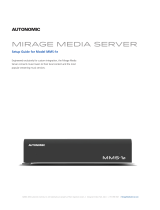Page is loading ...

Contents
My Movies menu overview . . . . . . . . . . . . . . . . . . . . . . . 2
Watching movies . . . . . . . . . . . . . . . . . . . . . . . . . . . 3
Channels menu overview . . . . . . . . . . . . . . . . . . . . . . . . 4
Watching TV channels . . . . . . . . . . . . . . . . . . . . . . . . 5
Listen menu overview . . . . . . . . . . . . . . . . . . . . . . . . . . 6
Listening to digital music files . . . . . . . . . . . . . . . . . . . . 7
Listening to streaming audio. . . . . . . . . . . . . . . . . . . . . 8
Playing music from your iOS device . . . . . . . . . . . . . . . . 8
Legal notices . . . . . . . . . . . . . . . . . . . . . . . . . . . . . . . 9
Control4® Smart Home
Entertainment Guide
Note: The information in this guide applies to the latest Control4
system capabilities. Features can vary between customized
installations and Control4 software releases, so contact your
dealer with any questions about available features.
SEE THE NEW OS 3 USER GUIDE
AT CTRL4.CO/USERGUIDE

2
My Movies menu overview
For movies to appear in this menu, they need to be stored on your network as
a digital video file (with a compatible media player in your system) or available
on an attached disc changer.
Displays movies sorted
by title
Displays your movies
sorted by genre
Displays your movies
sorted by actor
Displays your movies
sorted by director
Displays your movies
sorted by rating
Search
Search by title, genre,
actors, ratings, or
directors

3
Watching movies
Control4 makes it easier than ever to browse through and search your movie
collection.
To browse for a movie:
1 On a Navigator’s home screen, select Watch, then My Movies. A list of
available movies appears.
2 Sort the list by title, genre, actor, director, or rating by selecting the
appropriate icon along the top of the screen.
3 To read details about a movie, select the movie icon. The movie details
screen opens, displaying (if available) length, rating, year of release,
summary, cast list, and more.
To search for a movie:
1 Select the Search icon.
A search menu opens.
2 To the left of the text input field, select the field to search by (title, actor,
etc.), then type your search term. A list of matching movies appears.
To watch a movie:
1 Select the movie thumbnail to open the movie details screen, then select
the thumbnail again. Use your Control4 remote to control movie playback.
Genre sort

4
Channels menu overview
The Channels menu brings all of your TV, cable, and satellite channels into one
location. Channels available in this menu depend on your broadcast, cable, or
satellite signal provider and can be tailored to your liking. If you want only your
favorite channels listed, you can edit the available channels with Composer
Media Edition, or your dealer can help
you. For more information, see the
Composer Media Edition User Guide
at
ctrl4.co/me-ug
.
Lists all available
channels, regardless
of source
Lists channels
sorted by source
Lists channels
sorted by genre
Grid view
Select to display all
channels as icon tiles
List view
Select to display all
channels in a list.

5
Watching TV channels
Use Control4 to browse through, search for, and select TV channels. Most
channel listings include their logo to help you identify them.
To browse for a channel:
1 On a Navigator’s home screen, select Watch, then Channels.
A list of available stations appears.
2 Sort the list by channel number, channel source, or channel genre.
(Channel number sort shown below.)
To watch a channel:
1 After finding the channel in the channel list, just select the channel icon.
The channel begins playing on the associated TV.
Channel sort

6
Listen menu overview
Menu options depend on the source you’re listening to—music streaming
service, radio stations, or your personal audio file collection stored on your
home network. Control4 gives you high-resolution album cover art and an
intuitive search, sort, and playback experience regardless of the source.
The screen below is an example of the controls for your digital music
collection.
Lists all available
albums
Lists all playlistsLists music
sorted by genre
Lists music
sorted by artists
Search
Search by album, artist,
genre, or playlists.
Grid view
Select to display all items
as icon tiles.
List view
Select to display all items
in a list.

7
Listening to digital music files
If you have your music collection stored as files on your home network or
attached USB drive, you can find and play selections through the Control4
menu. Your Control4 Dealer can set up the system to find your digital music
files.
To browse your digital music files:
1 On a Navigator’s home screen, select Listen, then My Music.
A list of available albums appears.
2 Sort the list by album, artist, genre, or playlist. (Album sort shown below.)
The music is displayed in list view by default. (Playlists have a limit of 500
songs.)
To play music:
1 Select an album. Album details, as well as playback controls, open.
2 To play the album, select Play . To shue the order of the tracks,
select Shue .
3 For more playback options, select the options menu .
Album sort

8
Listening to streaming audio
You can use Control4 to manage playback from any of your supported
streaming music services. Your Control4 Dealer can set up the system to work
with your streaming accounts.
Supported streaming services include iHeartRadio, SiriusXM, Spotify, Napster,
TuneIn, Pandora, TIDAL, and Deezer.
To play streaming music:
1 On a Navigator’s home screen, select Listen, then select the service you
want to use. (Pandora is used in this example.)
A list of available music appears.
2 Select the music category or other criteria on the top and on the left
(categories depend on the service being used), then select the music on
the right for playback. Music similar to Pandora stations will play without
further selection.
Playing music from your iOS device
Using Control4 ShairBridge™ (available on select system controllers), you can
stream music from your own iOS smartphone or tablet. Even guests can stream
music to your home!
To stream music from your iOS device:
1 Make sure your Apple device (an iOS device running iOS 8.0 or later or
other devices running iTunes 12 or later) is compatible with AirPlay.
2 Connect your iOS device and your AirPlay device to the same WiFi or
Ethernet network.
3 On your iOS device, swipe up from the bottom of the screen to access
Control Center.
4 Tap AirPlay.
5 Tap the name of the device you want to stream content to.
To turn o ShairBridge:
1 On your iOS device, swipe up from the bottom of the screen to access
Control Center.
2 Tap AirPlay.
3 Tap your device at the top of the AirPlay list.

control4.com | 888.400.4070
Legal notices
Control4 disclaimer
Control4® makes no representations or warranties with respect to this publication, and
specifically disclaims any express or implied warranties of merchantability or fitness for
any particular purpose. Control4 reserves the right to make changes to any and all parts
of this publication at any time, without any obligation to notify any person or entity of
such changes.
GNU
GNU GENERAL PUBLIC LICENSE TERMS AND CONDITIONS FOR COPYING,
DISTRIBUTION AND MODIFICATION (Section 3.b.)
You may copy and distribute the Program (or a work based on it, under Section 2) in
object code or executable form under the terms of Sections 1 and 2 above provided that
you also do one of the following:
Accompany it with a written oer, valid for at least three years, to give any third party,
for a charge no more than your cost of physically performing source distribution, a
complete machine-readable copy of the corresponding source code, to be distributed
under the terms of Sections 1 and 2 on a medium customarily used for software
interchange.
The complete text for this license is available on the Control4 web site at:
www.control4.com
.
Gracenote
Gracenote®, Gracenote logo and logotype, and the “Powered by Gracenote” logo
are either a registered trademark or a trademark of Gracenote, Inc. in the United
States and/or other countries. Music and DVD recognition technology and related
data are provided by Gracenote®. Gracenote is the industry standard in Music and
DVD recognition technology and related content delivery. For more information visit
www.gracenote.com
.
MPEG
Fraunhofer IIS and Thomson. MPEG Layer-3 audio coding technology licensed from
Fraunhofer IIS and Thomson. Supply of this product does not convey a license nor
imply any right to distribute content created with this product in revenue-generating
broadcast systems (terrestrial, satellite, cable, and /or other distribution channels),
streaming applications (via Internet, intranets, and/or other networks), other content
distribution systems (pay-audio or audio-on-demand applications, and the like) or on
physical media (compact discs, digital versatile discs, semiconductor chips, hard drives,
memory cards, and the like). An independent license for such use is required. For details,
visit
mp3licensing.com
. Radio Locator is the service provider of AM/FM channel list.
Spread
This product uses software developed by Spread Concepts LLC for use in the Spread
toolkit. For more information about Spread see
www.spread.org
.
Copyright and trademarks
Copyright ©2017, Control4 Corporation. All rights reserved. Control4, the Control4 logo,
the 4-ball logo, 4Sight, Control4 My Home, and Mockupancy are registered trademarks
or trademarks of Control4 Corporation in the United States and/or other countries. All
other names and brands may be claimed as the property of their respective owners. All
specifications subject to change without notice.
No part of this publication may be reproduced, photocopied, stored on a retrieval
system, or transmitted without the express written consent of the publisher.
Contact information
Control4 Corporation
11734 S. Election Road
Salt Lake City, UT 84020 USA
www.control4.com
DOC-00176-C
2017-09-06 MS
C
/