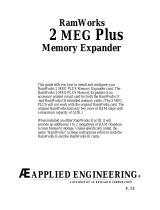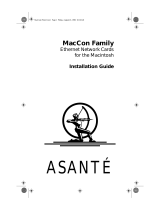Page is loading ...

COPYRIGHTS WARNING
Orange Micro Inc. reserves all rights in all software,
including the utilities disk of the RamPak 4GS, and in
the Operators Manual. Any infringement of those
copyrights will be prosecuted to the fullest extent
allowed by the law.
(German) URHEBERRECHTLICHER HINWEIS
Orange Micro Inc. behalt sich alle Rechte hinsichtlich der
Software vor, einschlie Blich der Dienstprogramm-
Diskette des RamPak4GS, sowie der im
Bedienungshandbuch beschriebenen Software.
Jegliche Verletzungen des diesbez~glichen
Urheberrechtes (Copyright) werden im vollen AusmaB
der anwendbaren Gesetze gerichtlich verfolgt.
(French) AVIS
Orange Micro Inc. se reserve tous les droits de logiciel,
y compris ceux portant sur le disque utilitaire du RamPak
4GS ainsi que le Manuel d’utilisation du systeme. Toute
violation de ces copyrights fera l’objet dune poursuite
judiciaire dans toute Ia mesure autoris6e par Ia Ioi.
(Spanish) ADVERTENCIA
Orange Micro Inc. se reserva todos los derechos de
software, incluyendo los del disco utilitario RamPak 4GS
y los del Manual del Operador. Cualquier violaci6n de
estos derechos de autor sera procesada judicialmente
en toda Ia medida permitida por Ia ley.
Trademarks
Apple IIGS is a trademark of Apple Computer Inc.

RamPak 4GS
OPERATOR’S MANUAL
TABLE OF CONTENTS
INTRODUCTION 2
What’s in the Box 2
Two Levels of RamPak Operation 2
INSTALLATION OF THE RAMPAK INTO
THE APPLE IIGS 3
Installation Test 5
INSTALLING RAM CHIPS IN THE
RAMPAK 4GS 5
RAMPAK MEMORY MANAGEMENT
UTILITIES OVERVIEW 8
INSTALLATION OF THE MEMORY
MANAGEMENT UTILITIES 8
Installation on a ProDOS 16 System Disk 9
Installation on a ProDOS 8 System Disk 10
STARTUP PROCEDURES USING SYSTEM
DISKS WITH RAMPAK UTILITIES
INSTALLED 10
How to use Pull-Down Menus 11
The Apple Menu 12
The File Menu 12
The Diagnostics Menu 13
The Settings Menu 14
The Concept of Caching 14
The Concept of Statistics 16
Manual Cache Allocation 16
Dynamic Cache Allocation 17
Statistics 18
Abort Caches 18
APPENDIX A: TROUBLESHOOTING 19
APPENDIX B: RAMPAK 4GS POWER
CONSUMPTION 20
APPENDIX C: BITS AND BYTES 20
APPENDIX D: SPECIFICATIONS OF
RAM EXPANSION CHIPS 21
APPENDIX E: GLOSSARY 21
LIMITED WARRANTY 23
1

INTRODUCTION
Congratulations! You have purchased one of the
most powerful memory sub-systems ever developed for
a microcomputer. With a full half-megabyte of memory
standard, you will immediately expand your Apple IIGS to
three-quarters of a megabyte -- more fully addressable
memory than ever before available on an Apple II. By
adding additional chips, you can expand your RamPak
4GS to 4 megabytes, for computing power previously
beyond imagination. The RamPak 4GS is designed to
work only with the Apple IIGS, and not the Apple lIe, IIc,
or any other microcomputer system.
The RamPak 4GS also includes powerful software
memory management utilities to help manage your
system. The RamPak utilities disk provides complete
memory diagnostics, disk caching, and dynamic cache
allocation. These features can be used to multiply your
system’s performance level many times over.
Acknowledgements
The RamPak Utilities Disk was written by Dan Hickey.
This RamPak 4GS Operator’s Manual was composed and
produced with Ragtime Page Processing Software.
What's in the Box
Before starting the installation procedure, make sure
you have everything. Your RamPak 4GS package
should contain the following:
• 1 RamPak 4GS board with 512K installed
• 1 RamPak Utilities Disk (3.5’)
If anything is missing, contact your dealer immediately.
No other hardware is required, except, of course, the
Apple IIGS itself.
Two Levels of RAMPAK 4GS Operation
As has already been mentioned, the RamPak 4GS
offers both memory expansion and memory
management for the Apple IIGS. Memory is expanded
2

automatically when the RamPak 4GS is properly installed
in your Apple. Your computer knows to look for available
memory every time you turn it on, so the RamPak's
expansion benefits are immediately realized. Memory
management is up to you. It is accomplished through
use of the RamPak system utilities, which may be
implemented at any time once the RamPak 4GS is
installed. This manual is structured along these
guidelines, beginning with the procedure to install and
expand the RamPak card, then continuing with the
proper installation and use of the utilities software. This
will enable you to experience the advantages of an
expanded system immediately, and to take advantage of
efficient memory management as you wish.
INSTALLATION OF THE RAMPAK INTO
THE APPLE IIGS
This section will instruct you how to physically install
the RamPak 4GS in your Apple IIGS. Once this is
completed, your Apple’s internal addressable memory
will be increased by the amount of RAM present on the
RamPak 4GS. As both the Apple IIGS and the RamPak
4GS implement automatic memory configuration, no
resetting of switches or jumpers will be required to
recognize memory additions. Your system is smart
enough to use whatever memory configuration you
install.
Installing the RamPak 4GS requires no additional
hardware. Simply clear a modest area around your Apple
IIGS, and remove the monitor and any other
devices from the top of the CPU.
1. TURN OFF ALL POWER TO THE APPLE
IIGS SYSTEM AND UNPLUG CORDS.
FAILURE TO DO SO MAY RESULT IN
SEVERE DAMAGE TO YOUR COMPUTER,
THE RAMPAK 4GS, OR BOTH.
2. Remove the cover from the Apple IIGS. Refer to your
Apple manual for assistance if necessary. Be careful
not to force any parts, as you may break your
machine.
3

3. Touch the power supply of the Apple IIGS before
handling the RamPak 4GS. Static charges may
damage your RAM or other delicate electronic parts.
4. If you have purchased additional RAM for the Ram
Pak, this must be installed before the RamPak is
installed in your Apple. Turn ahead to ‘Installing RAM
Chips in the RamPak 4GS on page 5, follow the
instructions, and return to step 5 below.
5. Locate the memory expansion slot. You will notice
that the IIGS contains a row of seven expansion slots,
with an eighth slot set out-of-line at the far right front
of the machine. This eighth slot is the memory
expansion slot to be used by the RamPak 4GS.
6. The Ram Pak 4GS must be installed with the sloped
end of the card nearest the front of the IIGS. (The
card is designed with a slope for users who have
upgraded from an Apple lIe, retaining their original
system enclosure). With the card so positioned,
place the ‘RamPak 4GS directly into the memory
expansion slot and press down with a firm rocking
motion. Continue until the card is firmly seated.
7. Replace the Apple IIGS cover.
8. Re-attach any disconnected power and peripherals.
4
MEMORY EXPANSION SLOT

By following this procedure you will have properly
installed the RamPak 4GS, and any software designed to
use higher RAM levels will now automatically take
advantage of your powerful new system.
Installation Test
To be sure the RamPak 4GS is functioning properly,
run the following short test:
1. With all drives empty, turn on the Apple IIGS. Press
CTRL-RESET after the start-up cycle to generate a
cursor.
2. When the cursor appears press CTRL- -ESC
(pressing all three keys together and releasing CTRL
last) to open the IIGS Desk Accessory menu. Select
Control Panel with the up and down arrow keys and
press RETURN.
3. Select RAM DISK with the up and down arrow keys
and press return. The screen will now display the
available system memory and the amount available for
the RAM disk. Your IIGS will not use its 256K internal
RAM for the RAM disk, thus the difference. If
installation has been successful and no other
software is currently loaded, the number shown as
available for the RAM disk should be that of your
RamPak 4GS memory level.
4. Exit from Desk Accessories by selecting QUIT from
any visible menu and pressing RETURN.
INSTALLING RAM CHIPS IN THE
RAMPAK 4GS
Your RamPak 4GS comes standard with 512K of
system memory installed at Orange Micro. While this is
more than enough power to run most applications, you
may have a requirement for larger amounts of RAM, or for
performance reasons you may wish to load several
programs or large spreadsheets into memory at the same
time. Additionally, many innovative new applications
implementing integrated graphics are available or under
5

development which require large amounts of memory to
load and run. For these situations, the RamPak 4GS
provides expansion capability to 4Mb.
Your RamPak 4GS has been specifically designed for
use with 256K x 4 DRAM chips. This allows you to
expand at a rate of 2 chips (or 256K) at a time, as
opposed to the 8 chip minimum expansion required by
other available products. When purchasing your
expansion chips, specify: 256K x 4, one megabit
DRAMS, 150 nanosecond (or faster), or
purchase your RAM expansion kits directly from Orange
Micro. If it seems odd that 8 one meg’ chips are
needed to add one meg’ of RAM to the system, refer to
APPENDIX C, which offers a brief discussion of bits and
bytes. Precise specifications of the RAM chips needed
to expand the memory of your RamPak are found in
APPENDIX D.
To expand your RamPak, you must first remove it
from the Apple IIGS.
Be sure to disconnect the power from the
Apple IIGS, since removing boards with
power on can severely damage your
equipment. Be sure to touch the power
supply to discharge any accumulated static
electricity.
Next, remove the cover from the IIGS. Locate the
RamPak 4GS at the far right of the machine. Lifting
upward with a gentle rocking motion, remove the
RamPak 4GS from the Apple.
The RamPak expands in segments called BANKS.
Each bank holds up to 1 megabyte when completed, so
your first bank is already half full. If you examine the
board you will see that the individual BANKS are clearly
identified, zero through 3, along the right edge of the
socket field. Each individual ROW of sockets is
identified, A through G, along the left edge of the
sockets. Each socket is also clearly marked in ascending
order, Ul through U4, along the top of the socket field.
Memory expansion must take place in the order
specified by the markings on the board. You must first
complete BANK 0, beginning with sockets 1 & 2 and
6

ending with sockets 3 & 4, all of which are located in row
A. You may then continue to BANK 1, row B, where the
first chips will be installed in sockets 1 and 2. This right-
to-left, top-to-bottom format is consistent throughout the
expansion of the RamPak 4GS. Expanding in this way is
necessary to allow RAM expansion without resetting
switches or jumpers on the board or the computer.
Once you have identified the locations in which your
new chips will be installed, note the notches (or dimples)
molded into one end of each chip. These indicate the
location of pin 1, which must be inserted into the proper
location on the socket. You will also notice that each
socket has a notch at one end. Your new chips should
be installed such that all the above-mentioned notches
line up, with the chip notches located nearest the serial
number end of the RamPak 4GS board.
Before handling chips, touch any metal part of your
Apple’s back panel to discharge static electricity. To
insert a RAM chip, first set the chip in the intended
socket. If all the pins are resting properly in the socket,
insert by pressing directly and evenly down on the chip
until it is fully inserted. If the pins do not line up, you may
have to bend them slightly before insertion. Very gently
hold the chip by the pins between your thumb and
forefinger and apply short squeezes until the pins are in
the proper positions for socket insertion.
Once all of the chips are inserted, double check for
bent or broken pins, and make adjustments or
replacements as necessary. Then reinstall the RamPak
4GS using the installation instructions found on page 3,
beginning with step 5.
7
Sockets
Serial Number
Notches

RAMPAK MEMORY MANAGEMENT UTILITIES
OVERVIEW
Included with the RamPak 4GS is a disk labeled
Memory Management Utilities. This powerful software
package will enable you to substantially increase your
systems speed and performance through the use of
disk caching and Dynamic or Manual Cache Allocation.
The RamPak Memory Management Utilities also provide
RAM Diagnostics and Memory Status reporting, helping
to detect problems before they lead to data loss or
damage.
If you wish, the RamPak utilities can be ‘transparent.”
The Dynamic Cache Allocation will automatically work for
you, making your RamPak function at optimal levels
without any extra work on your part. Using Dynamic
Cache Allocation is recommended for most purposes. If,
on the other hand, you wish to manually control the use
of your RAM, then you may utilize the advanced power
of the RamPak’s Manual Cache Allocation features.
All of the RamPak utilities are driven through easy-to-
follow pull-down menus, which can be manipulated by
using the mouse. This chapter will provide step-by-step
instructions on installation and use of each RamPak
utility. Instructions on RAM disk use can be found in
your Apple IIGS owner’s manual.
INSTALLATION OF THE RAMPAK MEMORY
MANAGEMENT UTILITIES
The following is an overview of the procedures for
installing the RamPak Utilities on your Apple IIGS system
disks. The RamPak Utilities may be installed on as many
startup disks as you choose, since it is not copy-
protected. It is highly advised that you immediately make
a back-up disk of the RamPak Utilities disk, and regularly
use the back-up disk to install the Utilities onto other
disks. Retain the original RamPak Utilities Disk in case
your back-up disk is damaged in any way. Please refer
to your Apple IIGS owner’s manual if you are not familiar
with the the Apple IIGS or the procedures for installing
files on Apple IIGS disks.
8

VERY IMPORTANT: PLEASE
READ CAREFULLY:
The RamPak Utilities work with ProDOS 16 or
ProDOS 8, but they will not remain resident when
your Apple IIGS switches between ProDOS 16 and
ProDOS 8. Separate RamPak utilities for both
ProDOS 16 and ProDOS 8 are provided on the
Utilities disk. The ProDOS 8 version of the RamPak
Utilities is named “Cache.System” and the
ProDOS 16 version of the utilities is named
“Cache.” You must install the appropriate Rampak
utility file on each startup disk, depending on whether
your program is a ProDOS 16 or ProDOS 8
application. You should check the owner’s manual
of the application if you are not certain whether the
program operates under ProDOS 8 or ProDOS 16.
If you wish to continue to use your cache after
switching operating systems, you will be required to
reboot the Apple IIGS using the disk on which you
have installed the appropriate RamPak Utilities.
Orange Micro will release an updated version of
the ProDOS 16 utilities when ProDOS 16 2.0
becomes available. Please contact your dealer to
obtain an update at that time.
Installing the Utilities on a ProDos 16 System
Disk:
The RamPak Utilities can be installed on any ProDos
16 system disk. Using the Apple IIGS Desktop or your
own copy utility, copy the file "Cache" from the RamPak
Utilities disk to the “System.Setup” directory of any
ProDos 16 system disk. The path to the “System.Setup”
directory is “/Name-of-your Disk/system/
system.setup”. (Insert the actual name of your disk in
place of “Name-of-your disk.”)
9

Installing the Utilities on a ProDOS 8 System
Disk:
To install the RamPak Utilities on any ProDOS 8
System Disk, use the Apple IIGS Desktop or your own
copy utility to copy the file “Cache.System’ from the
RamPak Utilities disk as the first ‘system” file on your
ProDOS 8 system disk. The “Cache. System” file
must be the first “system’ file on your ProDOS 8
system disk.
STARTUP PROCEDURES USING SYSTEM
DISKS WITH RAMPAK UTILITIES INSTALLED
To use your RamPak Utilities after you have installed
them on either a ProDOS 8 or ProDOS 16 system disk,
just reboot your Apple IIGS with the appropriate system
disk and run your application.
NOTE: If you are using the Pro DOS 8 version of the
utilities, you will be asked to enter the path name of the
next application after the cache utility has loaded. At this
time press the carriage return key, then enter the name
of your application.
The RamPak Utilities are now installed as an Apple
IIGS Classic Desk Accessory, accessible virtually any
time you are computing. To access the RamPak utilities,
type CONTROL- —ESC. This is done by first pressing
the CONTROL key, holding it down, and pressing the
and ESC keys at the same time. This is the standard
procedure for entering the Apple IIGS Desk Accessory
Menu. You will note that “RamPak Utilities” is listed as
one of the selections. Using the UP and DOWN arrow
keys, you will see a highlight bar moving within the
menu. Highlight (or select) “RamPak Utilities” and hit
RETURN. You will soon be presented with the RamPak
Memory Management Utilities menu screen, from which
you can utilitize the full power of the RamPak 4GS.
You may view the settings and statistics on the
RamPak utilities at any time within the Desk Accessory
10

menu, but the disk containing the RamPak Utilities file
must be in the drive in order to change settings.
How to Use Pull-down Menus
When you first enter the menu screen, you will see a
bar across the top of the screen with several titles.
These are your menu titles. Under each of these is a
menu, which contains one or more selections. Some
selections will open a dialog box, which will provide
additional selections or allow the entry of data.
1. OPENING A MENU
Use the mouse to point at the desired menu. Then press the
mouse button (click) and hold. You will now see the
available menu selections. You may now make your
selection, as explained below.
2. MAKING SELECTIONS FROM A MENU
Still holding down the mouse button, “drag” the arrow to the
desired menu selection. Then release the button. This
procedure, combined with 1 above, is called “clicking and
dragging’. Either a selection has been made, or a dialog
box has been opened.
3. SETTINGS WITHIN A DIALOG BOX
For ON/OFF or YES/NO settings, point and click on the box
in front of the selection. For settings where data must be
entered, press the tab key and then use the keyboard to
enter the data.
4. CLOSING THE DIALOG BOX
Point and click on the “CLOSE” box or the “OK” box. This
will return you to the menu screen.
5. CLOSING THE MENU
Menu is automatically closed except when dragging to a
menu selection.
6. EXITING TO ProDOS
Use above procedure to select either Done--Install
Changes or Undo All Changes menu.
11

The Apple Menu
The Apple menu contains only two selections:
About This Disk’ and ‘Troubleshooting.’ Both of these
are informational screens, requiring no other user
interaction than clicking on the Close box when viewing
is complete. Where applicable, use the scroll bars to
advance to the next screen.
About this Disk
Displays information on the RamPak Memory
Management Utilities, including revision number and
copyright date.
Troubleshooting
Displays information on possible problems in the
operation of memory products, and suggested solutions
or information regarding these problems. This RamPak
Operator’s Manual also contains a troubleshooting
guide, which may be found on page 19.
The File Menu
The FILE menu allows you to check status on
RamPak settings, and to save or disregard newly made
settings.
Show Settings
Displays current memory configuration. Shows
whether allocation is manual or dynamic, amount of main
memory, how memory is allocated to caches, RAM Disk
cache pool and free program memory. Also shows the
slot and drive number of all drives currently being
cached. These memory options are discussed under
the SETTINGS menu.
Show Statistics
Displays results of statistical monitoring of all disk
Caches. Gives percentages of HITS over TOTAL
READS, and shows current cache size. If this
percentage is low, an increase in that cache’s size is
recommended. Statistics are enabled under the
SETTINGS menu, and are discussed in detail under
12

The Concept of Statistics,” on page 16 of this
Operator’s Manual.
Undo All Changes
Removes all settings made since last “DONE--
INSTALL CHANGES. Returns you to the Desk
Accessory menu.
Done--Install Changes
Exits from the RamPak utilities and returns to
ProDOS, while installing all of your memory settings in
your IIGS RAM. Your RamPak Memory Management
Utilities disk MUST be in the drive to install.
This Menu will open a Dialog Box entitled ‘Save
Changes to Disk” which will allow you to select a memory-
only installation or a Save-To-Disk. Save-to-Disk installs
the changes on the disk so that they will be remembered
at the next time you run your program. You will be
prompted for the path name of the disk to which you
wish to save the currrent changes. (Refer to theProDOS
manual for instructions on how to do this.)
The Diagnostics Menu
Like any electronic component, RAM chips do have a
potential to fail or to develop problems. If such
occurrences go undetected, you may lose or corrupt
your data. To help detect RAM problems before they
cause damage, the RamPak Memory Management
Utilities include two levels of testing, which can be
executed either at the start of every session or on an “as-
requested” basis.
Quick Memory Test
Selects a superficial READ-WRITE test of all installed
RAM. Any errors will be detected and reported by
address location. The QUICK MEMORY TEST is good
for general use, as it takes considerably less time than
the EXTENDED MEMORY TEST, yet is highly reliable in
detecting the existence of a problem.
13

Extended Memory Test
Selects a complete RAM test, including READ-
WRITE test, test for proper RAM refresh, and a check for
addressing errors. Bad chips are indicated by socket
and row location (i.e. U4,D). In addition, all memory
errors are reported by memory location. Bad chips
generally require replacement. Remove the problem
chip using a small screwdriver or other appropriate tool to
pry the chip up, little by little, each end a little at a time.
Refer to INSTALLING RAM CHIPS IN THE RAMPAK
4GS on page 5 for further instructions. The EXTENDED
MEMORY TEST is recommended only when you
suspect there is a memory problem, but the QUICK
MEMORY TEST doesn’t reveal a problem. The
EXTENDED MEMORY TEST takes substantially more
time to execute than the QUICK MEMORY TEST. The
length of the test is dependent on the amount of RAM
installed on the RamPak. Roughly 20 minutes is
required to test a full 4 megabytes.
Execute Test Now
Performs test immediately, without exiting the
program or installing any other settings. This is valuable
when seeking a specific problem. For running a test as
part of your routine memory set-up, simply select the
desired test before using the DONE--INSTALL
CHANGES selection under the FILE menu.
Selecting Execute Test Now opens the Memory Test
dialog box. You will have the option of running the
requested test one time, a user specified number of
times, or loop forever. The user can exit Diagnostics at
any time by pressing the “ESC’ key.
The Settings Menu
Under this menu, you are able to configure the
caching and statistical parameters of the RamPak, as well
as allocate RAM among the various caching functions.
But before setting up caches and using statistics, it is
important to understand what they offer:
The Concept of Caching
Often, users confuse caching with RAM disks,
14

spooling or other memory functions. Other times, no
effort is even put forth to understand caching, since the
idea of altering the way your system handles memory
really doesn’t sound too “safe” anyway. Once
understood and used effectively, disk caching will
become a very powerful system enhancement for
virtually any user. Your RamPak 4GS utility may be the
most powerful, easy to use caching tool ever written for a
microcomputer.
A cache is actually a disk drive enhancement. A
cache is established and assigned to a specific system
drive, to which it is then dedicated. Your Apple IIGS can
access up to 16 drives in a single configuration, and the
RamPak Memory Management Utilities has the ability to
maintain caches for all of these drives.
“Cache” is a French word which means “hiding
place.” A disk cache is, in effect, a hiding place for
important data. Once a cache is established, it serves as
an intelligent storage area for that drive, holding as much
of your “often used” data from that drive as possible in
the system RAM you have specified. It achieves this by
keeping track of what data you use most when you use
that drive. As data is requested, the cache will load that
data into RAM and keep it there as long as you are
accessing it often. Once the cache is full, the least-used
data will be removed from the cache. Since data held in
RAM loads in an instant, without the physical spinning of
drives, this leads to maximum speed and efficiency in
running applications and accessing files.
The RamPak utilities offer you a choice of either
“dynamic” or “manual” caching. Dynamic caching will
automatically take over all caching functions for you,
letting your memory operate at optimal levels with a
minimum of interaction on your part. Dynamic cache
allocation is recommended for most caching purposes.
Manual cache allocation allows you to manually allocate
the amount of RAM to be used for caching in each disk
drive.
Caching is strictly a READ utility. Any data saved to
disk is immediately written to the physical drive, so
accidental loss of a cache will not result in lost work.
15

The Concept of Statistics
The RamPak 4GS Statistics Utility offers the user the
ability to view the efficiency of the current cache set-up
at any time. It will allow the user to view such items as the
number of reads, reads to cached blocks (also called a
HIT), the percentage of reads to hits (the cache
efficiency), the number of buffers allocated to any drive,
and how many writes to disk have occurred. And by
using the RESET STATISTICS COUNTER TO ZERO
feature under the SETTINGS menu along with MANUAL
CACHE ALLOCATION, the user can fine-tune the
operation of the system.
To use the Statistics Utility, the user should simply
boot the system, then go to the SETTINGS menu and
select STATISTICS. Then reset the statistic counters to
zero, run the application for a period of time, and return
to the SHOW STATISTICS dialog box under the FILE
menu to view the accumulated statistics. If the
percentage of reads to hits is low, then the cache size
should probably be increased. If the percentage of hits
to reads is close to 100%, you may wish to decrease the
cache size, especially if program memory is in short
supply. It is recommended that a minimum of 8 blocks
and a maximum of 64 blocks be allocated for each drive
to be cached. These selections can be made from the
MANUAL CACHE ALLOCATION dialog box, also in the
SETTINGS menu.
Manual Cache Allocation
This will open the Manual Cache Allocation dialog
box, from which you control the use of your installed
RAM. The upper portion of the box allows the setting of
up to sixteen disk caches, one for each of the possible
disk drives serving your Apple IIGS system. A box in the
upper left indicates the drive for which a cache is
currently being set (see in the diagram below). This
box should be displaying a value between SØD1 and
57D2. This indicates the slot and drive numbers of the
drive to be cached, as your Apple IIGS has eight logical
slot locations, each of which can address two drives. To
the immediate right of this box are up and down arrows
Using the mouse to click on these arrows enables
you to change the drive selection. Further to the right is
16

the ON/OFF selection ,indicating whether or not a
cache will be active on the specified drive. Again,
pointing and clicking with the mouse will make the
selection. After ON is selected, a cursor will appear in
the DISK MAXIMUM CACHE SIZE box at the bottom of
the cache section of the screen . Use the keyboard
to enter the desired size of the cache. Click on the ON
box a second time if you need to change the cache size
to a different number. (“Blocks” are the recognized
measure of disk storage. One block equals 512 bytes of
RAM. A maximum size of 64 blocks is recommended,
with a minimum of 8 blocks). In the TOTAL BUFFER
POOL SIZE section of the screen you will notice that the
amount of memory allocated to caching is updated as
you designate disk cache sizes . Please note that
the Total Buffer Pool Size defaults to automatically show
the size of the current buffer pool, created via Dynamic
Cache Alllocation. When the desired settings have
been made, click on the “OK’ box to return to the
menu bar.
NOTE: The Total Buffer Pool Size is limited to 3.5
megabytes, or 65,535 buffers. During manual cache
allocation, the Total Buffer Pool Size equals the sum of all
the buffers allocated for all active drives. If this total
exceeds 65,535, the display will show only the difference
between the total number of buffers allocated and 65,535.
In addition, the utility will only allocate this difference as the
Total Buffer Pool Size. As a result, if the Total Buffer Pool
Size displays fewer buffers than you have allocated, you
should begin decreasing the number of buffers on each
active drive until the Total Buffer Pool Size displays the sum
of the buffers in all active drives.
Dynamic Cache Allocation
This selection will take over all the caching functions
of the manual allocation menu for you, dynamically
updating the allocations as appropriate for your
17

application. Dynamic Cache Allocation is recommended
for most caching purposes. All that you manually need to
allocate is the amount of RAM you wish to set aside for
total system caching. A dialog box will appear asking for
the number of blocks you wish to set aside as a total
buffer pool size. One block equals 512 bytes of RAM.
For example, 128 blocks equals 64K bytes of RAM.
This memory will be unavailable to programs or other
utilities. The default setting is 256 blocks, equaling
128K of RAM for caching. While the RamPak utilities
default to specify that all drives will be dynamically
allocated, the user may enable or disable the cache on
specific disk drives, doing this by using the Dynamic
Cache Allocation menu in the same manner as the
Manual Cache Allocation menu.
As an example of Dynamic Cache Allocation, if you
are running an application in which a large RAM cache
would be beneficial on drive 2 and you currently have no
cache specified there, the RamPak utility will
automatically take RAM from other caches or from
unused cache memory, and add it where it is needed.
All Dynamic Cache Allocation is performed around your
RAM disk. All manual settings within the
RamPak Utilities program are lost when
Dynamic Cache Allocation is implemented.
Statistics
RESET STATISTICS COUNTER TO ZERO
This selection resets statistic counters to zero.
Sets Reads, Hits, % and Writes to Ø. This is useful for
picking a starting point from which you can gather
statistics about your cache.
DISABLE STATISTICS DISPLAY
Prevents you from viewing the Statistics’ dialog
box.
ENABLE STATISTICS DISPLAY
Enables you to view the Statistics” dialog box.
Abort Caches
Disables caching on all disk drives
18
/