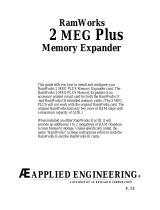Page is loading ...

Federal Communications Commission
Radio Frequency Interference Statement
The equipment described in this manual generates and uses radio frequency
energy. If it is not installed and used properly, that is, in strict accordance with
these instructions, it may cause interference to radio or television reception.
FCC I.D. Number: EY5QGRAMKEEPER
This equipment has been type tested and found to comply with the limits for a
Class B computing device in accordance with the specifications in Subpart J of
Part 15 of the FCC Rules. These rules are designed to provide reasonable
protection against radio and television interference in residential installation.
However, there is no guarantee that interference will not occur in a particular
installation. If this equipment does cause interference to radio or television
equipment off and on, the user is encouraged to try to correct the interference by
one or more of the following measures:
◊Reposition the receiver’s antenna. Also make sure the
antenna wires are making good electrical contact.
◊Use a roof-mounted antenna rather than a "rabbit-ear"
antenna or an antenna mounted in the attic.
◊Make sure that all electrical connections on the computer
are secure and any shielded I/O cables are properly
fastened.
◊Move the computer away from the receiver.
◊Plug the computer and receiver into separate electrical
circuits.
If necessary, the user should consult the dealer or an experienced radio/television
technician for additional suggestions. The user may find the following booklet
prepared by the Federal Communications Commission helpful:
“How to Identify and Solve Radio-TV Interference Problems”
This booklet is available from the U.S. Government Printing Office,
Washington, D.C. 240402, Stock No. 004-000-00345-4.
Warning: This equipment has been certified to comply with the limits for Class
B computing device, pursuant to Subpart J of Part 15 of FCC Rules. Only
peripherals (computer input/output devices, terminals, printers, etc.) certified to
comply with the Class B limits may be attached to this computer. Operation with
non-certified peripherals is likely to result in interference to radio and TV
reception.
Applied Engineering is not responsible for any radio or television interference
caused by unauthorized modifications to this equipment. It is the responsibility
of the user to correct such interference.
Use only the battery, battery cable, and transformer supplied with this product.
Substitute items may cause interference problems.

Limited Warranty & Disclaimer
Applied Engineering warrants the RamKeeper and SlotMover against defects in material and workmanship for a period of 5 years
from the date of original retail purchase and warrants the Gel/Cell battery against defects in material and workmanship for a period
of 1 year from the date of original retail purchase. Applied Engineering also warrants that, under normal use, the magnetic media
on which the software is stored is free from defects in materials and workmanship for a period of 30 days from the date of original
purchase. Any misuse, abuse, or non-~ authorized alteration, modification and/or repair to the Applied Engineering product will
void the warranty. This warranty will also be void if you use the /E product for any other purpose than its intended use. If you
discover a defect, Applied Engineering will, at its option, repair or replace only the Applied Engineering product, provided you
return the product during the warranty period, transportation prepaid, to Applied Engineering.
This warranty applies to the original retail purchaser only. Therefore, please include a copy of the original invoice or
a small service charge may be applied. If the product is to be Sent to Applied Engineering by mail, the purchaser will insure the
package or assume full responsibility for loss or damage during shipping. Prior to returning the product for warranty consideration,
call Applied Engineering Technical Support for a Return Material Authorization (RMA) number and shipping instructions.
Even though Applied Engineering has tested the software and reviewed the documentation, Applied Engineering makes no
warranty or representation, either express or implied, with respect to the manual or the software; their quality, performance,
merchantability, or fitness for a particular purpose. As a result, the software and manual are sold “as is,” and you, the purchaser,
are assuming the entire risk as to their quality and performance.
In no event will Applied Engineering be liable for loss or damages of any kind caused either directly or indirectly by the use or
possession of its products, even if advised of the possibility of such damages. The Applied Engineering Warranty is for the
Applied Engineering Product itself. In particular, Applied Engineering shall have no liability for any other equipment used in
conjunction with Applied Engineering products nor for programs or data stored in or used with Applied Engineering products,
including the costs of recovering such equipment, programs, or data.
The warranty and remedies set forth above are exclusive and in lieu of all others, oral or written, express or implied. No Applied
Engineering dealer, agent, or employee is authorized to make any modification, extension, or addition to this warranty.
Some states do not allow the exclusion or limitation of implied warranties or liability for incidental or consequential damages, so the
above limitation or exclusion may not apply to you. This warranty gives you specific legal rights, and you may also have other
rights which may vary from state to state.
This manual and the software (computer programs) described herein are copyrighted by Applied Engineering with all rights
reserved. Under the copyright laws, this manual or the programs may not be copied, in whole or in part, without the written consent
of Applied Engineering, except in the normal use of the software or to make an archival copy. This exception does not allow copies
to be made for others, whether or not sold, but all of the materials purchased (with all archive copies) may be sold, loaned, or given
to another person. Under the law, copying includes translating into another language or format. You may use this software on any
computer owned by you but extra copies cannot be made for this purpose.
Applied Engineering cannot guarantee that you will receive notice of revisions to the software documentation or products
described in this manual. Be sure to check with your dealer or Applied Engineering for information on possible updates. However,
Applied Engineering reserves the right to make any improvements to Applied Engineering products without any responsibility
toward upgrading previously released products.
Apple and Apple IIGS are registered trademarks of Apple Computer, Inc.
AppleWorks, Apple IIGS Memory Expansion Card, DOS 3.3, and ProDOS are trademarks of Apple Computer, Inc.
Applied Engineering and RamWorks are registered trademarks of Applied Engineering.
Super Desktop Expander, AW 2 Expander, RamFactor, RamCharger, RamKeeper, Back Pocket, SlotMover, GS-RAM, and GS-RAM
Plus are trademarks of Applied Engineering.
IIGS System Saver is a trademark of Kensington Microware, Ltd. RamPak 4Gs is a trademark of Orange Micro, Inc. RamStackPlus
is a trademark of AST Research, Inc. OnBoard is a trademark of OnThree, Inc. OctoRAM is a trademark of MDldeas, Inc. Radio
Shack is a registered trademark of Tandy Corporation.
©Copyright 1988, Applied Engineering
Applied Engineering
P.O. Box 5100
Carrollton, Texas 75011
Sales: (214) 241-6060 9 AM - 11 PM (CST) 7 days
Technical Support: (214)241-6069 9 AM - 12:30PM & 1:35PM - 5 PM (CST) Monday - Friday
(The Technical Support telephone lines cannot be accessed through the Sales department.)

Table Of Contents
Introduction - Welcome to the Memory V
Chapter One - Getting Started 1
Required 1
Recommended 1
Possible Combinations 2
One Memory Card on RamKeeper 2
Two Memory Cards on RamKeeper 3
Installation 4
Connecting GS-RAMs to the RamKeeper’s Front 8
Attaching the Optional SlotMover 11
Connecting Cards to the Back of RamKeeper 12
The “Double Boot’ 15
What Now? 16
Experienced Users 16
Others 16
Chapter Two - RamKeeper Firmware 17
About The Firmware 17
Loading the Firmware 17
Accessing the Firmware 20
Initialize ROM Disk 21
Setting the ROM Disk Size 22
Change ROM Disk Size 23
More than 2 Meg 24
ROM Disk Memory Test 24
RAM Memory Test 25
Memory Map 26
Checksum 27
About RamKeeper... 28
Quit 28
Table of Contents I

Chapter Three - Using the ROM Disk 29
Copying Files to the ROM Disk 29
Location of the ROM Disk 29
Slot 2 Consideration 30
Drive Access Chart 31
ROM Drive as the Boot Device 32
Chapter Four - The RamKeeper Power 33
The Lights 33
Battery 34
Transformer 34
Chapter Five - A Brief RAM/ROM Tutorial 35
ROM is... 35
RAM is... 35
Chapter Six - Memory Allocation 37
Why not use all memory as a ROM Disk? 37
Is a RAM Disk now obsolete? 37
RAM and the GS Control Panel 38
Chapter Seven - Æ Cache 39
Requirements 39
Installing the Cache 39
ProDOS 8 39
ProDOS 16 40
Setting the Cache Size 41
Setting the RAM Buffer Size 42
Removing the Cache 42
About the Cache 42
Copy Protected Programs 43
ii RamKeeper

Chapter Eight - AW 2 Expander 45
Before You Even Think of Modifying AppleWorks... 45
AppleWorks Modification Instructions 46
Setting the AppleWorks Enhancement Options 47
About the New Features 49
More Word-Processor Lines and Database Records 49
Clipboard Expansion 49
Printer Buffer Option 49
Buffer Size Option 49
Time Display/Database Time-Stamp Option 50
Multiple-Disk Save 51
Saving Multiple Files to Disk 51
Adding Multiple Disk Files to the Desktop 52
Print-File Cache 52
Appendices 53
A: Trouble Shooting 53
B: A Brief ProDOS Tutorial 55
C: Copying Disks with Filer 58
D: Bird’s Better ‘Bye’ 59
E: Getting Help 60
Table of Contents iii

iv RamKeeper

Welcome to the Memory...
So you want the most user friendly computer to be even
more friendly? You did the right thing. If you already
own an Applied Engineering RamFactor™ with
RamCharger™ battery backup, you know the convenience
of having your favorite programs already loaded into
memory and ready to run as soon as you boot your
computer. If you haven’t had this pleasure, now's your
chance.
TURN off your computer without turning off the
memory; RamKeeper™ will battery back one or two IIgs
memory expansion cards giving you instant access to
programs stored in ROM. Simply stated: You can turn on
your computer and enter your favorite programs in
seconds without having to insert and flip disks.
ELEPHANTS can’t compete with the amount of memory
available through RamKeeper. Two cards connected to
RamKeeper will be recognized as one big memory card
(linear addressing) allowing up to 16 Meg of total
memory. It supports most Apple® IIgs® memory
expansion cards and allows you to divide the memory for
use as a ROM Disk, RAM Disk, and system memory in 1K
increments.
VETERAN and novice computer card installers alike will
breeze through the installation of the card. You don’t
even have to insert a disk to configure the RamKeeper’s
setup -- the RamKeeper has its own built-in software
(firmware) contained in a ROM (EPROM) of its own. The
step-by-step instructions will ease you through installing
the cards and configuring the memory.
EXTRAS: With your RamKeeper, we’ve included AW 2
Expander™, Applied Engineering’s popular enhancement
package. The enhancements to AppleWorks™ include
increased number of word processing lines and data base
records, multiple disk save capability, on-screen time
display and much more! The Expander disk also includes
the Æ Cache™ program which greatly increases disk access
speed for your Apple 3.5 Drives. With these great
enhancement features, your RamKeeper rises from the
ranks of the incredible to the level of the invaluable.
Welcome V

NOTES and Warnings throughout the manual will help
you to better understand what you’re dealing with. They
appear as shown in the example below:
*Note: This indicates a special note or warning.
Pay close attention to these entries.
SOLVE most minor problems with the Trouble Shooting
guide located toward the back of the manual
HERE’S your chance to put more juice in your Apple. So
turn the page and get started. You’ve got a lot of memory
waiting.
vi RamKeeper

CHAPTER ONE
Getting Started
Required
To use RamKeeper, you must have the following:
◊An Apple IIGS
* Note: Due to physical constraints, a //e upgraded
to a IIGS will not support a RamKeeper.
◊At least one memory card. This memory card can
be any one of the following:
GS-RAM™ (any rev)
GS-RAM Plus (any rev)
GS-RAM 2 Meg Expander (any rev)
Apple IIGS Memory Expansion™
OctoRam™
RamPak 4GS™
RamStackPlus™
OnBoard™
*Note: This list was complete at time of
publication. Other IIGS RAM cards may work.
Recommended
Even though RamKeeper uses a switching power supply
which keeps its operation cool, several powerful cards in
your closed computer generate lots of heat. We
recommend the IIGS System Saver from Kensington to
keep it running cool.
Possible Combinations
RamKeeper allows you to attach memory cards in many
different combinations. Some cards must be attached to
the front side of the card. Others must be connected to the
back. Still others require the use of the optional
SlotMover. Determine if you'll be connecting one or two
cards, then find your card(s) in the lists below to
determine where to connect it (them).
Chapter One - Getting Started 1

One Memory Card on RamKeeper
If you want to attach only one card to the
RamKeeper, you will, in most cases, want to plug it
into the Back Pocket™. This keeps slot 7 clear.
Use the drawing below to help you determine if you
can use the Back Pocket for your card or, if not,
which connector you'll need to connect it to the
front side of the RamKeeper.
RamKeeper
Slot Mover Back Pocket
All GS-RAM cards GS-RAM REV C or later
(including 2 Meg Expander) GS-RAM Plus REV 0 or later
Apple IIGS Memory Expansion Card GS-RAM 2 Meg Expander
RamPak 4GS Apple IIGS Memory Expansion
Card RamPak 4GS
RamStackPlus RamStackPlus
OnBoard Front Connector OnBoard
OctoRam All GS-RAM cards * Due to its large size,
(except 2 Meg Expander) OctoRam will not fit on the
back side of RamKeeper
Single Card Options
*GS-RAM Note: GS-RAM REV A and GS-RAM
Plus REV A cards require the optional SlotMover
to keep slot 7 clear. The REV A cards have the
silver pins extending from the black connector on
the back side of the card just above the edge
connector. If placed in the back pocket, these pins
keep the card from fitting properly between the
RamKeeper and the right side of the IIGS case.
Although it is possible to cram the REV As into
the Back Pocket, the pins may hit the metal of the
computer case and short out the board(s).
*OctoRam Note: Due to its large size, OctoRam
will not fit on the back side of RamKeeper. If
you're connecting an OctoRam to the front side of
the card, the last two memory rows must be
empty. So, if you’re using 256K chips, you can
only have 1.5 Meg of the card filled, If you’re
using I Meg chips, you can have only 6 Meg filled.
2 RamKeeper

Two Memory Cards on RamKeeper
When using two cards with the RamKeeper, the card on
the back side of RamKeeper must have memory in
increments of 512K. So, you can use cards with 512K, 1
Meg, 1.5 Meg (i.e. GS-RAM), 2 Meg, 3 Meg, etc.
The drawings below illustrate the combinations we have
tested and know will work. While other combinations
may work, the combinations below are the ones we
support.
RamKeeper Back Pocket (in 512K increments)
GS-RAM REV C or later
Slot Mover GS-RAM Plus REV 0 or later
All GS-RAM cards GS-RAM 2 Meg Expander
(including 2 Meg Expander) Apple IIGS Memory Expansion Card
RamPak 4GS
Front Connector RamStackPlus
All GS-RAM cards OnBoard
(except 2 Meg Expander) * Due to its large size,
OctoRam will not fit on the
back side of RamKeeper
RamKeeper
Slot Mover Back Pocket
Apple 256K - I Meg Apple 1 Meg
RamStackPlus 256K - 1 Meg RamStackPlus 1 Meg
OnBoard 1 - 4 Meg On Board 4 Meg
OctoRam 256K - 1 Meg (256K chips)
RamKeeper
Slot Mover Back Pocket
RamPak 4GS 512K - 1 Meg RamPak 4GS 4 Meg
OctoRam 1 Meg - 4 Meg (1 Meg chips)
Chapter One - Getting Started 3

Installation
Use the pictures below to locate the parts referred to in the
installation section.
Transformer Light
(Red and Green)
Cables and Connectors
4 RamKeeper
DMA Card
Connector
Battery Light
(Green only)
Transformer
Connector
Front
Memory Card
Connector
Back
Memory Card
Connector
(Back Pocket)

To install the RamKeeper, you'll need a Phillips
screwdriver. Once you have it, follow the steps below:
1.) TURN OFF THE APPLE’S POWER SWITCH.
Never install or remove a card while the
computer is on. However, you need to leave the
computer plugged in throughout the installation
to allow the power supply to discharge static
electricity from your body.
2.) Remove the cover from the Apple. Press in the
two latches in the rear of the case with your
forefingers while using the heel of your hand to
pull the lid up and towards you. (See below.)
3.) Touch the power supply to remove any static
electricity from your body. Do not skip this step!
A static shock can damage the chips on your
boards and/or the chips on your computers
motherboard.
Remove the IIGS cover Touch the power supply case
4.) You may want to remove any cards in slots 6 and
7 to give yourself a little more room to operate. If
you do remove any cards, follow the instructions
that came with those cards for removing and
reinserting. Applied Engineering will not be
responsible for any damage to your other cards.
Chapter One - Getting Started 5

5.) If the plastic plate is still covering the far right
opening in the backplane, remove it. This cover
must be removed whether or not you. plan to
connect the Transformer or battery.
Remove the plastic plate
6.) Gently bend down the ferrite beads located toward
the back right corner of the motherboard. These
beads may keep the RamKeeper from seating
properly.
Bend down the ferrite beads
6RamKeeper

7.) Both of the wires that lead to the GelICell should
be disconnected. If they aren't, disconnect them
now.
Disconnect the battery wires
8.) Remove the RamKeeper from its anti-static bag.
Hold the card by its edges, like a photograph.
9.) Connect your card or cards according to the
instructions below. Refer to the illustration
below for the proper connector and placement of
your card(s).
Slot Mover RamKeeper
All GS-RAM cards Back Pocket
(including 2 Meg Expander) GS-RAM REV C or later
Apple IIGS Memory Expansion Card GS-RAM Plus REV D or later
RamPak 4GS GS-RAM 2 Meg Expander
RamStackPlus Apple IIGS Memory Expansion Card
OnBoard RamPak 4GS
OctoRam Front Connector RamStackPlus
All GS-RAM cards On Board
(except 2 Meg Expander) * Due to its large size,
OctoRam will not fit on the
back side of RamKeeper
RamKeeper Connections
Chapter One - Getting Started 7

* Note: If you’re connecting only one card and it
will work in the back pocket, you should install it
there as this is the easiest connection to make.
(Skip to step 10.)
Connecting GS-RAM Cards to the RamKeeper’s Front
*Note: If you have a SlotMover, skip to the next
section.
To connect directly to the front of the RamKeeper, all GS-
RAM cards (except the GS-RAM REV A and the CS-RAM-
Plus REV A) require the male to male connector. (If
you’re using a GS-RAM REV A or a GS-RAM Plus REV A,
skip to step “C”.)
A) First, notice the white pegs in two holes of the
RamKeeper.
Note pegs in front connector
8RamKeeper

B) The male to male adaptor will fit in the holes
between these two pegs. Don’t force the adaptor
into the holes; simply set the long pins into the
holes, as shown.
Set adaptor in holes
C) Align the connector on the back of the GS-RAM
card with the exposed smaller pins of the male to
male connector. (GS-RAM REV A and GS-RAM
Plus REV A users, align the pins on the back of
the GS-RAM with the holes in the RamKeeper
connector.)
Align Gs-RAM connector with pins
Chapter One - Getting Started 9

*Note: Take your time in aligning the pins and
connecting the cards. If they are not aligned
properly, you may bend the pins.
D) Holding the card as shown above, alternate
between pressing down firmly on the connectors
and the tops of the cards in a slow, rocking
motion. The cards and the adaptor will gradually
mesh together.
Push until all pins are completely seated
10 RamKeeper

Attaching the Optional SlotMover
The SlotMover is an extension board that shifts the
expansion board on the front side of the RamKeeper so
that it wont block slot 7. (Slot 7 is commonly used for
hard drive controller cards.)
Its new position is between slots 4 and 5. Because 4 is the
mouse port and 5 is the disk drive port, you’ll probably
never want to put a card in either.
A) First, lay the RamKeeper face up on the table.
B) Notice the white pegs in two holes of the
RamKeeper’s front connector. (See picture on
page 8.)
C) Push the SlotMover pins into the holes between
these two pegs.
Insert SlotMover into connector
D) Push until SlotMover pins are completely seated
Don’t insert a card in the SlotMover until you have
plugged RamKeeper into the Memory Expansion Slot.
Chapter One - Getting Started 11
/