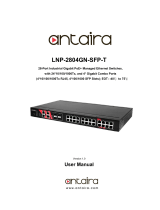Page is loading ...

1
Firmware Update Manual
MULTI
MULTIMULTI
MULTI
ENTERTAINMENT
ENTERTAINMENTENTERTAINMENT
ENTERTAINMENT
PLAYER
PLAYERPLAYER
PLAYER
M
MM
ME
EE
EP
PP
P-
--
-4
44
40
00
00
00
00
00
0

Check the Version
STEP 4.
STEP 4.STEP 4.
STEP 4.
Exit the version display mode.
Exit the version display mode.Exit the version display mode.
Exit the version display mode.
Press the [DISPLAY(UTILITY)] button to
close the UTILITY screen.
STEP 2.
STEP 2.STEP 2.
STEP 2.
The UTILITY screen appears.
The UTILITY screen appears.The UTILITY screen appears.
The UTILITY screen appears.
Press the [DISPLAY(UTILITY)] button for
at least 3 seconds. Then the [UTILITY]
screen appears.
STEP 3.
STEP 3. STEP 3.
STEP 3.
Check the version.
Check the version.Check the version.
Check the version.
Turn the rotary selector to display the
“VERSION”. When the version is displayed,
press the rotary selector and turn it to
check “CON”, “DSP” and “SER” versions.
STEP
STEP STEP
STEP 1
11
1.
..
.
Turn on the power.
Turn on the power.Turn on the power.
Turn on the power.
Press the [POWER] button.

Updating
MEP4K_xxxx.bin
MEP4KCxx-xx.bin
MEP4KSxx-xx.hex
MEP4K_xxxx.bin
MEP4KCxx-xx.bin
MEP4KSxx-xx.hex
STEP 1.
STEP 1.STEP 1.
STEP 1.
Unzip the zip file on the computer.
Unzip the zip file on the computer.Unzip the zip file on the computer.
Unzip the zip file on the computer.
With the mouse, right-click on the “MEP-4000vxxxx.zip” zip file you have downloaded from the
Pioneer website and select “Properties” and ensure that the number of bytes exactly matches.
MEP-4000vxxx.zip (x,xxx,xxx bytes)
With the mouse, right-click on the “MEP-4000vxxx.zip” and select “Extract All”.
When you specify where to extract the file, the update files below are extracted in a folder named
“MEP-4000vxxx”.
MEP4K_xxxx.bin
MEP4KCxx-xx.bin
MEP4KSxx-xx.hex
Update files
STEP 2.
STEP 2.STEP 2.
STEP 2.
Copy the unzipped update file to the root directory of the USB m
Copy the unzipped update file to the root directory of the USB mCopy the unzipped update file to the root directory of the USB m
Copy the unzipped update file to the root directory of the USB memory device.
emory device.emory device.
emory device.
Use a USB memory device (USB mass storage class device) formatted in FAT16 or FAT32 and
with at least 1Mbyte of free space.
[NOTE]
- Do not change the file name.
- HFS and HFS+ formats are not supported.

STEP 6.
STEP 6.STEP 6.
STEP 6.
Updating starts automatically.
Updating starts automatically.Updating starts automatically.
Updating starts automatically.
The message “UPDATE DSP” and
“UPDATE SER” flashes on the Control unit
display in series. Then “UI xxxx” is
displayed.
Do not disconnect the USB memory device
or turn off the power during updating.
“Please Power OFF” message appears
after completing the update.
STEP 8.
STEP 8.STEP 8.
STEP 8.
Check that the firmware has been
Check that the firmware has been Check that the firmware has been
Check that the firmware has been
updated to the latest version.
updated to the latest version.updated to the latest version.
updated to the latest version.
Refer to “Checking the Version” to check
that the firmware is the latest version.
STEP 7.
STEP 7.STEP 7.
STEP 7.
Turn the power off and disconnect
Turn the power off and disconnect Turn the power off and disconnect
Turn the power off and disconnect
the USB memory device.
the USB memory device.the USB memory device.
the USB memory device.
*
* *
* If updating does not start
If updating does not start If updating does not start
If updating does not start
The file you have downloaded may be corrupt.
Start over from downloading the firmware update file. If updating is still not possible, the problem may be
with the USB memory device. Try using a different USB memory device.
* If the
* If the * If the
* If the “Please Power OFF
Please Power OFFPlease Power OFF
Please Power OFF“ message does not appear within 5 minutes:
message does not appear within 5 minutes:message does not appear within 5 minutes:
message does not appear within 5 minutes:
Contact a Customer Support Center.
STEP 4.
STEP 4. STEP 4.
STEP 4.
Insert the USB memory device into
Insert the USB memory device into Insert the USB memory device into
Insert the USB memory device into
the USB1 port.
the USB1 port.the USB1 port.
the USB1 port.
Use the USB memory device where the
update file was copied in advance.
STEP 3.
STEP 3. STEP 3.
STEP 3.
Turn on the power.
Turn on the power.Turn on the power.
Turn on the power.
Disconnect the USB memory device and
turn the power off. Then, turn on the
power again.
STEP 5.
STEP 5.STEP 5.
STEP 5.
Select USB1 source.
Select USB1 source.Select USB1 source.
Select USB1 source.
Press to toggle the [SOURCE SELECT]
button until the USB1 indicator on the left
side is lit.

2
About trademarks and registered trademarks
・
Pioneer is a registered trademark of PIONEER CORPORATION.
・
Microsoft®, Windows Vista® and Windows® are either registered trademarks or trademarks of Microsoft
Corporation in the United States and/or other countries.
・
Apple and Mac OS are trademarks of Apple Inc., registered in the U.S. and other countries.
© 2012 PIONEER CORPORATION. All rights reserved.
PIONEER CORPORATION
1-1, Shin-ogura, Saiwai-ku, Kawasaki-shi, Kanagawa 212-0031, Japan
/